This page shows how to set date and time formats in Google Issue Tracker.
Set date and time formats
To set date and time formats:
Open Issue Tracker in your web browser.
Click the gear icon in the upper right corner of Issue Tracker.
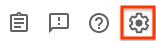
Select Settings.
In the Date/time formatting settings section of the Settings overlay, use the drop-downs to select your preferences.
Use the Dates drop-down to set how dates appear.
Use the Times drop-down to set how times appear.
Use the Time Zones drop-down to set the time zone used.
