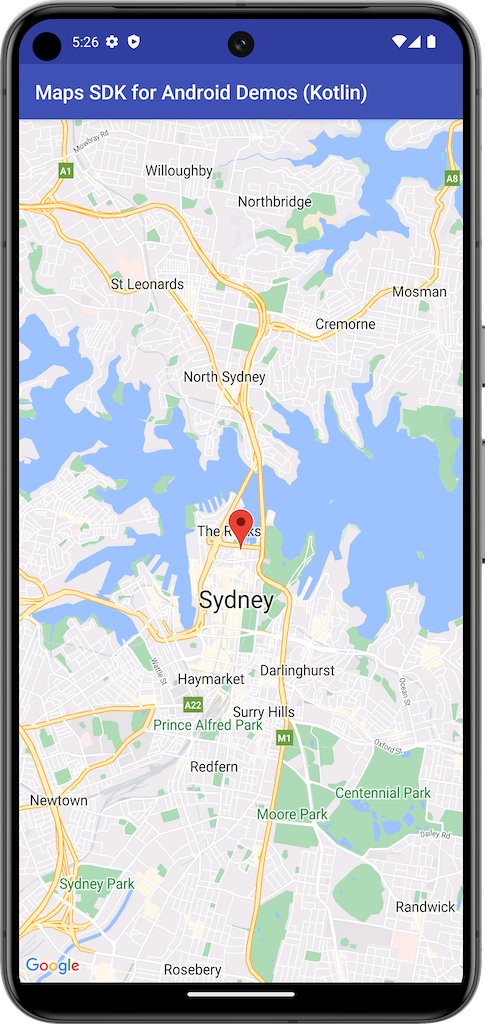
Cet exemple crée une carte à l'aide d'un SupportMapFragment provenant du SDK Maps pour Android.
Pour en savoir plus, reportez-vous à la documentation.
Premiers pas
Avant d'essayer l'exemple de code, vous devez configurer votre environnement de développement. Pour en savoir plus, consultez Exemples de code du SDK Maps pour Android.
Voir le code
Kotlin
class BasicMapDemoActivity : AppCompatActivity(), OnMapReadyCallback {
val SYDNEY = LatLng(-33.862, 151.21)
val ZOOM_LEVEL = 13f
override fun onCreate(savedInstanceState: Bundle?) {
super.onCreate(savedInstanceState)
setContentView(R.layout.activity_basic_map_demo)
val mapFragment : SupportMapFragment? =
supportFragmentManager.findFragmentById(R.id.map) as? SupportMapFragment
mapFragment?.getMapAsync(this)
}
/**
* This is where we can add markers or lines, add listeners or move the camera. In this case,
* we just move the camera to Sydney and add a marker in Sydney.
*/
override fun onMapReady(googleMap: GoogleMap) {
with(googleMap) {
moveCamera(CameraUpdateFactory.newLatLngZoom(SYDNEY, ZOOM_LEVEL))
addMarker(MarkerOptions().position(SYDNEY))
}
}
}
Java
public class BasicMapDemoActivity extends AppCompatActivity implements OnMapReadyCallback {
@Override
protected void onCreate(Bundle savedInstanceState) {
super.onCreate(savedInstanceState);
setContentView(R.layout.basic_demo);
SupportMapFragment mapFragment =
(SupportMapFragment) getSupportFragmentManager().findFragmentById(R.id.map);
mapFragment.getMapAsync(this);
}
/**
* This is where we can add markers or lines, add listeners or move the camera. In this case,
* we
* just add a marker near Africa.
*/
@Override
public void onMapReady(GoogleMap map) {
map.addMarker(new MarkerOptions().position(new LatLng(0, 0)).title("Marker"));
}
}
Cloner et exécuter les exemples
Git est requis pour exécuter cet exemple en local. La commande suivante clone le dépôt de l'application exemple.
git clone git@github.com:googlemaps-samples/android-samples.git
Importez le projet exemple dans Android Studio :
- Dans Android Studio, sélectionnez File > New > Import Project (Fichier > Nouveau > Importer un projet).
Accédez à l'emplacement où vous avez enregistré le dépôt et sélectionnez le répertoire du projet pour Kotlin ou Java :
- Kotlin :
PATH-REPO/android-samples/ApiDemos/kotlin - Java :
PATH-REPO/android-samples/ApiDemos/java
- Kotlin :
- Sélectionnez Ouvrir. Android Studio crée votre projet à l'aide de l'outil de compilation Gradle.
- Créez un fichier
secrets.propertiesvide dans le même répertoire que le fichierlocal.propertiesde votre projet. Pour en savoir plus, consultez Ajouter votre clé API au projet. Ajoutez la chaîne suivante à
secrets.propertiesen remplaçant YOUR_API_KEY par la valeur de votre clé API :MAPS_API_KEY=YOUR_API_KEY- Exécutez l'application.
