本教學課程說明如何在 Android 應用程式中加入 Google 地圖。地圖中包含一個標記 (也稱為圖釘),用以表示特定位置。
請按照教學課程的說明,使用 Maps SDK for Android 建構 Android 應用程式。建議的開發環境為 Android Studio。
取得程式碼
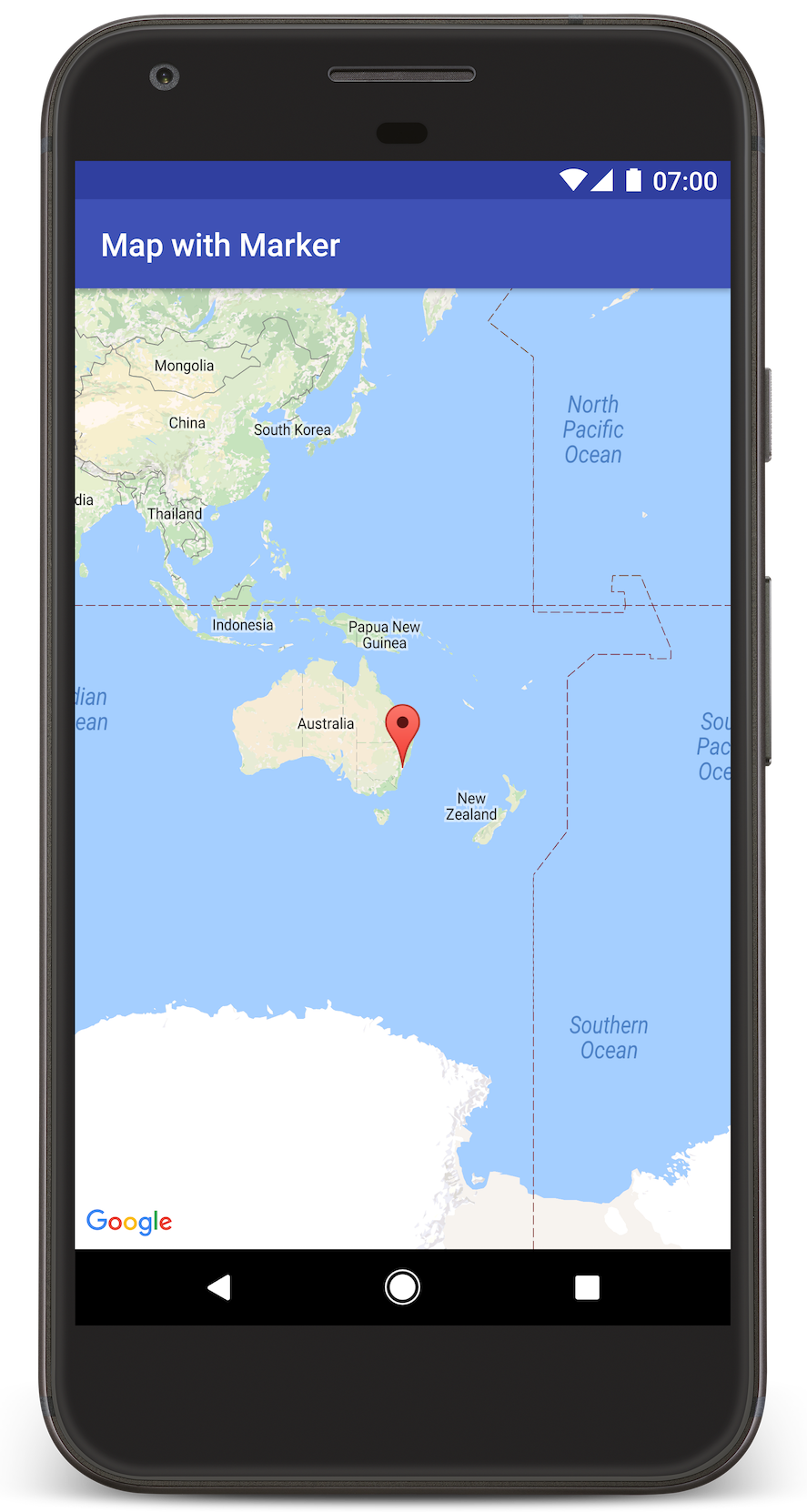
從 GitHub 複製或下載 Google Maps Android API 第 2 版範例存放區。
查看 Java 版本的活動:
// Copyright 2020 Google LLC // // Licensed under the Apache License, Version 2.0 (the "License"); // you may not use this file except in compliance with the License. // You may obtain a copy of the License at // // http://www.apache.org/licenses/LICENSE-2.0 // // Unless required by applicable law or agreed to in writing, software // distributed under the License is distributed on an "AS IS" BASIS, // WITHOUT WARRANTIES OR CONDITIONS OF ANY KIND, either express or implied. // See the License for the specific language governing permissions and // limitations under the License. package com.example.mapwithmarker; import android.os.Bundle; import androidx.appcompat.app.AppCompatActivity; import com.google.android.gms.maps.CameraUpdateFactory; import com.google.android.gms.maps.GoogleMap; import com.google.android.gms.maps.OnMapReadyCallback; import com.google.android.gms.maps.SupportMapFragment; import com.google.android.gms.maps.model.LatLng; import com.google.android.gms.maps.model.MarkerOptions; /** * An activity that displays a Google map with a marker (pin) to indicate a particular location. */ public class MapsMarkerActivity extends AppCompatActivity implements OnMapReadyCallback { @Override protected void onCreate(Bundle savedInstanceState) { super.onCreate(savedInstanceState); // Retrieve the content view that renders the map. setContentView(R.layout.activity_maps); // Get the SupportMapFragment and request notification when the map is ready to be used. SupportMapFragment mapFragment = (SupportMapFragment) getSupportFragmentManager() .findFragmentById(R.id.map); mapFragment.getMapAsync(this); } /** * Manipulates the map when it's available. * The API invokes this callback when the map is ready to be used. * This is where we can add markers or lines, add listeners or move the camera. In this case, * we just add a marker near Sydney, Australia. * If Google Play services is not installed on the device, the user receives a prompt to install * Play services inside the SupportMapFragment. The API invokes this method after the user has * installed Google Play services and returned to the app. */ @Override public void onMapReady(GoogleMap googleMap) { // Add a marker in Sydney, Australia, // and move the map's camera to the same location. LatLng sydney = new LatLng(-33.852, 151.211); googleMap.addMarker(new MarkerOptions() .position(sydney) .title("Marker in Sydney")); googleMap.moveCamera(CameraUpdateFactory.newLatLng(sydney)); } }
查看 Kotlin 版本的活動:
// Copyright 2020 Google LLC // // Licensed under the Apache License, Version 2.0 (the "License"); // you may not use this file except in compliance with the License. // You may obtain a copy of the License at // // http://www.apache.org/licenses/LICENSE-2.0 // // Unless required by applicable law or agreed to in writing, software // distributed under the License is distributed on an "AS IS" BASIS, // WITHOUT WARRANTIES OR CONDITIONS OF ANY KIND, either express or implied. // See the License for the specific language governing permissions and // limitations under the License. package com.example.mapwithmarker import android.os.Bundle import android.widget.Toast import androidx.appcompat.app.AppCompatActivity import com.google.android.gms.maps.CameraUpdateFactory import com.google.android.gms.maps.GoogleMap import com.google.android.gms.maps.OnMapReadyCallback import com.google.android.gms.maps.SupportMapFragment import com.google.android.gms.maps.model.LatLng import com.google.android.gms.maps.model.MarkerOptions /** * An activity that displays a Google map with a marker (pin) to indicate a particular location. */ class MapsMarkerActivity : AppCompatActivity(), OnMapReadyCallback { override fun onCreate(savedInstanceState: Bundle?) { super.onCreate(savedInstanceState) // Retrieve the content view that renders the map. setContentView(R.layout.activity_maps) // Get the SupportMapFragment and request notification when the map is ready to be used. val mapFragment = supportFragmentManager.findFragmentById(R.id.map) as? SupportMapFragment mapFragment?.getMapAsync(this) } override fun onMapReady(googleMap: GoogleMap) { val sydney = LatLng(-33.852, 151.211) googleMap.addMarker( MarkerOptions() .position(sydney) .title("Marker in Sydney") ) googleMap.moveCamera(CameraUpdateFactory.newLatLng(sydney)) } }
設定開發專案
如要在 Android Studio 中建立教學課程專案,請按照下列步驟操作。
- 下載並安裝 Android Studio。
- 將 Google Play 服務套件加入 Android Studio。
- 如果您開始閱讀本教學課程時,尚未複製或下載 Google Maps Android API 第 2 版範例存放區,請先複製或下載。
匯入教學課程專案:
- 在 Android Studio 中,選取「File」(檔案) >「New」(新增) >「Import Project」(匯入專案)。
- 下載完成後,請前往您儲存 Google Maps Android API 第 2 版範例存放區的位置。
- 在這個位置找到 MapWithMarker 專案:
PATH-TO-SAVED-REPO/android-samples/tutorials/java/MapWithMarker(Java) 或
PATH-TO-SAVED-REPO/android-samples/tutorials/kotlin/MapWithMarker(Kotlin) - 選取專案目錄,然後按一下「Open」(開啟)。Android Studio 現在會使用 Gradle 建構工具來建立您的專案。
啟用必要的 API 並取得 API 金鑰
如想完成本教學課程,請建立 Google Cloud 專案並啟用必要的 API,以及加入獲授權使用 Maps SDK for Android 的 API 金鑰。 相關詳情請參閱:
在應用程式中加入 API 金鑰
- 開啟專案的
local.properties檔案。 加入以下字串,然後將
YOUR_API_KEY替換成您的 API 金鑰值:MAPS_API_KEY=YOUR_API_KEY建構應用程式時,Secrets Gradle Plugin for Android 會複製 API 金鑰,並將該金鑰當成 Android 資訊清單的建構變數使用,相關詳情請見下方說明。
建構並執行應用程式
如要建構並執行應用程式,請按照下列步驟操作:
將 Android 裝置連接到電腦。按照操作說明在 Android 裝置中啟用開發人員選項,並設定系統以偵測裝置。
您也可以使用 Android 虛擬裝置管理工具 (AVD Manager) 來設定虛擬裝置;選擇模擬器時,請務必挑選包含 Google API 的映像檔。如要進一步瞭解相關詳情,請參閱「設定 Android Studio 專案」一文。
在 Android Studio 中,按一下「Run」(執行) 選單選項 (或播放按鈕圖示),然後按照系統提示選擇裝置。
Android Studio 會叫用 Gradle 來建構應用程式,然後在裝置或模擬器上執行應用程式。您應該會看到地圖,上面有一個標記指向澳洲東海岸的雪梨,與本頁中的圖片類似。
疑難排解:
- 如未看到地圖,請檢查您是否已按照上述步驟取得 API 金鑰,並加到應用程式。在 Android Studio 的 Android Monitor 查看記錄檔,檢視是否有關於 API 金鑰的錯誤訊息。
- 使用 Android Studio 偵錯工具查看記錄檔並為應用程式偵錯。
瞭解程式碼
本教學課程這一段將說明 MapWithMarker 應用程式最重要的部分,協助您瞭解如何建構類似的應用程式。
檢查您的 Android 資訊清單
請注意應用程式 AndroidManifest.xml 檔案中的下列元素:
新增
meta-data元素,以嵌入用來編譯應用程式的 Google Play 服務版本。<meta-data android:name="com.google.android.gms.version" android:value="@integer/google_play_services_version" />新增指定 API 金鑰的
meta-data元素。本教學課程隨附的範例,會將 API 金鑰的值對應到吻合您先前所定義金鑰名稱 (MAPS_API_KEY) 的建構變數。建構應用程式時,Secrets Gradle Plugin for Android 會將local.properties檔案中的金鑰當成資訊清單建構變數使用。<meta-data android:name="com.google.android.geo.API_KEY" android:value="${MAPS_API_KEY}" />在
build.gradle檔案中,下列程式碼會將您的 API 金鑰傳送至 Android 資訊清單。id 'com.google.android.libraries.mapsplatform.secrets-gradle-plugin'
以下是完整資訊清單的範例:
<?xml version="1.0" encoding="utf-8"?> <!-- Copyright 2020 Google LLC Licensed under the Apache License, Version 2.0 (the "License"); you may not use this file except in compliance with the License. You may obtain a copy of the License at http://www.apache.org/licenses/LICENSE-2.0 Unless required by applicable law or agreed to in writing, software distributed under the License is distributed on an "AS IS" BASIS, WITHOUT WARRANTIES OR CONDITIONS OF ANY KIND, either express or implied. See the License for the specific language governing permissions and limitations under the License. --> <manifest xmlns:android="http://schemas.android.com/apk/res/android"> <application android:allowBackup="true" android:icon="@mipmap/ic_launcher" android:label="@string/app_name" android:supportsRtl="true" android:theme="@style/AppTheme"> <meta-data android:name="com.google.android.gms.version" android:value="@integer/google_play_services_version" /> <!-- The API key for Google Maps-based APIs. --> <meta-data android:name="com.google.android.geo.API_KEY" android:value="${MAPS_API_KEY}" /> <activity android:name=".MapsMarkerActivity" android:label="@string/title_activity_maps" android:exported="true"> <intent-filter> <action android:name="android.intent.action.MAIN" /> <category android:name="android.intent.category.LAUNCHER" /> </intent-filter> </activity> </application> </manifest>
新增地圖
使用 Maps SDK for Android 顯示地圖。
在活動的版面配置檔案
activity_maps.xml中加入<fragment>元素。這個元素會將SupportMapFragment定義為地圖的容器並提供GoogleMap物件的存取權。本教學課程使用 Android 支援資料庫版本的地圖片段,確保與舊版 Android 架構能回溯相容。<!-- Copyright 2020 Google LLC Licensed under the Apache License, Version 2.0 (the "License"); you may not use this file except in compliance with the License. You may obtain a copy of the License at http://www.apache.org/licenses/LICENSE-2.0 Unless required by applicable law or agreed to in writing, software distributed under the License is distributed on an "AS IS" BASIS, WITHOUT WARRANTIES OR CONDITIONS OF ANY KIND, either express or implied. See the License for the specific language governing permissions and limitations under the License. --> <fragment xmlns:android="http://schemas.android.com/apk/res/android" xmlns:tools="http://schemas.android.com/tools" android:id="@+id/map" android:name="com.google.android.gms.maps.SupportMapFragment" android:layout_width="match_parent" android:layout_height="match_parent" tools:context="com.example.mapwithmarker.MapsMarkerActivity" />
在活動的
onCreate()方法中,將版面配置檔案設為內容檢視畫面。呼叫FragmentManager.findFragmentById()以取得地圖片段的控制代碼,然後使用getMapAsync()註冊地圖回呼:Java
@Override protected void onCreate(Bundle savedInstanceState) { super.onCreate(savedInstanceState); // Retrieve the content view that renders the map. setContentView(R.layout.activity_maps); // Get the SupportMapFragment and request notification when the map is ready to be used. SupportMapFragment mapFragment = (SupportMapFragment) getSupportFragmentManager() .findFragmentById(R.id.map); mapFragment.getMapAsync(this); }
Kotlin
override fun onCreate(savedInstanceState: Bundle?) { super.onCreate(savedInstanceState) // Retrieve the content view that renders the map. setContentView(R.layout.activity_maps) // Get the SupportMapFragment and request notification when the map is ready to be used. val mapFragment = supportFragmentManager.findFragmentById(R.id.map) as? SupportMapFragment mapFragment?.getMapAsync(this) }
導入
OnMapReadyCallback介面並覆寫onMapReady()方法,以便在GoogleMap物件可用時設定地圖:Java
public class MapsMarkerActivity extends AppCompatActivity implements OnMapReadyCallback { // ... @Override public void onMapReady(GoogleMap googleMap) { LatLng sydney = new LatLng(-33.852, 151.211); googleMap.addMarker(new MarkerOptions() .position(sydney) .title("Marker in Sydney")); } }
Kotlin
class MapsMarkerActivity : AppCompatActivity(), OnMapReadyCallback { // ... override fun onMapReady(googleMap: GoogleMap) { val sydney = LatLng(-33.852, 151.211) googleMap.addMarker( MarkerOptions() .position(sydney) .title("Marker in Sydney") ) } }
根據預設,Maps SDK for Android 會在使用者輕觸標記時顯示資訊視窗的內容。如果您可以接受使用預設行為,就不需要為標記新增點擊事件監聽器。

