本教程介绍了如何向 Android 应用中添加 Google 地图,以及如何使用多段线和多边形来表示地图上的路线和区域。
请按照本教程中的说明操作,使用 Maps SDK for Android 构建一个 Android 应用。建议以 Android Studio 作为开发环境。
获取代码
请从 GitHub 克隆或下载 Google Maps Android API v2 示例代码库。
查看 Java 版本的 activity:
// Copyright 2020 Google LLC
//
// Licensed under the Apache License, Version 2.0 (the "License");
// you may not use this file except in compliance with the License.
// You may obtain a copy of the License at
//
// http://www.apache.org/licenses/LICENSE-2.0
//
// Unless required by applicable law or agreed to in writing, software
// distributed under the License is distributed on an "AS IS" BASIS,
// WITHOUT WARRANTIES OR CONDITIONS OF ANY KIND, either express or implied.
// See the License for the specific language governing permissions and
// limitations under the License.
package com.example.polygons;
import android.os.Bundle;
import android.widget.Toast;
import androidx.appcompat.app.AppCompatActivity;
import com.google.android.gms.maps.CameraUpdateFactory;
import com.google.android.gms.maps.GoogleMap;
import com.google.android.gms.maps.OnMapReadyCallback;
import com.google.android.gms.maps.SupportMapFragment;
import com.google.android.gms.maps.model.BitmapDescriptorFactory;
import com.google.android.gms.maps.model.CustomCap;
import com.google.android.gms.maps.model.Dash;
import com.google.android.gms.maps.model.Dot;
import com.google.android.gms.maps.model.Gap;
import com.google.android.gms.maps.model.JointType;
import com.google.android.gms.maps.model.LatLng;
import com.google.android.gms.maps.model.PatternItem;
import com.google.android.gms.maps.model.Polygon;
import com.google.android.gms.maps.model.PolygonOptions;
import com.google.android.gms.maps.model.Polyline;
import com.google.android.gms.maps.model.PolylineOptions;
import com.google.android.gms.maps.model.RoundCap;
import java.util.Arrays;
import java.util.List;
/**
* An activity that displays a Google map with polylines to represent paths or routes,
* and polygons to represent areas.
*/
public class PolyActivity extends AppCompatActivity
implements
OnMapReadyCallback,
GoogleMap.OnPolylineClickListener,
GoogleMap.OnPolygonClickListener {
@Override
protected void onCreate(Bundle savedInstanceState) {
super.onCreate(savedInstanceState);
// Retrieve the content view that renders the map.
setContentView(R.layout.activity_maps);
// Get the SupportMapFragment and request notification when the map is ready to be used.
SupportMapFragment mapFragment = (SupportMapFragment) getSupportFragmentManager()
.findFragmentById(R.id.map);
mapFragment.getMapAsync(this);
}
/**
* Manipulates the map when it's available.
* The API invokes this callback when the map is ready to be used.
* This is where we can add markers or lines, add listeners or move the camera.
* In this tutorial, we add polylines and polygons to represent routes and areas on the map.
*/
@Override
public void onMapReady(GoogleMap googleMap) {
// Add polylines to the map.
// Polylines are useful to show a route or some other connection between points.
Polyline polyline1 = googleMap.addPolyline(new PolylineOptions()
.clickable(true)
.add(
new LatLng(-35.016, 143.321),
new LatLng(-34.747, 145.592),
new LatLng(-34.364, 147.891),
new LatLng(-33.501, 150.217),
new LatLng(-32.306, 149.248),
new LatLng(-32.491, 147.309)));
// Store a data object with the polyline, used here to indicate an arbitrary type.
polyline1.setTag("A");
// Style the polyline.
stylePolyline(polyline1);
Polyline polyline2 = googleMap.addPolyline(new PolylineOptions()
.clickable(true)
.add(
new LatLng(-29.501, 119.700),
new LatLng(-27.456, 119.672),
new LatLng(-25.971, 124.187),
new LatLng(-28.081, 126.555),
new LatLng(-28.848, 124.229),
new LatLng(-28.215, 123.938)));
polyline2.setTag("B");
stylePolyline(polyline2);
// Add polygons to indicate areas on the map.
Polygon polygon1 = googleMap.addPolygon(new PolygonOptions()
.clickable(true)
.add(
new LatLng(-27.457, 153.040),
new LatLng(-33.852, 151.211),
new LatLng(-37.813, 144.962),
new LatLng(-34.928, 138.599)));
// Store a data object with the polygon, used here to indicate an arbitrary type.
polygon1.setTag("alpha");
// Style the polygon.
stylePolygon(polygon1);
Polygon polygon2 = googleMap.addPolygon(new PolygonOptions()
.clickable(true)
.add(
new LatLng(-31.673, 128.892),
new LatLng(-31.952, 115.857),
new LatLng(-17.785, 122.258),
new LatLng(-12.4258, 130.7932)));
polygon2.setTag("beta");
stylePolygon(polygon2);
// Position the map's camera near Alice Springs in the center of Australia,
// and set the zoom factor so most of Australia shows on the screen.
googleMap.moveCamera(CameraUpdateFactory.newLatLngZoom(new LatLng(-23.684, 133.903), 4));
// Set listeners for click events.
googleMap.setOnPolylineClickListener(this);
googleMap.setOnPolygonClickListener(this);
}
private static final int COLOR_BLACK_ARGB = 0xff000000;
private static final int POLYLINE_STROKE_WIDTH_PX = 12;
/**
* Styles the polyline, based on type.
* @param polyline The polyline object that needs styling.
*/
private void stylePolyline(Polyline polyline) {
String type = "";
// Get the data object stored with the polyline.
if (polyline.getTag() != null) {
type = polyline.getTag().toString();
}
switch (type) {
// If no type is given, allow the API to use the default.
case "A":
// Use a custom bitmap as the cap at the start of the line.
polyline.setStartCap(
new CustomCap(
BitmapDescriptorFactory.fromResource(R.drawable.ic_arrow), 10));
break;
case "B":
// Use a round cap at the start of the line.
polyline.setStartCap(new RoundCap());
break;
}
polyline.setEndCap(new RoundCap());
polyline.setWidth(POLYLINE_STROKE_WIDTH_PX);
polyline.setColor(COLOR_BLACK_ARGB);
polyline.setJointType(JointType.ROUND);
}
private static final int PATTERN_GAP_LENGTH_PX = 20;
private static final PatternItem DOT = new Dot();
private static final PatternItem GAP = new Gap(PATTERN_GAP_LENGTH_PX);
// Create a stroke pattern of a gap followed by a dot.
private static final List<PatternItem> PATTERN_POLYLINE_DOTTED = Arrays.asList(GAP, DOT);
/**
* Listens for clicks on a polyline.
* @param polyline The polyline object that the user has clicked.
*/
@Override
public void onPolylineClick(Polyline polyline) {
// Flip from solid stroke to dotted stroke pattern.
if ((polyline.getPattern() == null) || (!polyline.getPattern().contains(DOT))) {
polyline.setPattern(PATTERN_POLYLINE_DOTTED);
} else {
// The default pattern is a solid stroke.
polyline.setPattern(null);
}
Toast.makeText(this, "Route type " + polyline.getTag().toString(),
Toast.LENGTH_SHORT).show();
}
/**
* Listens for clicks on a polygon.
* @param polygon The polygon object that the user has clicked.
*/
@Override
public void onPolygonClick(Polygon polygon) {
// Flip the values of the red, green, and blue components of the polygon's color.
int color = polygon.getStrokeColor() ^ 0x00ffffff;
polygon.setStrokeColor(color);
color = polygon.getFillColor() ^ 0x00ffffff;
polygon.setFillColor(color);
Toast.makeText(this, "Area type " + polygon.getTag().toString(), Toast.LENGTH_SHORT).show();
}
private static final int COLOR_WHITE_ARGB = 0xffffffff;
private static final int COLOR_DARK_GREEN_ARGB = 0xff388E3C;
private static final int COLOR_LIGHT_GREEN_ARGB = 0xff81C784;
private static final int COLOR_DARK_ORANGE_ARGB = 0xffF57F17;
private static final int COLOR_LIGHT_ORANGE_ARGB = 0xffF9A825;
private static final int POLYGON_STROKE_WIDTH_PX = 8;
private static final int PATTERN_DASH_LENGTH_PX = 20;
private static final PatternItem DASH = new Dash(PATTERN_DASH_LENGTH_PX);
// Create a stroke pattern of a gap followed by a dash.
private static final List<PatternItem> PATTERN_POLYGON_ALPHA = Arrays.asList(GAP, DASH);
// Create a stroke pattern of a dot followed by a gap, a dash, and another gap.
private static final List<PatternItem> PATTERN_POLYGON_BETA =
Arrays.asList(DOT, GAP, DASH, GAP);
/**
* Styles the polygon, based on type.
* @param polygon The polygon object that needs styling.
*/
private void stylePolygon(Polygon polygon) {
String type = "";
// Get the data object stored with the polygon.
if (polygon.getTag() != null) {
type = polygon.getTag().toString();
}
List<PatternItem> pattern = null;
int strokeColor = COLOR_BLACK_ARGB;
int fillColor = COLOR_WHITE_ARGB;
switch (type) {
// If no type is given, allow the API to use the default.
case "alpha":
// Apply a stroke pattern to render a dashed line, and define colors.
pattern = PATTERN_POLYGON_ALPHA;
strokeColor = COLOR_DARK_GREEN_ARGB;
fillColor = COLOR_LIGHT_GREEN_ARGB;
break;
case "beta":
// Apply a stroke pattern to render a line of dots and dashes, and define colors.
pattern = PATTERN_POLYGON_BETA;
strokeColor = COLOR_DARK_ORANGE_ARGB;
fillColor = COLOR_LIGHT_ORANGE_ARGB;
break;
}
polygon.setStrokePattern(pattern);
polygon.setStrokeWidth(POLYGON_STROKE_WIDTH_PX);
polygon.setStrokeColor(strokeColor);
polygon.setFillColor(fillColor);
}
}
查看 Kotlin 版本的 activity:
// Copyright 2020 Google LLC
//
// Licensed under the Apache License, Version 2.0 (the "License");
// you may not use this file except in compliance with the License.
// You may obtain a copy of the License at
//
// http://www.apache.org/licenses/LICENSE-2.0
//
// Unless required by applicable law or agreed to in writing, software
// distributed under the License is distributed on an "AS IS" BASIS,
// WITHOUT WARRANTIES OR CONDITIONS OF ANY KIND, either express or implied.
// See the License for the specific language governing permissions and
// limitations under the License.
package com.example.polygons
import android.os.Bundle
import android.widget.Toast
import androidx.appcompat.app.AppCompatActivity
import com.google.android.gms.maps.CameraUpdateFactory
import com.google.android.gms.maps.GoogleMap
import com.google.android.gms.maps.GoogleMap.OnPolygonClickListener
import com.google.android.gms.maps.GoogleMap.OnPolylineClickListener
import com.google.android.gms.maps.OnMapReadyCallback
import com.google.android.gms.maps.SupportMapFragment
import com.google.android.gms.maps.model.BitmapDescriptorFactory
import com.google.android.gms.maps.model.CustomCap
import com.google.android.gms.maps.model.Dash
import com.google.android.gms.maps.model.Dot
import com.google.android.gms.maps.model.Gap
import com.google.android.gms.maps.model.JointType
import com.google.android.gms.maps.model.LatLng
import com.google.android.gms.maps.model.PatternItem
import com.google.android.gms.maps.model.Polygon
import com.google.android.gms.maps.model.PolygonOptions
import com.google.android.gms.maps.model.Polyline
import com.google.android.gms.maps.model.PolylineOptions
import com.google.android.gms.maps.model.RoundCap
/**
* An activity that displays a Google map with polylines to represent paths or routes,
* and polygons to represent areas.
*/
class PolyActivity : AppCompatActivity(), OnMapReadyCallback, OnPolylineClickListener, OnPolygonClickListener {
override fun onCreate(savedInstanceState: Bundle?) {
super.onCreate(savedInstanceState)
// Retrieve the content view that renders the map.
setContentView(R.layout.activity_maps)
// Get the SupportMapFragment and request notification when the map is ready to be used.
val mapFragment = supportFragmentManager
.findFragmentById(R.id.map) as SupportMapFragment?
mapFragment?.getMapAsync(this)
}
/**
* Manipulates the map when it's available.
* The API invokes this callback when the map is ready to be used.
* This is where we can add markers or lines, add listeners or move the camera.
* In this tutorial, we add polylines and polygons to represent routes and areas on the map.
*/
override fun onMapReady(googleMap: GoogleMap) {
// Add polylines to the map.
// Polylines are useful to show a route or some other connection between points.
val polyline1 = googleMap.addPolyline(PolylineOptions()
.clickable(true)
.add(
LatLng(-35.016, 143.321),
LatLng(-34.747, 145.592),
LatLng(-34.364, 147.891),
LatLng(-33.501, 150.217),
LatLng(-32.306, 149.248),
LatLng(-32.491, 147.309)))
// Store a data object with the polyline, used here to indicate an arbitrary type.
polyline1.tag = "A"
// Style the polyline.
stylePolyline(polyline1)
val polyline2 = googleMap.addPolyline(PolylineOptions()
.clickable(true)
.add(
LatLng(-29.501, 119.700),
LatLng(-27.456, 119.672),
LatLng(-25.971, 124.187),
LatLng(-28.081, 126.555),
LatLng(-28.848, 124.229),
LatLng(-28.215, 123.938)))
polyline2.tag = "B"
stylePolyline(polyline2)
// Add polygons to indicate areas on the map.
val polygon1 = googleMap.addPolygon(PolygonOptions()
.clickable(true)
.add(
LatLng(-27.457, 153.040),
LatLng(-33.852, 151.211),
LatLng(-37.813, 144.962),
LatLng(-34.928, 138.599)))
// Store a data object with the polygon, used here to indicate an arbitrary type.
polygon1.tag = "alpha"
// Style the polygon.
stylePolygon(polygon1)
val polygon2 = googleMap.addPolygon(PolygonOptions()
.clickable(true)
.add(
LatLng(-31.673, 128.892),
LatLng(-31.952, 115.857),
LatLng(-17.785, 122.258),
LatLng(-12.4258, 130.7932)))
polygon2.tag = "beta"
stylePolygon(polygon2)
// Position the map's camera near Alice Springs in the center of Australia,
// and set the zoom factor so most of Australia shows on the screen.
googleMap.moveCamera(CameraUpdateFactory.newLatLngZoom(LatLng(-23.684, 133.903), 4f))
// Set listeners for click events.
googleMap.setOnPolylineClickListener(this)
googleMap.setOnPolygonClickListener(this)
}
private val COLOR_BLACK_ARGB = -0x1000000
private val POLYLINE_STROKE_WIDTH_PX = 12
/**
* Styles the polyline, based on type.
* @param polyline The polyline object that needs styling.
*/
private fun stylePolyline(polyline: Polyline) {
// Get the data object stored with the polyline.
val type = polyline.tag?.toString() ?: ""
when (type) {
"A" -> {
// Use a custom bitmap as the cap at the start of the line.
polyline.startCap = CustomCap(
BitmapDescriptorFactory.fromResource(R.drawable.ic_arrow), 10f)
}
"B" -> {
// Use a round cap at the start of the line.
polyline.startCap = RoundCap()
}
}
polyline.endCap = RoundCap()
polyline.width = POLYLINE_STROKE_WIDTH_PX.toFloat()
polyline.color = COLOR_BLACK_ARGB
polyline.jointType = JointType.ROUND
}
private val PATTERN_GAP_LENGTH_PX = 20
private val DOT: PatternItem = Dot()
private val GAP: PatternItem = Gap(PATTERN_GAP_LENGTH_PX.toFloat())
// Create a stroke pattern of a gap followed by a dot.
private val PATTERN_POLYLINE_DOTTED = listOf(GAP, DOT)
/**
* Listens for clicks on a polyline.
* @param polyline The polyline object that the user has clicked.
*/
override fun onPolylineClick(polyline: Polyline) {
// Flip from solid stroke to dotted stroke pattern.
if (polyline.pattern == null || !polyline.pattern!!.contains(DOT)) {
polyline.pattern = PATTERN_POLYLINE_DOTTED
} else {
// The default pattern is a solid stroke.
polyline.pattern = null
}
Toast.makeText(this, "Route type " + polyline.tag.toString(),
Toast.LENGTH_SHORT).show()
}
/**
* Listens for clicks on a polygon.
* @param polygon The polygon object that the user has clicked.
*/
override fun onPolygonClick(polygon: Polygon) {
// Flip the values of the red, green, and blue components of the polygon's color.
var color = polygon.strokeColor xor 0x00ffffff
polygon.strokeColor = color
color = polygon.fillColor xor 0x00ffffff
polygon.fillColor = color
Toast.makeText(this, "Area type ${polygon.tag?.toString()}", Toast.LENGTH_SHORT).show()
}
private val COLOR_WHITE_ARGB = -0x1
private val COLOR_DARK_GREEN_ARGB = -0xc771c4
private val COLOR_LIGHT_GREEN_ARGB = -0x7e387c
private val COLOR_DARK_ORANGE_ARGB = -0xa80e9
private val COLOR_LIGHT_ORANGE_ARGB = -0x657db
private val POLYGON_STROKE_WIDTH_PX = 8
private val PATTERN_DASH_LENGTH_PX = 20
private val DASH: PatternItem = Dash(PATTERN_DASH_LENGTH_PX.toFloat())
// Create a stroke pattern of a gap followed by a dash.
private val PATTERN_POLYGON_ALPHA = listOf(GAP, DASH)
// Create a stroke pattern of a dot followed by a gap, a dash, and another gap.
private val PATTERN_POLYGON_BETA = listOf(DOT, GAP, DASH, GAP)
/**
* Styles the polygon, based on type.
* @param polygon The polygon object that needs styling.
*/
private fun stylePolygon(polygon: Polygon) {
// Get the data object stored with the polygon.
val type = polygon.tag?.toString() ?: ""
var pattern: List<PatternItem>? = null
var strokeColor = COLOR_BLACK_ARGB
var fillColor = COLOR_WHITE_ARGB
when (type) {
"alpha" -> {
// Apply a stroke pattern to render a dashed line, and define colors.
pattern = PATTERN_POLYGON_ALPHA
strokeColor = COLOR_DARK_GREEN_ARGB
fillColor = COLOR_LIGHT_GREEN_ARGB
}
"beta" -> {
// Apply a stroke pattern to render a line of dots and dashes, and define colors.
pattern = PATTERN_POLYGON_BETA
strokeColor = COLOR_DARK_ORANGE_ARGB
fillColor = COLOR_LIGHT_ORANGE_ARGB
}
}
polygon.strokePattern = pattern
polygon.strokeWidth = POLYGON_STROKE_WIDTH_PX.toFloat()
polygon.strokeColor = strokeColor
polygon.fillColor = fillColor
}
}
设置您的开发项目
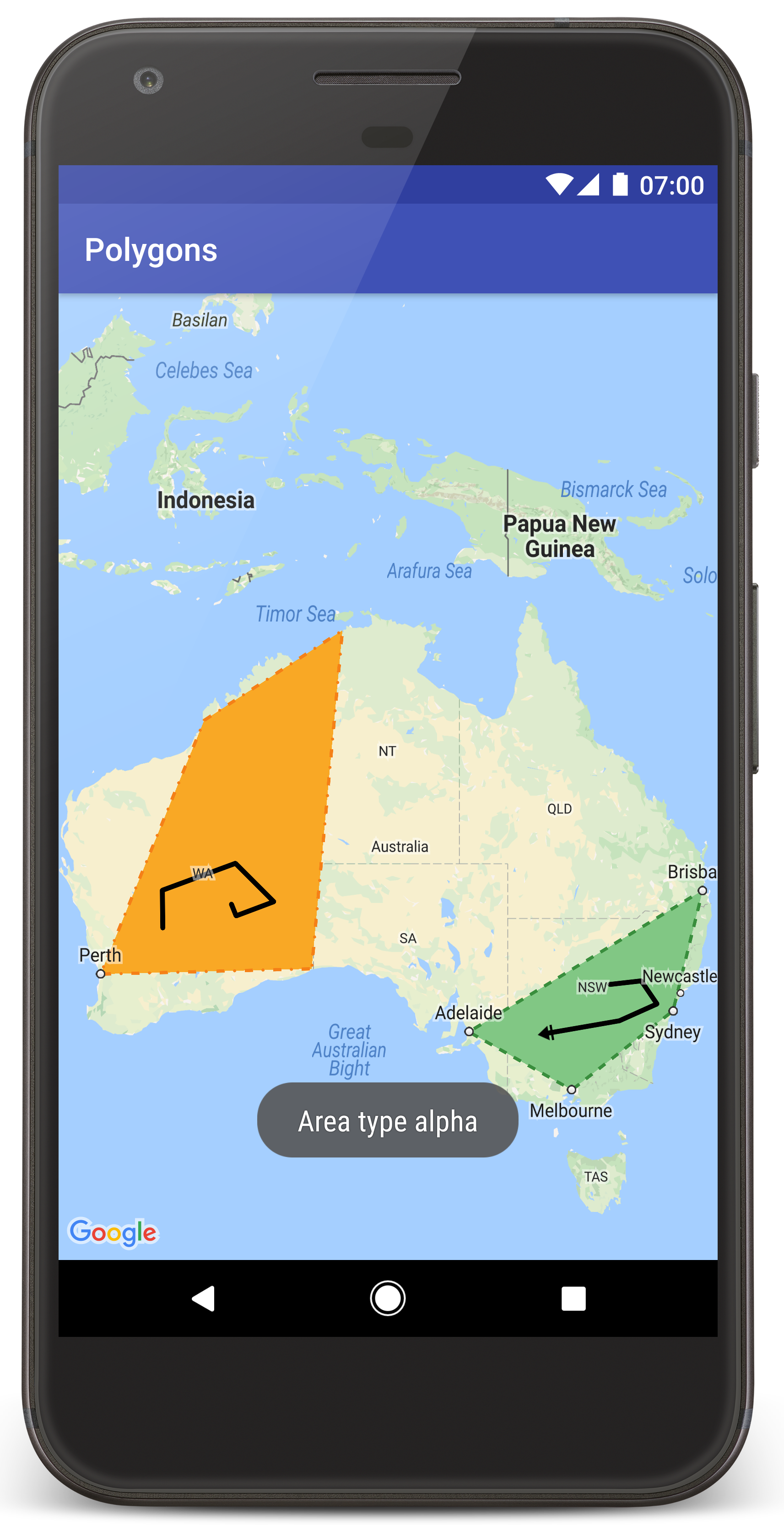
请按照以下步骤在 Android Studio 中创建教程项目。
- 下载并安装 Android Studio。
- 将 Google Play 服务软件包添加到 Android Studio。
- 克隆或下载 Google Maps Android API v2 示例代码库(如果您在开始阅读本教程之前尚未执行此操作)。
导入教程项目:
- 在 Android Studio 中,依次选择 File > New > Import Project。
- 找到已下载的 Google Maps Android API v2 示例代码库的保存位置。
- 在以下位置找到 Polygons 项目:
PATH-TO-SAVED-REPO/android-samples/tutorials/java/Polygons(Java) 或
PATH-TO-SAVED-REPO/android-samples/tutorials/kotlin/Polygons(Kotlin) - 选择项目目录,然后点击 Open。Android Studio 现在将使用 Gradle 构建工具构建您的项目。
启用必要的 API 并获取 API 密钥
如需完成本教程,您需要一个已启用必要 API 的 Google Cloud 项目,以及一个已获得 Maps SDK for Android 使用授权的 API 密钥。如需了解详情,请参阅以下文档:
向您的应用添加 API 密钥
- 打开项目的
local.properties文件。 添加以下字符串,然后将
YOUR_API_KEY替换为您的 API 密钥的值:MAPS_API_KEY=YOUR_API_KEY当您构建应用时,Android 版 Secrets Gradle 插件将复制 API 密钥,并以 Android 清单中 build 变量的形式提供该密钥,如下文所述。
构建并运行应用
如需构建并运行应用,请按以下步骤操作:
将 Android 设备连接到您的计算机。按照说明在您的 Android 设备上启用开发者选项,并配置您的系统,使之检测该设备。
您也可以使用 Android 虚拟设备 (AVD) 管理器配置一个虚拟设备。选择模拟器时,请务必选择一个包含 Google API 的映像。如需了解详情,请参阅设置 Android Studio 项目。
在 Android Studio 中,点击 Run 菜单选项(或 Play 按钮图标)。按提示选择设备。
Android Studio 会调用 Gradle 来构建应用,然后在设备或模拟器上运行该应用。
您应该会看到一张在澳大利亚上方叠加了两个多边形的地图,与本页上的图像类似。
问题排查:
- 如果您没有看到地图,请检查您是否已按照上文中的说明获取 API 密钥并将其添加到该应用。为此,可在 Android Studio 的 Android Monitor 中检查日志,看看是否有关于 API 密钥的错误消息。
- 使用 Android Studio 调试工具查看日志并调试应用。
理解代码
本部分教程介绍了 Polygons 应用最重要的部分,帮助您了解如何构建类似的应用。
检查您的 Android 清单
请注意您应用的 AndroidManifest.xml 文件中的以下元素:
添加一个
meta-data元素以嵌入编译该应用时所用的 Google Play 服务版本。<meta-data android:name="com.google.android.gms.version" android:value="@integer/google_play_services_version" />添加一个
meta-data元素,用以指定您的 API 密钥。本教程附带的示例将 API 密钥的值映射到与您之前指定的密钥名称MAPS_API_KEY相匹配的 build 变量。当您构建应用时,Android 版 Secrets Gradle 插件会以清单 build 变量的形式提供local.properties文件中的密钥。<meta-data android:name="com.google.android.geo.API_KEY" android:value="${MAPS_API_KEY}" />在
build.gradle文件中,下面这行代码会将您的 API 密钥传递给 Android 清单。id 'com.google.android.libraries.mapsplatform.secrets-gradle-plugin'
以下是一个完整的清单示例:
<?xml version="1.0" encoding="utf-8"?>
<!--
Copyright 2020 Google LLC
Licensed under the Apache License, Version 2.0 (the "License");
you may not use this file except in compliance with the License.
You may obtain a copy of the License at
http://www.apache.org/licenses/LICENSE-2.0
Unless required by applicable law or agreed to in writing, software
distributed under the License is distributed on an "AS IS" BASIS,
WITHOUT WARRANTIES OR CONDITIONS OF ANY KIND, either express or implied.
See the License for the specific language governing permissions and
limitations under the License.
-->
<manifest xmlns:android="http://schemas.android.com/apk/res/android">
<application
android:allowBackup="true"
android:icon="@mipmap/ic_launcher"
android:label="@string/app_name"
android:supportsRtl="true"
android:theme="@style/AppTheme">
<meta-data
android:name="com.google.android.gms.version"
android:value="@integer/google_play_services_version" />
<!--
The API key for Google Maps-based APIs.
-->
<meta-data
android:name="com.google.android.geo.API_KEY"
android:value="${MAPS_API_KEY}" />
<activity
android:name="com.example.polygons.PolyActivity"
android:exported="true"
android:label="@string/title_activity_maps">
<intent-filter>
<action android:name="android.intent.action.MAIN" />
<category android:name="android.intent.category.LAUNCHER" />
</intent-filter>
</activity>
</application>
</manifest>
添加地图
您可以使用 Maps SDK for Android 显示地图。
向 activity 的布局文件
activity_maps.xml添加一个<fragment>元素。此元素定义一个SupportMapFragment,用于充当地图的容器并提供GoogleMap对象的访问权限。本教程使用 Android 支持库版本的地图 fragment,以确保向后兼容较早版本的 Android 框架。<!-- Copyright 2020 Google LLC Licensed under the Apache License, Version 2.0 (the "License"); you may not use this file except in compliance with the License. You may obtain a copy of the License at http://www.apache.org/licenses/LICENSE-2.0 Unless required by applicable law or agreed to in writing, software distributed under the License is distributed on an "AS IS" BASIS, WITHOUT WARRANTIES OR CONDITIONS OF ANY KIND, either express or implied. See the License for the specific language governing permissions and limitations under the License. --> <fragment xmlns:android="http://schemas.android.com/apk/res/android" xmlns:tools="http://schemas.android.com/tools" android:id="@+id/map" android:name="com.google.android.gms.maps.SupportMapFragment" android:layout_width="match_parent" android:layout_height="match_parent" tools:context="com.example.polygons.PolyActivity" />在您的 activity 的
onCreate()方法中,将布局文件设置为内容视图。通过调用FragmentManager.findFragmentById()来获取地图 fragment 的句柄。然后使用getMapAsync()进行注册以执行地图回调:Java
@Override protected void onCreate(Bundle savedInstanceState) { super.onCreate(savedInstanceState); // Retrieve the content view that renders the map. setContentView(R.layout.activity_maps); // Get the SupportMapFragment and request notification when the map is ready to be used. SupportMapFragment mapFragment = (SupportMapFragment) getSupportFragmentManager() .findFragmentById(R.id.map); mapFragment.getMapAsync(this); }Kotlin
override fun onCreate(savedInstanceState: Bundle?) { super.onCreate(savedInstanceState) // Retrieve the content view that renders the map. setContentView(R.layout.activity_maps) // Get the SupportMapFragment and request notification when the map is ready to be used. val mapFragment = supportFragmentManager .findFragmentById(R.id.map) as SupportMapFragment? mapFragment?.getMapAsync(this) }实现
OnMapReadyCallback接口并重写onMapReady()方法。API 会在GoogleMap对象可用时调用此回调函数,以便您可以向地图添加对象并针对应用进一步自定义该对象:Java
public class PolyActivity extends AppCompatActivity implements OnMapReadyCallback, GoogleMap.OnPolylineClickListener, GoogleMap.OnPolygonClickListener { @Override protected void onCreate(Bundle savedInstanceState) { super.onCreate(savedInstanceState); // Retrieve the content view that renders the map. setContentView(R.layout.activity_maps); // Get the SupportMapFragment and request notification when the map is ready to be used. SupportMapFragment mapFragment = (SupportMapFragment) getSupportFragmentManager() .findFragmentById(R.id.map); mapFragment.getMapAsync(this); } /** * Manipulates the map when it's available. * The API invokes this callback when the map is ready to be used. * This is where we can add markers or lines, add listeners or move the camera. * In this tutorial, we add polylines and polygons to represent routes and areas on the map. */ @Override public void onMapReady(GoogleMap googleMap) { // Add polylines to the map. // Polylines are useful to show a route or some other connection between points. Polyline polyline1 = googleMap.addPolyline(new PolylineOptions() .clickable(true) .add( new LatLng(-35.016, 143.321), new LatLng(-34.747, 145.592), new LatLng(-34.364, 147.891), new LatLng(-33.501, 150.217), new LatLng(-32.306, 149.248), new LatLng(-32.491, 147.309))); // Position the map's camera near Alice Springs in the center of Australia, // and set the zoom factor so most of Australia shows on the screen. googleMap.moveCamera(CameraUpdateFactory.newLatLngZoom(new LatLng(-23.684, 133.903), 4)); // Set listeners for click events. googleMap.setOnPolylineClickListener(this); googleMap.setOnPolygonClickListener(this); }Kotlin
class PolyActivity : AppCompatActivity(), OnMapReadyCallback, OnPolylineClickListener, OnPolygonClickListener { override fun onCreate(savedInstanceState: Bundle?) { super.onCreate(savedInstanceState) // Retrieve the content view that renders the map. setContentView(R.layout.activity_maps) // Get the SupportMapFragment and request notification when the map is ready to be used. val mapFragment = supportFragmentManager .findFragmentById(R.id.map) as SupportMapFragment? mapFragment?.getMapAsync(this) } /** * Manipulates the map when it's available. * The API invokes this callback when the map is ready to be used. * This is where we can add markers or lines, add listeners or move the camera. * In this tutorial, we add polylines and polygons to represent routes and areas on the map. */ override fun onMapReady(googleMap: GoogleMap) { // Add polylines to the map. // Polylines are useful to show a route or some other connection between points. val polyline1 = googleMap.addPolyline(PolylineOptions() .clickable(true) .add( LatLng(-35.016, 143.321), LatLng(-34.747, 145.592), LatLng(-34.364, 147.891), LatLng(-33.501, 150.217), LatLng(-32.306, 149.248), LatLng(-32.491, 147.309))) // Position the map's camera near Alice Springs in the center of Australia, // and set the zoom factor so most of Australia shows on the screen. googleMap.moveCamera(CameraUpdateFactory.newLatLngZoom(LatLng(-23.684, 133.903), 4f)) // Set listeners for click events. googleMap.setOnPolylineClickListener(this) googleMap.setOnPolygonClickListener(this) }
添加多段线以在地图上绘制线条
Polyline 是一系列相连的线段。多段线用于表示地图上位置之间的路线、路径或其他连接线。
创建一个
PolylineOptions对象并为其添加点。每个点代表地图上的一个位置,您可以使用包含纬度和经度值的LatLng对象来指定位置。下面的代码示例就创建了一个包含 6 个点的多段线。调用
GoogleMap.addPolyline()以将该多段线添加到地图中。Java
Polyline polyline1 = googleMap.addPolyline(new PolylineOptions() .clickable(true) .add( new LatLng(-35.016, 143.321), new LatLng(-34.747, 145.592), new LatLng(-34.364, 147.891), new LatLng(-33.501, 150.217), new LatLng(-32.306, 149.248), new LatLng(-32.491, 147.309)));Kotlin
val polyline1 = googleMap.addPolyline(PolylineOptions() .clickable(true) .add( LatLng(-35.016, 143.321), LatLng(-34.747, 145.592), LatLng(-34.364, 147.891), LatLng(-33.501, 150.217), LatLng(-32.306, 149.248), LatLng(-32.491, 147.309)))
如果要处理多段线上的点击事件,请将多段线的 clickable 选项设为 true。本教程后面会详细介绍如何处理事件。
使用多段线存储任意数据
您可以使用多段线和其他几何图形对象存储任意数据对象。
调用
Polyline.setTag()以使用多段线存储数据对象。以下代码定义了指示多段线类型的一个任意标记 (A)。Java
Polyline polyline1 = googleMap.addPolyline(new PolylineOptions() .clickable(true) .add( new LatLng(-35.016, 143.321), new LatLng(-34.747, 145.592), new LatLng(-34.364, 147.891), new LatLng(-33.501, 150.217), new LatLng(-32.306, 149.248), new LatLng(-32.491, 147.309))); // Store a data object with the polyline, used here to indicate an arbitrary type. polyline1.setTag("A");Kotlin
val polyline1 = googleMap.addPolyline(PolylineOptions() .clickable(true) .add( LatLng(-35.016, 143.321), LatLng(-34.747, 145.592), LatLng(-34.364, 147.891), LatLng(-33.501, 150.217), LatLng(-32.306, 149.248), LatLng(-32.491, 147.309))) // Store a data object with the polyline, used here to indicate an arbitrary type. polyline1.tag = "A使用
Polyline.getTag()检索数据,如下一部分所示。
为多段线添加自定义样式
您可以在 PolylineOptions 对象中指定各种样式属性。样式选项包括描边颜色、描边宽度、描边图案、连接类型以及首端和末端。如果您没有指定某个属性,则 API 会为该属性使用默认值。
以下代码为线条末尾采用圆端样式,并根据多段线的类型采用不同的首端样式,其中类型是存储在多段线的数据对象中的任意属性。此示例还指定了描边宽度、描边颜色和连接类型:
Java
private static final int COLOR_BLACK_ARGB = 0xff000000;
private static final int POLYLINE_STROKE_WIDTH_PX = 12;
/**
* Styles the polyline, based on type.
* @param polyline The polyline object that needs styling.
*/
private void stylePolyline(Polyline polyline) {
String type = "";
// Get the data object stored with the polyline.
if (polyline.getTag() != null) {
type = polyline.getTag().toString();
}
switch (type) {
// If no type is given, allow the API to use the default.
case "A":
// Use a custom bitmap as the cap at the start of the line.
polyline.setStartCap(
new CustomCap(
BitmapDescriptorFactory.fromResource(R.drawable.ic_arrow), 10));
break;
case "B":
// Use a round cap at the start of the line.
polyline.setStartCap(new RoundCap());
break;
}
polyline.setEndCap(new RoundCap());
polyline.setWidth(POLYLINE_STROKE_WIDTH_PX);
polyline.setColor(COLOR_BLACK_ARGB);
polyline.setJointType(JointType.ROUND);
}
Kotlin
private val COLOR_BLACK_ARGB = -0x1000000
private val POLYLINE_STROKE_WIDTH_PX = 12
/**
* Styles the polyline, based on type.
* @param polyline The polyline object that needs styling.
*/
private fun stylePolyline(polyline: Polyline) {
// Get the data object stored with the polyline.
val type = polyline.tag?.toString() ?: ""
when (type) {
"A" -> {
// Use a custom bitmap as the cap at the start of the line.
polyline.startCap = CustomCap(
BitmapDescriptorFactory.fromResource(R.drawable.ic_arrow), 10f)
}
"B" -> {
// Use a round cap at the start of the line.
polyline.startCap = RoundCap()
}
}
polyline.endCap = RoundCap()
polyline.width = POLYLINE_STROKE_WIDTH_PX.toFloat()
polyline.color = COLOR_BLACK_ARGB
polyline.jointType = JointType.ROUND
}
上述代码为 A 型多段线的首端指定了自定义位图,并将参考描边宽度指定为 10 个像素。API 根据参考描边宽度来缩放此位图。指定参考描边宽度时,请提供您在设计位图图像时使用的宽度(以图像的原始尺寸为准)。提示:可在图像编辑器中以 100% 缩放比例打开位图图像,并参照该图像绘制所需的线条描边宽度。
处理多段线上的点击事件
通过调用
Polyline.setClickable()将多段线设置为可点击(默认情况下,多段线不可点击,并且当用户点按多段线时,您的应用不会收到通知)。实现
OnPolylineClickListener接口并调用GoogleMap.setOnPolylineClickListener()以在地图上设置监听器:Java
public class PolyActivity extends AppCompatActivity implements OnMapReadyCallback, GoogleMap.OnPolylineClickListener, GoogleMap.OnPolygonClickListener { @Override protected void onCreate(Bundle savedInstanceState) { super.onCreate(savedInstanceState); // Retrieve the content view that renders the map. setContentView(R.layout.activity_maps); // Get the SupportMapFragment and request notification when the map is ready to be used. SupportMapFragment mapFragment = (SupportMapFragment) getSupportFragmentManager() .findFragmentById(R.id.map); mapFragment.getMapAsync(this); } /** * Manipulates the map when it's available. * The API invokes this callback when the map is ready to be used. * This is where we can add markers or lines, add listeners or move the camera. * In this tutorial, we add polylines and polygons to represent routes and areas on the map. */ @Override public void onMapReady(GoogleMap googleMap) { // Add polylines to the map. // Polylines are useful to show a route or some other connection between points. Polyline polyline1 = googleMap.addPolyline(new PolylineOptions() .clickable(true) .add( new LatLng(-35.016, 143.321), new LatLng(-34.747, 145.592), new LatLng(-34.364, 147.891), new LatLng(-33.501, 150.217), new LatLng(-32.306, 149.248), new LatLng(-32.491, 147.309))); // Position the map's camera near Alice Springs in the center of Australia, // and set the zoom factor so most of Australia shows on the screen. googleMap.moveCamera(CameraUpdateFactory.newLatLngZoom(new LatLng(-23.684, 133.903), 4)); // Set listeners for click events. googleMap.setOnPolylineClickListener(this); googleMap.setOnPolygonClickListener(this); }Kotlin
class PolyActivity : AppCompatActivity(), OnMapReadyCallback, OnPolylineClickListener, OnPolygonClickListener { override fun onCreate(savedInstanceState: Bundle?) { super.onCreate(savedInstanceState) // Retrieve the content view that renders the map. setContentView(R.layout.activity_maps) // Get the SupportMapFragment and request notification when the map is ready to be used. val mapFragment = supportFragmentManager .findFragmentById(R.id.map) as SupportMapFragment? mapFragment?.getMapAsync(this) } /** * Manipulates the map when it's available. * The API invokes this callback when the map is ready to be used. * This is where we can add markers or lines, add listeners or move the camera. * In this tutorial, we add polylines and polygons to represent routes and areas on the map. */ override fun onMapReady(googleMap: GoogleMap) { // Add polylines to the map. // Polylines are useful to show a route or some other connection between points. val polyline1 = googleMap.addPolyline(PolylineOptions() .clickable(true) .add( LatLng(-35.016, 143.321), LatLng(-34.747, 145.592), LatLng(-34.364, 147.891), LatLng(-33.501, 150.217), LatLng(-32.306, 149.248), LatLng(-32.491, 147.309))) // Position the map's camera near Alice Springs in the center of Australia, // and set the zoom factor so most of Australia shows on the screen. googleMap.moveCamera(CameraUpdateFactory.newLatLngZoom(LatLng(-23.684, 133.903), 4f)) // Set listeners for click events. googleMap.setOnPolylineClickListener(this) googleMap.setOnPolygonClickListener(this) }重写
onPolylineClick()回调方法。以下示例会在用户每次点击多段线时,以实线和虚线交替显示描边图案:Java
private static final int PATTERN_GAP_LENGTH_PX = 20; private static final PatternItem DOT = new Dot(); private static final PatternItem GAP = new Gap(PATTERN_GAP_LENGTH_PX); // Create a stroke pattern of a gap followed by a dot. private static final List<PatternItem> PATTERN_POLYLINE_DOTTED = Arrays.asList(GAP, DOT); /** * Listens for clicks on a polyline. * @param polyline The polyline object that the user has clicked. */ @Override public void onPolylineClick(Polyline polyline) { // Flip from solid stroke to dotted stroke pattern. if ((polyline.getPattern() == null) || (!polyline.getPattern().contains(DOT))) { polyline.setPattern(PATTERN_POLYLINE_DOTTED); } else { // The default pattern is a solid stroke. polyline.setPattern(null); } Toast.makeText(this, "Route type " + polyline.getTag().toString(), Toast.LENGTH_SHORT).show(); }Kotlin
private val PATTERN_GAP_LENGTH_PX = 20 private val DOT: PatternItem = Dot() private val GAP: PatternItem = Gap(PATTERN_GAP_LENGTH_PX.toFloat()) // Create a stroke pattern of a gap followed by a dot. private val PATTERN_POLYLINE_DOTTED = listOf(GAP, DOT) /** * Listens for clicks on a polyline. * @param polyline The polyline object that the user has clicked. */ override fun onPolylineClick(polyline: Polyline) { // Flip from solid stroke to dotted stroke pattern. if (polyline.pattern == null || !polyline.pattern!!.contains(DOT)) { polyline.pattern = PATTERN_POLYLINE_DOTTED } else { // The default pattern is a solid stroke. polyline.pattern = null } Toast.makeText(this, "Route type " + polyline.tag.toString(), Toast.LENGTH_SHORT).show() }
添加多边形以表示地图上的区域
Polygon 是由一系列有序排列的坐标组成的形状,类似于 Polyline。不同之处在于,多边形定义了内部可填充的封闭区域,而多段线则是开放式的。
创建
PolygonOptions对象并为其添加点。每个点代表地图上的一个位置,您可以使用包含纬度和经度值的LatLng对象来指定位置。以下代码示例可创建一个包含 4 个点的多边形。通过调用
Polygon.setClickable()将多边形设置为可点击。(默认情况下,多边形不可点击,并且当用户点按多边形时,您的应用不会收到通知)。处理多边形点击事件的方式与处理多段线上的事件类似,具体请参阅本教程前面部分的介绍。调用
GoogleMap.addPolygon()以将多边形添加到地图中。调用
Polygon.setTag()以使用多边形存储数据对象。以下代码定义了多边形的一个任意类型 (alpha)。Java
// Add polygons to indicate areas on the map. Polygon polygon1 = googleMap.addPolygon(new PolygonOptions() .clickable(true) .add( new LatLng(-27.457, 153.040), new LatLng(-33.852, 151.211), new LatLng(-37.813, 144.962), new LatLng(-34.928, 138.599))); // Store a data object with the polygon, used here to indicate an arbitrary type. polygon1.setTag("alpha");Kotlin
// Add polygons to indicate areas on the map. val polygon1 = googleMap.addPolygon(PolygonOptions() .clickable(true) .add( LatLng(-27.457, 153.040), LatLng(-33.852, 151.211), LatLng(-37.813, 144.962), LatLng(-34.928, 138.599))) // Store a data object with the polygon, used here to indicate an arbitrary type. polygon1.tag = "alpha" // Style the polygon.
为多边形添加自定义样式
您可以在 PolygonOptions 对象中指定多个样式属性。样式选项包括描边颜色、描边宽度、描边图案、描边连接类型和填充颜色。如果您没有指定某个属性,则 API 会为该属性使用默认值。
以下代码根据多边形的类型应用特定颜色和描边图案,其中类型是存储在多边形的数据对象中的任意属性:
Java
private static final int COLOR_WHITE_ARGB = 0xffffffff;
private static final int COLOR_DARK_GREEN_ARGB = 0xff388E3C;
private static final int COLOR_LIGHT_GREEN_ARGB = 0xff81C784;
private static final int COLOR_DARK_ORANGE_ARGB = 0xffF57F17;
private static final int COLOR_LIGHT_ORANGE_ARGB = 0xffF9A825;
private static final int POLYGON_STROKE_WIDTH_PX = 8;
private static final int PATTERN_DASH_LENGTH_PX = 20;
private static final PatternItem DASH = new Dash(PATTERN_DASH_LENGTH_PX);
// Create a stroke pattern of a gap followed by a dash.
private static final List<PatternItem> PATTERN_POLYGON_ALPHA = Arrays.asList(GAP, DASH);
// Create a stroke pattern of a dot followed by a gap, a dash, and another gap.
private static final List<PatternItem> PATTERN_POLYGON_BETA =
Arrays.asList(DOT, GAP, DASH, GAP);
/**
* Styles the polygon, based on type.
* @param polygon The polygon object that needs styling.
*/
private void stylePolygon(Polygon polygon) {
String type = "";
// Get the data object stored with the polygon.
if (polygon.getTag() != null) {
type = polygon.getTag().toString();
}
List<PatternItem> pattern = null;
int strokeColor = COLOR_BLACK_ARGB;
int fillColor = COLOR_WHITE_ARGB;
switch (type) {
// If no type is given, allow the API to use the default.
case "alpha":
// Apply a stroke pattern to render a dashed line, and define colors.
pattern = PATTERN_POLYGON_ALPHA;
strokeColor = COLOR_DARK_GREEN_ARGB;
fillColor = COLOR_LIGHT_GREEN_ARGB;
break;
case "beta":
// Apply a stroke pattern to render a line of dots and dashes, and define colors.
pattern = PATTERN_POLYGON_BETA;
strokeColor = COLOR_DARK_ORANGE_ARGB;
fillColor = COLOR_LIGHT_ORANGE_ARGB;
break;
}
polygon.setStrokePattern(pattern);
polygon.setStrokeWidth(POLYGON_STROKE_WIDTH_PX);
polygon.setStrokeColor(strokeColor);
polygon.setFillColor(fillColor);
}
Kotlin
private val COLOR_WHITE_ARGB = -0x1
private val COLOR_DARK_GREEN_ARGB = -0xc771c4
private val COLOR_LIGHT_GREEN_ARGB = -0x7e387c
private val COLOR_DARK_ORANGE_ARGB = -0xa80e9
private val COLOR_LIGHT_ORANGE_ARGB = -0x657db
private val POLYGON_STROKE_WIDTH_PX = 8
private val PATTERN_DASH_LENGTH_PX = 20
private val DASH: PatternItem = Dash(PATTERN_DASH_LENGTH_PX.toFloat())
// Create a stroke pattern of a gap followed by a dash.
private val PATTERN_POLYGON_ALPHA = listOf(GAP, DASH)
// Create a stroke pattern of a dot followed by a gap, a dash, and another gap.
private val PATTERN_POLYGON_BETA = listOf(DOT, GAP, DASH, GAP)
/**
* Styles the polygon, based on type.
* @param polygon The polygon object that needs styling.
*/
private fun stylePolygon(polygon: Polygon) {
// Get the data object stored with the polygon.
val type = polygon.tag?.toString() ?: ""
var pattern: List<PatternItem>? = null
var strokeColor = COLOR_BLACK_ARGB
var fillColor = COLOR_WHITE_ARGB
when (type) {
"alpha" -> {
// Apply a stroke pattern to render a dashed line, and define colors.
pattern = PATTERN_POLYGON_ALPHA
strokeColor = COLOR_DARK_GREEN_ARGB
fillColor = COLOR_LIGHT_GREEN_ARGB
}
"beta" -> {
// Apply a stroke pattern to render a line of dots and dashes, and define colors.
pattern = PATTERN_POLYGON_BETA
strokeColor = COLOR_DARK_ORANGE_ARGB
fillColor = COLOR_LIGHT_ORANGE_ARGB
}
}
polygon.strokePattern = pattern
polygon.strokeWidth = POLYGON_STROKE_WIDTH_PX.toFloat()
polygon.strokeColor = strokeColor
polygon.fillColor = fillColor
}
后续步骤
了解 Circle 对象。圆形与多边形类似,但具有反映圆形形状的属性。
