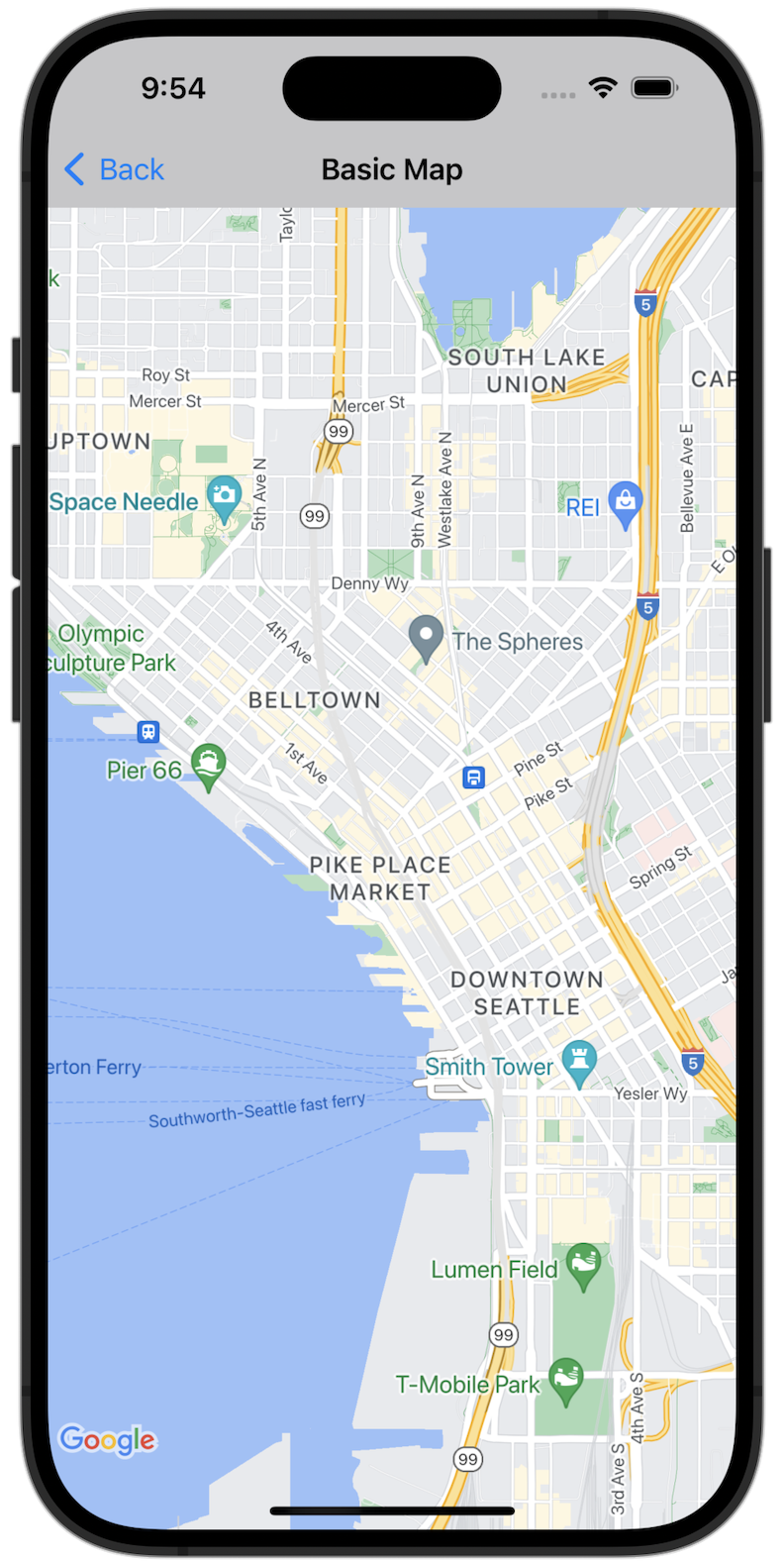
Inizia
Prima di poter provare il codice di esempio, devi configurare l'ambiente di sviluppo. Per ulteriori informazioni, consulta Esempi di codice di Maps SDK for iOS.
Visualizzare il codice
Swift
import GoogleMaps import UIKit class BasicMapViewController: UIViewController { var statusLabel: UILabel! override func viewDidLoad() { super.viewDidLoad() // Seattle coordinates let camera = GMSCameraPosition(latitude: 47.6089945, longitude: -122.3410462, zoom: 14) let mapView = GMSMapView(frame: view.bounds, camera: camera) mapView.delegate = self view = mapView navigationController?.navigationBar.isTranslucent = false statusLabel = UILabel(frame: .zero) statusLabel.alpha = 0.0 statusLabel.backgroundColor = .blue statusLabel.textColor = .white statusLabel.textAlignment = .center view.addSubview(statusLabel) statusLabel.translatesAutoresizingMaskIntoConstraints = false NSLayoutConstraint.activate([ statusLabel.topAnchor.constraint(equalTo: view.topAnchor), statusLabel.heightAnchor.constraint(equalToConstant: 30), statusLabel.leadingAnchor.constraint(equalTo: view.leadingAnchor), statusLabel.trailingAnchor.constraint(equalTo: view.trailingAnchor), ]) } } extension BasicMapViewController: GMSMapViewDelegate { func mapViewDidStartTileRendering(_ mapView: GMSMapView) { statusLabel.alpha = 0.8 statusLabel.text = "Rendering" } func mapViewDidFinishTileRendering(_ mapView: GMSMapView) { statusLabel.alpha = 0.0 } }
Objective-C
#import "GoogleMapsDemos/Samples/BasicMapViewController.h" #import <GoogleMaps/GoogleMaps.h> @implementation BasicMapViewController { UILabel *_statusLabel; } - (void)viewDidLoad { [super viewDidLoad]; // Seattle coordinates GMSCameraPosition *camera = [GMSCameraPosition cameraWithLatitude:47.6089945 longitude:-122.3410462 zoom:14]; GMSMapView *view = [GMSMapView mapWithFrame:CGRectZero camera:camera]; view.delegate = self; self.view = view; // Add status label, initially hidden. _statusLabel = [[UILabel alloc] initWithFrame:CGRectMake(0, 0, 0, 30)]; _statusLabel.alpha = 0.0f; _statusLabel.autoresizingMask = UIViewAutoresizingFlexibleWidth; _statusLabel.backgroundColor = [UIColor blueColor]; _statusLabel.textColor = [UIColor whiteColor]; _statusLabel.textAlignment = NSTextAlignmentCenter; [view addSubview:_statusLabel]; } - (void)mapViewDidStartTileRendering:(GMSMapView *)mapView { _statusLabel.alpha = 0.8f; _statusLabel.text = @"Rendering"; } - (void)mapViewDidFinishTileRendering:(GMSMapView *)mapView { _statusLabel.alpha = 0.0f; } @end
Esegui l'app di esempio completa in locale
L'app di esempio dell'SDK Maps per iOS è disponibile come archivio di download da GitHub. Segui questi passaggi per installare e provare l'app di esempio dell'SDK Maps per iOS.
- Esegui
git clone https://github.com/googlemaps-samples/maps-sdk-for-ios-samples.gitper clonare il repository di esempi in una directory locale. Apri una finestra del terminale, vai alla directory in cui hai clonato i file di esempio e vai alla directory GoogleMaps:
Swift
cd maps-sdk-for-ios-samples/GoogleMaps-Swift
open GoogleMapsSwiftXCFrameworkDemos.xcodeprojObjective-C
cd maps-sdk-for-ios-samples-main/GoogleMaps
open GoogleMapsDemos.xcodeproj- Nel progetto Xcode, vai a File > Add Package Dependencies (Aggiungi dipendenze pacchetto).
Inserisci
https://github.com/googlemaps/ios-maps-sdkcome URL, premi Invio per importare il pacchetto e fai clic su Aggiungi pacchetto. - In Xcode, premi il pulsante di compilazione per
creare l'app
con lo schema corrente. La build genera un errore, che ti chiede di inserire la chiave API
nel file
SDKConstants.swiftper Swift o nel fileSDKDemoAPIKey.hper Objective-C. - Ottieni una chiave API dal tuo progetto con l'SDK Maps per iOS attivato.
- Modifica il file
SDKConstants.swiftper Swift o il fileSDKDemoAPIKey.hper Objective-C e incolla la chiave API nella definizione della costanteapiKeyokAPIKey. Ad esempio:Swift
static let apiKey = "YOUR_API_KEY"Objective-C
static NSString *const kAPIKey = @"YOUR_API_KEY";
- Nel file
SDKConstants.swift(Swift) oSDKDemoAPIKey.h(Objective-C), rimuovi la seguente riga, perché viene utilizzata per registrare il problema definito dall'utente:Swift
#error (Register for API Key and insert here. Then delete this line.)
Objective-C
#error Register for API Key and insert here.
- Crea ed esegui il progetto. Viene visualizzata la finestra del simulatore iOS, che mostra un elenco di demo di Maps SDK.
- Scegli una delle opzioni visualizzate per provare una funzionalità di Maps SDK for iOS.
- Se ti viene chiesto di consentire a GoogleMapsDemos di accedere alla tua posizione, scegli Consenti.

