Les éléments cartographiques que vous pouvez personnaliser sont organisés selon une hiérarchie, et chaque élément cartographique possède un ou plusieurs éléments de style que vous pouvez personnaliser. La plupart des éléments cartographiques de niveau supérieur ont un ou plusieurs éléments enfants. Vous disposez de plusieurs options pour personnaliser les styles de carte :
Hériter du style de carte de base : si vous ne personnalisez pas un élément de style pour un élément cartographique, il hérite du style par défaut de la carte de base.
Hériter des parents : personnalisez un élément de style sur un élément cartographique parent afin que tous les éléments enfants non personnalisés ci-dessous héritent des styles de leur parent.
Remplacer le style parent : personnalisez un élément de style sur un élément cartographique de carte enfant pour remplacer le style parent de cet élément.
Personnaliser les niveaux de zoom : pour certains éléments cartographiques, vous pouvez personnaliser les éléments de style selon différents niveaux de zoom. Pour en savoir plus, consultez Appliquer un style aux niveaux de zoom.
Comment appliquer un style pour chaque élément cartographique
Les éléments cartographiques peuvent être associés à un ou plusieurs des éléments de style suivants, que vous pouvez personnaliser selon le type d'élément cartographique :
Visibilité : indique si l'élément cartographique doit être affiché ou masqué sur la carte. Pour en savoir plus, consultez Afficher ou masquer les éléments cartographiques de la carte.
Couleur de remplissage : couleur de remplissage des polygones et des polylignes.
Couleur du trait : couleur du contour des polygones et des polylignes.
Épaisseur du trait : épaisseur du contour des polygones et des polylignes. Vous ne devez pas la définir sur 0. Si vous ne souhaitez pas de contour, choisissez la même couleur pour le trait et le remplissage.
Couleur de l'icône : couleur de remplissage des icônes.
Couleur de remplissage du texte : couleur de remplissage des libellés de texte.
Couleur du trait du texte : couleur du contour des libellés de texte.
Afficher ou masquer les éléments cartographiques
Si vous souhaitez afficher ou masquer des éléments cartographiques sur votre carte, utilisez l'élément de style Visibilité :
Dans l'éditeur de style, sélectionnez l'élément cartographique.
Pour afficher l'élément cartographique sur la carte : sous Visibilité, sélectionnez Activé.
Pour supprimer un élément cartographique : sous Visibilité, sélectionnez Désactivé.
Polygones et polylignes
Pour les types d'éléments cartographiques représentés par une forme (par exemple, "Plage", "Pays" et "Place publique") ou par une ligne (comme une voie ferrée, une autoroute ou un sentier), vous pouvez généralement appliquer un style aux éléments suivants : visibilité, couleur de remplissage, couleur du trait et épaisseur du trait.
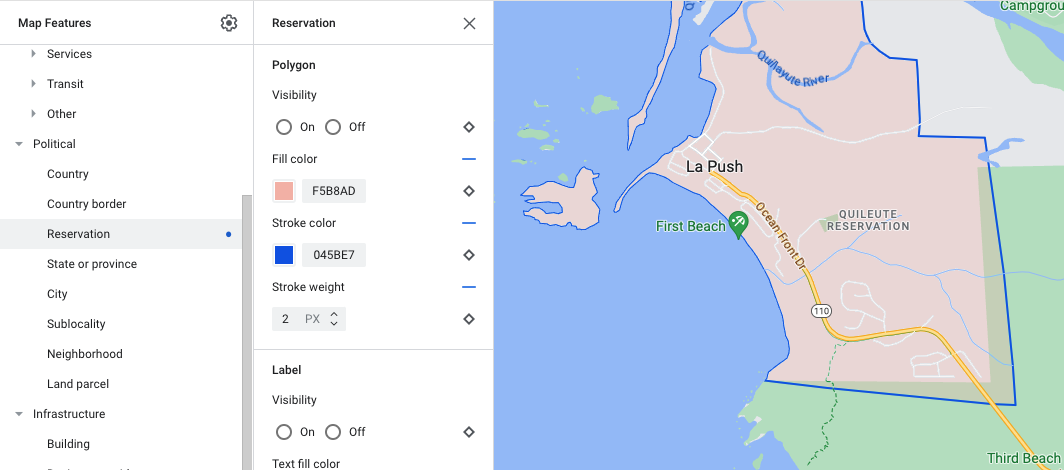
Exemple de personnalisation du style de polygone (pour le type d'élément cartographique Réserve)
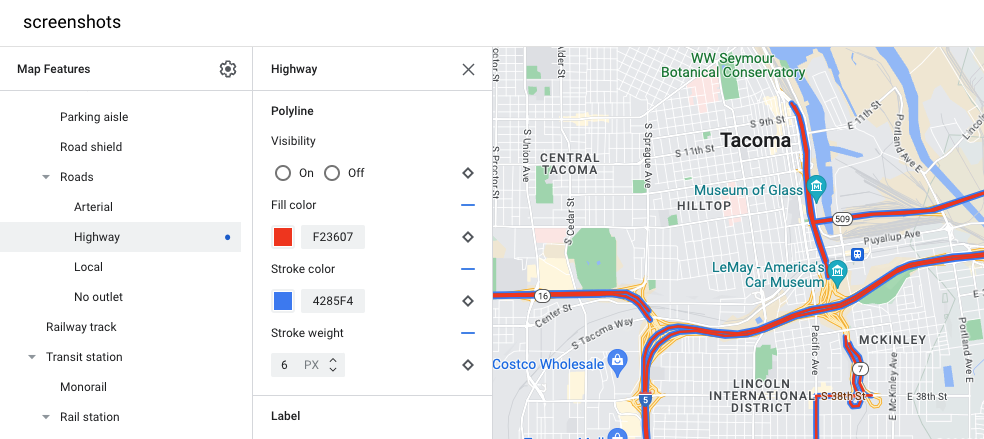
Exemple de personnalisation du style de polyligne (pour le type d'élément cartographique Autoroute)
Icônes et libellés textuels
Pour les types d'éléments cartographiques qui sont entièrement ou partiellement représentés par un libellé, comme les points d'intérêt ou les transports, vous pouvez généralement appliquer un style aux éléments suivants : visibilité, couleur de l'icône, couleur de remplissage du texte et couleur du trait du texte.
![]()
Exemple de personnalisation du style pour le texte des libellés et les icônes
Hiérarchie des éléments cartographiques de la carte
Les tableaux ci-dessous présentent les éléments cartographiques enfants disponibles pour chaque élément cartographique de niveau supérieur.
Points d'intérêt |
|
|---|---|
| Urgence | Incendie Hôpital Pharmacie Police |
| Divertissement | Arts Casino Cinéma Historique Musée Parc à thème Attraction touristique |
| Alimentation et boissons | Bar Café Restaurant Vins |
| Hébergement | |
| Loisirs | Plage Bateau Pêche Parcours de golf Source d'eau chaude Réserve naturelle Parc Sommet Complexe sportif Terrain de sport Point de départ d'un sentier Zoo |
| Commerce | Courses Shopping |
| Services | Distributeur automatique Banque Location de voitures Recharge de VE Station-service Parking Bureau de poste Aire de repos Toilettes |
| Transports en commun | Aéroport |
| Autre | Pont Cimetière Administration Bibliothèque Armée Lieu de culte École Place publique |
Politique |
|
|---|---|
| Pays | |
| Frontière du pays | |
| Réserve | |
| État ou province | |
| Ville | |
| Sous-localité | |
| Quartier | |
| Parcelle | |
Infrastructure |
||
|---|---|---|
| Bâtiment | ||
| Zone commerciale | ||
| Réseau routier | Aucun trafic | Zone piétonne Sentier |
| Allée de stationnement | ||
| Panneau d'autoroute | ||
| Routes | Artère Autoroute Route locale Voie sans issue |
|
| Voie ferrée | ||
| Arrêt de transports en commun | Monorail | |
| Gare ferroviaire | Station de métro | |
| Zone urbaine | ||
| Élément naturel | ||
|---|---|---|
| Continent | ||
| Archipel | ||
| Île | ||
| Couverture terrestre | Végétation | Cultures Cultures sèches Forêt Glace Sable Arbustes Toundra |
| Eau | Océan Lac Rivière Autre |
|
| Arrière-plan | ||
