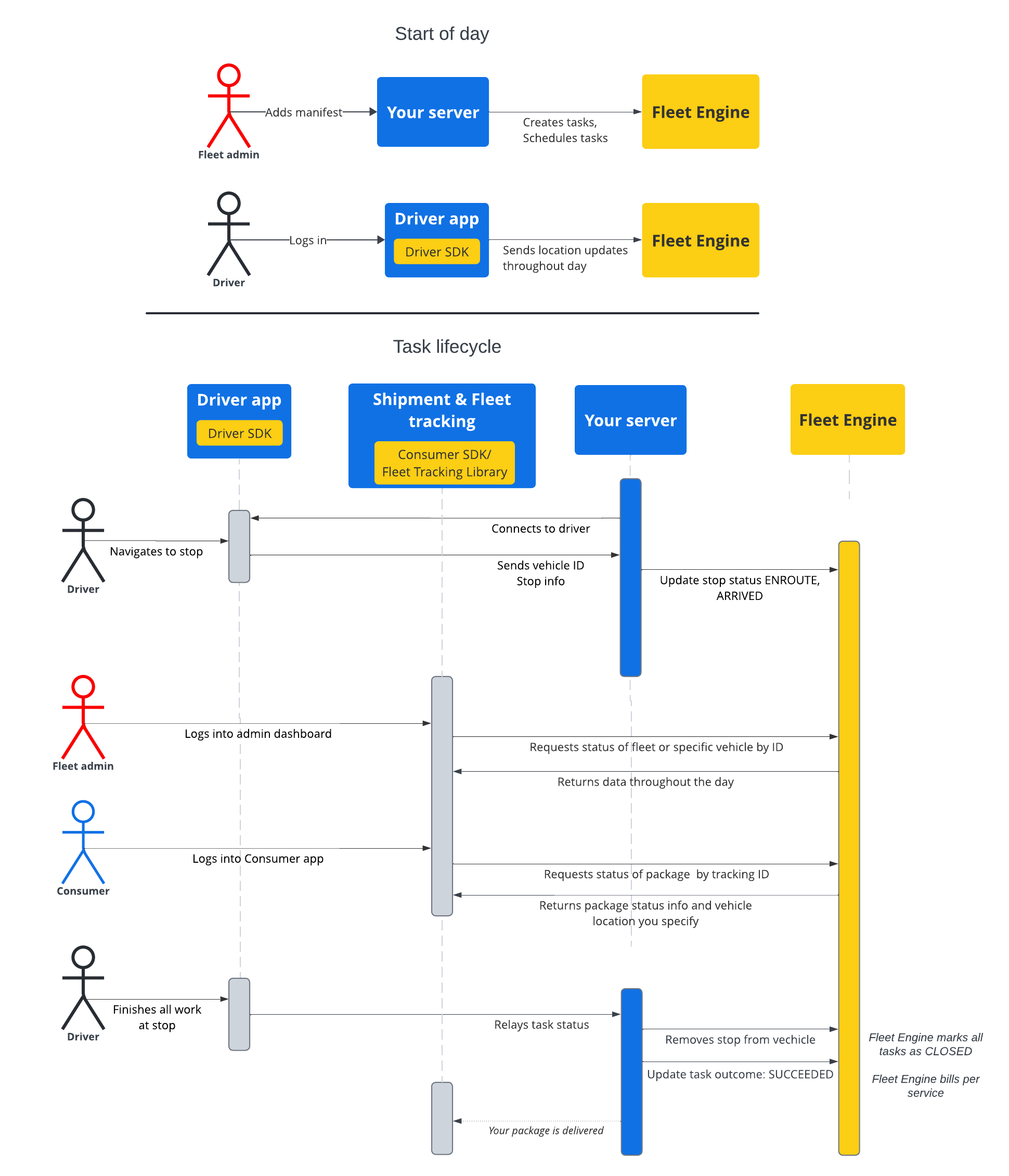Page Summary
-
This documentation outlines how to create and manage scheduled tasks, representing driver activities, within the Google Maps Mobility scheduled tasks service.
-
Tasks, which can be either OPEN or CLOSED, are assigned to vehicle stops, and their progress is updated as the vehicle travels to and completes these stops.
-
The lifecycle of a task involves creation, scheduling by assigning to a vehicle stop, updating progress, sharing journey details with stakeholders, and finalization by closing and setting the outcome.
-
Fleet Engine provides tools for consumers to track shipment status and for administrators to monitor fleet locations and progress in near real-time.
-
To successfully use this service, prior familiarity with Fleet Engine, vehicle basics for on-demand services, and task basics for scheduled tasks is assumed.
The documentation in this section shows how to create and work with scheduled tasks using the Google Maps Mobility scheduled tasks service. It assumes familiarity with the following:
- Fleet Engine: You should be familiar with Fleet Engine implementation details, request mechanisms, and security. For that, see What is the Fleet Engine service? and the security topics in Set up Fleet Engine.
- Vehicles basics for on-demand services. See Introduction to vehicles.
- Task basics for scheduled task services. See Scheduled tasks
The Task resource that you'll use is available in both gRPC and
REST.
In Fleet Engine for scheduled tasks, a task represents a driver activity that fulfills a scheduled shipment or service for your consumers. You assign tasks to vehicle stop locations where they are to be completed, and the vehicle travels to those stops.
A task has two possible states, OPEN or CLOSED. These states indicate
whether the task is active or not in the system. As the journey evolves for an
active task, you report this to Fleet Engine by updating the vehicle stop
associated with the task, which is either ENROUTE or ARRIVED. Once the driver
completes tasks and leaves the stop, you remove the stop from the list of stops
on the vehicle. For more about
tasks and their relationship to stops and vehicles, see
Scheduled tasks in Fleet Engine essentials .
Life of a task
In order to track each task in Fleet Engine, you must first create a Task
entity. See either gRCP or REST for reference.
The following table describes an example end-to-end flow of a task created in your system and its lifecycle stages in Fleet Engine. It assumes you have set up Fleet Engine and have a vehicle for the task, with location updates enabled in the driver app. See Driver SDK: Scheduled tasks.
| 1 | Create tasks. | At the beginning of the work cycle, the dispatcher or service
administrator first creates a manifest for delivery tasks or services. From
there, your system then creates the task entities using
CreateTrip with required fields, such as the type of task and
the location. It can also supply other configurations at this point,
such as target time window, sharing task progress, and custom
attributes. See
Create shipment tasks
and the related guides. |
| 2 | Schedule tasks. | When you schedule a task for delivery, you issue a delivery vehicle update request, which then updates the vehicle entity with a list of stops to travel. You assign each stop a list of tasks to be completed at the stop. See Update delivery vehicle tasks. |
| 3 | Update the task progress. | Once the task is assigned to a delivery stop and active in Fleet Engine, your system notifies Fleet Engine about the vehicle progress as it approaches, arrives at, and completes the stop. With this information, Fleet Engine can best perform routing and status updates along the journey as well as throughout the day for the vehicle. See Update vehicle stop status. |
| 4 | Share journeys. | At the same time that the vehicle begins active navigation for the
delivery day, you can share journey information with interested
stakeholders. Fleet Engine makes both task details and vehicle location
available to interested stakeholders in the following ways:
|
| 5 | Finalize the task. | You finalize shipment tasks in Fleet engine in the following ways:
|
Task sequence flow
The following diagram shows a detailed flow of a task lifecycle.