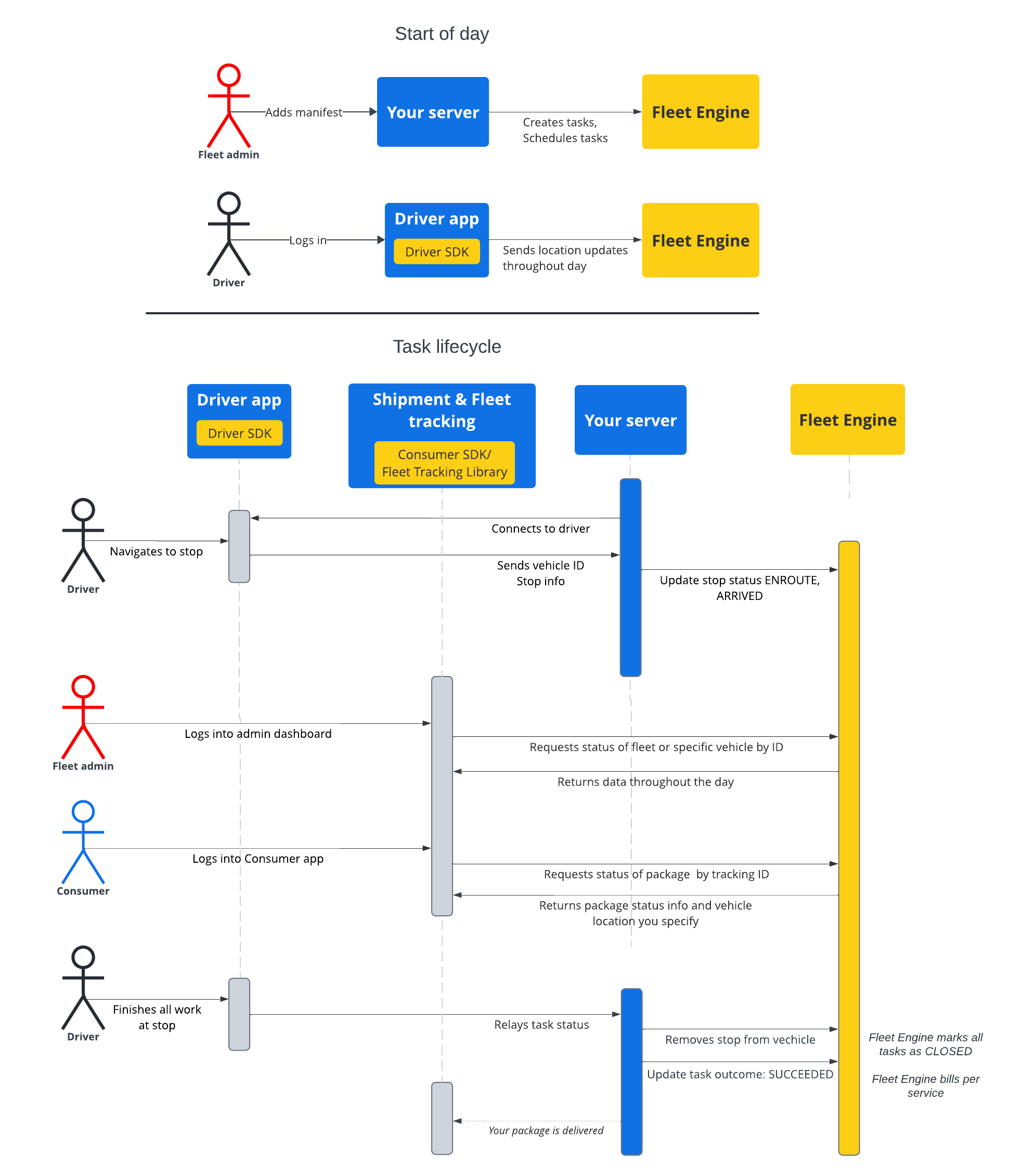本部分的文档介绍了如何使用 Google 地图移动安排的任务服务创建和处理安排的任务。该文档假定您熟悉以下内容:
- 车队引擎:您应熟悉车队引擎实现细节、请求机制和安全性。如需了解详情,请参阅什么是 Fleet Engine 服务?以及设置 Fleet Engine 中的安全主题。
- 有关按需服务的车辆基础知识。请参阅车辆简介。
- 有关计划任务服务的任务基础知识。请参阅计划任务
您将使用的 Task 资源同时支持 gRPC 和 REST。
在 Fleet Engine 的安排的任务中,任务表示为您的客户执行安排的运输或服务的驾驶员活动。您可以将任务分配给车辆停靠点(即任务完成地点),车辆会前往这些停靠点。
任务有两种可能的状态,即 OPEN 或 CLOSED。这些状态表示任务在系统中是否处于活动状态。随着正在执行的任务的行程不断变化,您可以通过更新与任务关联的车辆停止状态(“正在行驶”或“已到达”)将此信息报告给车队引擎。当司机完成任务并离开相应经停点后,您可以从车辆上的经停点列表中移除该经停点。如需详细了解任务及其与经停点和车辆的关系,请参阅车队引擎基础知识中的安排的任务。
任务生命周期
如需跟踪 Fleet Engine 中的每个任务,您必须先创建一个 Task 实体。如需查看参考信息,请参阅 gRCP 或 REST。
下表介绍了在系统中创建的任务的端到端流程示例及其在车队引擎中的生命周期阶段。该示例假定您已设置车队引擎,并拥有用于执行任务的车辆,并且已在驾驶员应用中启用位置信息更新。请参阅Driver SDK:安排的任务。
| 1 | 创建任务。 | 在工作周期开始时,调度程序或服务管理员首先为提交任务或服务创建清单。然后,系统使用包含所需字段(例如任务类型和位置)的 CreateTrip 创建任务实体。此时,它还可以提供其他配置,例如目标时间范围、共享任务进度和自定义属性。请参阅创建发货任务和相关指南。 |
| 2 | 安排任务。 | 安排配送任务时,您会发出配送车辆更新请求,该请求会使用要经过的停靠点列表更新车辆实体。您可以为每个经停点分配要在该经停点完成的任务列表。 请参阅更新配送车辆任务。 |
| 3 | 更新任务进度。 | 将任务分配给送货点并在 Fleet Engine 中启用后,您的系统会在车辆接近、到达和完成相应送货点时通知 Fleet Engine 车辆的进度。有了这些信息,车队引擎便可针对车辆在行程期间以及全天内的状态,最妥善地执行路线规划和状态更新。请参阅更新车辆停止状态。 |
| 4 | 分享行程。 | 在车辆开始当天配送的导航时,您可以与感兴趣的利益相关方分享行程信息。Fleet Engine 会通过以下方式向感兴趣的利益相关方提供任务详情和车辆位置信息:
|
| 5 | 最终确定任务。 | 您可以通过以下方式在车队引擎中最终确定运输任务:
|
任务序列流
下图显示了任务生命周期的详细流程。