Google Earth Engine Solar API から Google Maps Platform Solar API に移行するには:
- クラウド プロジェクトで Google Maps Platform Solar API を有効にします。
- 新しいキーを作成し、GMP Solar API に制限します。
- 以下の手順に沿ってコードを更新します。
横並びでの比較
| Solar API(新版) |
Earth Engine Solar API(非推奨) |
|
|---|---|---|
| リリース ステータス | リリース済み | パイロット(非推奨) |
| アクセス | ||
| メカニズム | Cloud コンソールから Google Cloud アカウントにアクセスし、Solar API を有効にして、Google Maps Platform セクションで API を管理する | Cloud コンソールで Earth Engine Solar API を有効にして、Google Cloud アカウントを取得する |
| 対象 | 公開 | アクセス制御されている |
| レベル | セルフ プロビジョニング | クラウド プロジェクトの手動アクセス |
| 認証 | API キーと OAuth | API キー |
| 料金 | ||
| 戦略 | 従量課金制 | 100% 割引 |
| 階層化 | クエリ 1, 000 件あたり。ボリュームに応じて料金が割引されます | – |
| エンドポイント | エンドポイントごとに異なる価格 | – |
| Cloud | ||
| モニタリング | [Google Maps Platform] の [Cloud Monitoring] | [API とサービス] の [Cloud Monitoring] |
| 割り当て | QPM(1 分あたりのクエリ数)と QPH(1 時間あたりのクエリ数) | 年間 |
| ロギング | Cloud Logging(省略可) | Cloud Logging(省略可) |
| 課金 | Cloud 請求先アカウント | - |
| サポート | SLO/SLA を含む Google Maps Platform のフルサポート | メールによる制限 |
| API | ||
| ホスト名 | https://solar.googleapis.com/v1/(REST) |
https://earthenginesolar.googleapis.com/v1/(REST) |
| メソッド |
|
|
| レスポンス | 試験運用と比較して変更なし | – |
solarInfo |
半径 100 m 以内 | 半径 100 m 以内 |
| 対象範囲 | ||
| 地域 | グローバル | グローバル |
| データ品質 | HIGH/MEDIUM |
HIGH/MEDIUM |
| 建物の種類 | 住所にマッピングされ、Solar API の画像範囲内にある建物 | 住所にマッピングされ、Solar API の画像範囲内にある建物 |
| 利用規約 | ||
| 利用規約 | Google Maps Platform の規約 | Google Earth Engine の利用規約 |
詳細な手順
Google Cloud プロジェクトを設定する
手順については、Google Cloud プロジェクトを設定するをご覧ください。
Cloud プロジェクトを作成できるのは特定のロールのみです。プロジェクトを作成できない場合は、組織の管理者に問い合わせてください。
既存の Cloud プロジェクトを使用することもできます。詳しくは、Google Maps Platform スタートガイドをご覧ください。
請求先アカウントを設定する
手順については、請求先アカウントの管理方法をご覧ください。
既存の Cloud プロジェクトを既存の請求先アカウントで使用できます。
API キーを取得するか、OAuth トークンを使用する
Google Cloud プロジェクトをセットアップした後は、API キーを使用するで説明されているように、Solar API を使用するために API キーを作成して保護する必要があります。または、OAuth の使用の説明に従って OAuth トークンを作成することもできます。
Solar API を使用する
- 新しいエンドポイント(https://solar.googleapis.com)に GET リクエストを送信します。
- 一部の API メソッド名が変更されています。
buildings:findClosest→buildingInsights:findClosestsolarinfo:get→dataLayers:get
クイック トライアル: 前の手順で保存した API キーを使用して、次の例のクエリの YOUR_API_KEY を置き換えてから、ブラウザで URL を読み込みます。
https://solar.googleapis.com/v1/dataLayers:get?location.latitude=37.2746464&location.longitude=-121.7530949&radius_meters=10&key=YOUR_API_KEY
元のプレビュー リリースのレスポンス
2023 年 5 月 9 日のプレビュー版のリリースでは、レスポンスの URL は次の形式になります。
https://earthengine.googleapis.com/v1alpha/projects/sunroof-api/thumbnails/THUMBNAIL_ID:getPixels
次のスニペットはレスポンスの例です。
{ "imageryDate": { "year": 2015, "month": 8, "day": 8 }, "imageryProcessedDate": { "year": 2021, "month": 2, "day": 15 }, "dsmUrl": "https://earthengine.googleapis.com/v1alpha/projects/geo-solar-api/thumbnails/fbde33e9cd16d5fd10d19a19dc580bc1-8614f599c5c264553f821cd034d5cf32:getPixels", "rgbUrl": "https://earthengine.googleapis.com/v1alpha/projects/geo-solar-api/thumbnails/91ed3551f2d0abee20af35e07bd0c927-c96c59e80cf1fc1dc86cf59fc8ec86ba:getPixels", "maskUrl": "https://earthengine.googleapis.com/v1alpha/projects/geo-solar-api/thumbnails/e4051553dba6870c03d855ae82c30b7e-7cc8ae6ce7c73f219e3c1924e5c17fc6:getPixels", "annualFluxUrl": "https://earthengine.googleapis.com/v1alpha/projects/geo-solar-api/thumbnails/9b0f87f49d778a65c9e27ff936e6dbba-b90be2fe80d25abd4c9e8c4dc809f763:getPixels", "monthlyFluxUrl": "https://earthengine.googleapis.com/v1alpha/projects/geo-solar-api/thumbnails/90e7cca77402f14809e349937f0a0be8-94fafeb4ef42d72f1b3c0652a1cb5518:getPixels", "hourlyShadeUrls": [ "https://earthengine.googleapis.com/v1alpha/projects/geo-solar-api/thumbnails/dcd276e4782aef4ff1b230b781736d37-e193b231ce57a03449afc3e21cf6783b:getPixels", ... ] }
レスポンス内の URL にリクエストを行うには、リクエストに URL 全体を含めます。
このリクエストとレスポンスの完全な仕様は、リファレンス ドキュメントに記載されています。
両方のレスポンス形式をサポートするアプリを作成する
これで、元のプレビューと現在のレスポンス形式の両方を処理するアプリを作成できます。
2 つのレスポンスの主な違いは、実際の URL 自体を除くと、新しいレスポンス形式の URL にアクセスするリクエストに API キーを渡す必要があることです。API キーを省略すると、リクエストは失敗します。
たとえば、次のコードをアプリに追加して、URL を調べ、各バージョンを正しく処理できます。
JavaScript
/** * Function to examine a response URL and to append the API key to the * URL if it is in the new format. */ function prepareGetGeoTiffUrl(geoTiffUrl, apiKey) { if (geoTiffUrl.match("solar.googleapis.com")) { let url = new URL(geoTiffUrl); url.searchParams.set('apiKey', apiKey); return url.toString(); } return geoTiffUrl; }
Python
# Functions to examine a response URL and to append the API key to the # URL if it is in the new format. def add_api_key_to_url(base_url: str, api_key: str) -> str: '''Formats URL that currently lacks an API key to use the one provided.''' return base_url + "&key=" +api_key; def prepare_geo_tiff_url(base_url: str, api_key: str) -> str: '''Prepares URL from GetDataLayers depending on API being called. If the geoTIFF url from GetDataLayers is for the solar API GetGeoTiff endpoint, append the API key. Otherwise return the URL as is. ''' if re.search("solar.googleapis.com", geo_tiff_url): return add_api_key_to_url(geo_tiff_url, api_key) return geo_tiff_url
Java
/** Adds API key to a URL. */ private String addApiKeyToUrl(String geoTiffUrl, String apiKey) { return geoTiffUrl + "&key=" + apiKey; } /** * Function to examine a response URL and to append the API key to the * URL if it is in the new format. */ private String prepareGetGeoTiffUrl(String geoTiffUrl, String apiKey) { Pattern pattern = Pattern.compile("solar.googleapis.com"); Matcher matcher = pattern.matcher(geoTiffUrl); if (matcher.find()) { return addApiKeyToUrl(geoTiffUrl, apiKey); } else { return geoTiffUrl; } }
モニタリング
| プロジェクト レベル |
請求先アカウント レベル
|
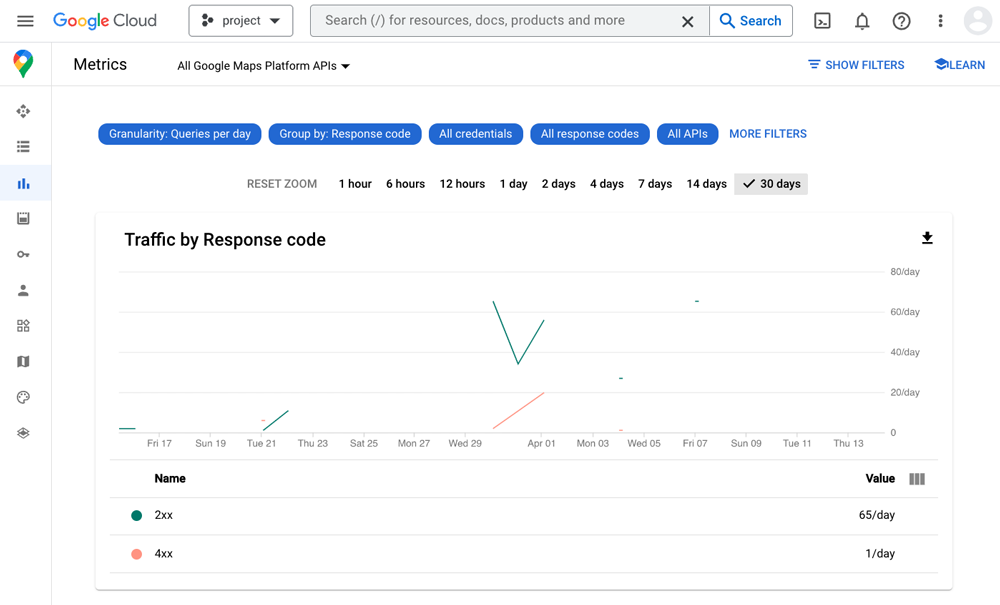
|
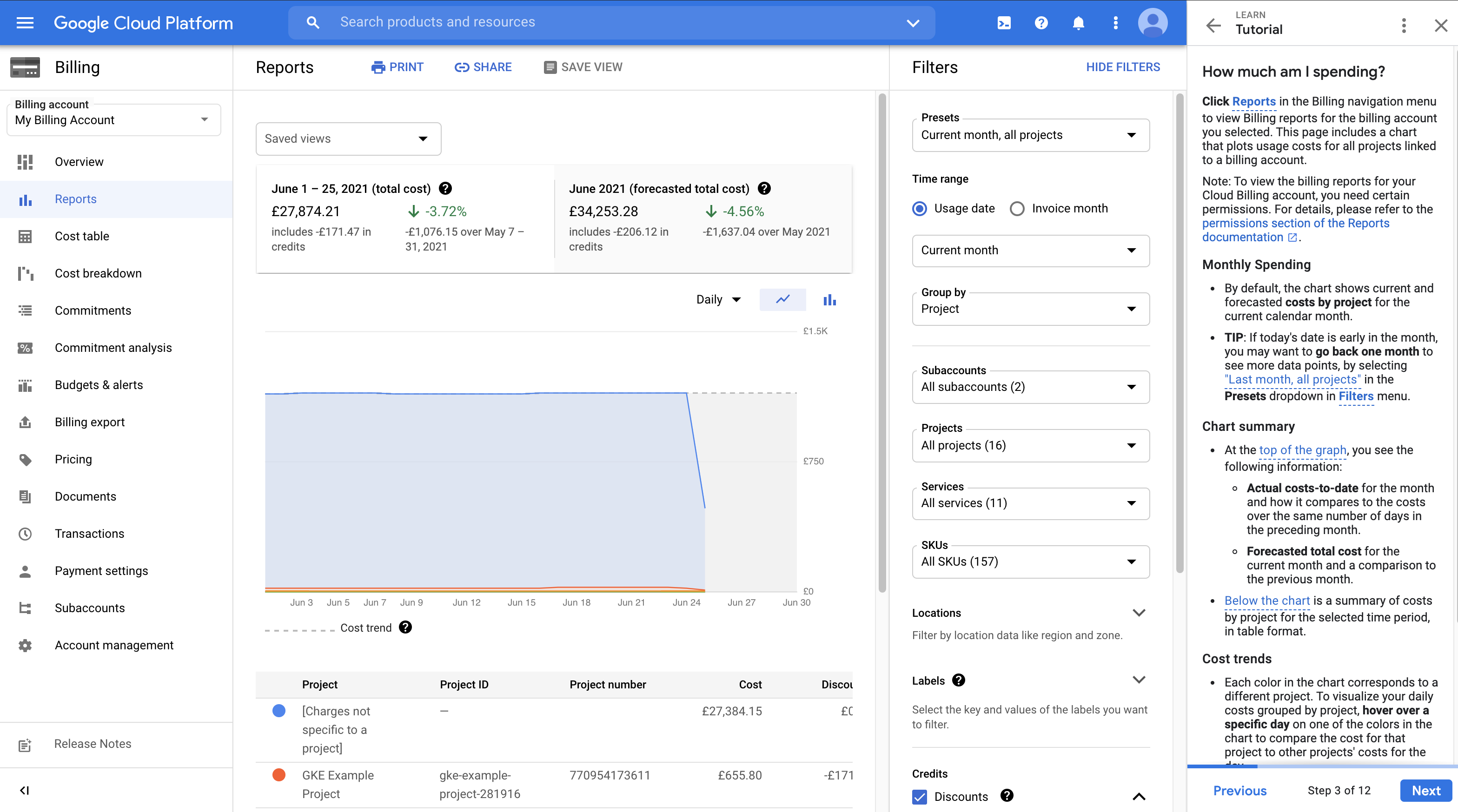
|
知っておくと便利なヒント
- 割り当て: スケーリング可能な使用量(年間使用量ではなく、年間使用量は消滅します)
- QPM に変更される現在の割り当て
- ベスト プラクティス: クライアントサイドの割り当てを設定してアラートを送信する
- 料金:
- 従量課金制
- ビジネスが対象範囲内にない場合、404 NOT_FOUND レスポンスは課金されませんが、割り当てに対してカウントされます。
- 一般的な利用規約: Google Maps Platform 利用規約

