Bạn có thể tạo bộ sưu tập được cá nhân hoá để sắp xếp Các trang đã lưu của mình. Khi lưu một trang vào hồ sơ Chương trình dành cho nhà phát triển của Google, bạn có thể chọn thêm trang đó vào bộ sưu tập mặc định Trang đã lưu của tôi hoặc vào một bộ sưu tập mới. Bạn có thể lưu một trang vào nhiều bộ sưu tập.
Bạn có thể xem và quản lý các bộ sưu tập của mình trong hồ sơ Chương trình dành cho nhà phát triển của Google trong thẻ Trang đã lưu.
Tạo tuyển tập kênh mới
Để tạo tập hợp mới, hãy làm như sau:
Truy cập vào trang tham khảo dành cho nhà phát triển của Google.
Nhấp vào biểu tượng dấu trang bên cạnh tiêu đề trang.
Nếu nhấp vào biểu tượng dấu trang nhưng chưa tham gia Chương trình dành cho nhà phát triển của Google, bạn sẽ được nhắc tham gia.
Trong trình đơn thả xuống, hãy nhấp vào biểu tượng dấu cộng bên cạnh Bộ sưu tập mới.
Nhập tên bộ sưu tập mới của bạn vào trường văn bản.
Ví dụ: nếu muốn lưu tất cả các tài liệu liên quan đến Firebase vào một nơi, bạn có thể tạo bộ sưu tập "Tài liệu Firebase".
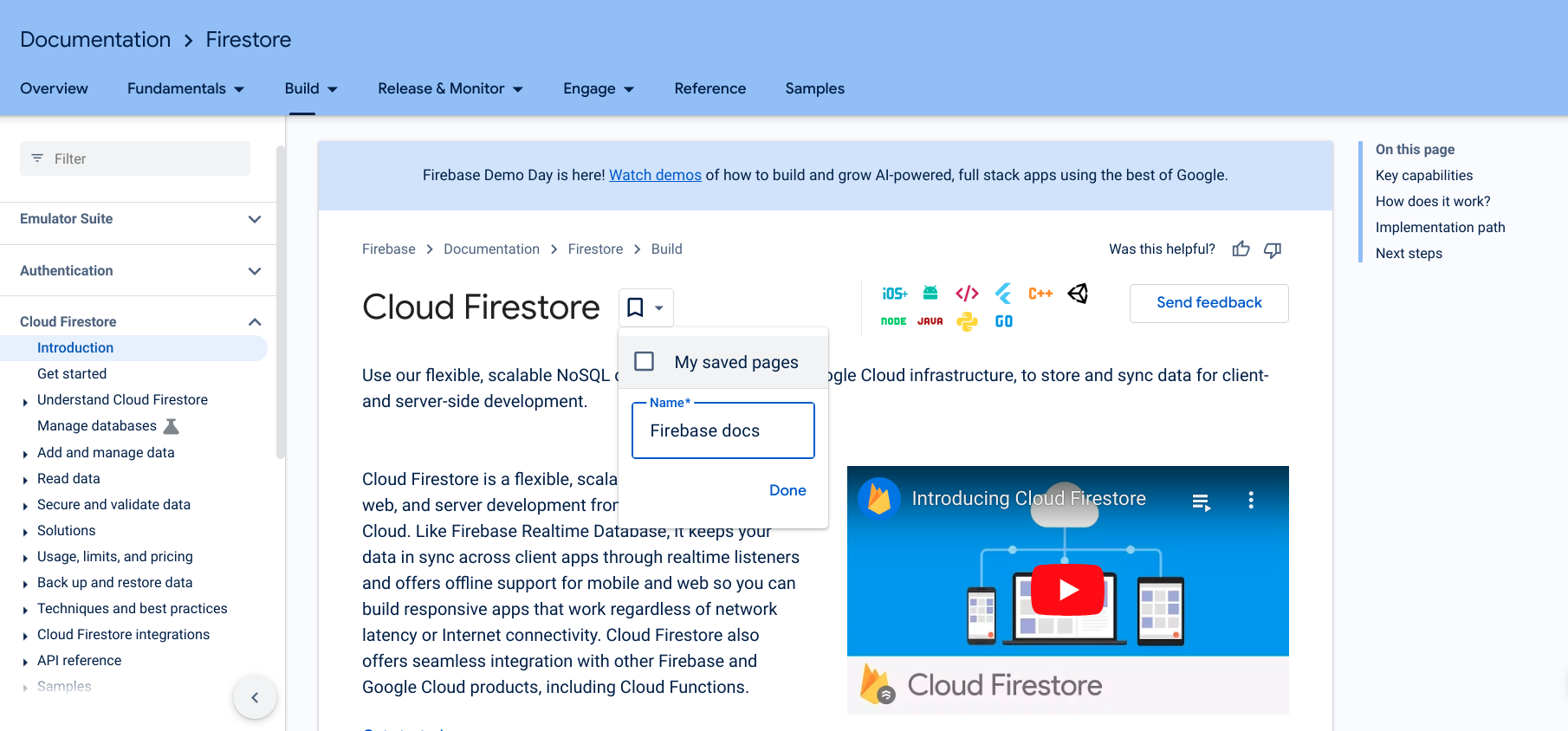
Nhấp vào Xong.
Bộ sưu tập mới của bạn sẽ xuất hiện trong danh sách thả xuống của biểu tượng dấu trang.
Đánh dấu vào hộp bên cạnh bộ sưu tập mới của bạn để lưu trang.
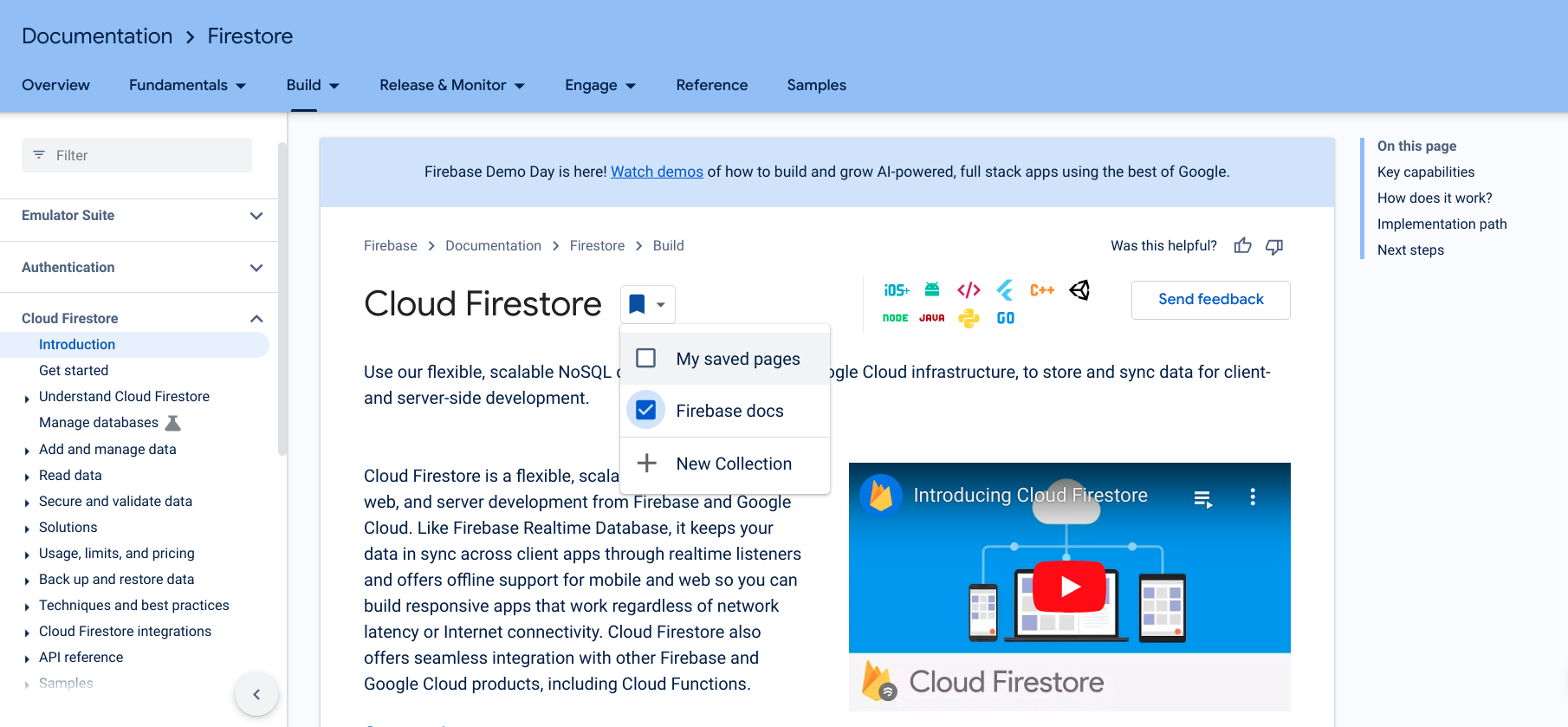
Khi trang được lưu, biểu tượng dấu trang sẽ chuyển sang màu xanh dương và trang đó sẽ được lưu vào bộ sưu tập mới của bạn.
Bạn cũng có thể tạo một tập hợp mới ngay từ hồ sơ Chương trình dành cho nhà phát triển của Google trong thẻ Trang đã lưu.
Sau khi tạo một bộ sưu tập, bạn có thể thêm các mục vào bộ sưu tập hoặc xoá các mục khỏi bộ sưu tập đó.
Chỉnh sửa tên hoặc nội dung mô tả bộ sưu tập
Để chỉnh sửa tên hoặc nội dung mô tả của bộ sưu tập, hãy làm như sau:
Trong hồ sơ của bạn trong Chương trình dành cho nhà phát triển của Google, hãy nhấp vào thẻ Trang đã lưu.
Nhấp vào trình đơn có biểu tượng ba dấu chấm ở góc trên cùng bên phải của bộ sưu tập bạn muốn chỉnh sửa.
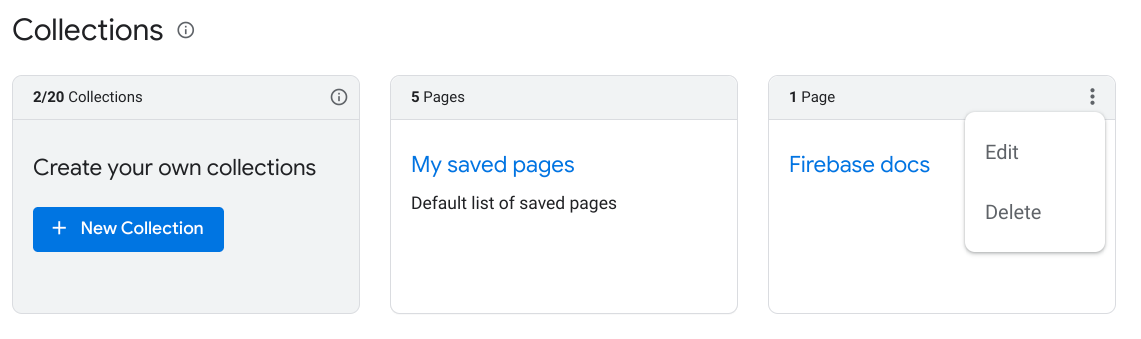
Nhấp vào Chỉnh sửa.
Một hộp thoại sẽ xuất hiện với các trường văn bản để bạn có thể chỉnh sửa tên và nội dung mô tả bộ sưu tập.
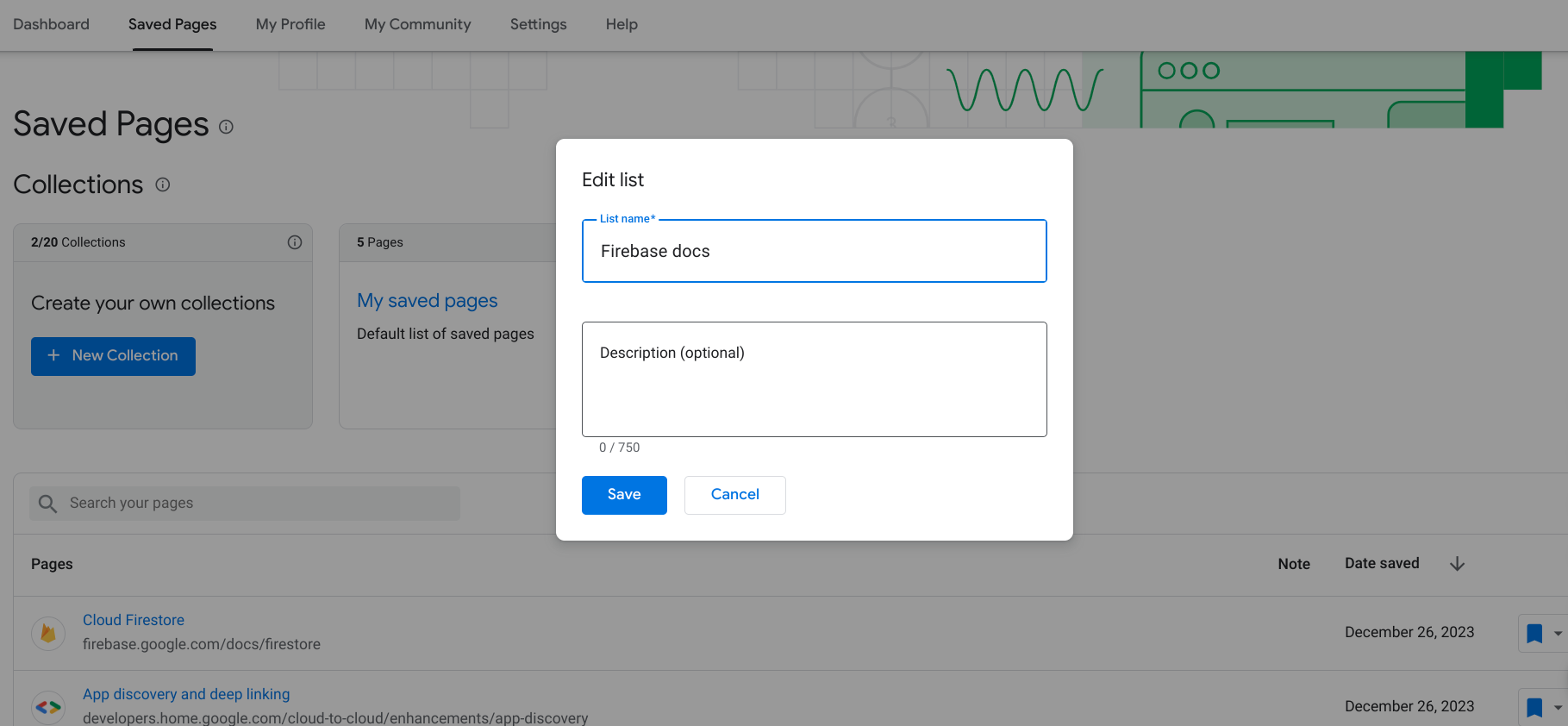
Nhập tên và nội dung mô tả đã cập nhật.
Nhấp vào Lưu.
Bộ sưu tập của bạn đã được cập nhật.
Xóa bộ sưu tập
Nếu bạn xoá một bộ sưu tập, tất cả các trang đã đánh dấu trong bộ sưu tập đó sẽ bị xoá khỏi phần Trang đã lưu, trừ phi bạn cũng đã lưu các trang đó vào một bộ sưu tập khác.
Để xoá một bộ sưu tập, hãy làm như sau:
Trong hồ sơ của bạn trong Chương trình dành cho nhà phát triển của Google, hãy nhấp vào thẻ Trang đã lưu.
Nhấp vào trình đơn có biểu tượng ba dấu chấm ở góc trên cùng bên phải của bộ sưu tập bạn muốn xoá.
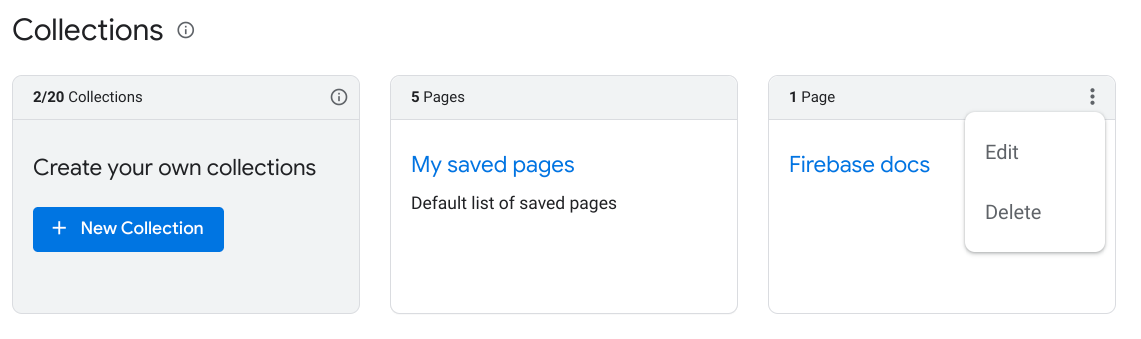
Nhấp vào Xoá.
Một hộp thoại sẽ xuất hiện và yêu cầu bạn xác nhận rằng bạn muốn xoá bộ sưu tập đó.
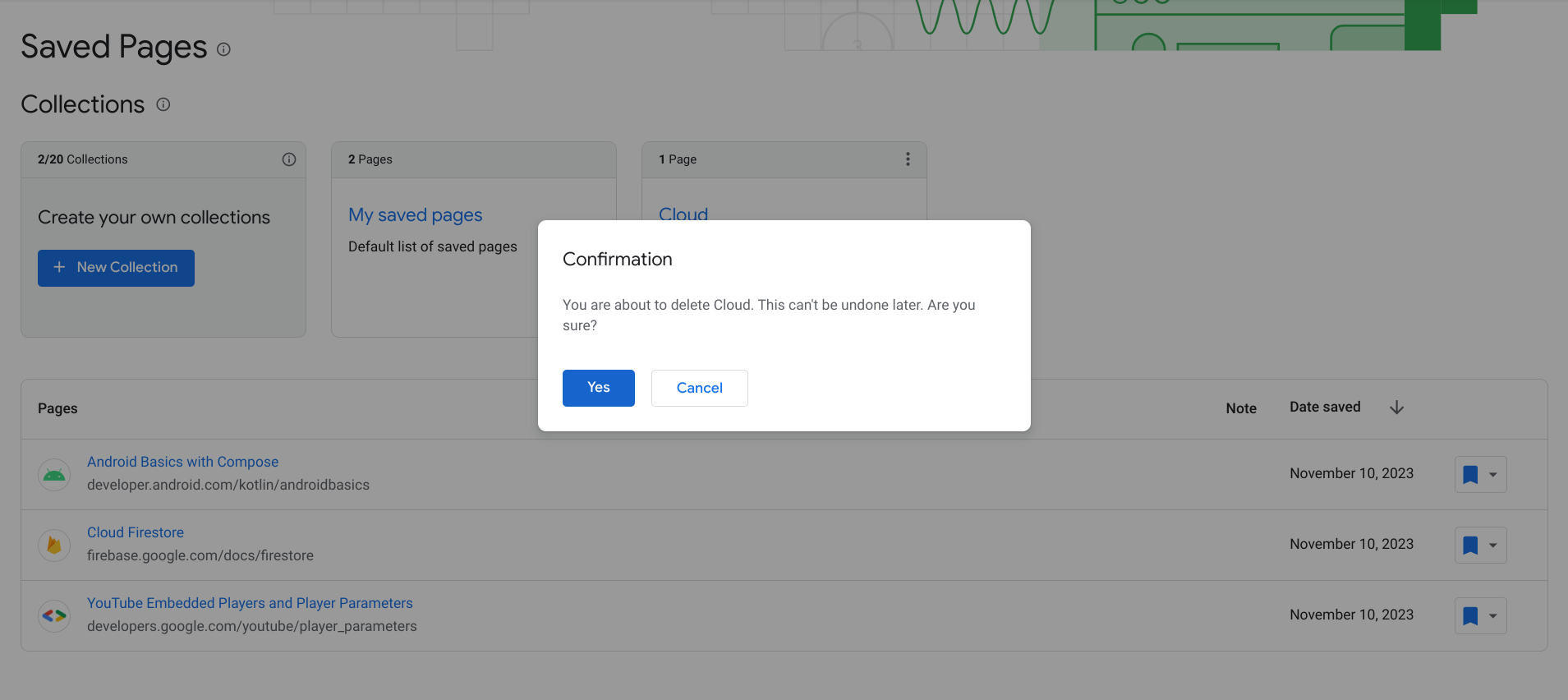
Nhấp vào Có.
Bộ sưu tập của bạn đã bị xoá. Tất cả các trang đã đánh dấu trong bộ sưu tập đó sẽ bị xoá khỏi phần Trang đã lưu, trừ phi bạn cũng đã lưu những trang đó vào một bộ sưu tập khác.

