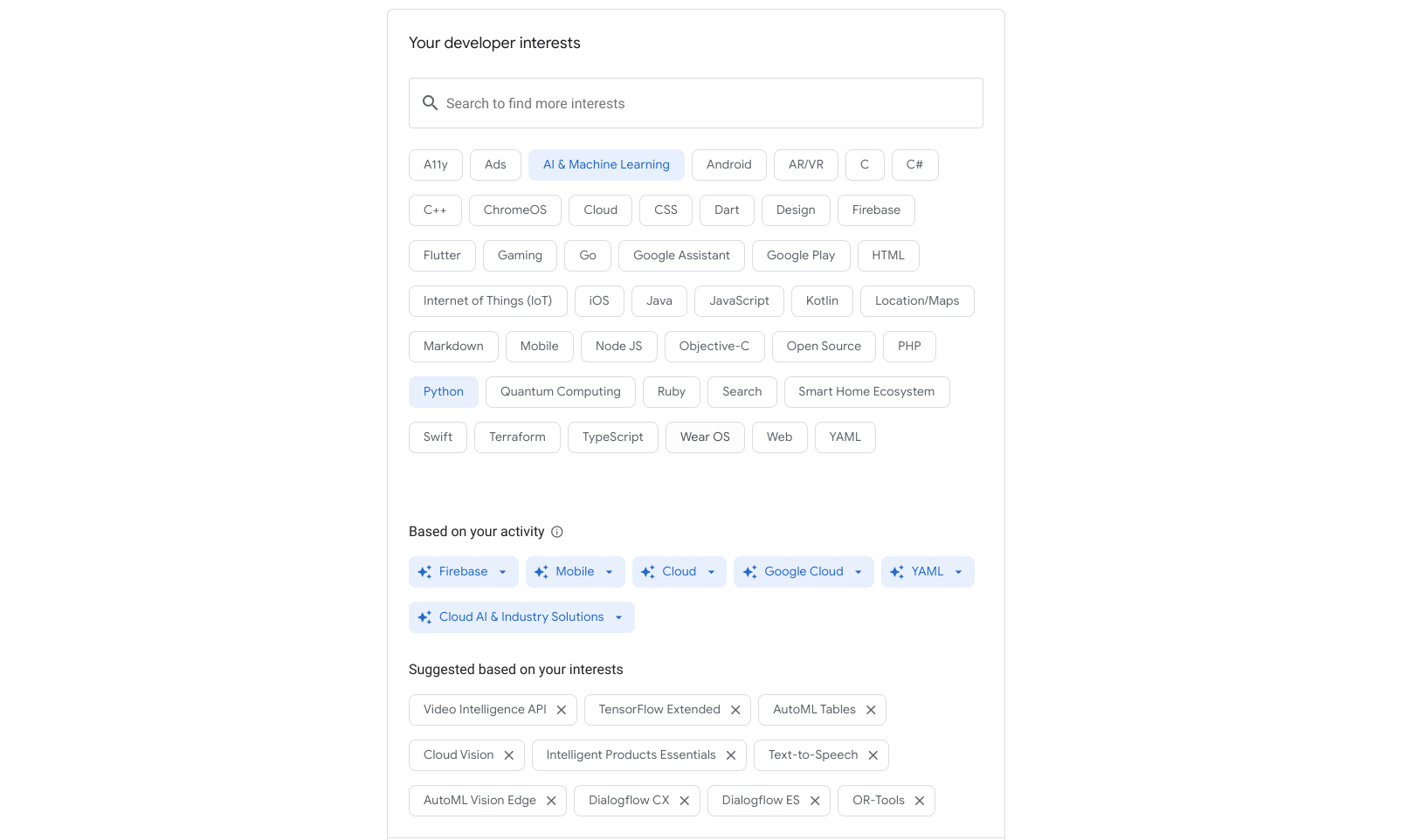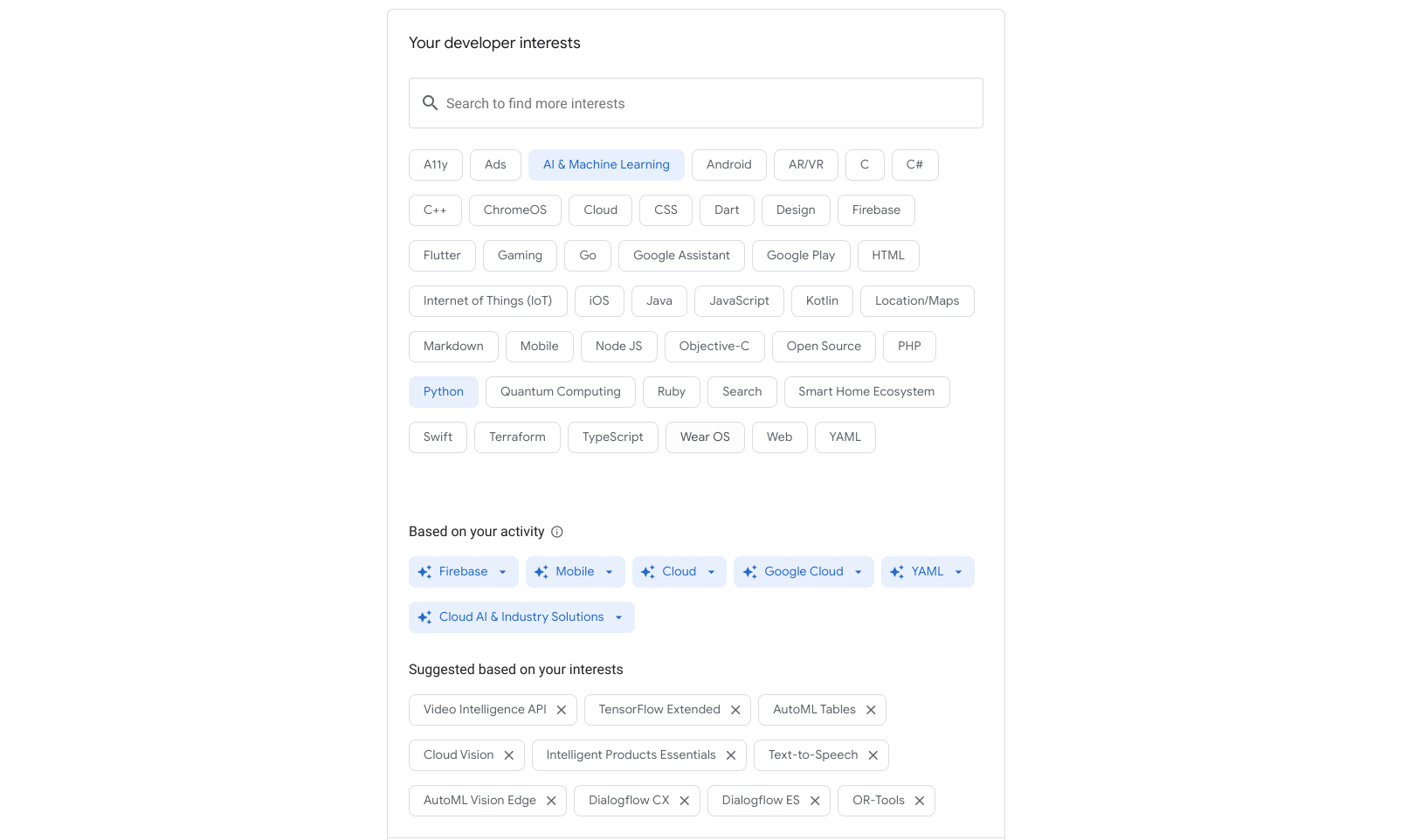您可以在 Google 開發人員計畫設定檔中新增興趣,藉此自訂想查看的內容,進一步打造符合個人需求的開發人員體驗。
您可以搜尋及選取有關程式設計語言、產品和類別的興趣。包括 Google Cloud 或 Android 等高階興趣內容,到更精細的興趣 (例如 Video Intelligence API 或 Maps SDK for Android)。
系統還會根據瀏覽活動和先前儲存的興趣,提供加入設定檔的建議項目。這些建議為您提供探索和探索的新管道。
將興趣喜好儲存至設定檔
如要將興趣喜好儲存至 Google 開發人員計畫政策,請按照下列步驟操作:
如果您尚未加入,請加入 Google 開發人員計畫。
在建立設定檔時,您可以選擇興趣。
前往 Google 開發人員計畫個人資料頁面的「設定」分頁。
按一下「興趣」分頁標籤。
選取一或多個興趣方塊,然後按一下「儲存」。
您選取的項目會儲存至個人資料,興趣方塊也會變成藍色。
從設定檔中移除興趣
如要從 Google 開發人員計畫政策移除興趣喜好,請按照下列步驟操作:
可搜尋的興趣
如果系統顯示的興趣清單中沒有顯示您需要的項目,請使用搜尋欄位來尋找與特定產品或興趣領域相關的內容。從搜尋結果中選取所需項目,然後儲存至您的個人檔案。
以下範例顯示 Firebase 內容的搜尋結果。(按一下圖片即可放大)。
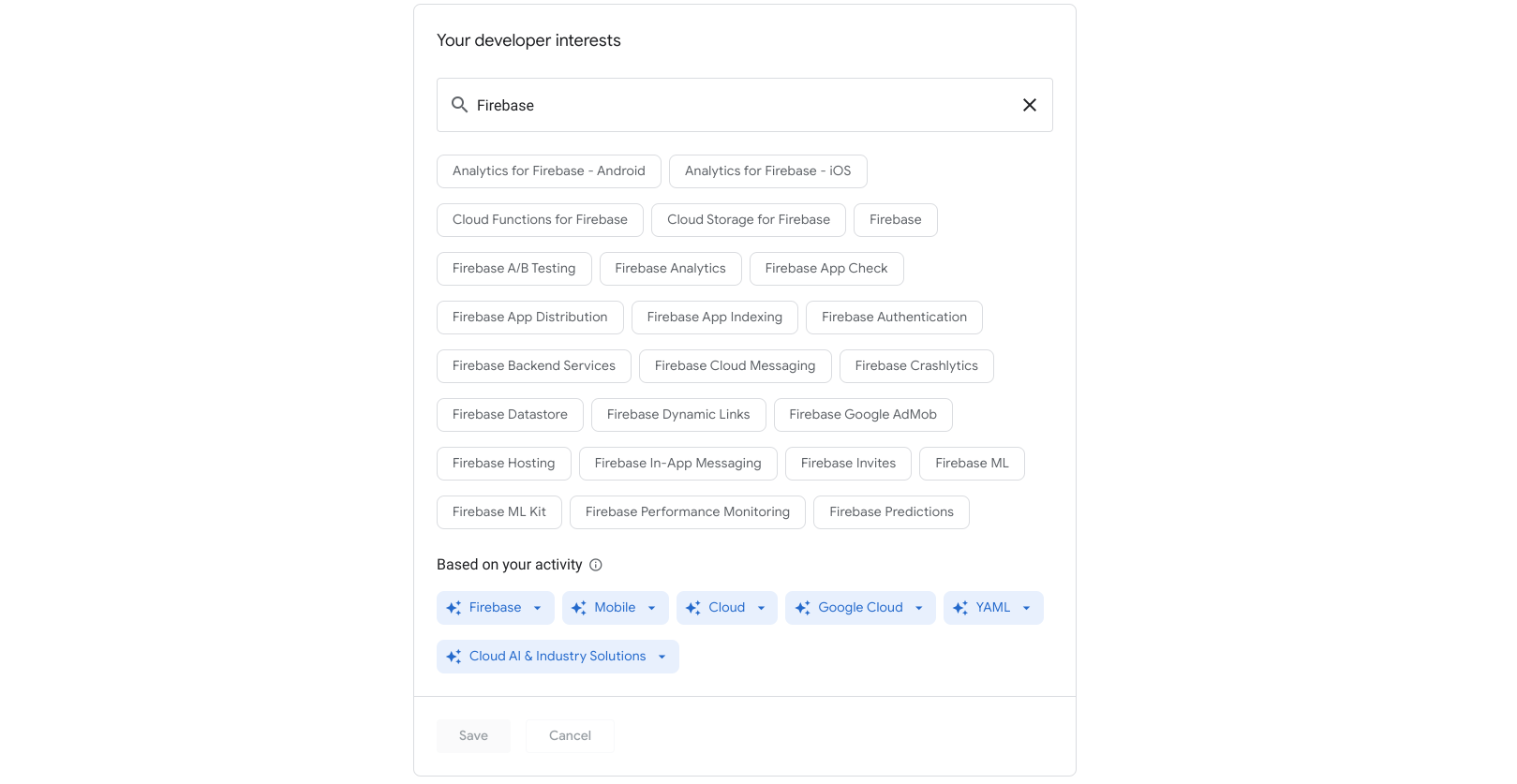
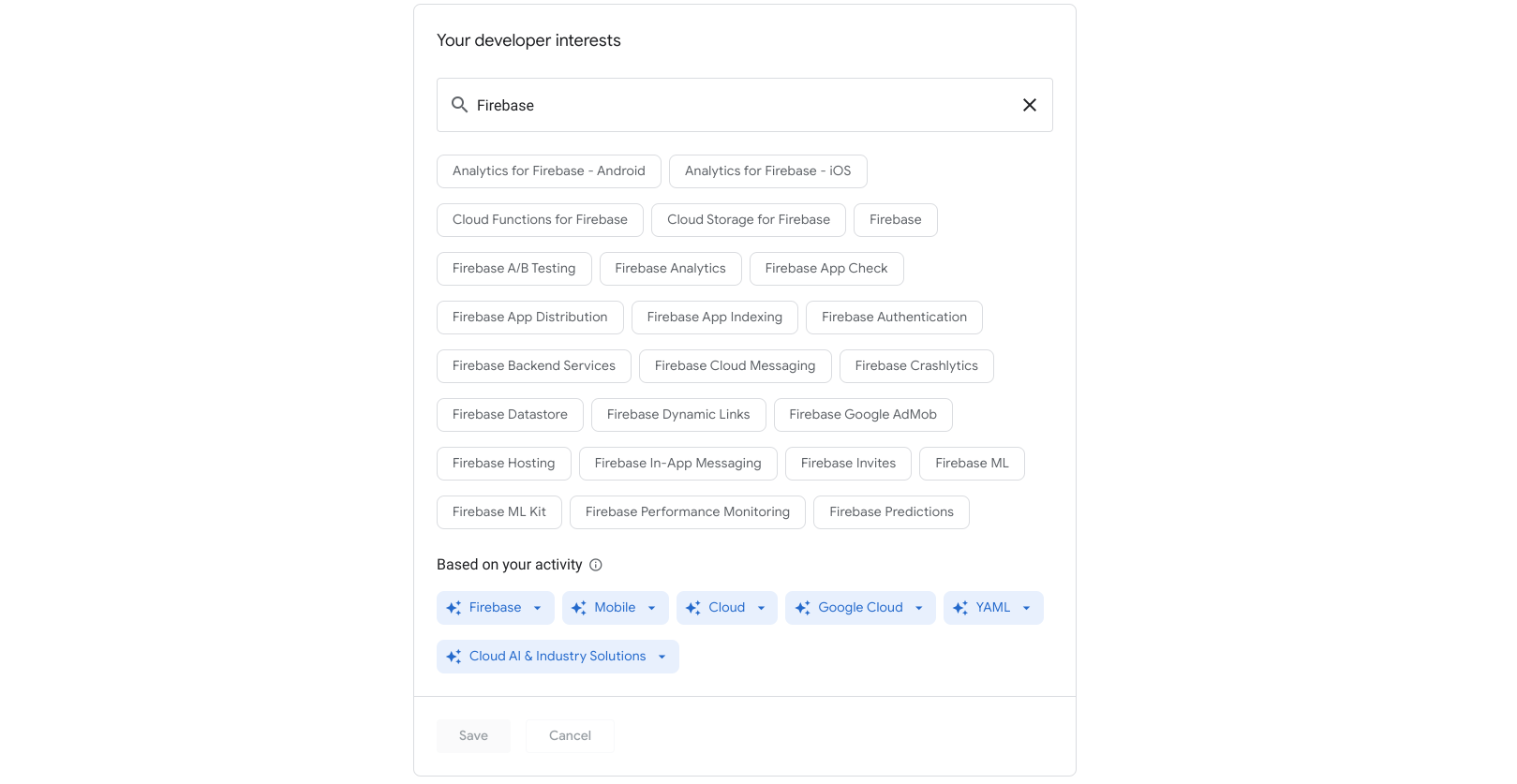
推測的興趣
系統會根據瀏覽行為和其他活動 (例如近期造訪過的網頁、您儲存的網頁,以及使用「喜歡」或「不喜歡」圖示評分的網頁) 推薦興趣。推測的興趣會隨著使用者活動改變而改變。
「根據活動」部分推測的興趣會以藍色方塊顯示,並提供下拉式選單,讓您確認或拒絕建議的興趣。加入 Google Developers 計畫後,系統就會自動啟用這項功能。
下圖顯示推測的興趣,例如 Firebase、Cloud 和 YAML。(按一下圖片即可放大)。
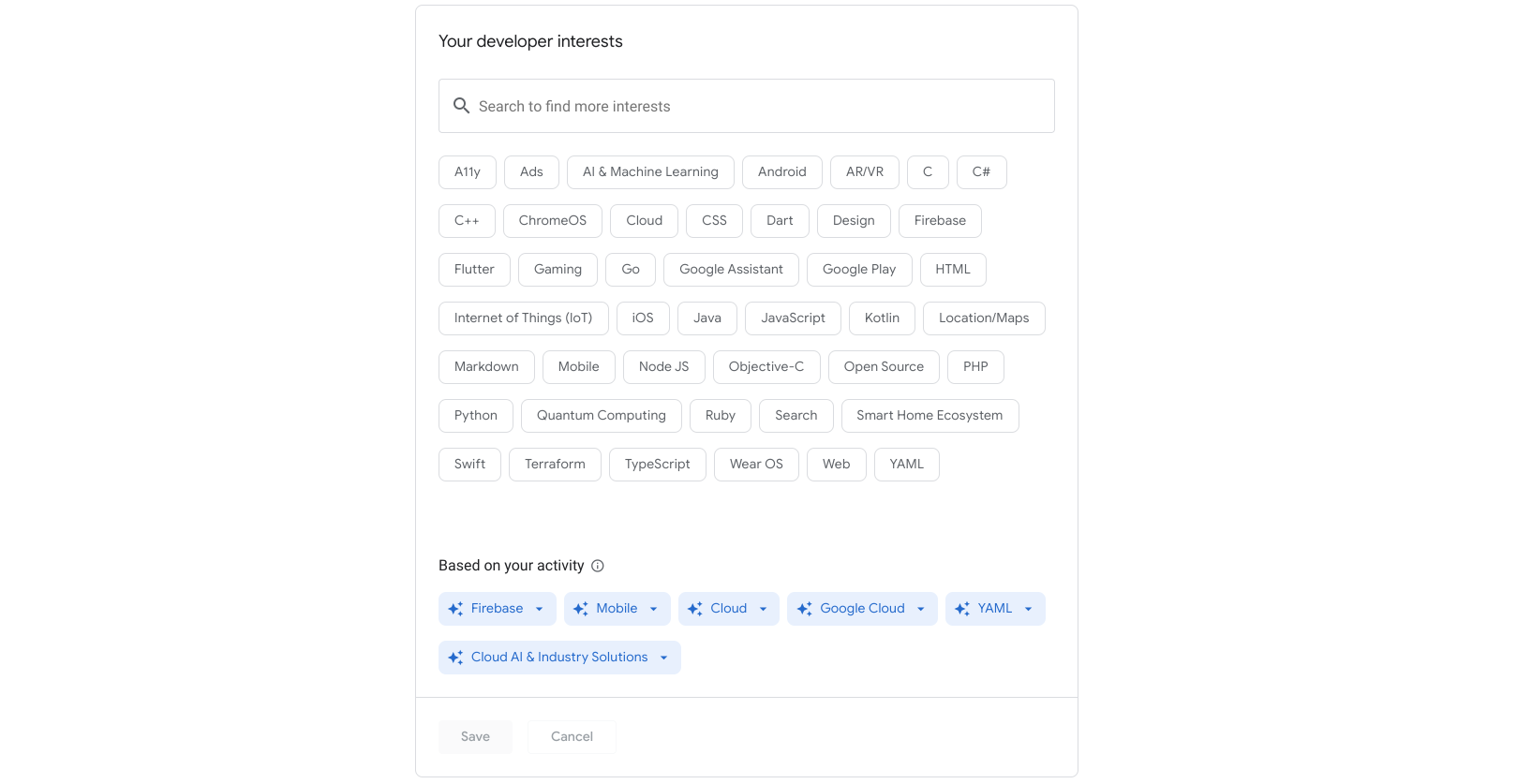
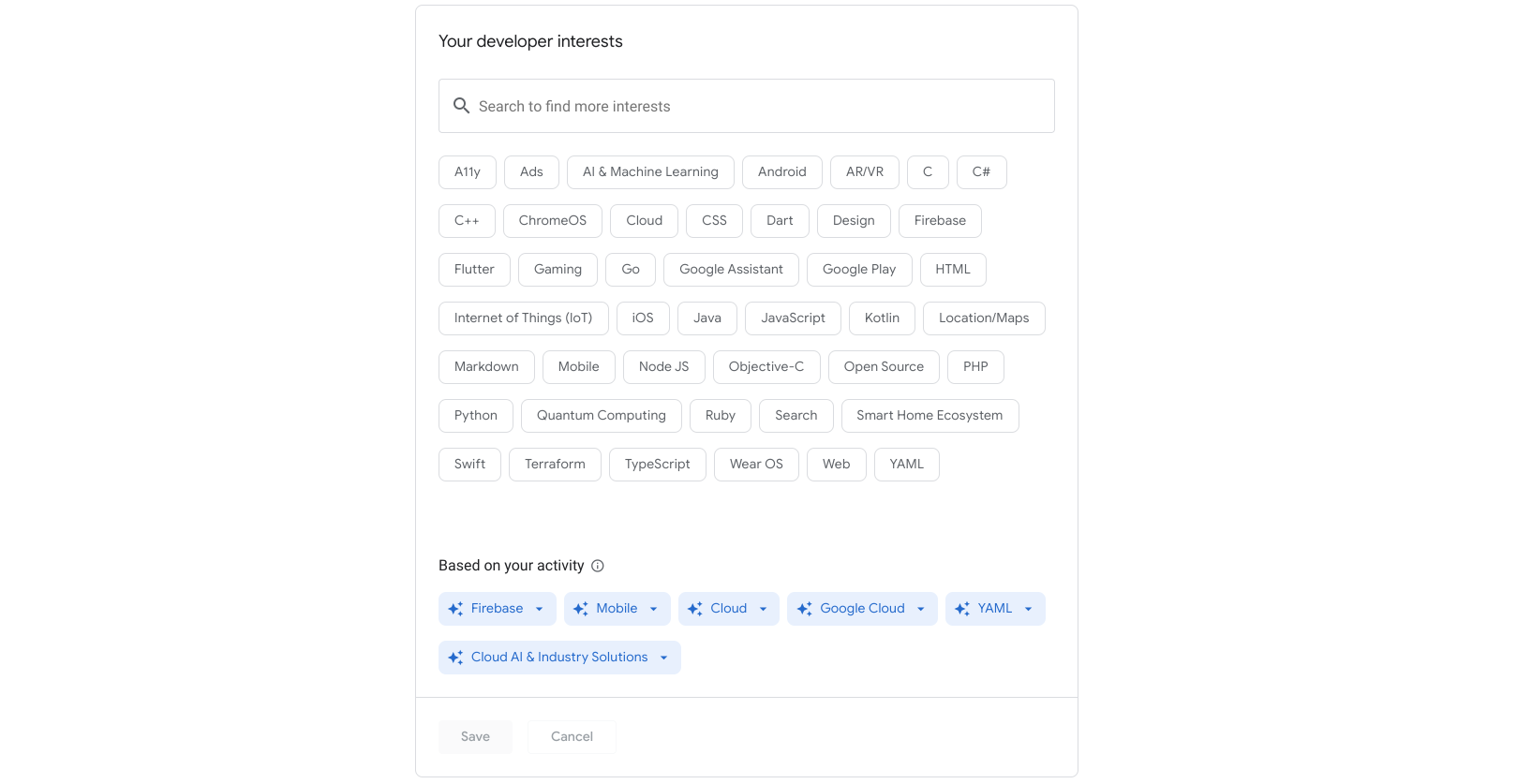
確認推測的興趣
如要確認推測出的興趣,請執行下列步驟:
按一下推測出的興趣方塊上的下拉式箭頭。
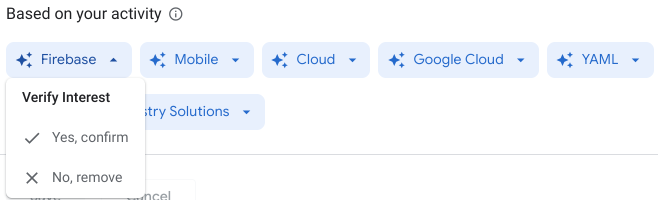
按一下「是,確認」。
系統會將推測出的興趣自動加進您的已儲存興趣清單。(按一下圖片即可放大)。
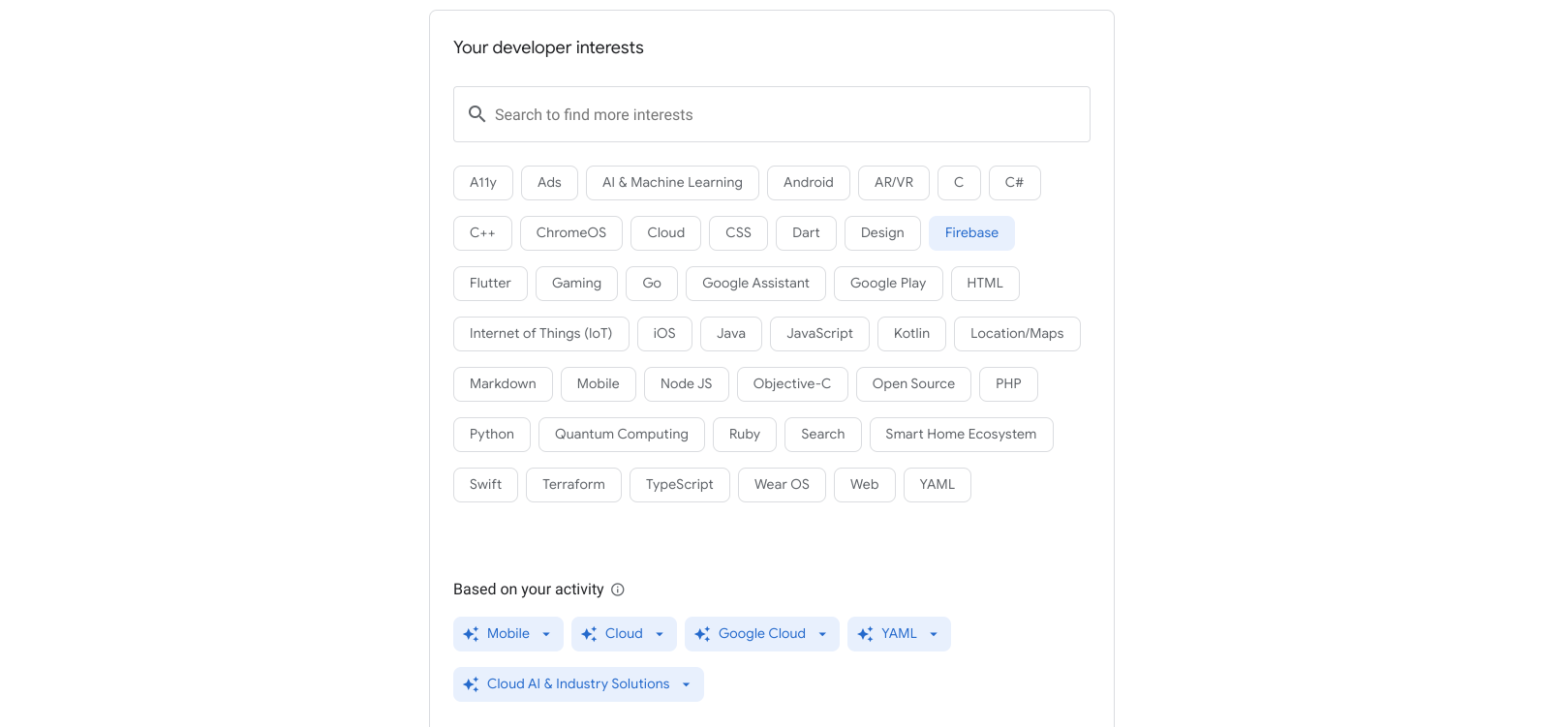
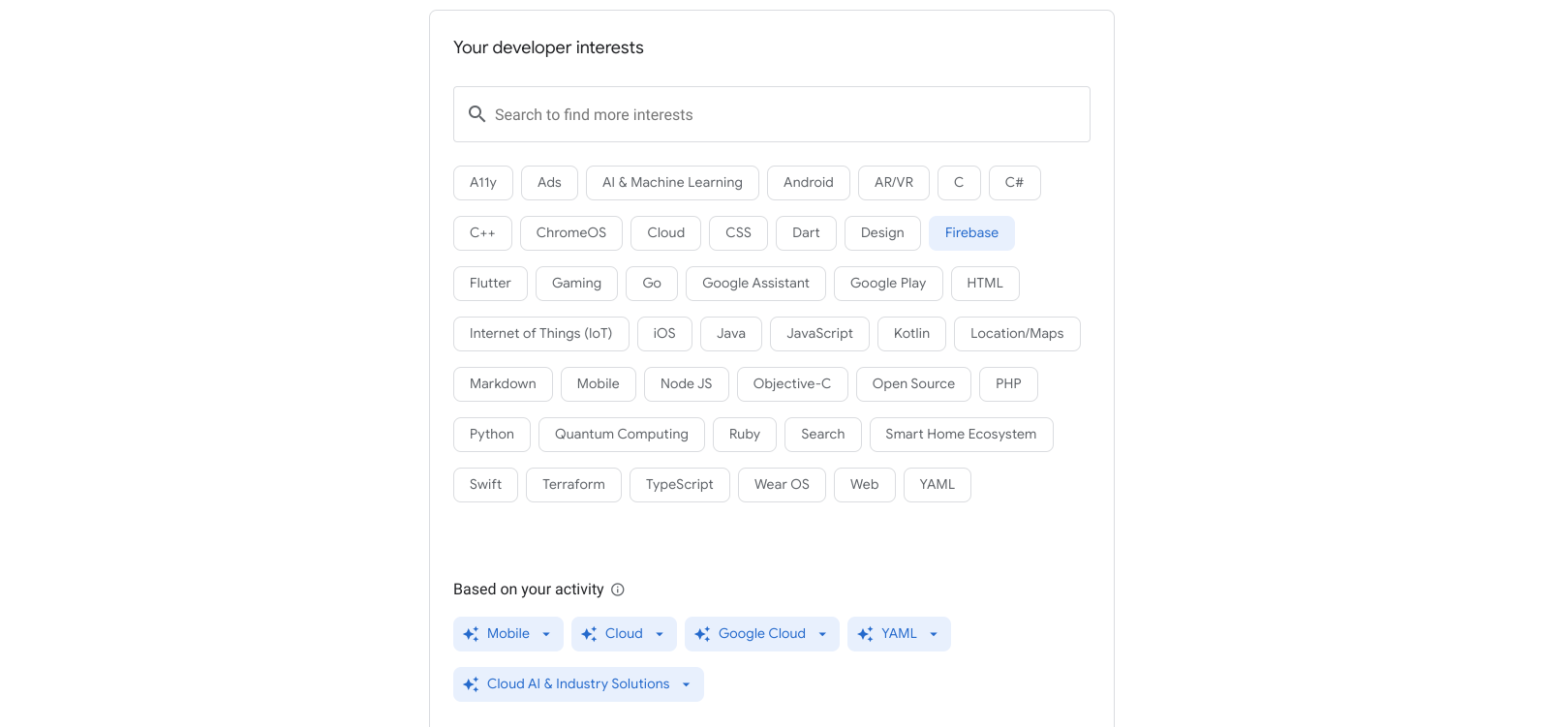
移除推測的興趣
如要移除推測的興趣,請按照下列步驟操作:
按一下推測出的興趣方塊上的下拉式箭頭。
按一下「否,我要移除」。
系統推論出的興趣方塊會自動移除,且不論你的瀏覽活動為何,它在未來六個月內都不會再顯示。
建議興趣
將興趣喜好儲存到設定檔後,系統會在頁面底部的「依您的興趣提供建議」部分填入建議興趣喜好。您可以從清單中選取這些興趣加入設定檔,或關閉清單以查看新的建議。
以下範例顯示已儲存 AI 與機器學習及 Python 興趣的設定檔。您可以查看填入的建議興趣清單,例如「Cloud Vision」和「AutoML Tables」。(按一下圖片即可放大)。