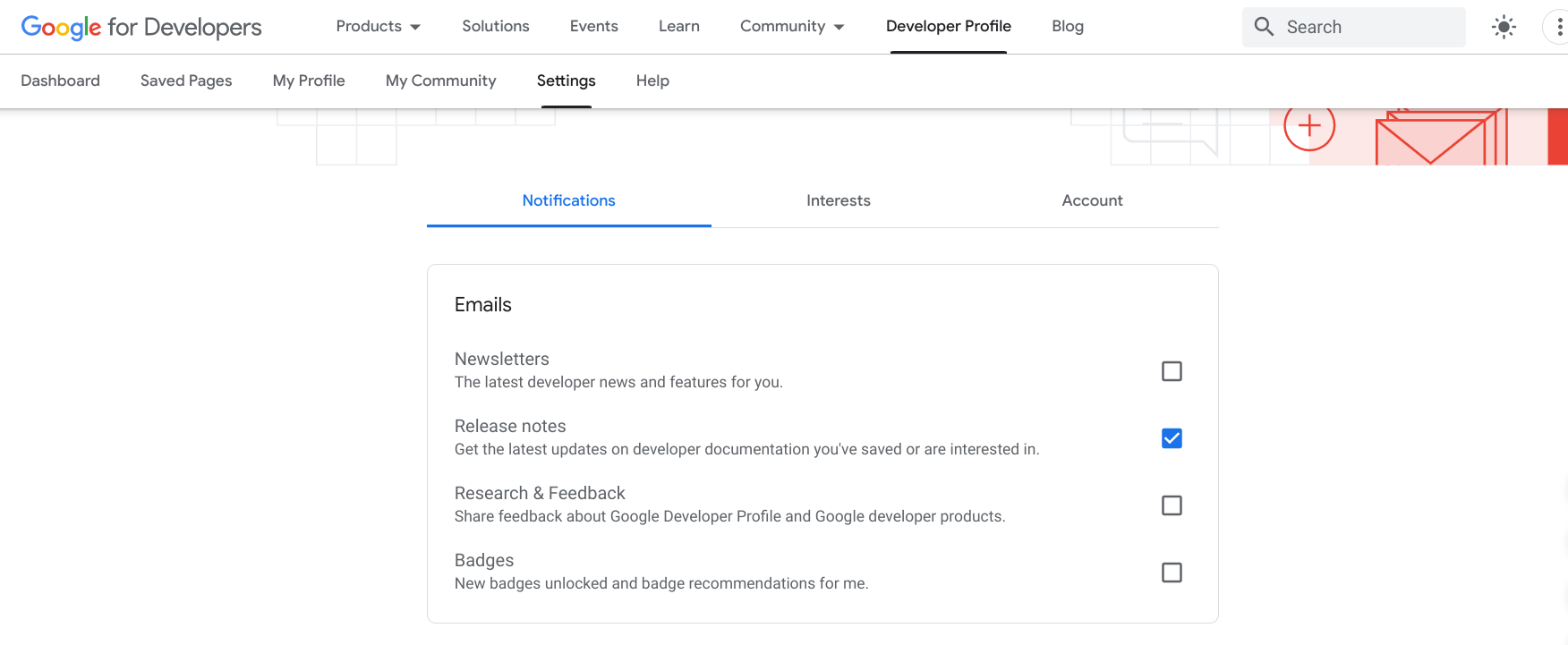تتيح لك ميزة "الصفحات المحفوظة" وضع إشارة على الصفحات على مواقع مطوّري برامج Google والوصول إليها بسرعة في وقت لاحق. يمكنك تنظيم صفحاتك المحفوظة في مجموعات مخصّصة وتلقّي إشعارات عند تعديل المحتوى المحفوظ.
يجب أن تكون مسجّلاً الدخول إلى ملفك الشخصي في Google Developer Program لحفظ إحدى الصفحات. وإذا لم يسبق لك الانضمام إلى برنامج Google Developer Program، يمكنك الانضمام إليه.
يمكنك الاطّلاع على قائمة الصفحات المحفوظة وإدارتها ضمن علامة التبويب الصفحات المحفوظة في ملفك الشخصي على Google Developers.
حفظ صفحة
إذا نقرت على رمز الإشارة في أي صفحة مرجعية لمطوّري Google، يمكنك إضافة تلك الصفحة إلى المجموعة التلقائية صفحاتي المحفوظة أو إلى مجموعة من إبداعاتك.
لحفظ صفحة، قم بما يلي:
انتقِل إلى أي صفحة مرجعية لمطوّر برامج Google.
انقر على رمز الإشارة بجانب عنوان الصفحة.
إذا نقرت على رمز الإشارة المرجعية ولم يكن لديك ملف شخصي، سيُطلب منك إنشاء ملف شخصي.
في القائمة المنسدلة، نفِّذ أحد الإجراءات التالية:
اختَر صفحاتي المحفوظة لحفظ الصفحة في المجموعة التلقائية.
تعرض الصورة التالية صفحة YouTube تم حفظها في مجموعة صفحاتي المحفوظة:
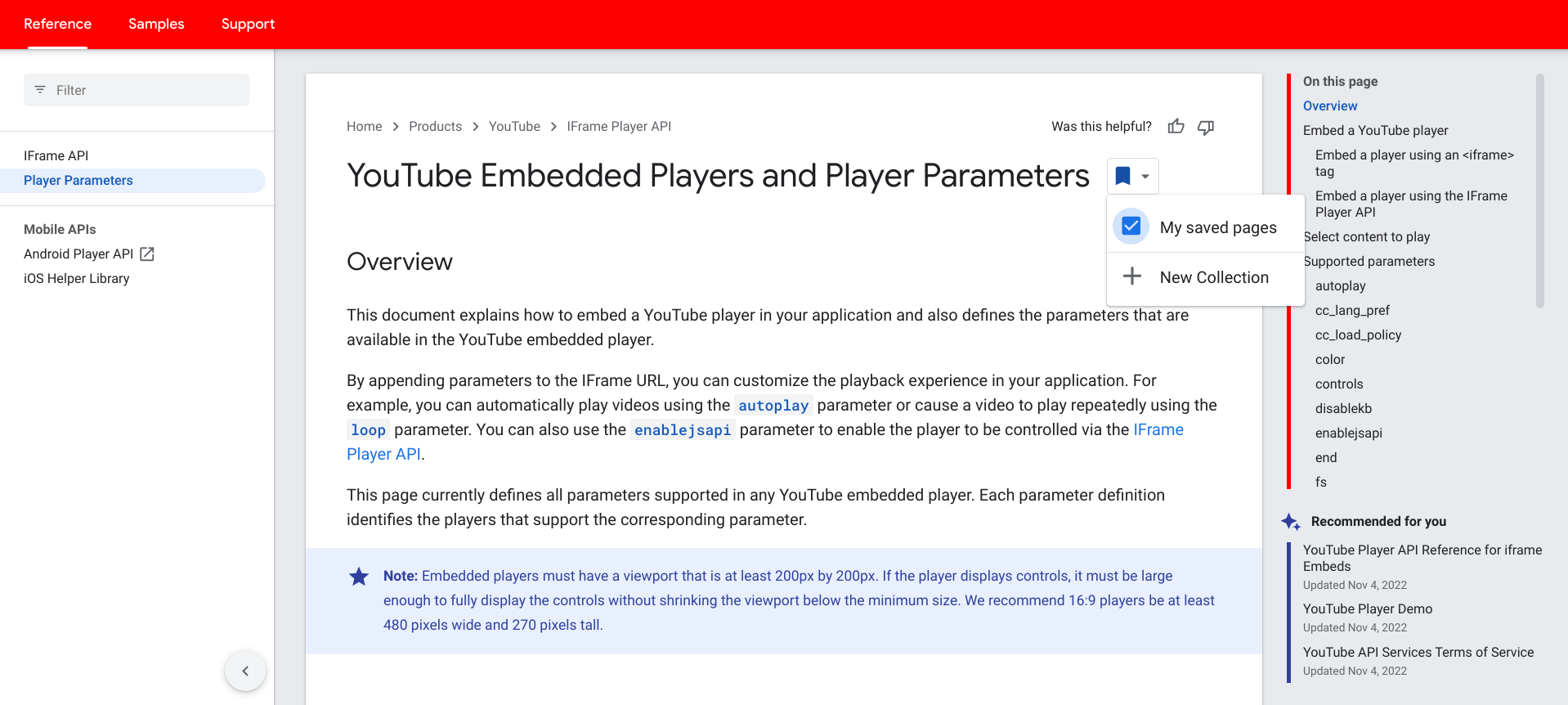
اختَر مجموعة مخصّصة حالية لحفظ الصفحة إليها.
تعرض الصورة التالية صفحة Firebase تم حفظها في المجموعة المخصّصة مستندات Firebase:

انقر على مجموعة جديدة من أجل إنشاء مجموعة جديدة.
أدخِل اسم المجموعة الجديدة في حقل النص.

عند حفظ الصفحة، يتحول رمز الإشارة إلى اللون الأزرق، وتتم إضافة الصفحة إلى قائمة الصفحات المحفوظة.
إزالة صفحة محفوظة
لإزالة صفحة من قائمة الصفحات المحفوظة، يمكنك اتّباع الخطوات التالية:
انتقِل إلى الصفحة التي تريد إزالتها أو افتح قائمة الصفحات المحفوظة ضمن ملفك الشخصي على Google Developers.
انقر على رمز الإشارة بجانب عنوان الصفحة.
في القائمة المنسدلة التي تظهر، أزِل العلامة من مربّع الاختيار بجانب المجموعة التي تتضمن الصفحة التي تريد إزالتها.
سيعود رمز الإشارة إلى اللون الأبيض، وتتم إزالة الصفحة من قائمة الصفحات المحفوظة.
استلام الإشعارات
عند إجراء تغيير أو تحديث مهم على المحتوى في إحدى صفحاتك المحفوظة، يتم نشر إشعار الإصدار وتلقّي الإشعارات. ويتم إرسال الإشعارات من خلال مؤشرات مرئية في شريط التنقّل في Google Developer Program والصفحات المحفوظة، بالإضافة إلى رسالة إلكترونية أسبوعية إذا اخترت تفعيل الميزة. يتيح لك ذلك البقاء على اطلاع دائم بالمحتوى المهم بالنسبة لك.
شريط التنقل
عند تعديل أي من صفحاتك المحفوظة ونشر ملاحظة إصدار، يظهر مؤشر أزرق على زر Google Developer Program في شريط التنقل. يظل المؤشر حتى تقوم بزيارة جميع الصفحات التي تحتوي على تحديثات أو بعد مرور أكثر من ستة أشهر على آخر تحديث.
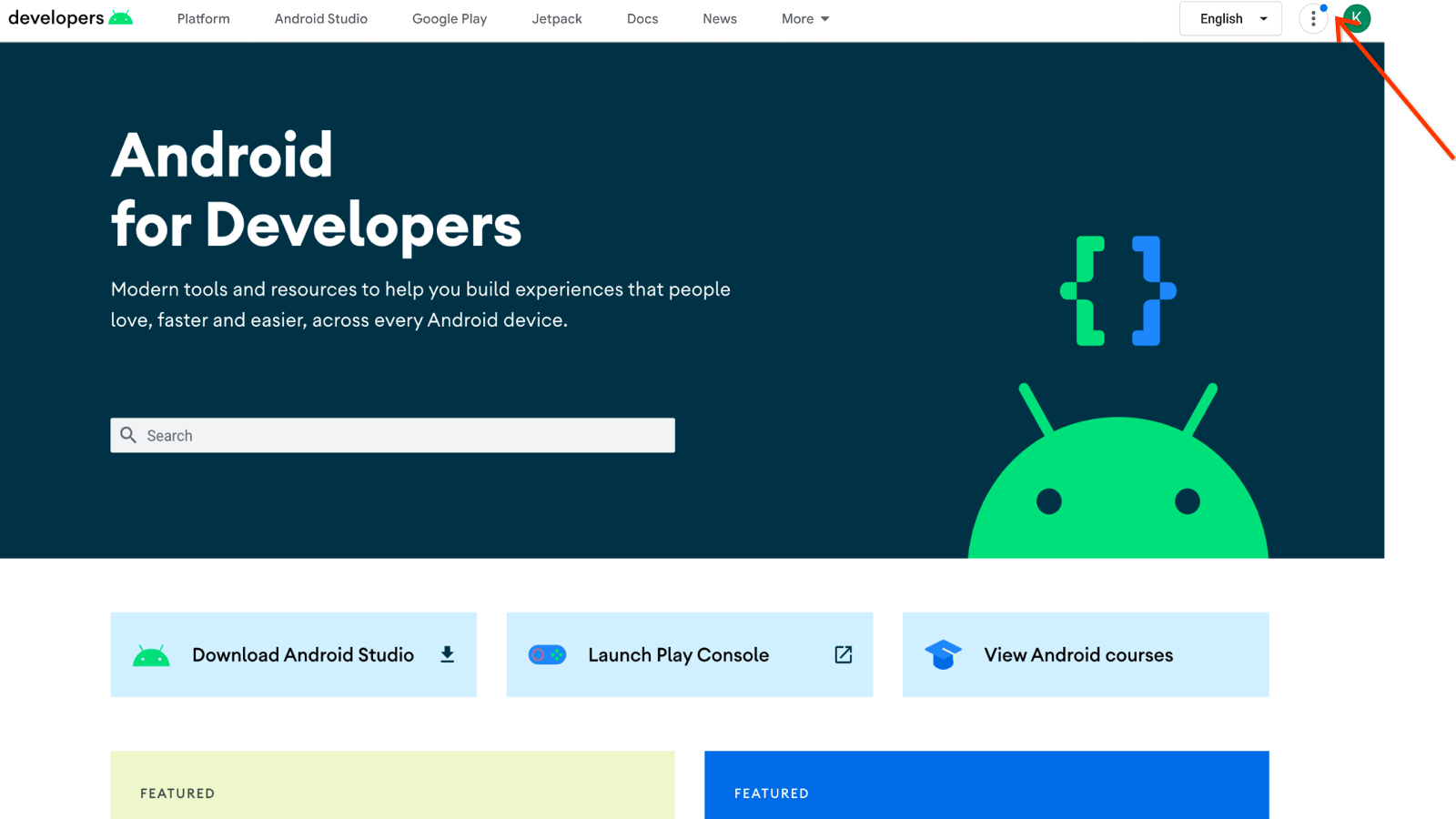
لعرض التعديلات من شريط التنقّل، اتّبِع الخطوات التالية:
انقر على الزرّ Google Developer Program.
يشير الرقم بجانب عنصر الصفحات المحفوظة إلى عدد التعديلات التي تم إجراؤها على المحتوى المحفوظ منذ آخر مرة زرت فيها تلك الصفحات.
انقر على الصفحات المحفوظة لعرض التعديلات.
الصفحات المحفوظة
لعرض التعديلات من قائمة الصفحات المحفوظة، عليك اتّباع الخطوات التالية:
انقر على عنوان الصفحة للاطّلاع على المستندات المعدَّلة.
يظهر تصنيف معدَّل بجانب عنوان الصفحة للإشارة إلى أنّه تغيّر منذ آخر مرّة عرضت فيها تلك الصفحة. يظل التسمية حتى تقوم بزيارة تلك الصفحة أو بعد مرور أكثر من ستة أشهر منذ آخر تحديث.

انقر على رابط ملاحظة الإصدار لفتح مربّع حوار يحتوي على أحدث رسالة تتضمن ملاحظة الإصدار.
يظل الرابط حتى يتم استبداله بملاحظة إصدار جديدة أو بعد مرور أكثر من ستة أشهر على نشر ملاحظة الإصدار الأخيرة.

البريد الإلكتروني الأسبوعي
يمكنك الاشتراك لتلقّي إشعارات أسبوعية عبر البريد الإلكتروني عندما يتم تعديل أي من صفحاتك المحفوظة وعند نشر ملاحظة إصدار.
تحتوي رسالة البريد الإلكتروني على قائمة بجميع الصفحات التي تم تحديثها، ووصفًا لكل تحديث، ورابطًا لملاحظة الإصدار. لا تحتوي رسالة البريد الإلكتروني على صفحات عرضتها بالفعل منذ التحديث.
عملية تفعيل خدمة تلقّي الإشعارات عبر البريد الإلكتروني
هناك طريقتان يمكنك من خلالهما تفعيل الإشعارات عبر البريد الإلكتروني لملاحظات الإصدار:
إذا حفظت صفحة في ملفك الشخصي للمطوّرين على Google لأول مرة، سيُطلب منك الاشتراك.
تظهر هذه المطالبة مرة واحدة فقط عند حفظ صفحتك الأولى. ولا يظهر في أي عمليات حفظ للصفحات المستقبلية. إذا رفضت المطالبة، يمكنك استخدام الخيار الثاني للاشتراك في وقت لاحق.
لتفعيل الميزة، يُرجى اتّباع الخطوات التالية:
- انتقِل إلى الصفحة التي تريد حفظها، وانقر على رمز الإشارة بجانب عنوان الصفحة.
اختَر صفحاتي المحفوظة لحفظ الصفحة في مجموعة "الصفحات المحفوظة" التلقائية، أو اختَر مجموعة جديدة لإنشاء مجموعة جديدة من الصفحات المحفوظة.
يظهر مربع حوار مع طلب لتفعيل جميع إشعارات البريد الإلكتروني الخاصة بملاحظات الإصدار المستقبلية المرتبطة بأي من صفحاتك المحفوظة.

انقر على نعم.
إذا سبق أن حفظت صفحات في ملفك الشخصي على Google Developer Program، يمكنك الاشتراك من خلال ضبط إعداداتك المفضّلة.
لتفعيل الميزة، يُرجى اتّباع الخطوات التالية:
- انتقِل إلى علامة التبويب الإعدادات في صفحة ملفك الشخصي في "برنامج المطوّرين على Google".
ضمن علامة التبويب الإشعارات، اختَر ملاحظات الإصدار.
سيتم حفظ اختيارك تلقائيًا في إعداداتك المفضّلة.