برای ارائه یک کلید چند خانواده جدید، کاربر باید یک جریان احراز هویت و ارتباط را در دستگاه خود تکمیل کند. این حساب کاربری خارجی آنها را به حساب Google Wallet پیوند می دهد. این سند آن فرآیند را در سطح بالایی در سطوح مختلف توصیف می کند.
از یک برنامه Android به Google Wallet اضافه کنید
در این بخش، جریان ذخیره یک کارت در Google Wallet را از برنامه Android ارائهدهنده خدمات شرح میدهیم.
جریان کاربر
این ارقام جریان کاربر را برای ارائه کلید چند خانواده از دیدگاه Google Wallet نشان میدهد.
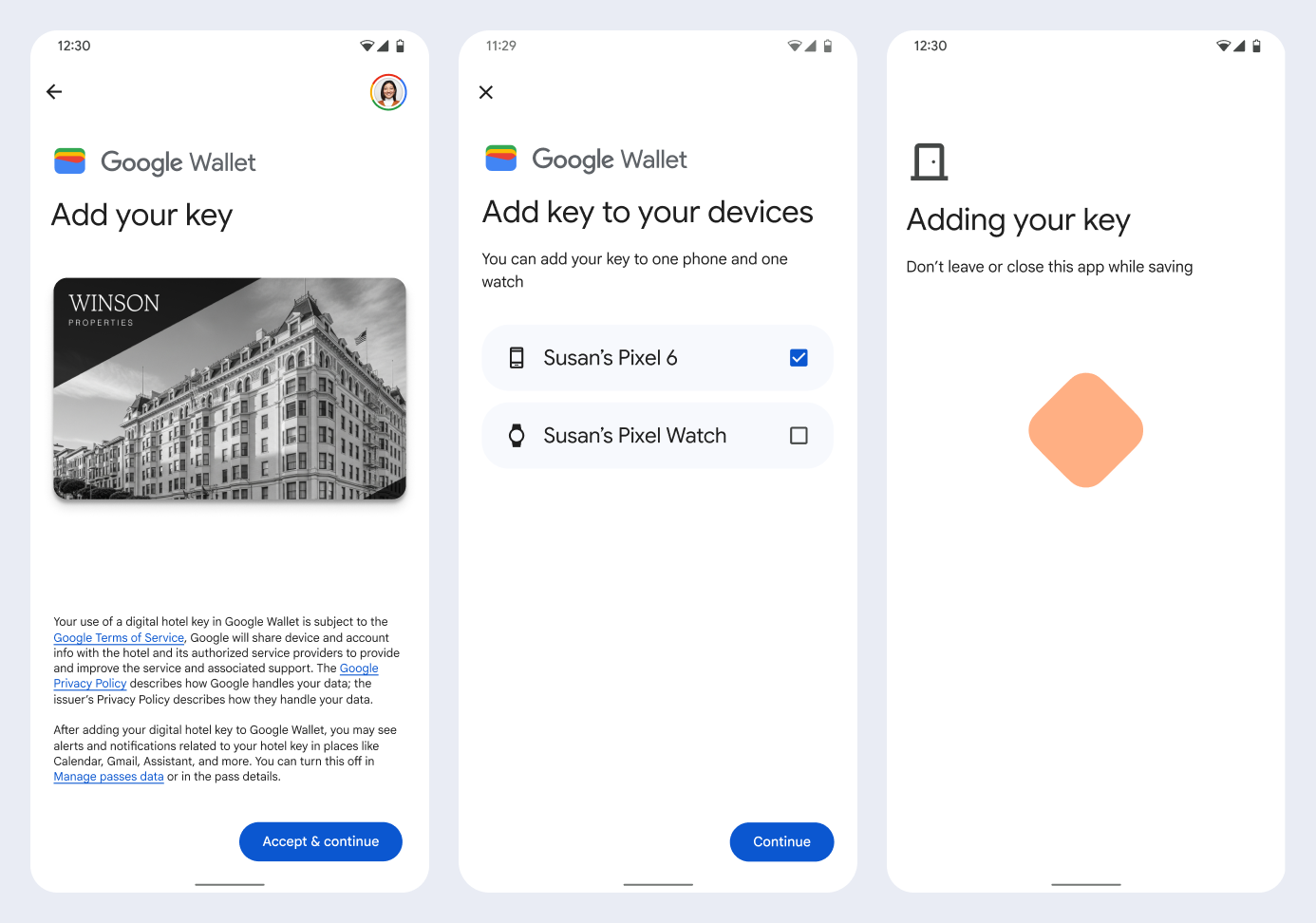
- در حالی که اتصال شبکه و سرویس های اولیه پیکربندی می شوند، یک انیمیشن اتصال چرخشی به کاربر نشان داده می شود.
- پس از تکمیل، کاربر شرایط خدمات را می پذیرد و به جریان خود ادامه می دهد.
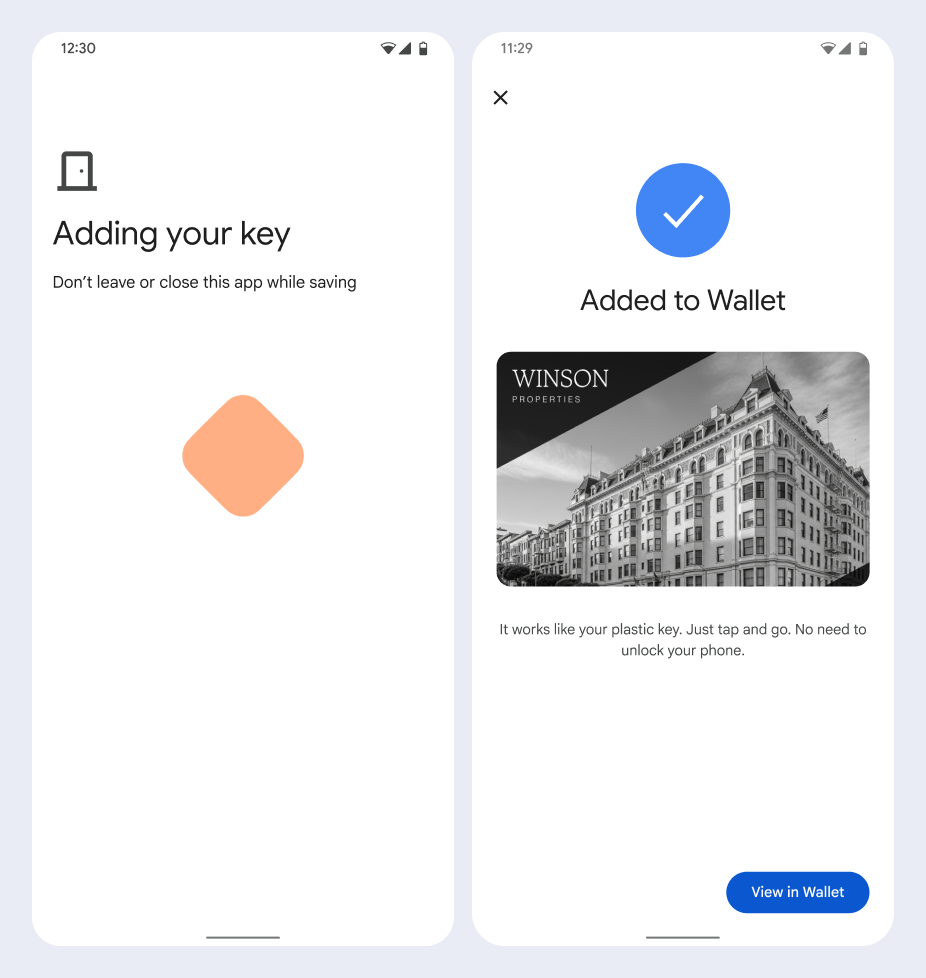
- در حالی که خدمات پسزمینه حساب را روی دستگاه ارائه میکنند، یک انیمیشن ذخیره چرخان به کاربر نشان داده میشود.
- پس از اتمام خدمات، صفحه موفقیت آمیز ظاهر می شود.
- ممکن است در صفحات بعدی از کاربر خواسته شود که برنامه Google Wallet را بارگیری کند، در صورتی که از قبل در دستگاه او وجود ندارد.
نکات کلیدی
- اگر کارت قبلاً در حساب Google انتخاب شده ذخیره شده باشد، در عوض پیوندی برای باز کردن کارت در برنامه Google Wallet به کاربر نشان داده میشود، جایی که میتواند جزئیات کارت را مشاهده کند.
- اگر کارت در یک حساب Google غیر از حساب کاربری که کاربر به آن وارد شده است ذخیره شود، کاربر پیامی دریافت می کند که نشان می دهد حساب Google دیگری قبلاً آن کارت را ذخیره کرده است.
- اگر کاربر بخواهد کارتی را اضافه کند و حساب Google نداشته باشد، پیامی برای ایجاد یک حساب ظاهر میشود. پس از ایجاد حساب Google، جریان به طور معمول ادامه می یابد.
- برنامههایی که از جریانهای کلیدهای چند خانواده پشتیبانی میکنند باید با APIهای خدمات Google Play یکپارچه شوند. با این حال، روش فراخوانی از برنامه ارائهدهنده خدمات به سرویسهای Google Play در نسخه توزیعشده عمومی خدمات Google Play در دسترس نیست. توسعهدهنده برنامه ارائهدهنده خدمات باید برای فراخوانی روشهای خاص، ماژولهای سفارشی را اضافه کرده و به آنها دسترسی داشته باشد. برای اطلاعات بیشتر با ارائه دهنده خدمات خود تماس بگیرید.
در یک ابزار پوشیدنی از یک برنامه Android به Google Wallet اضافه کنید
همانطور که در این شکل مشاهده میشود، کاربران میتوانند با راهاندازی جریان تدارکات در تلفن خود و انتخاب یک پوشیدنی واحد، ابزارهای پوشیدنی خود را تهیه کنند:
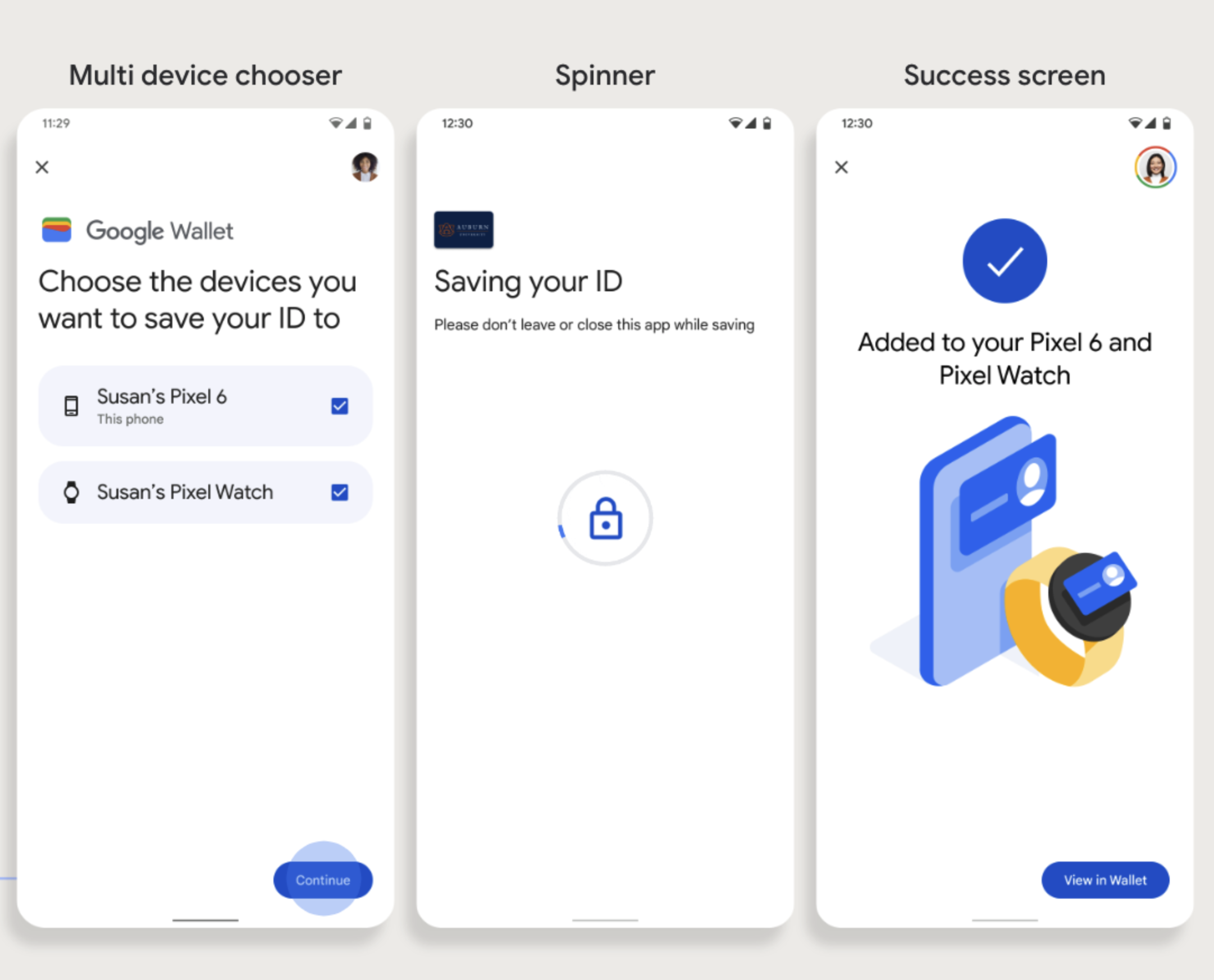
نکات کلیدی
- تهیه یک ابزار پوشیدنی به تلفنی نیاز دارد که قادر به تهیه کارت باشد.
- کاربران میتوانند تلفن و Wearable خود را در یک جریان واحد تهیه کنند، یا میتوانند پس از تکمیل اولین آمادهسازی تلفن خود، جریان را مجدداً راهاندازی کنند تا آن را به Wearable اضافه کنند.
- کاربران باید توسط ارائهدهنده خدمات به ارائه تنها یک پوشیدنی محدود شوند.
- در مورد در دسترس بودن تجهیزات پوشیدنی از ارائه دهنده خدمات خود سؤال کنید.
- برنامههایی که از جریانهای کلیدهای چند خانواده پشتیبانی میکنند باید با APIهای خدمات Google Play یکپارچه شوند. با این حال، روش فراخوانی از برنامه ارائهدهنده خدمات به سرویسهای Google Play در نسخه توزیعشده عمومی خدمات Google Play در دسترس نیست. توسعهدهنده برنامه ارائهدهنده خدمات باید برای فراخوانی روشهای خاص، ماژولهای سفارشی را اضافه کرده و به آنها دسترسی داشته باشد. برای اطلاعات بیشتر با ارائه دهنده خدمات خود تماس بگیرید.
از یک وب سایت به Google Wallet اضافه کنید
این بخش جریان ذخیره کارت در Google Wallet را از وبسایت صادرکننده شرح میدهد.
مرحله 1: وارد سایت شوید
اولین گام در جریان این است که به وبسایت صادرکننده وارد شوید و دکمه Add to Google Wallet را انتخاب کنید.
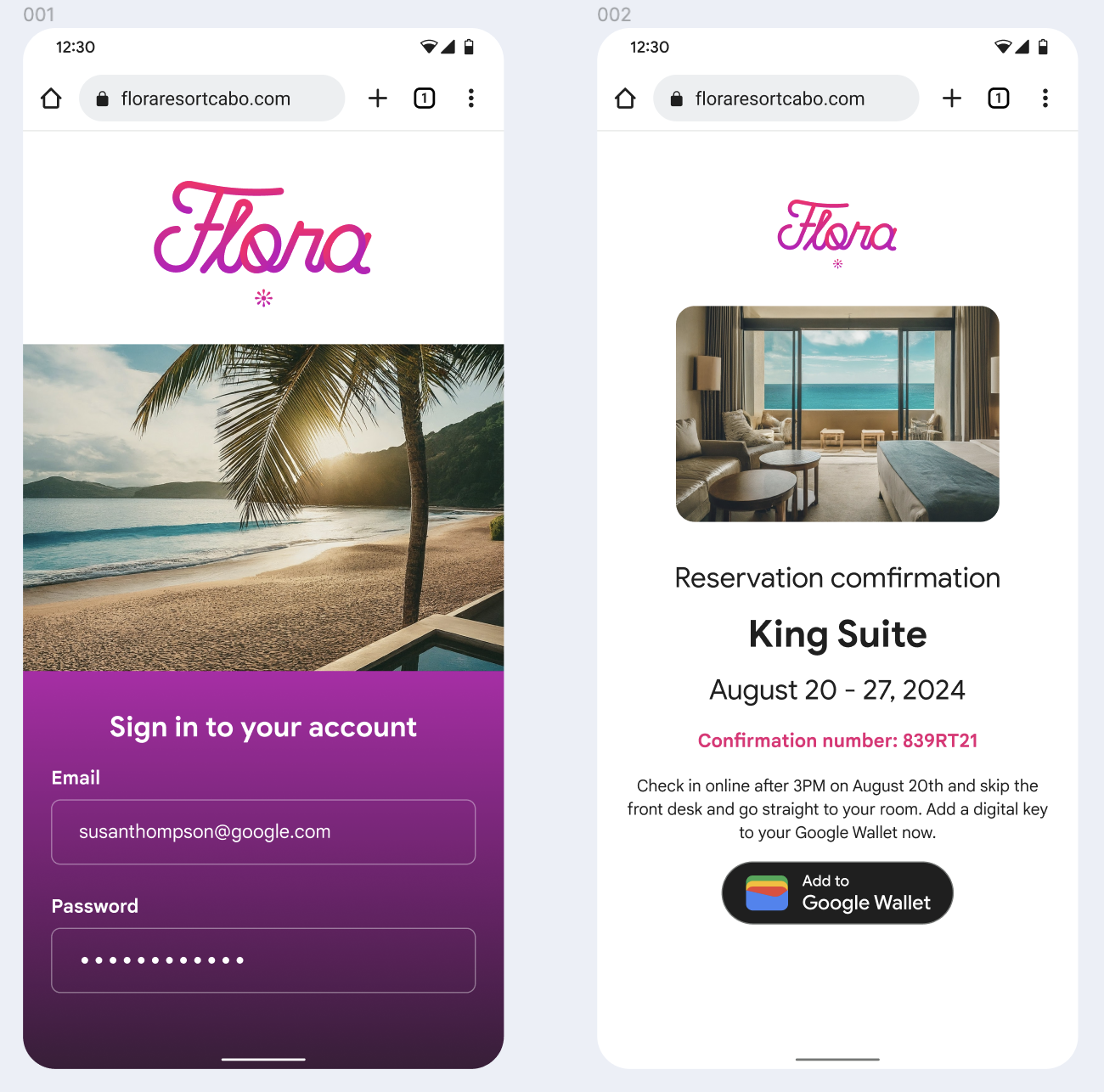
مرحله 2: با Google وارد شوید
کاربر Sign in with Google را تکمیل می کند و سپس صفحه بارگیری را در وب سایت صادرکننده می بیند قبل از اینکه در مرحله بعدی به Google Wallet هدایت شود.
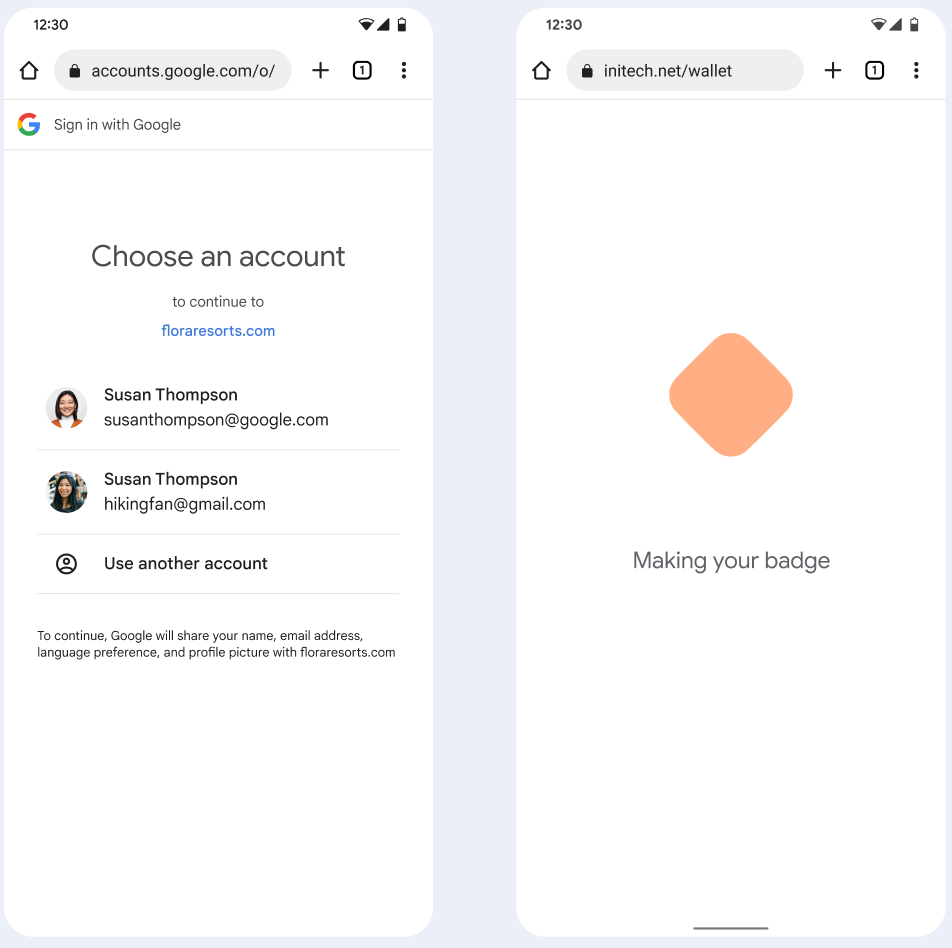
مرحله 3: تهیه کامل
کاربر جریان تأمین را در Google Wallet تکمیل می کند.
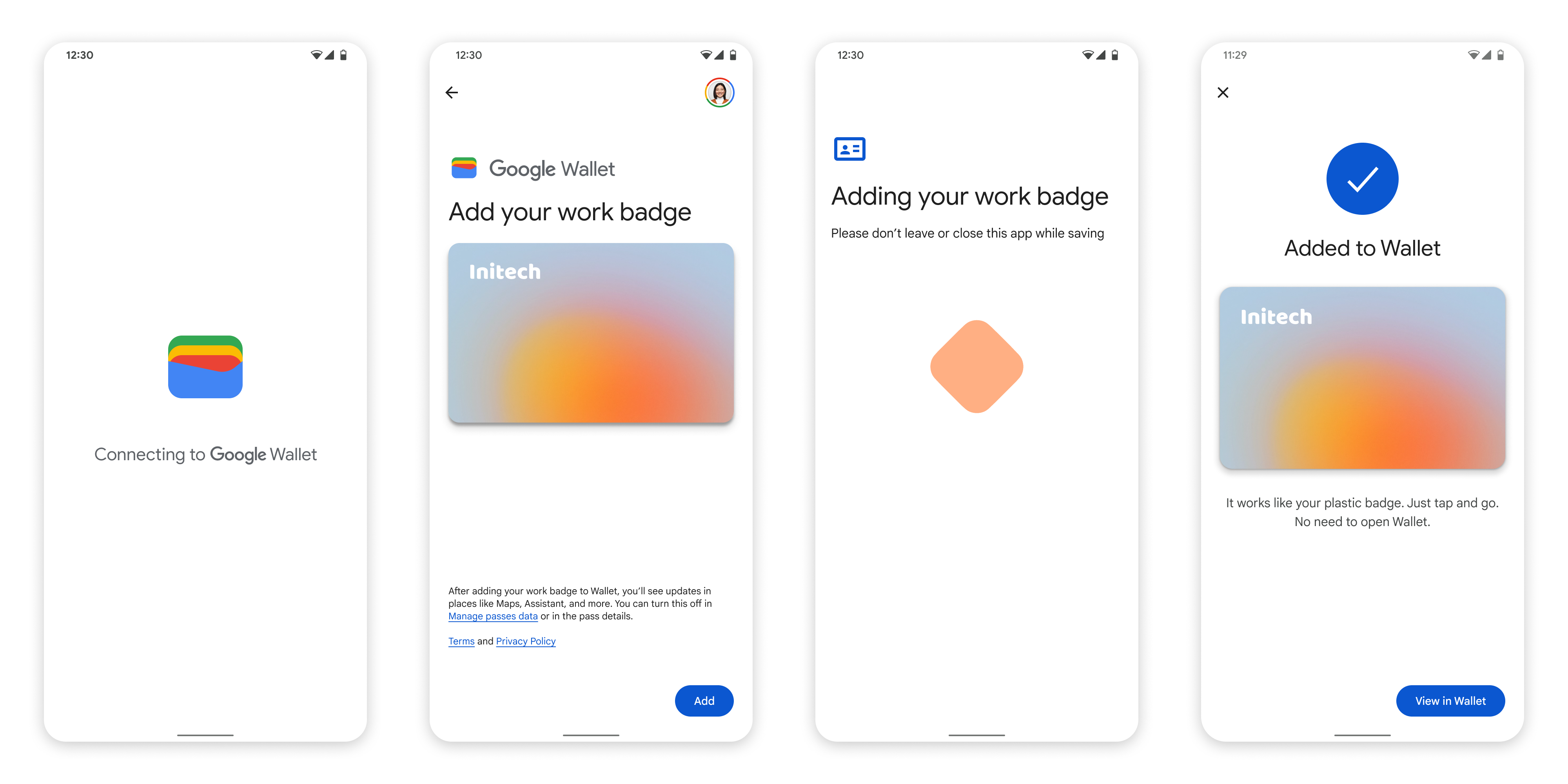
از برنامهای در نمایه کاری به Google Wallet اضافه کنید
اگر کاربری برنامه ارائهدهنده خدمات را در نمایه کاری Android خود نصب کرده باشد، همچنان میتواند کلید چند خانواده را به Google Wallet اضافه کند که در نمایه شخصی او اجرا میشود. وقتی کاربر روی دکمه افزودن به Google Wallet از برنامهای در نمایه کاری ضربه میزند، Google Wallet کاربر را به برنامه Google Wallet در نمایه شخصی میفرستد، جایی که کاربر میتواند به افزودن کارت خود ادامه دهد. بقیه مدیریت کارت با نحوه مدیریت کارت مطابقت دارد زمانی که کارت مستقیماً از نمایه شخصی ذخیره می شود.

