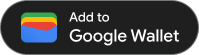เมื่อสร้างบัตรและเข้ารหัสบัตรใน JWT ที่ลงนามแล้ว คุณก็พร้อมที่จะออกบัตรได้ทุกที่ที่ "เพิ่มลงใน Google Wallet" ลิงก์ได้รับการสนับสนุน ซึ่งทำได้โดยการแสดง "เพิ่มลงใน Google Wallet" ให้กับผู้ใช้ หรือไฮเปอร์ลิงก์ ซึ่งจะบันทึกบัตรลงใน Google Wallet เมื่อแตะบัตรนั้น ตัวอย่างตำแหน่งที่คุณอาจใช้วิธีนี้ ได้แก่ เว็บไซต์, อีเมล, SMS และอื่นๆ
ข้อกำหนดเบื้องต้น
ก่อนที่คุณจะพยายามออกบัตร โปรดตรวจสอบว่าคุณได้ทำสิ่งต่อไปนี้แล้ว
- ทำตามขั้นตอนทั้งหมดในคู่มือการเริ่มต้นใช้งาน
- สร้างชั้นเรียนบัตรอย่างน้อย 1 ชั้นเรียน
- สร้างออบเจ็กต์ Pass อย่างน้อย 1 รายการ
- เข้ารหัส Passes Class และ Passes Object ใน JWT
- ลงนาม JWT ด้วยคีย์บัญชีบริการ Google Cloud
1. สร้าง "เพิ่มลงใน Google Wallet" ลิงก์
การออกบัตรด้วย "Google Wallet" ลิงก์จะเพิ่มออบเจ็กต์ Passes ลงใน Google Wallet ของผู้ใช้ และสามารถเริ่มใช้ได้ในบริบทของข้อมูลประจำตัว Google ที่ลงชื่อเข้าใช้เท่านั้น
ปุ่ม "เพิ่มลงใน Google Wallet" คือ URL ที่สร้างขึ้นแบบไดนามิกซึ่งมี JSON Web Token (JWT) ที่เข้ารหัสและลงนาม
ลิงก์ "เพิ่มลงใน Google Wallet" มีรูปแบบดังต่อไปนี้
https://pay.google.com/gp/v/save/<signed_jwt>
เช่น "เพิ่มลงใน Google Wallet" ที่มีรูปแบบสมบูรณ์ ลิงก์จะมีลักษณะดังนี้
https://pay.google.com/gp/v/save/eyJhbGci6IkpXVCJ9.eyJhdWQiO...6EkC1Ahp6A
ลิงก์นี้สามารถฝังลงในเว็บไซต์, อีเมล, แชท, SMS หรือที่อื่นๆ ที่รองรับไฮเปอร์ลิงก์
ดูข้อมูลเพิ่มเติมเกี่ยวกับการสร้างคลาส Passes และออบเจ็กต์ Passes ได้ที่สร้างคลาส Passes และออบเจ็กต์ Passes
ดูข้อมูลเพิ่มเติมเกี่ยวกับวิธีสร้าง JWT ที่ลงนามแล้วที่จำเป็นในการสร้าง "เพิ่มลงใน Google Wallet" โปรดดูการทำงานกับโทเค็นเว็บ JSON
2. (แนะนำ) ใช้ปุ่ม "เพิ่มลงใน Google Wallet" ปุ่ม
สำหรับแพลตฟอร์มที่รองรับไฮเปอร์ลิงก์รูปภาพ เช่น เว็บไซต์และอีเมล ขอแนะนำให้แสดงไอคอน "เพิ่มลงใน Google Wallet" ลิงก์ไปที่ผู้ใช้ของคุณได้ด้วยลิงก์ "เพิ่มลงใน Google Wallet" สำหรับผู้ใช้ Google Wallet ปุ่มเป็นข้อความแจ้งที่คุ้นเคยซึ่งทราบว่าเป็นวิธีเริ่มเพิ่มบัตรลงใน Google Wallet
ชิ้นงานรูปภาพพร้อมให้ดาวน์โหลดในการวางแนวและภาษาที่หลากหลายเพื่อรองรับการผสานรวม Google Wallet API