שירות Google Cloud Search מאפשר לעובדי החברה לחפש ולאחזר מידע, כמו מסמכים פנימיים, שדות במסד נתונים ונתונים מ-CRM, ממאגרי הנתונים הפנימיים של החברה.
סקירה כללית של הארכיטקטורה
איור 1 מציג את כל הרכיבים העיקריים של הטמעה של Google Cloud Search:
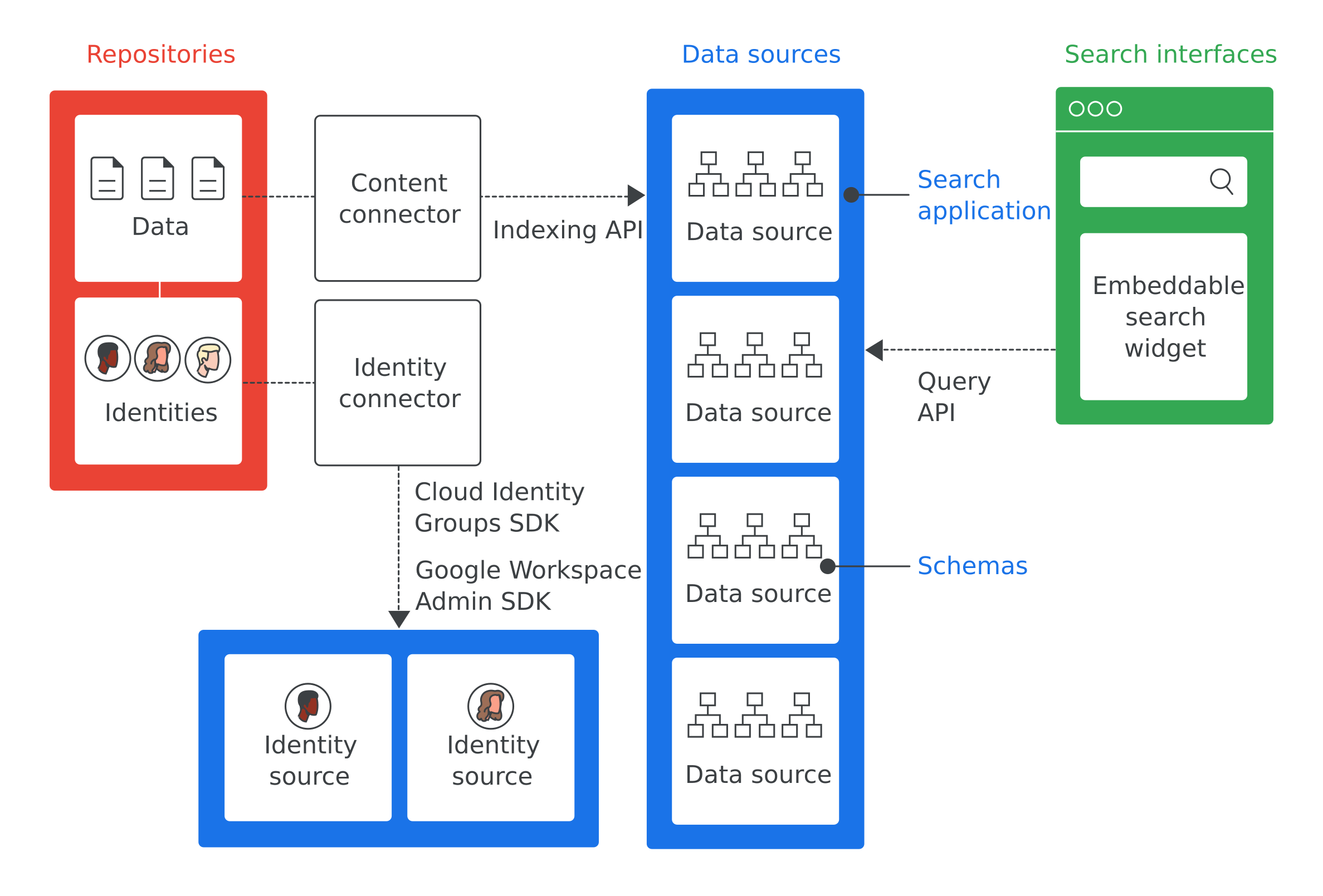
הגדרות של המונחים החשובים ביותר באיור 1:
- מאגר
- תוכנה שמשמשת ארגון לאחסון הנתונים שלו, כמו מסד נתונים שמשמש לאחסון מידע על עובדים.
- מקור נתונים
- נתונים ממאגר שעברו אינדוקס ואוחסנו ב-Google Cloud Search.
- ממשק חיפוש
- ממשק המשתמש שבו העובדים משתמשים כדי לחפש מקור נתונים. אפשר לפתח ממשק חיפוש לשימוש בכל מכשיר, החל מטלפון נייד ועד מחשב. אפשר גם להטמיע את ווידג'ט החיפוש ש-Google מספקת כדי לאפשר חיפוש באתרים פנימיים. מזהה אפליקציית החיפוש נכלל בכל חיפוש כדי לוודא שההקשר של החיפוש, למשל בתוך כלי לשירות לקוחות, ידוע. האתר cloudsearch.google.com מכיל ממשק חיפוש.
- אפליקציית חיפוש
- קבוצת הגדרות שכשמשייכים אותן לממשק חיפוש, הן מספקות מידע הקשרי על החיפושים. מידע הקשרי כולל את מקורות הנתונים ודירוגי החיפוש שצריך להשתמש בהם לחיפוש באמצעות הממשק הזה. אפליקציות חיפוש כוללות גם מנגנונים לסינון התוצאות ומאפשרות דיווח על מקורות נתונים, כמו מספר השאילתות שבוצעו במהלך תקופת זמן מסוימת.
- סכימה
- מבנה נתונים שמפרט איך הנתונים במאגר של ארגון צריכים להיות מוצגים ב-Google Cloud Search. סכימה מגדירה את חוויית השימוש של העובדים ב-Google Cloud Search, למשל איך מסננים ומציגים דברים.
- מחבר תוכן
- תוכנת מחשב שמשמשת למעבר בין הנתונים במאגר של ארגון ולאכלוס מקור נתונים.
- מחבר זהויות
- תוכנת מחשב שמשמשת לסנכרון זהויות ארגוניות (משתמשים וקבוצות) עם הזהויות שנדרשות ב-Google Cloud Search.
תרחישים לדוגמה לשימוש ב-Google Cloud Search
הנה כמה תרחישי שימוש שאפשר לפתור באמצעות Google Cloud Search:
- העובדים צריכים דרך למצוא מדיניות, מסמכים ותוכן של החברה שנכתבו על ידי עובדים אחרים.
- חברי צוות שירות הלקוחות צריכים למצוא מסמכים רלוונטיים לפתרון בעיות כדי לשלוח אותם ללקוחות.
- העובדים צריכים למצוא מידע פנימי על פרויקטים של החברה.
- נציג מכירות רוצה לראות את הסטטוס של כל בעיות התמיכה של לקוח מסוים.
- עובדים רוצים לקבל הגדרה למונח ספציפי לחברה.
השלב הראשון בהטמעה של Google Cloud Search הוא לזהות את תרחישי השימוש ש-Google Cloud Search פותר.
הטמעה של Google Cloud Search
כברירת מחדל, שירות Google Cloud Search מבצע אינדוקס של נתונים ב-Google Workspace, כמו מסמכים וגיליונות אלקטרוניים של Google. אין צורך להטמיע את Google Cloud Search לנתונים של Google Workspace. עם זאת, כדי לחפש נתונים שלא שייכים ל-Google Workspace, כמו נתונים שמאוחסנים במסד נתונים של צד שלישי, במערכות קבצים כמו Windows Fileshare, ב-OneDrive או בפורטלים של אינטראנט כמו Sharepoint, צריך להטמיע את Google Cloud Search. כדי להטמיע את Google Cloud Search בארגון, צריך לבצע את השלבים הבאים.
- לזהות תרחיש לדוגמה ש-Google Cloud Search עוזר לפתור.
- מזהים את המאגרים שמכילים נתונים שרלוונטיים לתרחיש השימוש.
- מזהים את מערכות הזהויות שבהן החברה משתמשת כדי לנהל את הגישה לנתונים בכל מאגר.
- הגדרת גישה ל-Google Cloud Search API
- איך מוסיפים מקור נתונים ל-Google Cloud Search
- יוצרים סכמה ורושמים אותה לכל מקור נתונים.
- בודקים אם יש מחבר תוכן שזמין למאגר שלכם. רשימת המחברים המוכנים מראש מופיעה בספריית המחברים של Cloud Search. אם מחבר תוכן זמין, מדלגים לשלב 9.
- יוצרים מחבר תוכן כדי לגשת לנתונים בכל מאגר וליצור אינדקס שלהם במקור נתונים של Cloud Search.
- בודקים אם צריך מחבר זהויות. אם אתם לא צריכים מחבר זהויות, דלגו לשלב 11.
- יוצרים מחבר זהויות כדי למפות את הזהויות במאגר או בארגון לזהויות ב-Google.
- הגדרת אפליקציות חיפוש
- ליצור ממשק חיפוש כדי להריץ שאילתות חיפוש.
- פורסים את המחברים ואת ממשקי החיפוש. אם השתמשתם במחבר מוכן מראש, פועלים לפי ההוראות של המחבר כדי לקבל ולפרוס את המחבר. רשימת המחברים הזמינים מופיעה בספריית המחברים של Google Cloud Search
השלבים הבאים
הנה כמה שלבים אפשריים:
- כדאי לעיין במדריך בנושא תחילת העבודה עם Google Cloud Search.
- קובעים את התרחישים לדוגמה שבהם תשתמשו ב-Google Cloud Search.
- מזהים את המאגרים שרלוונטיים לתרחישים לדוגמה האלה.
- מזהים את מערכות הזהויות שמשמשות את המאגרים.
- ממשיכים אל הגדרת גישה ל-Google Cloud Search API.
