توضّح هذه الصفحة خطوات نشر تطبيق على Google Workspace Marketplace.
الاستعداد لعملية النشر
يوضّح هذا القسم كيفية الاستعداد والتخطيط لنشر تطبيقك على Marketplace.
تحديد المحتوى الذي تريد نشره
لكي يتم إدراج التطبيق الذي تنشئه في Google Workspace Marketplace، يجب أن يوسّع تطبيقًا واحدًا على الأقل من تطبيقات Google Workspace. لمعرفة أنواع التطبيقات التي يمكنك إنشاؤها ونشرها، راجِع عمليات دمج التطبيقات.
تحديد الجمهور المستهدَف من تطبيقك
يمكن أن تكون تطبيقات Google Workspace Marketplace متاحة للجميع أو خاصة:
- خاص: إذا أنشأت تطبيقك باستخدام حساب Google Workspace، يمكنك نشره بشكل خاص لمؤسستك على Google Workspace. لا تتوفّر التطبيقات الخاصة إلا للمستخدمين في مؤسستك، كما يتم إدراجها في قسم التطبيقات الداخلية في Marketplace.
- عامة: يمكن لأي مستخدم في Google Workspace Marketplace الاطّلاع على التطبيقات العامة وتثبيتها. تتضمّن التطبيقات العلنية متطلبات نشر إضافية يجب استيفاؤها لإدراجها في Marketplace.
بعد نشر تطبيقك كخاص أو عام، لا يمكنك تغيير هذا الإعداد. قبل نشر تطبيقك، تأكَّد من تحديد جمهورك المستهدَف بدقة.
ضبط إذن الوصول لمؤسسات Google Workspace
تستخدم بعض مؤسسات Google Workspace قوائم مسموح بها من أجل إدارة التطبيقات التي يمكن للمستخدمين تثبيتها. إذا أردت نشر تطبيق لمؤسسة تستخدم قائمة مسموح بها، تواصَل مع مشرف لإضافة تطبيقك إلى القائمة.
يمكن لمؤسسات Google Workspace أيضًا حظر استخدام تطبيقات Chat. لإدارة إذن الوصول، يُرجى الاطّلاع على مقالة السماح للمستخدمين بتثبيت تطبيقات Chat.
التطبيقات المتاحة للجميع: مراجعة متطلبات النشر الإضافية
لتوزيع تطبيقك ومشاركته مع مستخدمين خارج مؤسسة Google Workspace، عليك نشره بشكل علني. تتطلّب التطبيقات العامة مراجعة من فريق Marketplace. قبل إرسال تطبيقك للمراجعة، تأكَّد من أنّه يستوفي متطلبات Marketplace التالية:
- يجب أن يلتزم تطبيقك ببنود الخدمة وسياسات Marketplace.
- يجب أن يستوفي تطبيقك جميع معايير المراجعة في Marketplace. لمزيد من المعلومات، اطّلِع على عملية مراجعة التطبيقات ومتطلباتها.
نشر تطبيقك
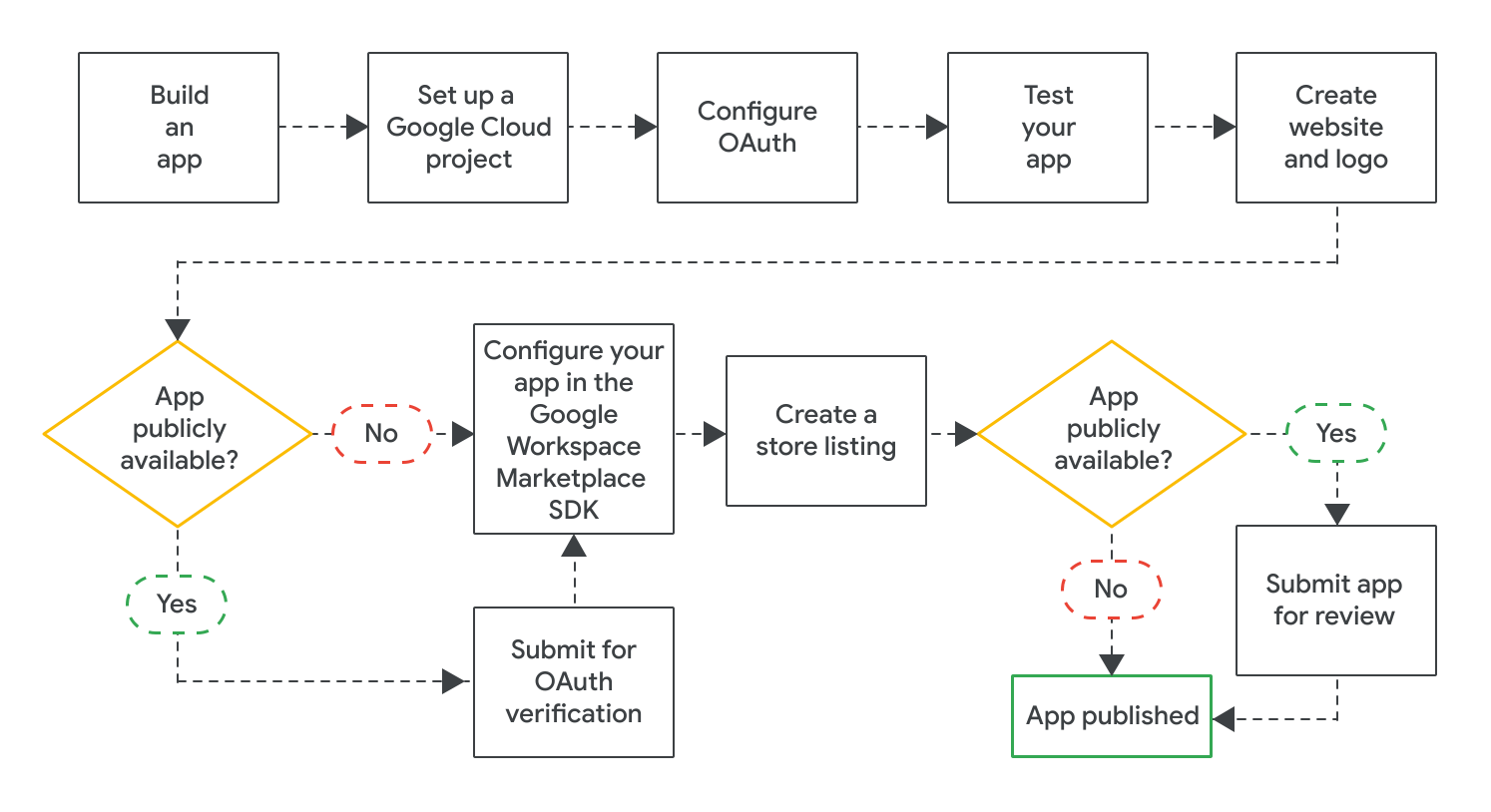
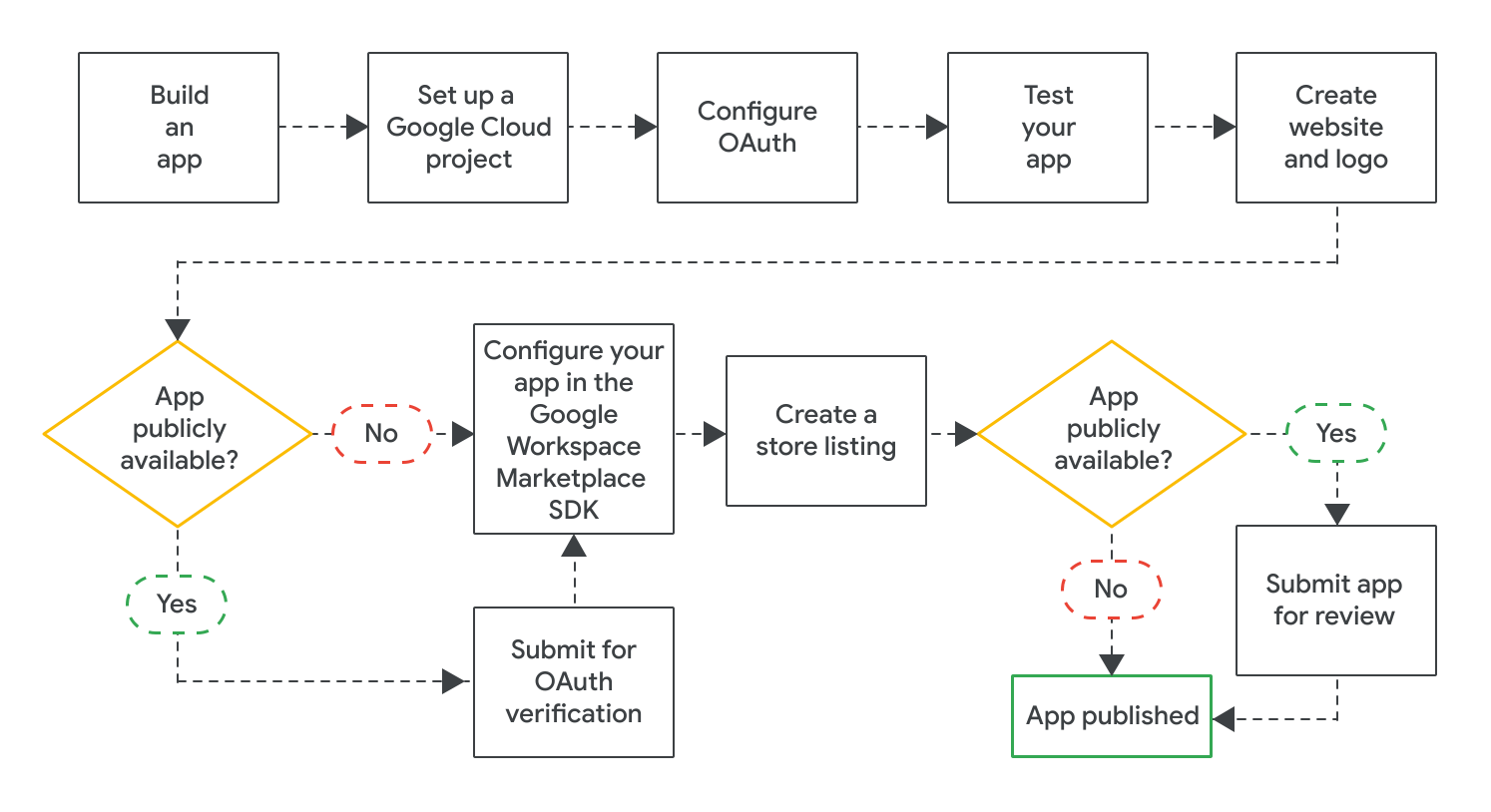
بعد إنشاء تطبيقك، يمكنك نشره من خلال إكمال الخطوات التالية:
- أنشئ مشروعًا على Google Cloud لإعداد وإدارة بطاقة بياناتك على Google Workspace Marketplace. إذا سبق لك إنشاء مشروع على Cloud لتطبيقك، عليك استخدام مشروع Cloud هذا لبطاقة بيانات المتجر.
- ضبط OAuth لتطبيقك بالنسبة إلى التطبيقات المتاحة للجميع، قد تحتاج إلى إرسال تطبيقك لإجراء مراجعة OAuth.
- اختبِر تطبيقك للتأكّد من أنّه يعمل بشكل سليم. لاختبار التطبيقات المتاحة للجميع، يمكنك استخدام معايير المراجعة المتعلقة بوظائف التطبيق وتجربة المستخدم. عليك أيضًا التأكّد من توفّر موقع إلكتروني وشعار لتطبيقك، لأنّك ستحتاج إلى مواد العرض هذه لإدراج تطبيقك في "السوق".
- تفعيل حزمة تطوير البرامج (SDK) في Google Workspace Marketplace لضبط تطبيقك من حيث إمكانية ظهوره وإعدادات التثبيت وتطبيقات Google Workspace التي يوسّعها
- أنشئ بطاقة بيانات متجر تشرح تطبيقك وتساعد في الترويج له لدى المستخدمين.
بعد ضبط جميع الإعدادات المطلوبة وحفظها في حزمة تطوير البرامج (SDK) في Google Workspace Marketplace، عليك إرسال تطبيقك لنشره. استنادًا إلى الجمهور المستهدف لتطبيقك، يتم نشر تطبيقك على الفور أو يخضع لمراجعة نهائية:
- بالنسبة إلى التطبيقات الخاصة، تتوفّر بطاقة بيانات تطبيقك على الفور لجميع المستخدمين في مؤسستك على Google Workspace.
- بالنسبة إلى التطبيقات العامة، يراجع فريق Google تطبيقك. بعد موافقة Google على تطبيقك، سيصبح بطاقة بيانات تطبيقك متاحة للجميع في Marketplace. لمعرفة حالة تطبيق عام، يمكنك الاطّلاع على التحقّق من حالة نشر بطاقة بيانات تطبيقك.
بالنسبة إلى جميع التطبيقات، تحدّد إعدادات تثبيت التطبيق ما إذا كان بإمكان جميع المستخدمين أو مشرفي Google Workspace فقط تثبيت التطبيق.
مواضيع ذات صلة
- تعديل بيانات تطبيق في Google Workspace Marketplace أو إلغاء نشره
- عملية مراجعة التطبيقات ومتطلباتها للحصول على Google Workspace Marketplace
