Auf dieser Seite wird beschrieben, wie Sie eine App im Google Workspace Marketplace veröffentlichen.
Veröffentlichung vorbereiten
In diesem Abschnitt wird erläutert, wie Sie die Veröffentlichung Ihrer App im Marketplace vorbereiten und planen.
Entscheiden Sie, was Sie veröffentlichen möchten
Damit Ihre App im Google Workspace Marketplace aufgeführt werden kann, muss sie mindestens eine Google Workspace-Anwendung erweitern. Informationen zu den Arten von Apps, die Sie erstellen und veröffentlichen können, finden Sie unter App-Integrationen.
Zielgruppe für Ihre App festlegen
Google Workspace Marketplace-Apps können entweder öffentlich oder privat sein:
- Privat: Wenn Sie Ihre App mit einem Google Workspace-Konto erstellt haben, können Sie sie privat für Ihre Google Workspace-Organisation veröffentlichen. Private Apps sind nur für Nutzer in Ihrer Organisation verfügbar und werden auch im Marketplace im Bereich Interne Apps aufgeführt.
- Öffentlich: Öffentliche Apps können von allen Nutzern des Google Workspace Marketplace aufgerufen und installiert werden. Für öffentliche Apps gelten zusätzliche Veröffentlichungsanforderungen, um im Marketplace aufgeführt zu werden.
Nachdem Sie Ihre App als privat oder öffentlich veröffentlicht haben, können Sie diese Einstellung nicht mehr ändern. Bevor Sie Ihre App veröffentlichen, müssen Sie Ihre Zielgruppe genau festlegen.
Zugriff für Google Workspace-Organisationen konfigurieren
Einige Google Workspace-Organisationen verwenden Zulassungslisten, um zu verwalten, welche Apps Nutzer installieren können. Wenn Sie eine App für eine Organisation veröffentlichen möchten, die eine Zulassungsliste verwendet, bitten Sie einen Administrator, Ihre App der Zulassungsliste hinzuzufügen.
Google Workspace-Organisationen können die Verwendung von Chat-Apps auch einschränken. Informationen zum Verwalten des Zugriffs finden Sie unter Nutzern erlauben, Chat-Apps zu installieren.
Öffentliche Apps: Zusätzliche Anforderungen für die Veröffentlichung
Wenn Sie Ihre App für Nutzer außerhalb Ihrer Google Workspace-Organisation freigeben möchten, müssen Sie sie öffentlich veröffentlichen. Öffentliche Apps müssen vom Marketplace-Team überprüft werden. Bevor Sie Ihre App zur Überprüfung einreichen, müssen Sie sicherstellen, dass sie die folgenden Marketplace-Anforderungen erfüllt:
- Ihre App muss den Nutzungsbedingungen und Richtlinien des Marketplace entsprechen.
- Ihre App muss alle Kriterien der Marketplace-Überprüfung erfüllen. Weitere Informationen zum App-Überprüfungsprozess und zu den Anforderungen
App veröffentlichen
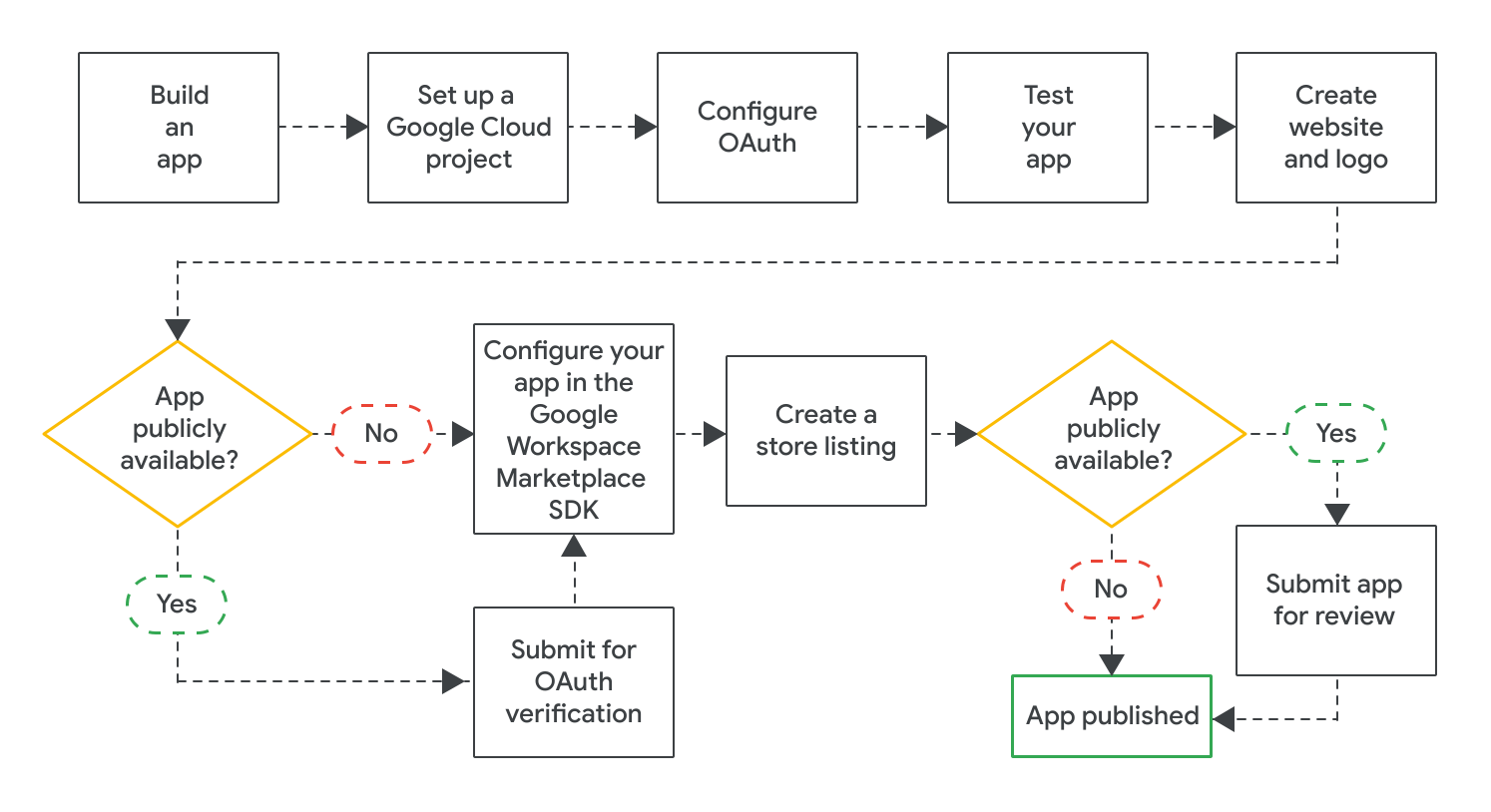
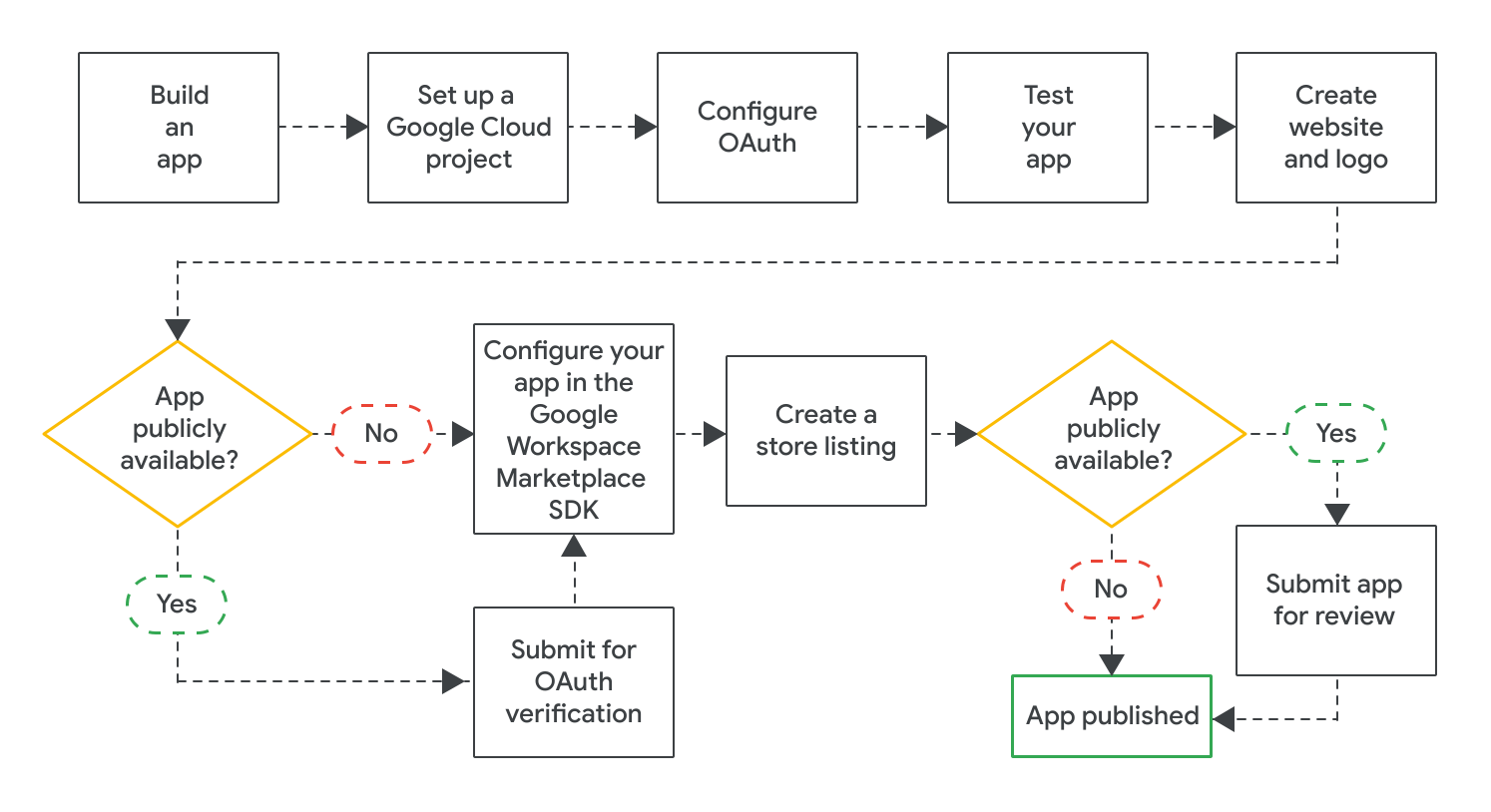
Nachdem Sie Ihre App erstellt haben, können Sie sie veröffentlichen. Gehen Sie dazu so vor:
- Erstellen Sie ein Google Cloud-Projekt, um Ihr Angebot im Google Workspace Marketplace zu konfigurieren und zu verwalten. Wenn Sie bereits ein Cloud-Projekt für Ihre App erstellt haben, sollten Sie dieses Cloud-Projekt für Ihr Angebot verwenden.
- OAuth für Ihre App konfigurieren: Bei öffentlichen Apps müssen Sie Ihre App möglicherweise zur OAuth-Überprüfung einreichen.
- Testen Sie, ob Ihre App richtig funktioniert. Wenn Sie öffentliche Apps testen möchten, können Sie die Prüfkriterien für App-Funktionalität und Nutzerfreundlichkeit verwenden. Außerdem sollten Sie eine Website und ein Logo für Ihre App haben, da Sie diese Assets für den Eintrag Ihrer App im Marketplace benötigen.
- Aktivieren Sie das Google Workspace Marketplace SDK, um Ihre App zu konfigurieren, z. B. hinsichtlich ihrer Sichtbarkeit, Installationseinstellungen und der Google Workspace-Anwendungen, die sie erweitert.
- Erstellen Sie einen Store-Eintrag, in dem Sie Ihre App Nutzern vorstellen und für sie werben.
Nachdem Sie alle erforderlichen Einstellungen im Google Workspace Marketplace SDK konfiguriert und gespeichert haben, reichen Sie Ihre App zur Veröffentlichung ein. Je nach Zielgruppe Ihrer App wird sie entweder sofort veröffentlicht oder einer abschließenden Überprüfung unterzogen:
- Bei privaten Apps ist Ihr App-Eintrag sofort für alle Nutzer in Ihrer Google Workspace-Organisation verfügbar.
- Bei öffentlichen Apps wird Ihre App von Google überprüft. Nachdem Google Ihre App genehmigt hat, ist Ihr App-Eintrag für alle Nutzer im Marketplace verfügbar. Informationen zum Status einer öffentlichen App finden Sie unter Veröffentlichungsstatus Ihres App-Eintrags prüfen.
Bei allen Apps wird durch die App-Installationseinstellungen festgelegt, ob alle Nutzer oder nur Google Workspace-Administratoren die App installieren können.
Weitere Informationen
- Google Workspace Marketplace-Eintrag aktualisieren oder Veröffentlichung aufheben
- App-Überprüfungsprozess und Anforderungen für den Google Workspace Marketplace
