এই পৃষ্ঠাটি বর্ণনা করে কিভাবে Google Sheets থেকে বিদ্যমান চার্টগুলি নিতে হয় এবং সেগুলিকে Google Slides উপস্থাপনাগুলিতে যোগ করতে হয়।
একটি উপস্থাপনায় চার্ট যোগ করলে তা আরও প্রভাব তৈরি করতে এবং আপনার দর্শকদের কাছে ডেটা অর্থবহ করে তুলতে সাহায্য করতে পারে। চার্টগুলি একটি ডেটা সেটের প্যাটার্ন বা প্রবণতা দেখানোর জন্য অনন্যভাবে শক্তিশালী হাতিয়ার এবং পরিমাণগত ডেটা সম্পর্কে স্পষ্টভাবে যোগাযোগ করতে আপনাকে সাহায্য করতে পারে।
উপরের ভিডিওটিতে স্প্রেডশিট ডেটা থেকে স্লাইড তৈরি করার পদ্ধতি নিয়ে আলোচনা করা হয়েছে। এতে একটি সম্পূর্ণ উদাহরণ (পাইথন) রয়েছে যা একটি স্লাইডে একটি চার্ট যোগ করে এবং একটি টেবিলে স্প্রেডশিট সেল ডেটা আমদানি করে।
চার্ট যোগ করার বিষয়ে
যখনই আপনি পরিমাণগত তথ্য উপস্থাপন করেন, ডেটা চার্ট আপনার উপস্থাপনাকে আরও উন্নত করতে পারে। স্লাইডস এপিআই আপনাকে গুগল শিটে তৈরি করা যেকোনো চার্ট অন্তর্ভুক্ত করতে দেয়: বার চার্ট, লাইন চার্ট, পাই চার্ট এবং আরও অনেক কিছু।
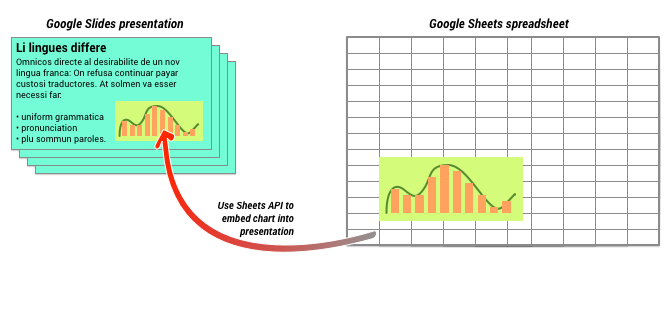
উপরের চিত্রে যেমন দেখানো হয়েছে, আপনাকে প্রথমে Google Sheets-এ চার্টটি তৈরি করতে হবে। চার্টটি তৈরি হয়ে গেলে, আপনি এটি আপনার উপস্থাপনায় এম্বেড করতে পারেন।
আপনার উপস্থাপনায় চার্ট পরিচালনার সাধারণ প্রক্রিয়া হল:
- গুগল শিটসে একটি চার্ট তৈরি করুন।
- ফলাফলস্বরূপ EmbeddedChart এর চার্ট আইডি পড়তে Sheets API ব্যবহার করুন।
- স্লাইডে এটি যোগ করতে একবার CreateSheetsChartRequest ব্যবহার করুন।
- সোর্স ডেটার সাথে সিঙ্ক করার জন্য প্রয়োজন অনুসারে RefreshSheetsChartRequest ব্যবহার করুন।
স্ট্যাটিক বনাম লিঙ্কযুক্ত চার্ট
যখন আপনি আপনার উপস্থাপনায় একটি চার্ট যোগ করার জন্য API ব্যবহার করেন, তখন আপনি যে প্যারামিটারটি নির্দিষ্ট করেন তা হল LinkingMode । এটি নির্ধারণ করে যে চার্টটি একটি স্ট্যাটিক ইমেজ হিসেবে যোগ করা হয়েছে নাকি ভবিষ্যতে রিফ্রেশ করা যেতে পারে এমন একটি অবজেক্ট হিসেবে।
LINKED মোড ব্যবহার করুন যদি:
- আপনি ভবিষ্যতে চার্টটি রিফ্রেশ করতে চান, যা অন্তর্নিহিত ডেটার পরিবর্তনগুলি প্রতিফলিত করে।
- আপনি চান সহযোগীদের কাছে সোর্স চার্ট সম্বলিত স্প্রেডশিটের একটি লিঙ্ক থাকুক।
NOT_LINKED_IMAGE (স্ট্যাটিক) মোড ব্যবহার করুন যদি:
- তুমি চাও যে চার্টটি ভবিষ্যতে কখনও পরিবর্তন না হোক।
- আপনি চান না যে সহযোগীরা সোর্স স্প্রেডশিটের লিঙ্ক দেখুক।
গুগল শিট অ্যাক্সেস করার সুযোগ
যখন আপনি আপনার স্লাইডে একটি চার্ট যোগ করেন, তখন স্লাইডস এপিআই-এর Google Sheets-এ এটি অ্যাক্সেস করার প্রয়োজন হয়। এর অর্থ হল আপনার অনুরোধটি নিম্নলিখিত স্কোপগুলির মধ্যে একটি ব্যবহার করতে হবে:
-
https://www.googleapis.com/auth/spreadsheets.readonly(পছন্দের) -
https://www.googleapis.com/auth/spreadsheets -
https://www.googleapis.com/auth/drive.readonly -
https://www.googleapis.com/auth/drive
spreadsheets.readonly স্কোপটি সাধারণত ব্যবহার করা সবচেয়ে ভালো, কারণ এটি সবচেয়ে সীমাবদ্ধ। তবে, যদি আপনার অ্যাপটি ইতিমধ্যেই উপরে তালিকাভুক্ত অন্য কোনও স্কোপ ব্যবহার করে থাকে, তাহলে কেবল সেই স্কোপটি ব্যবহার করুন।
একটি চার্ট যোগ করা হচ্ছে
একটি চার্ট যোগ করার জন্য, আপনাকে Google Sheets-এ চার্টের স্প্রেডশিট আইডি এবং চার্ট আইডি জানতে হবে। তারপর আপনি batchUpdate পদ্ধতিটি কল করে একবার CreateSheetsChartRequest ব্যবহার করে চার্টটি যোগ করতে পারেন।
নিচের উদাহরণটি একটি চার্ট নেয় এবং এটিকে LINKED হিসেবে একটি স্লাইডে যোগ করে যাতে এটি পরে রিফ্রেশ করা যায়।
অ্যাপস স্ক্রিপ্ট
/** * Embed a Sheets chart (indicated by the spreadsheetId and sheetChartId) onto * a page in the presentation. Setting the linking mode as 'LINKED' allows the * chart to be refreshed if the Sheets version is updated. * @param {string} presentationId * @param {string} pageId * @param {string} shapeId * @param {string} sheetChartId * @returns {*} */ function createSheetsChart(presentationId, pageId, shapeId, sheetChartId) { const emu4M = { magnitude: 4000000, unit: "EMU", }; const presentationChartId = "MyEmbeddedChart"; const requests = [ { createSheetsChart: { objectId: presentationChartId, spreadsheetId: shapeId, chartId: sheetChartId, linkingMode: "LINKED", elementProperties: { pageObjectId: pageId, size: { height: emu4M, width: emu4M, }, transform: { scaleX: 1, scaleY: 1, translateX: 100000, translateY: 100000, unit: "EMU", }, }, }, }, ]; // Execute the request. try { const batchUpdateResponse = Slides.Presentations.batchUpdate( { requests: requests, }, presentationId, ); console.log("Added a linked Sheets chart with ID: %s", presentationChartId); return batchUpdateResponse; } catch (err) { // TODO (Developer) - Handle exception console.log("Failed with error: %s", err.error); } }
যাও
// Embed a Sheets chart (indicated by the spreadsheetId and sheetChartId) onto // a page in the presentation. Setting the linking mode as "LINKED" allows the // chart to be refreshed if the Sheets version is updated. emu4M := slides.Dimension{Magnitude: 4000000, Unit: "EMU"} presentationChartId := "MyEmbeddedChart" requests := []*slides.Request{{ CreateSheetsChart: &slides.CreateSheetsChartRequest{ ObjectId: presentationChartId, SpreadsheetId: spreadsheetId, ChartId: sheetChartId, LinkingMode: "LINKED", ElementProperties: &slides.PageElementProperties{ PageObjectId: pageId, Size: &slides.Size{ Height: &emu4M, Width: &emu4M, }, Transform: &slides.AffineTransform{ ScaleX: 1.0, ScaleY: 1.0, TranslateX: 100000.0, TranslateY: 100000.0, Unit: "EMU", }, }, }, }} // Execute the requests. body := &slides.BatchUpdatePresentationRequest{Requests: requests} response, _ := slidesService.Presentations.BatchUpdate(presentationId, body).Do() fmt.Printf("Added a linked Sheets chart with ID %s", presentationChartId)
জাভা
import com.google.api.client.googleapis.json.GoogleJsonError; import com.google.api.client.googleapis.json.GoogleJsonResponseException; import com.google.api.client.http.HttpRequestInitializer; import com.google.api.client.http.javanet.NetHttpTransport; import com.google.api.client.json.gson.GsonFactory; import com.google.api.services.slides.v1.Slides; import com.google.api.services.slides.v1.SlidesScopes; import com.google.api.services.slides.v1.model.AffineTransform; import com.google.api.services.slides.v1.model.BatchUpdatePresentationRequest; import com.google.api.services.slides.v1.model.BatchUpdatePresentationResponse; import com.google.api.services.slides.v1.model.CreateSheetsChartRequest; import com.google.api.services.slides.v1.model.Dimension; import com.google.api.services.slides.v1.model.PageElementProperties; import com.google.api.services.slides.v1.model.Request; import com.google.api.services.slides.v1.model.Size; import com.google.auth.http.HttpCredentialsAdapter; import com.google.auth.oauth2.GoogleCredentials; import java.io.IOException; import java.util.ArrayList; import java.util.Collections; import java.util.List; /* Class to demonstrate the use of Slides Create Chart API */ public class CreateSheetsChart { /** * Adds chart from spreadsheet to slides as linked. * * @param presentationId - id of the presentation. * @param pageId - id of the page. * @param spreadsheetId - id of the spreadsheet. * @param sheetChartId - id of the chart in sheets. * @return presentation chart id * @throws IOException - if credentials file not found. */ public static BatchUpdatePresentationResponse createSheetsChart( String presentationId, String pageId, String spreadsheetId, Integer sheetChartId) throws IOException { /* Load pre-authorized user credentials from the environment. TODO(developer) - See https://developers.google.com/identity for guides on implementing OAuth2 for your application. */ GoogleCredentials credentials = GoogleCredentials.getApplicationDefault() .createScoped(Collections.singleton(SlidesScopes.PRESENTATIONS)); HttpRequestInitializer requestInitializer = new HttpCredentialsAdapter( credentials); // Create the slides API client Slides service = new Slides.Builder(new NetHttpTransport(), GsonFactory.getDefaultInstance(), requestInitializer) .setApplicationName("Slides samples") .build(); // Embed a Sheets chart (indicated by the spreadsheetId and sheetChartId) onto // a page in the presentation. Setting the linking mode as "LINKED" allows the // chart to be refreshed if the Sheets version is updated. List<Request> requests = new ArrayList<>(); Dimension emu4M = new Dimension().setMagnitude(4000000.0).setUnit("EMU"); String presentationChartId = "MyEmbeddedChart"; requests.add(new Request() .setCreateSheetsChart(new CreateSheetsChartRequest() .setObjectId(presentationChartId) .setSpreadsheetId(spreadsheetId) .setChartId(sheetChartId) .setLinkingMode("LINKED") .setElementProperties(new PageElementProperties() .setPageObjectId(pageId) .setSize(new Size() .setHeight(emu4M) .setWidth(emu4M)) .setTransform(new AffineTransform() .setScaleX(1.0) .setScaleY(1.0) .setTranslateX(100000.0) .setTranslateY(100000.0) .setUnit("EMU"))))); BatchUpdatePresentationResponse response = null; try { // Execute the request. BatchUpdatePresentationRequest body = new BatchUpdatePresentationRequest().setRequests(requests); response = service.presentations().batchUpdate(presentationId, body).execute(); System.out.println("Added a linked Sheets chart with ID " + presentationChartId); } catch (GoogleJsonResponseException e) { // TODO(developer) - handle error appropriately GoogleJsonError error = e.getDetails(); if (error.getCode() == 404) { System.out.printf("Presentation not found with id '%s'.\n", presentationId); } else { throw e; } } return response; } }
জাভাস্ক্রিপ্ট
function createSheetsChart(presentationId, pageId, shapeId, sheetChartId, callback) { // Embed a Sheets chart (indicated by the spreadsheetId and sheetChartId) onto // a page in the presentation. Setting the linking mode as "LINKED" allows the // chart to be refreshed if the Sheets version is updated. const emu4M = { magnitude: 4000000, unit: 'EMU', }; const presentationChartId = 'MyEmbeddedChart'; const requests = [{ createSheetsChart: { objectId: presentationChartId, spreadsheetId: shapeId, chartId: sheetChartId, linkingMode: 'LINKED', elementProperties: { pageObjectId: pageId, size: { height: emu4M, width: emu4M, }, transform: { scaleX: 1, scaleY: 1, translateX: 100000, translateY: 100000, unit: 'EMU', }, }, }, }]; // Execute the request. try { gapi.client.slides.presentations.batchUpdate({ presentationId: presentationId, requests: requests, }).then((batchUpdateResponse) => { console.log(`Added a linked Sheets chart with ID: ${presentationChartId}`); if (callback) callback(batchUpdateResponse.result); }); } catch (err) { document.getElementById('content').innerText = err.message; return; } }
নোড.জেএস
import {GoogleAuth} from 'google-auth-library'; import {google} from 'googleapis'; /** * Embeds a Sheets chart into a presentation. * @param {string} presentationId The ID of the presentation. * @param {string} pageId The ID of the page to embed the chart on. * @param {string} spreadsheetId The ID of the spreadsheet containing the chart. * @param {string} sheetChartId The ID of the chart in the spreadsheet. * @return {Promise<object>} The response from the batch update. */ async function createSheetsChart( presentationId, pageId, spreadsheetId, sheetChartId, ) { // Authenticate with Google and get an authorized client. const auth = new GoogleAuth({ scopes: 'https://www.googleapis.com/auth/presentations', }); // Create a new Slides API client. const service = google.slides({version: 'v1', auth}); // The size of the embedded chart, in English Metric Units (EMUs). const emu4M = { magnitude: 4000000, unit: 'EMU', }; // The ID to use for the embedded chart. const presentationChartId = 'MyEmbeddedChart'; // The request to create a new chart. const requests = [ { createSheetsChart: { objectId: presentationChartId, spreadsheetId, chartId: sheetChartId, // Linking mode allows the chart to be updated if the source sheet changes. linkingMode: 'LINKED', elementProperties: { pageObjectId: pageId, size: { height: emu4M, width: emu4M, }, transform: { scaleX: 1, scaleY: 1, translateX: 100000, translateY: 100000, unit: 'EMU', }, }, }, }, ]; // Execute the batch update request to create the chart. const batchUpdateResponse = await service.presentations.batchUpdate({ presentationId, requestBody: { requests, }, }); console.log(`Added a linked Sheets chart with ID: ${presentationChartId}`); return batchUpdateResponse.data; }
পিএইচপি
<?php use Google\Client; use Google\Service\Drive; use Google\Service\Slides; use Google\Service\Slides\Request; function createSheetsChart($presentationId, $pageId, $spreadsheetId, $sheetChartId) { /* Load pre-authorized user credentials from the environment. TODO(developer) - See https://developers.google.com/identity for guides on implementing OAuth2 for your application. */ $client = new Google\Client(); $client->useApplicationDefaultCredentials(); $client->addScope(Google\Service\Drive::DRIVE); $slidesService = new Google_Service_Slides($client); // Embed a Sheets chart (indicated by the spreadsheet_id and sheet_chart_id) onto // a page in the presentation. Setting the linking mode as "LINKED" allows the // chart to be refreshed if the Sheets version is updated. try { //creating new presentaion chart $presentationChartId = 'MyEmbeddedChart'; $emu4M = array('magnitude' => 4000000, 'unit' => 'EMU'); $requests = array(); $requests[] = new Google_Service_Slides_Request( array( 'createSheetsChart' => array( 'spreadsheetId' => $spreadsheetId, 'chartId' => $sheetChartId, 'linkingMode' => 'LINKED', 'elementProperties' => array( 'pageObjectId' => $pageId, 'size' => array( 'height' => $emu4M, 'width' => $emu4M ), 'transform' => array( 'scaleX' => 1, 'scaleY' => 1, 'translateX' => 100000, 'translateY' => 100000, 'unit' => 'EMU' ) ) ) )); // Execute the request. $batchUpdateRequest = new Google_Service_Slides_BatchUpdatePresentationRequest(array( 'requests' => $requests )); $response = $slidesService->presentations->batchUpdate($presentationId, $batchUpdateRequest); printf("Added a linked Sheets chart with ID: %s\n", $response->getPresentationId()); return $response; } catch (Exception $e) { echo 'Message: ' . $e->getMessage(); } }
পাইথন
import google.auth from googleapiclient.discovery import build from googleapiclient.errors import HttpError def create_sheets_chart( presentation_id, page_id, spreadsheet_id, sheet_chart_id ): """ create_sheets_chart the user has access to. Load pre-authorized user credentials from the environment. TODO(developer) - See https://developers.google.com/identity for guides on implementing OAuth2 for the application. """ creds, _ = google.auth.default() # pylint: disable=maybe-no-member try: slides_service = build("slides", "v1", credentials=creds) # Embed a Sheets chart (indicated by the spreadsheet_id and # sheet_chart_id) onto a page in the presentation. # Setting the linking mode as "LINKED" allows the # chart to be refreshed if the Sheets version is updated. emu4m = {"magnitude": 4000000, "unit": "EMU"} presentation_chart_id = "MyEmbeddedChart" requests = [ { "createSheetsChart": { "objectId": presentation_chart_id, "spreadsheetId": spreadsheet_id, "chartId": sheet_chart_id, "linkingMode": "LINKED", "elementProperties": { "pageObjectId": page_id, "size": {"height": emu4m, "width": emu4m}, "transform": { "scaleX": 1, "scaleY": 1, "translateX": 100000, "translateY": 100000, "unit": "EMU", }, }, } } ] # Execute the request. body = {"requests": requests} response = ( slides_service.presentations() .batchUpdate(presentationId=presentation_id, body=body) .execute() ) print(f"Added a linked Sheets chart with ID: {presentation_chart_id}") return response except HttpError as error: print(f"An error occurred: {error}") return error if __name__ == "__main__": # Put the presentation_id, Page_id of slides # spreadsheet_id and sheet_chart_id to be submitted. create_sheets_chart( "10QnVUx1X2qHsL17WUidGpPh_SQhXYx40CgIxaKk8jU4", "FIRSTSLIDE", "17eqFZl_WK4WVixX8PjvjfLD77DraoFwMDXeiHB3dvuM", "1107320627", )
রুবি
# Embed a Sheets chart (indicated by the spreadsheet_id and sheet_chart_id) onto # a page in the presentation. Setting the linking mode as "LINKED" allows the # chart to be refreshed if the Sheets version is updated. emu4M = { magnitude: 4000000, unit: 'EMU' } presentation_chart_id = 'my_embedded_chart' requests = [{ create_sheets_chart: { object_id_prop: presentation_chart_id, spreadsheet_id: spreadsheet_id, chart_id: sheet_chart_id, linking_mode: 'LINKED', element_properties: { page_object_id: page_id, size: { height: emu4M, width: emu4M }, transform: { scale_x: 1, scale_y: 1, translate_x: 100000, translate_y: 100000, unit: 'EMU' } } } }] # Execute the request. req = Google::Apis::SlidesV1::BatchUpdatePresentationRequest.new(requests: requests) response = slides_service.batch_update_presentation(presentation_id, req) puts "Added a linked Sheets chart with ID: #{presentation_chart_id}"
একটি চার্ট রিফ্রেশ করা হচ্ছে
যদি আপনি আপনার উপস্থাপনায় একটি LINKED চার্ট এম্বেড করে থাকেন, তাহলে আপনি RefreshSheetsChartRequest ব্যবহার করে যেকোনো সময় এটি রিফ্রেশ করতে পারেন। এটি চার্টটিকে অন্তর্নিহিত শীট চার্ট এবং এটির উপর ভিত্তি করে তৈরি ডেটার সাথে সিঙ্ক করার জন্য আপডেট করে।
নিম্নলিখিত উদাহরণটি একটি বিদ্যমান চার্ট রিফ্রেশ করে:
অ্যাপস স্ক্রিপ্ট
/** * Refresh the sheets charts * @param {string} presentationId * @param {string} presentationChartId * @returns {*} */ function refreshSheetsChart(presentationId, presentationChartId) { const requests = [ { refreshSheetsChart: { objectId: presentationChartId, }, }, ]; // Execute the request. try { const batchUpdateResponse = Slides.Presentations.batchUpdate( { requests: requests, }, presentationId, ); console.log( "Refreshed a linked Sheets chart with ID: %s", presentationChartId, ); return batchUpdateResponse; } catch (err) { // TODO (Developer) - Handle exception console.log("Failed with error: %s", err.error); } }
যাও
requests := []*slides.Request{{ RefreshSheetsChart: &slides.RefreshSheetsChartRequest{ ObjectId: presentationChartId, }, }} // Execute the requests. body := &slides.BatchUpdatePresentationRequest{Requests: requests} response, _ := slidesService.Presentations.BatchUpdate(presentationId, body).Do() fmt.Printf("Refreshed a linked Sheets chart with ID %s", presentationChartId)
জাভা
import com.google.api.client.googleapis.json.GoogleJsonError; import com.google.api.client.googleapis.json.GoogleJsonResponseException; import com.google.api.client.http.HttpRequestInitializer; import com.google.api.client.http.javanet.NetHttpTransport; import com.google.api.client.json.gson.GsonFactory; import com.google.api.services.slides.v1.Slides; import com.google.api.services.slides.v1.SlidesScopes; import com.google.api.services.slides.v1.model.BatchUpdatePresentationRequest; import com.google.api.services.slides.v1.model.BatchUpdatePresentationResponse; import com.google.api.services.slides.v1.model.RefreshSheetsChartRequest; import com.google.api.services.slides.v1.model.Request; import com.google.auth.http.HttpCredentialsAdapter; import com.google.auth.oauth2.GoogleCredentials; import java.io.IOException; import java.util.ArrayList; import java.util.Collections; import java.util.List; /* Class to demonstrate the use of Slides Refresh Chart API */ public class RefreshSheetsChart { /** * Refresh the sheets charts. * * @param presentationId - id of the presentation. * @param presentationChartId - id of the presentation chart. * @return presentation chart id * @throws IOException - if credentials file not found. */ public static BatchUpdatePresentationResponse refreshSheetsChart( String presentationId, String presentationChartId) throws IOException { /* Load pre-authorized user credentials from the environment. TODO(developer) - See https://developers.google.com/identity for guides on implementing OAuth2 for your application. */ GoogleCredentials credentials = GoogleCredentials.getApplicationDefault() .createScoped(Collections.singleton(SlidesScopes.PRESENTATIONS)); HttpRequestInitializer requestInitializer = new HttpCredentialsAdapter( credentials); // Create the slides API client Slides service = new Slides.Builder(new NetHttpTransport(), GsonFactory.getDefaultInstance(), requestInitializer) .setApplicationName("Slides samples") .build(); List<Request> requests = new ArrayList<>(); // Refresh an existing linked Sheets chart embedded a presentation. requests.add(new Request() .setRefreshSheetsChart(new RefreshSheetsChartRequest() .setObjectId(presentationChartId))); BatchUpdatePresentationResponse response = null; try { // Execute the request. BatchUpdatePresentationRequest body = new BatchUpdatePresentationRequest().setRequests(requests); response = service.presentations().batchUpdate(presentationId, body).execute(); System.out.println("Refreshed a linked Sheets chart with ID " + presentationChartId); } catch (GoogleJsonResponseException e) { // TODO(developer) - handle error appropriately GoogleJsonError error = e.getDetails(); if (error.getCode() == 400) { System.out.printf("Presentation chart not found with id '%s'.\n", presentationChartId); } else if (error.getCode() == 404) { System.out.printf("Presentation not found with id '%s'.\n", presentationId); } else { throw e; } } return response; } }
জাভাস্ক্রিপ্ট
function refreshSheetsChart(presentationId, presentationChartId, callback) { const requests = [{ refreshSheetsChart: { objectId: presentationChartId, }, }]; // Execute the request. try { gapi.client.slides.presentations.batchUpdate({ presentationId: presentationId, requests: requests, }).then((batchUpdateResponse) => { console.log(`Refreshed a linked Sheets chart with ID: ${presentationChartId}`); if (callback) callback(batchUpdateResponse.result); }); } catch (err) { document.getElementById('content').innerText = err.message; return; } }
নোড.জেএস
import {GoogleAuth} from 'google-auth-library'; import {google} from 'googleapis'; /** * Refreshes an embedded Sheets chart in a presentation. * @param {string} presentationId The ID of the presentation. * @param {string} presentationChartId The ID of the chart to refresh. * @return {Promise<object>} The response from the batch update. */ async function refreshSheetsChart(presentationId, presentationChartId) { // Authenticate with Google and get an authorized client. const auth = new GoogleAuth({ scopes: 'https://www.googleapis.com/auth/presentations', }); // Create a new Slides API client. const service = google.slides({version: 'v1', auth}); // The request to refresh the chart. const requests = [ { refreshSheetsChart: { objectId: presentationChartId, }, }, ]; // Execute the batch update request to refresh the chart. const batchUpdateResponse = await service.presentations.batchUpdate({ presentationId, requestBody: { requests, }, }); console.log( `Refreshed a linked Sheets chart with ID: ${presentationChartId}`, ); return batchUpdateResponse.data; }
পিএইচপি
<?php use Google\Client; use Google\Service\Drive; use Google\Service\Slides; use Google\Service\Slides\BatchUpdatePresentationRequest; function refreshSheetsChart($presentationId, $presentationChartId) { /* Load pre-authorized user credentials from the environment. TODO(developer) - See https://developers.google.com/identity for guides on implementing OAuth2 for your application. */ $client = new Google\Client(); $client->useApplicationDefaultCredentials(); $client->addScope(Google\Service\Drive::DRIVE); $slidesService = new Google_Service_Slides($client); try { $requests = array(); $requests[] = new Google_Service_Slides_Request(array( 'refreshSheetsChart' => array( 'objectId' => $presentationChartId ) )); // Execute the request. $batchUpdateRequest = new Google_Service_Slides_BatchUpdatePresentationRequest(array( 'requests' => $requests )); $response = $slidesService->presentations->batchUpdate($presentationId, $batchUpdateRequest); printf("Refreshed a linked Sheets chart with ID: %s\n", $response->getPresentationId()); return $response; } catch (Exception $e) { echo 'Message: ' . $e->getMessage(); } }
পাইথন
import google.auth from googleapiclient.discovery import build from googleapiclient.errors import HttpError def refresh_sheets_chart(presentation_id, presentation_chart_id): """ refresh_sheets_chart the user has access to. Load pre-authorized user credentials from the environment. TODO(developer) - See https://developers.google.com/identity for guides on implementing OAuth2 for the application. """ creds, _ = google.auth.default() # pylint: disable=maybe-no-member try: slides_service = build("slides", "v1", credentials=creds) # Refresh an existing linked Sheets chart embedded in a presentation. requests = [{"refreshSheetsChart": {"objectId": presentation_chart_id}}] # Execute the request. body = {"requests": requests} response = ( slides_service.presentations() .batchUpdate(presentationId=presentation_id, body=body) .execute() ) print(f"Refreshed a linked Sheets chart with ID:{presentation_chart_id}") return response except HttpError as error: print(f"An error occurred: {error}") return error if __name__ == "__main__": # Put the presentation_id, presentation_chart_id # to be submitted. refresh_sheets_chart( "10QnVUx1X2qHsL17WUidGpPh_SQhXYx40CgIxaKk8jU4", "1107320627" )
রুবি
# Refresh an existing linked Sheets chart embedded in a presentation. requests = [{ refresh_sheets_chart: { object_id_prop: presentation_chart_id } }] # Execute the request. req = Google::Apis::SlidesV1::BatchUpdatePresentationRequest.new(requests: requests) response = slides_service.batch_update_presentation(presentation_id, req) puts "Refreshed a linked Sheets chart with ID: #{presentation_chart_id}"
