AI-generated Key Takeaways
-
This page provides instructions on viewing and verifying adapters linked to your ad sources.
-
Before proceeding, ensure you have completed the initial prerequisites and launched the ad inspector.
-
The Adapters section within Ad inspector displays a list of adapters associated with your app's ad sources.
-
You can expand the adapter cards to view initialization statuses, adapter versions, and third-party SDK versions.
-
Guidance is provided if an adapter is not found or fails to initialize.
This page covers steps on viewing and verifying adapters associated with your ad sources.
Prerequisites
Before you continue, do the following:
- Complete all items in the initial Prerequisites to create an Ad Manager account, set your test device, initialize Google Mobile Ads SDK, and install the latest version.
- Launch ad inspector.
You can view a list of all adapters associated with the ad sources configured in your app. To view the list, complete the following steps:
- In the Ad inspector page, click Adapters.
Expand the cards to view initialization statuses and adapter and third-party SDK versions.
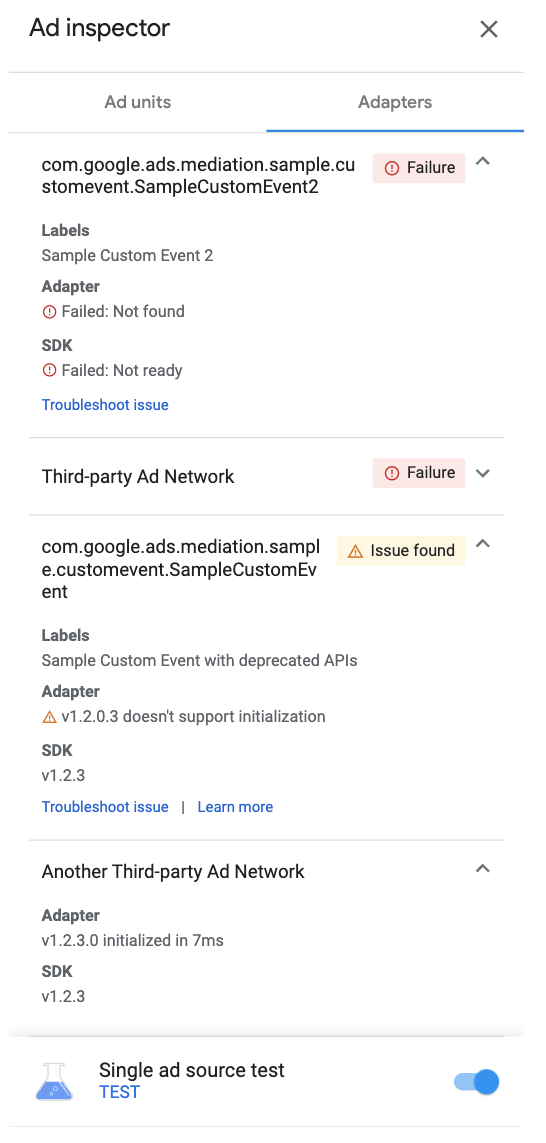
Android 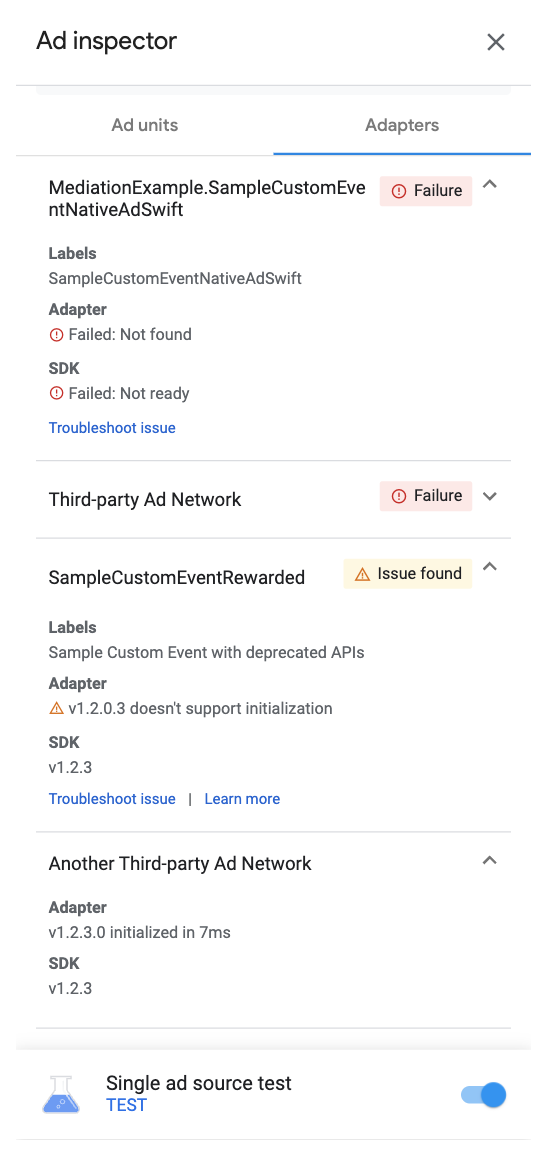
iOS
If the adapter isn't found or fails to initialize, see Ad inspector (Beta).
