公司員工可透過 Google Cloud Search,從公司內部資料存放區搜尋及擷取資訊,例如內部文件、資料庫欄位和 CRM 資料。
架構總覽
圖 1 顯示 Google Cloud Search 實作的所有重要元件:
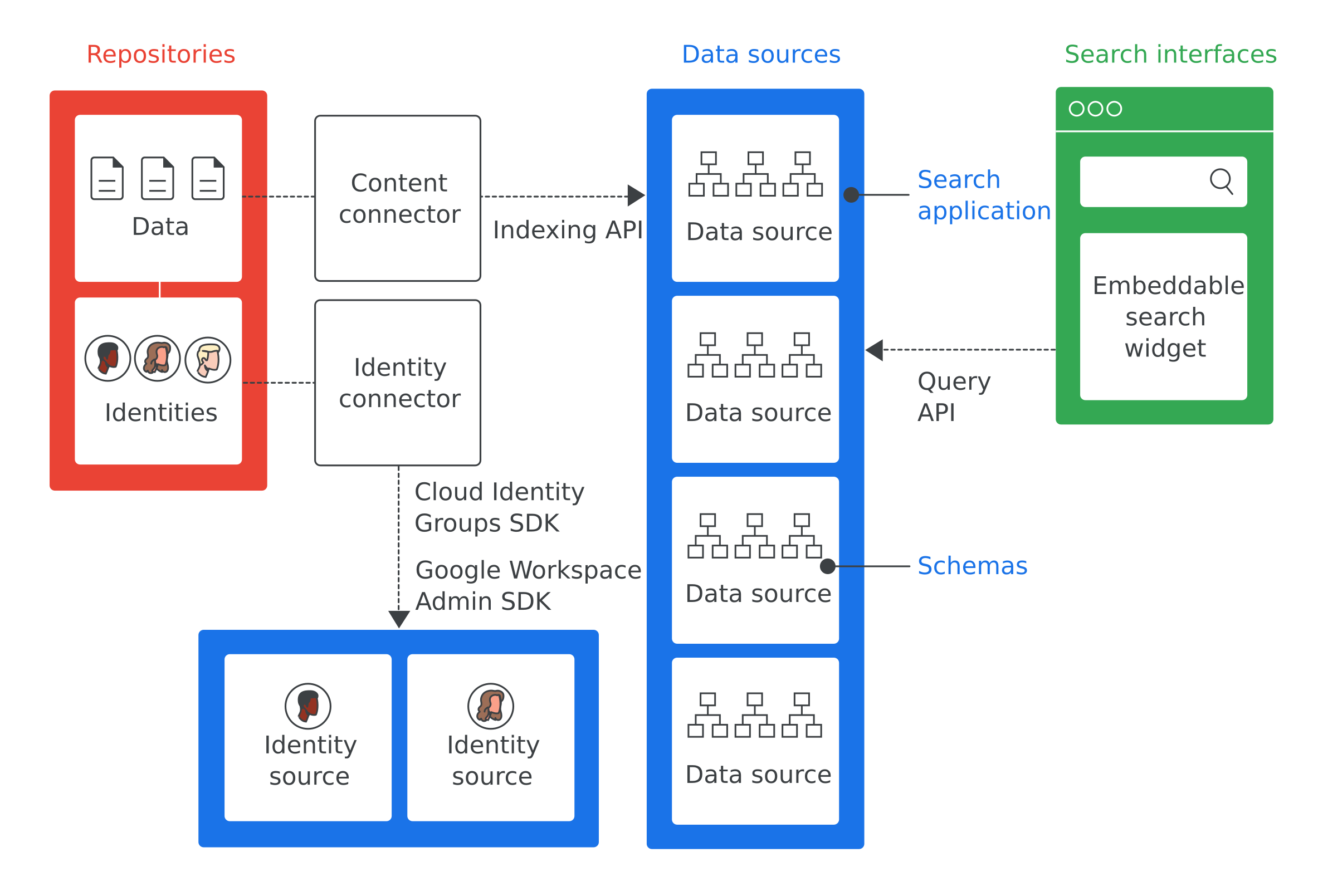
以下是圖 1 中最重要的詞彙定義:
- 存放區
- 企業用來儲存資料的軟體,例如用來儲存員工資訊的資料庫。
- 資料來源
- 已編製索引並儲存在 Google Cloud Search 中的存放區資料。
- 搜尋介面
- 員工用來搜尋資料來源的使用者介面。您可以開發搜尋介面,在任何裝置上使用,從手機到桌機都沒問題。您也可以部署 Google 提供的搜尋小工具,在內部網站中啟用搜尋功能。每次搜尋都會附上搜尋應用程式 ID,確保系統瞭解搜尋情境,例如在客戶服務工具中搜尋。cloudsearch.google.com 網站包含搜尋介面。
- 搜尋應用程式
- 與搜尋介面建立關聯後,這組設定會提供搜尋的脈絡資訊。脈絡資訊包括應使用哪些資料來源和搜尋排名,透過該介面進行搜尋。搜尋應用程式也包含篩選結果的機制,並可針對資料來源產生報表,例如在特定時間範圍內進行的查詢次數。
- 結構定義
- 資料結構:說明企業存放區中的資料應如何呈現,才能供 Google Cloud Search 使用。架構會定義員工的 Google Cloud Search 體驗,例如篩選和顯示內容的方式。
- 內容連結器
- 一種軟體程式,用於遍歷企業存放區中的資料,並填入資料來源。
- 身分識別連接器
- 這類軟體程式會將企業身分 (使用者和群組) 同步至 Google Cloud Search 要求的身分。
Google Cloud Search 應用實例
以下列舉幾個可透過 Google Cloud Search 解決的應用實例:
- 員工需要尋找公司政策、文件和其他員工撰寫的內容。
- 客服團隊成員需要找出相關的疑難排解文件,並傳送給顧客。
- 員工需要尋找公司專案的內部資訊。
- 銷售代表想查看特定客戶的所有支援問題狀態。
- 員工想瞭解公司專用術語的定義。
導入 Google Cloud Search 的第一步,是找出 Google Cloud Search 解決的用途。
導入 Google Cloud Search
根據預設,Google Cloud Search 會為 Google Workspace 資料建立索引,例如 Google 文件和試算表。您不需要為 Google Workspace 資料導入 Google Cloud Search。不過,您必須為非 Google Workspace 資料 (例如儲存在第三方資料庫、Windows Fileshare 等檔案系統、OneDrive 或 Sharepoint 等內部網路入口網站的資料) 導入 Google Cloud Search。如要為企業導入 Google Cloud Search,請按照下列步驟操作。
- 判斷 Google Cloud Search 有助於解決的用途。
- 找出存放與用途相關資料的存放區。
- 找出貴公司用於管理每個存放區資料存取權的身分系統。
- 設定 Google Cloud Search API 的存取權。
- 在 Google Cloud Search 中新增資料來源。
- 為每個資料來源建立及註冊結構定義。
- 判斷是否有適用於存放區的內容連接器。 如需預先建構的連接器清單,請參閱 Cloud Search 連接器目錄。如有內容連接器可用,請跳至步驟 9。
- 建立內容連接器,存取每個存放區中的資料,並將資料編入 Cloud Search 資料來源的索引。
- 判斷是否需要身分識別連接器。如果不需要身分識別連接器,請跳至步驟 11。
- 建立身分識別連結器,將存放區或企業身分識別對應至 Google 身分識別。
- 設定搜尋應用程式。
- 建立搜尋介面,執行搜尋查詢。
- 部署連接器和搜尋介面。如果您使用預先建構的連接器,請按照連接器的操作說明取得並部署連接器。如要查看可用的連接器,請參閱 Google Cloud Search 連接器目錄。
後續步驟
您可以採取下列幾個後續步驟:
- 試用 Google Cloud Search 入門教學課程。
- 決定要使用 Google Cloud Search 的用途。
- 找出與這些用途相關的存放區。
- 找出存放區使用的任何身分識別系統。
- 繼續設定 Google Cloud Search API 的存取權。
