Android डिवाइस की मौजूदा जगह की जानकारी ढूंढने और उस जगह (कोई कारोबार या अन्य लोकप्रिय जगह) की जानकारी दिखाने का तरीका जानें. Google Play services के लोकेशन एपीआई में, Maps SDK for Android, Places SDK for Android, और फ़्यूज़्ड लोकेशन प्रोवाइडर का इस्तेमाल करके, Android ऐप्लिकेशन बनाने के लिए यह ट्यूटोरियल देखें.
कोड प्राप्त करें
GitHub से Google Maps Android API v2 के सैंपल की रिपॉज़िटरी को क्लोन करें या डाउनलोड करें.
गतिविधि का Java वर्शन देखने के लिए:
// Copyright 2020 Google LLC // // Licensed under the Apache License, Version 2.0 (the "License"); // you may not use this file except in compliance with the License. // You may obtain a copy of the License at // // http://www.apache.org/licenses/LICENSE-2.0 // // Unless required by applicable law or agreed to in writing, software // distributed under the License is distributed on an "AS IS" BASIS, // WITHOUT WARRANTIES OR CONDITIONS OF ANY KIND, either express or implied. // See the License for the specific language governing permissions and // limitations under the License. package com.example.currentplacedetailsonmap; import android.content.DialogInterface; import android.content.pm.PackageManager; import android.location.Location; import android.os.Bundle; import android.util.Log; import android.view.Menu; import android.view.MenuItem; import android.view.View; import android.widget.FrameLayout; import android.widget.TextView; import androidx.annotation.NonNull; import androidx.appcompat.app.AlertDialog; import androidx.appcompat.app.AppCompatActivity; import androidx.core.app.ActivityCompat; import androidx.core.content.ContextCompat; import com.google.android.gms.location.FusedLocationProviderClient; import com.google.android.gms.location.LocationServices; import com.google.android.gms.maps.CameraUpdateFactory; import com.google.android.gms.maps.GoogleMap; import com.google.android.gms.maps.OnMapReadyCallback; import com.google.android.gms.maps.SupportMapFragment; import com.google.android.gms.maps.model.CameraPosition; import com.google.android.gms.maps.model.LatLng; import com.google.android.gms.maps.model.Marker; import com.google.android.gms.maps.model.MarkerOptions; import com.google.android.gms.tasks.OnCompleteListener; import com.google.android.gms.tasks.Task; import com.google.android.libraries.places.api.Places; import com.google.android.libraries.places.api.model.Place; import com.google.android.libraries.places.api.model.PlaceLikelihood; import com.google.android.libraries.places.api.net.FindCurrentPlaceRequest; import com.google.android.libraries.places.api.net.FindCurrentPlaceResponse; import com.google.android.libraries.places.api.net.PlacesClient; import java.util.Arrays; import java.util.List; /** * An activity that displays a map showing the place at the device's current location. */ public class MapsActivityCurrentPlace extends AppCompatActivity implements OnMapReadyCallback { private static final String TAG = MapsActivityCurrentPlace.class.getSimpleName(); private GoogleMap map; private CameraPosition cameraPosition; // The entry point to the Places API. private PlacesClient placesClient; // The entry point to the Fused Location Provider. private FusedLocationProviderClient fusedLocationProviderClient; // A default location (Sydney, Australia) and default zoom to use when location permission is // not granted. private final LatLng defaultLocation = new LatLng(-33.8523341, 151.2106085); private static final int DEFAULT_ZOOM = 15; private static final int PERMISSIONS_REQUEST_ACCESS_FINE_LOCATION = 1; private boolean locationPermissionGranted; // The geographical location where the device is currently located. That is, the last-known // location retrieved by the Fused Location Provider. private Location lastKnownLocation; // Keys for storing activity state. private static final String KEY_CAMERA_POSITION = "camera_position"; private static final String KEY_LOCATION = "location"; // Used for selecting the current place. private static final int M_MAX_ENTRIES = 5; private String[] likelyPlaceNames; private String[] likelyPlaceAddresses; private List[] likelyPlaceAttributions; private LatLng[] likelyPlaceLatLngs; @Override protected void onCreate(Bundle savedInstanceState) { super.onCreate(savedInstanceState); // Retrieve location and camera position from saved instance state. if (savedInstanceState != null) { lastKnownLocation = savedInstanceState.getParcelable(KEY_LOCATION); cameraPosition = savedInstanceState.getParcelable(KEY_CAMERA_POSITION); } // Retrieve the content view that renders the map. setContentView(R.layout.activity_maps); // Construct a PlacesClient Places.initialize(getApplicationContext(), BuildConfig.PLACES_API_KEY); placesClient = Places.createClient(this); // Construct a FusedLocationProviderClient. fusedLocationProviderClient = LocationServices.getFusedLocationProviderClient(this); // Build the map. SupportMapFragment mapFragment = (SupportMapFragment) getSupportFragmentManager() .findFragmentById(R.id.map); mapFragment.getMapAsync(this); } /** * Saves the state of the map when the activity is paused. */ @Override protected void onSaveInstanceState(Bundle outState) { if (map != null) { outState.putParcelable(KEY_CAMERA_POSITION, map.getCameraPosition()); outState.putParcelable(KEY_LOCATION, lastKnownLocation); } super.onSaveInstanceState(outState); } /** * Sets up the options menu. * @param menu The options menu. * @return Boolean. */ @Override public boolean onCreateOptionsMenu(Menu menu) { getMenuInflater().inflate(R.menu.current_place_menu, menu); return true; } /** * Handles a click on the menu option to get a place. * @param item The menu item to handle. * @return Boolean. */ @Override public boolean onOptionsItemSelected(MenuItem item) { if (item.getItemId() == R.id.option_get_place) { showCurrentPlace(); } return true; } /** * Manipulates the map when it's available. * This callback is triggered when the map is ready to be used. */ @Override public void onMapReady(GoogleMap map) { this.map = map; // Use a custom info window adapter to handle multiple lines of text in the // info window contents. this.map.setInfoWindowAdapter(new GoogleMap.InfoWindowAdapter() { @Override // Return null here, so that getInfoContents() is called next. public View getInfoWindow(Marker arg0) { return null; } @Override public View getInfoContents(Marker marker) { // Inflate the layouts for the info window, title and snippet. View infoWindow = getLayoutInflater().inflate(R.layout.custom_info_contents, (FrameLayout) findViewById(R.id.map), false); TextView title = infoWindow.findViewById(R.id.title); title.setText(marker.getTitle()); TextView snippet = infoWindow.findViewById(R.id.snippet); snippet.setText(marker.getSnippet()); return infoWindow; } }); // Prompt the user for permission. getLocationPermission(); // Turn on the My Location layer and the related control on the map. updateLocationUI(); // Get the current location of the device and set the position of the map. getDeviceLocation(); } /** * Gets the current location of the device, and positions the map's camera. */ private void getDeviceLocation() { /* * Get the best and most recent location of the device, which may be null in rare * cases when a location is not available. */ try { if (locationPermissionGranted) { Task<Location> locationResult = fusedLocationProviderClient.getLastLocation(); locationResult.addOnCompleteListener(this, new OnCompleteListener<Location>() { @Override public void onComplete(@NonNull Task<Location> task) { if (task.isSuccessful()) { // Set the map's camera position to the current location of the device. lastKnownLocation = task.getResult(); if (lastKnownLocation != null) { map.moveCamera(CameraUpdateFactory.newLatLngZoom( new LatLng(lastKnownLocation.getLatitude(), lastKnownLocation.getLongitude()), DEFAULT_ZOOM)); } } else { Log.d(TAG, "Current location is null. Using defaults."); Log.e(TAG, "Exception: %s", task.getException()); map.moveCamera(CameraUpdateFactory .newLatLngZoom(defaultLocation, DEFAULT_ZOOM)); map.getUiSettings().setMyLocationButtonEnabled(false); } } }); } } catch (SecurityException e) { Log.e("Exception: %s", e.getMessage(), e); } } /** * Prompts the user for permission to use the device location. */ private void getLocationPermission() { /* * Request location permission, so that we can get the location of the * device. The result of the permission request is handled by a callback, * onRequestPermissionsResult. */ if (ContextCompat.checkSelfPermission(this.getApplicationContext(), android.Manifest.permission.ACCESS_FINE_LOCATION) == PackageManager.PERMISSION_GRANTED) { locationPermissionGranted = true; } else { ActivityCompat.requestPermissions(this, new String[]{android.Manifest.permission.ACCESS_FINE_LOCATION}, PERMISSIONS_REQUEST_ACCESS_FINE_LOCATION); } } /** * Handles the result of the request for location permissions. */ @Override public void onRequestPermissionsResult(int requestCode, @NonNull String[] permissions, @NonNull int[] grantResults) { locationPermissionGranted = false; if (requestCode == PERMISSIONS_REQUEST_ACCESS_FINE_LOCATION) {// If request is cancelled, the result arrays are empty. if (grantResults.length > 0 && grantResults[0] == PackageManager.PERMISSION_GRANTED) { locationPermissionGranted = true; } } else { super.onRequestPermissionsResult(requestCode, permissions, grantResults); } updateLocationUI(); } /** * Prompts the user to select the current place from a list of likely places, and shows the * current place on the map - provided the user has granted location permission. */ private void showCurrentPlace() { if (map == null) { return; } if (locationPermissionGranted) { // Use fields to define the data types to return. List<Place.Field> placeFields = Arrays.asList(Place.Field.NAME, Place.Field.ADDRESS, Place.Field.LAT_LNG); // Use the builder to create a FindCurrentPlaceRequest. FindCurrentPlaceRequest request = FindCurrentPlaceRequest.newInstance(placeFields); // Get the likely places - that is, the businesses and other points of interest that // are the best match for the device's current location. @SuppressWarnings("MissingPermission") final Task<FindCurrentPlaceResponse> placeResult = placesClient.findCurrentPlace(request); placeResult.addOnCompleteListener (new OnCompleteListener<FindCurrentPlaceResponse>() { @Override public void onComplete(@NonNull Task<FindCurrentPlaceResponse> task) { if (task.isSuccessful() && task.getResult() != null) { FindCurrentPlaceResponse likelyPlaces = task.getResult(); // Set the count, handling cases where less than 5 entries are returned. int count; if (likelyPlaces.getPlaceLikelihoods().size() < M_MAX_ENTRIES) { count = likelyPlaces.getPlaceLikelihoods().size(); } else { count = M_MAX_ENTRIES; } int i = 0; likelyPlaceNames = new String[count]; likelyPlaceAddresses = new String[count]; likelyPlaceAttributions = new List[count]; likelyPlaceLatLngs = new LatLng[count]; for (PlaceLikelihood placeLikelihood : likelyPlaces.getPlaceLikelihoods()) { // Build a list of likely places to show the user. likelyPlaceNames[i] = placeLikelihood.getPlace().getName(); likelyPlaceAddresses[i] = placeLikelihood.getPlace().getAddress(); likelyPlaceAttributions[i] = placeLikelihood.getPlace() .getAttributions(); likelyPlaceLatLngs[i] = placeLikelihood.getPlace().getLatLng(); i++; if (i > (count - 1)) { break; } } // Show a dialog offering the user the list of likely places, and add a // marker at the selected place. MapsActivityCurrentPlace.this.openPlacesDialog(); } else { Log.e(TAG, "Exception: %s", task.getException()); } } }); } else { // The user has not granted permission. Log.i(TAG, "The user did not grant location permission."); // Add a default marker, because the user hasn't selected a place. map.addMarker(new MarkerOptions() .title(getString(R.string.default_info_title)) .position(defaultLocation) .snippet(getString(R.string.default_info_snippet))); // Prompt the user for permission. getLocationPermission(); } } /** * Displays a form allowing the user to select a place from a list of likely places. */ private void openPlacesDialog() { // Ask the user to choose the place where they are now. DialogInterface.OnClickListener listener = new DialogInterface.OnClickListener() { @Override public void onClick(DialogInterface dialog, int which) { // The "which" argument contains the position of the selected item. LatLng markerLatLng = likelyPlaceLatLngs[which]; String markerSnippet = likelyPlaceAddresses[which]; if (likelyPlaceAttributions[which] != null) { markerSnippet = markerSnippet + "\n" + likelyPlaceAttributions[which]; } // Add a marker for the selected place, with an info window // showing information about that place. map.addMarker(new MarkerOptions() .title(likelyPlaceNames[which]) .position(markerLatLng) .snippet(markerSnippet)); // Position the map's camera at the location of the marker. map.moveCamera(CameraUpdateFactory.newLatLngZoom(markerLatLng, DEFAULT_ZOOM)); } }; // Display the dialog. AlertDialog dialog = new AlertDialog.Builder(this) .setTitle(R.string.pick_place) .setItems(likelyPlaceNames, listener) .show(); } /** * Updates the map's UI settings based on whether the user has granted location permission. */ private void updateLocationUI() { if (map == null) { return; } try { if (locationPermissionGranted) { map.setMyLocationEnabled(true); map.getUiSettings().setMyLocationButtonEnabled(true); } else { map.setMyLocationEnabled(false); map.getUiSettings().setMyLocationButtonEnabled(false); lastKnownLocation = null; } } catch (SecurityException e) { Log.e("Exception: %s", e.getMessage()); } } }
गतिविधि का Kotlin वर्शन देखने के लिए:
// Copyright 2020 Google LLC // // Licensed under the Apache License, Version 2.0 (the "License"); // you may not use this file except in compliance with the License. // You may obtain a copy of the License at // // http://www.apache.org/licenses/LICENSE-2.0 // // Unless required by applicable law or agreed to in writing, software // distributed under the License is distributed on an "AS IS" BASIS, // WITHOUT WARRANTIES OR CONDITIONS OF ANY KIND, either express or implied. // See the License for the specific language governing permissions and // limitations under the License. package com.example.currentplacedetailsonmap import android.Manifest import android.annotation.SuppressLint import android.content.DialogInterface import android.content.pm.PackageManager import android.location.Location import android.os.Bundle import android.util.Log import android.view.Menu import android.view.MenuItem import android.view.View import android.widget.FrameLayout import android.widget.TextView import androidx.appcompat.app.AlertDialog import androidx.appcompat.app.AppCompatActivity import androidx.core.app.ActivityCompat import androidx.core.content.ContextCompat import com.google.android.gms.location.FusedLocationProviderClient import com.google.android.gms.location.LocationServices import com.google.android.gms.maps.CameraUpdateFactory import com.google.android.gms.maps.GoogleMap import com.google.android.gms.maps.GoogleMap.InfoWindowAdapter import com.google.android.gms.maps.OnMapReadyCallback import com.google.android.gms.maps.SupportMapFragment import com.google.android.gms.maps.model.CameraPosition import com.google.android.gms.maps.model.LatLng import com.google.android.gms.maps.model.Marker import com.google.android.gms.maps.model.MarkerOptions import com.google.android.libraries.places.api.Places import com.google.android.libraries.places.api.model.Place import com.google.android.libraries.places.api.net.FindCurrentPlaceRequest import com.google.android.libraries.places.api.net.PlacesClient /** * An activity that displays a map showing the place at the device's current location. */ class MapsActivityCurrentPlace : AppCompatActivity(), OnMapReadyCallback { private var map: GoogleMap? = null private var cameraPosition: CameraPosition? = null // The entry point to the Places API. private lateinit var placesClient: PlacesClient // The entry point to the Fused Location Provider. private lateinit var fusedLocationProviderClient: FusedLocationProviderClient // A default location (Sydney, Australia) and default zoom to use when location permission is // not granted. private val defaultLocation = LatLng(-33.8523341, 151.2106085) private var locationPermissionGranted = false // The geographical location where the device is currently located. That is, the last-known // location retrieved by the Fused Location Provider. private var lastKnownLocation: Location? = null private var likelyPlaceNames: Array<String?> = arrayOfNulls(0) private var likelyPlaceAddresses: Array<String?> = arrayOfNulls(0) private var likelyPlaceAttributions: Array<List<*>?> = arrayOfNulls(0) private var likelyPlaceLatLngs: Array<LatLng?> = arrayOfNulls(0) override fun onCreate(savedInstanceState: Bundle?) { super.onCreate(savedInstanceState) // Retrieve location and camera position from saved instance state. if (savedInstanceState != null) { lastKnownLocation = savedInstanceState.getParcelable(KEY_LOCATION) cameraPosition = savedInstanceState.getParcelable(KEY_CAMERA_POSITION) } // Retrieve the content view that renders the map. setContentView(R.layout.activity_maps) // Construct a PlacesClient Places.initialize(applicationContext, BuildConfig.MAPS_API_KEY) placesClient = Places.createClient(this) // Construct a FusedLocationProviderClient. fusedLocationProviderClient = LocationServices.getFusedLocationProviderClient(this) // Build the map. val mapFragment = supportFragmentManager .findFragmentById(R.id.map) as SupportMapFragment? mapFragment?.getMapAsync(this) } /** * Saves the state of the map when the activity is paused. */ override fun onSaveInstanceState(outState: Bundle) { map?.let { map -> outState.putParcelable(KEY_CAMERA_POSITION, map.cameraPosition) outState.putParcelable(KEY_LOCATION, lastKnownLocation) } super.onSaveInstanceState(outState) } /** * Sets up the options menu. * @param menu The options menu. * @return Boolean. */ override fun onCreateOptionsMenu(menu: Menu): Boolean { menuInflater.inflate(R.menu.current_place_menu, menu) return true } /** * Handles a click on the menu option to get a place. * @param item The menu item to handle. * @return Boolean. */ override fun onOptionsItemSelected(item: MenuItem): Boolean { if (item.itemId == R.id.option_get_place) { showCurrentPlace() } return true } /** * Manipulates the map when it's available. * This callback is triggered when the map is ready to be used. */ override fun onMapReady(map: GoogleMap) { this.map = map // Use a custom info window adapter to handle multiple lines of text in the // info window contents. this.map?.setInfoWindowAdapter(object : InfoWindowAdapter { // Return null here, so that getInfoContents() is called next. override fun getInfoWindow(arg0: Marker): View? { return null } override fun getInfoContents(marker: Marker): View { // Inflate the layouts for the info window, title and snippet. val infoWindow = layoutInflater.inflate(R.layout.custom_info_contents, findViewById<FrameLayout>(R.id.map), false) val title = infoWindow.findViewById<TextView>(R.id.title) title.text = marker.title val snippet = infoWindow.findViewById<TextView>(R.id.snippet) snippet.text = marker.snippet return infoWindow } }) // Prompt the user for permission. getLocationPermission() // Turn on the My Location layer and the related control on the map. updateLocationUI() // Get the current location of the device and set the position of the map. getDeviceLocation() } /** * Gets the current location of the device, and positions the map's camera. */ @SuppressLint("MissingPermission") private fun getDeviceLocation() { /* * Get the best and most recent location of the device, which may be null in rare * cases when a location is not available. */ try { if (locationPermissionGranted) { val locationResult = fusedLocationProviderClient.lastLocation locationResult.addOnCompleteListener(this) { task -> if (task.isSuccessful) { // Set the map's camera position to the current location of the device. lastKnownLocation = task.result if (lastKnownLocation != null) { map?.moveCamera(CameraUpdateFactory.newLatLngZoom( LatLng(lastKnownLocation!!.latitude, lastKnownLocation!!.longitude), DEFAULT_ZOOM.toFloat())) } } else { Log.d(TAG, "Current location is null. Using defaults.") Log.e(TAG, "Exception: %s", task.exception) map?.moveCamera(CameraUpdateFactory .newLatLngZoom(defaultLocation, DEFAULT_ZOOM.toFloat())) map?.uiSettings?.isMyLocationButtonEnabled = false } } } } catch (e: SecurityException) { Log.e("Exception: %s", e.message, e) } } /** * Prompts the user for permission to use the device location. */ private fun getLocationPermission() { /* * Request location permission, so that we can get the location of the * device. The result of the permission request is handled by a callback, * onRequestPermissionsResult. */ if (ContextCompat.checkSelfPermission(this.applicationContext, Manifest.permission.ACCESS_FINE_LOCATION) == PackageManager.PERMISSION_GRANTED) { locationPermissionGranted = true } else { ActivityCompat.requestPermissions(this, arrayOf(Manifest.permission.ACCESS_FINE_LOCATION), PERMISSIONS_REQUEST_ACCESS_FINE_LOCATION) } } /** * Handles the result of the request for location permissions. */ override fun onRequestPermissionsResult(requestCode: Int, permissions: Array<String>, grantResults: IntArray) { locationPermissionGranted = false when (requestCode) { PERMISSIONS_REQUEST_ACCESS_FINE_LOCATION -> { // If request is cancelled, the result arrays are empty. if (grantResults.isNotEmpty() && grantResults[0] == PackageManager.PERMISSION_GRANTED) { locationPermissionGranted = true } } else -> super.onRequestPermissionsResult(requestCode, permissions, grantResults) } updateLocationUI() } /** * Prompts the user to select the current place from a list of likely places, and shows the * current place on the map - provided the user has granted location permission. */ @SuppressLint("MissingPermission") private fun showCurrentPlace() { if (map == null) { return } if (locationPermissionGranted) { // Use fields to define the data types to return. val placeFields = listOf(Place.Field.NAME, Place.Field.ADDRESS, Place.Field.LAT_LNG) // Use the builder to create a FindCurrentPlaceRequest. val request = FindCurrentPlaceRequest.newInstance(placeFields) // Get the likely places - that is, the businesses and other points of interest that // are the best match for the device's current location. val placeResult = placesClient.findCurrentPlace(request) placeResult.addOnCompleteListener { task -> if (task.isSuccessful && task.result != null) { val likelyPlaces = task.result // Set the count, handling cases where less than 5 entries are returned. val count = if (likelyPlaces != null && likelyPlaces.placeLikelihoods.size < M_MAX_ENTRIES) { likelyPlaces.placeLikelihoods.size } else { M_MAX_ENTRIES } var i = 0 likelyPlaceNames = arrayOfNulls(count) likelyPlaceAddresses = arrayOfNulls(count) likelyPlaceAttributions = arrayOfNulls<List<*>?>(count) likelyPlaceLatLngs = arrayOfNulls(count) for (placeLikelihood in likelyPlaces?.placeLikelihoods ?: emptyList()) { // Build a list of likely places to show the user. likelyPlaceNames[i] = placeLikelihood.place.name likelyPlaceAddresses[i] = placeLikelihood.place.address likelyPlaceAttributions[i] = placeLikelihood.place.attributions likelyPlaceLatLngs[i] = placeLikelihood.place.latLng i++ if (i > count - 1) { break } } // Show a dialog offering the user the list of likely places, and add a // marker at the selected place. openPlacesDialog() } else { Log.e(TAG, "Exception: %s", task.exception) } } } else { // The user has not granted permission. Log.i(TAG, "The user did not grant location permission.") // Add a default marker, because the user hasn't selected a place. map?.addMarker(MarkerOptions() .title(getString(R.string.default_info_title)) .position(defaultLocation) .snippet(getString(R.string.default_info_snippet))) // Prompt the user for permission. getLocationPermission() } } /** * Displays a form allowing the user to select a place from a list of likely places. */ private fun openPlacesDialog() { // Ask the user to choose the place where they are now. val listener = DialogInterface.OnClickListener { dialog, which -> // The "which" argument contains the position of the selected item. val markerLatLng = likelyPlaceLatLngs[which] var markerSnippet = likelyPlaceAddresses[which] if (likelyPlaceAttributions[which] != null) { markerSnippet = """ $markerSnippet ${likelyPlaceAttributions[which]} """.trimIndent() } if (markerLatLng == null) { return@OnClickListener } // Add a marker for the selected place, with an info window // showing information about that place. map?.addMarker(MarkerOptions() .title(likelyPlaceNames[which]) .position(markerLatLng) .snippet(markerSnippet)) // Position the map's camera at the location of the marker. map?.moveCamera(CameraUpdateFactory.newLatLngZoom(markerLatLng, DEFAULT_ZOOM.toFloat())) } // Display the dialog. AlertDialog.Builder(this) .setTitle(R.string.pick_place) .setItems(likelyPlaceNames, listener) .show() } /** * Updates the map's UI settings based on whether the user has granted location permission. */ @SuppressLint("MissingPermission") private fun updateLocationUI() { if (map == null) { return } try { if (locationPermissionGranted) { map?.isMyLocationEnabled = true map?.uiSettings?.isMyLocationButtonEnabled = true } else { map?.isMyLocationEnabled = false map?.uiSettings?.isMyLocationButtonEnabled = false lastKnownLocation = null getLocationPermission() } } catch (e: SecurityException) { Log.e("Exception: %s", e.message, e) } } companion object { private val TAG = MapsActivityCurrentPlace::class.java.simpleName private const val DEFAULT_ZOOM = 15 private const val PERMISSIONS_REQUEST_ACCESS_FINE_LOCATION = 1 // Keys for storing activity state. private const val KEY_CAMERA_POSITION = "camera_position" private const val KEY_LOCATION = "location" // Used for selecting the current place. private const val M_MAX_ENTRIES = 5 } }
अपना डेवलपमेंट प्रोजेक्ट सेट अप करना
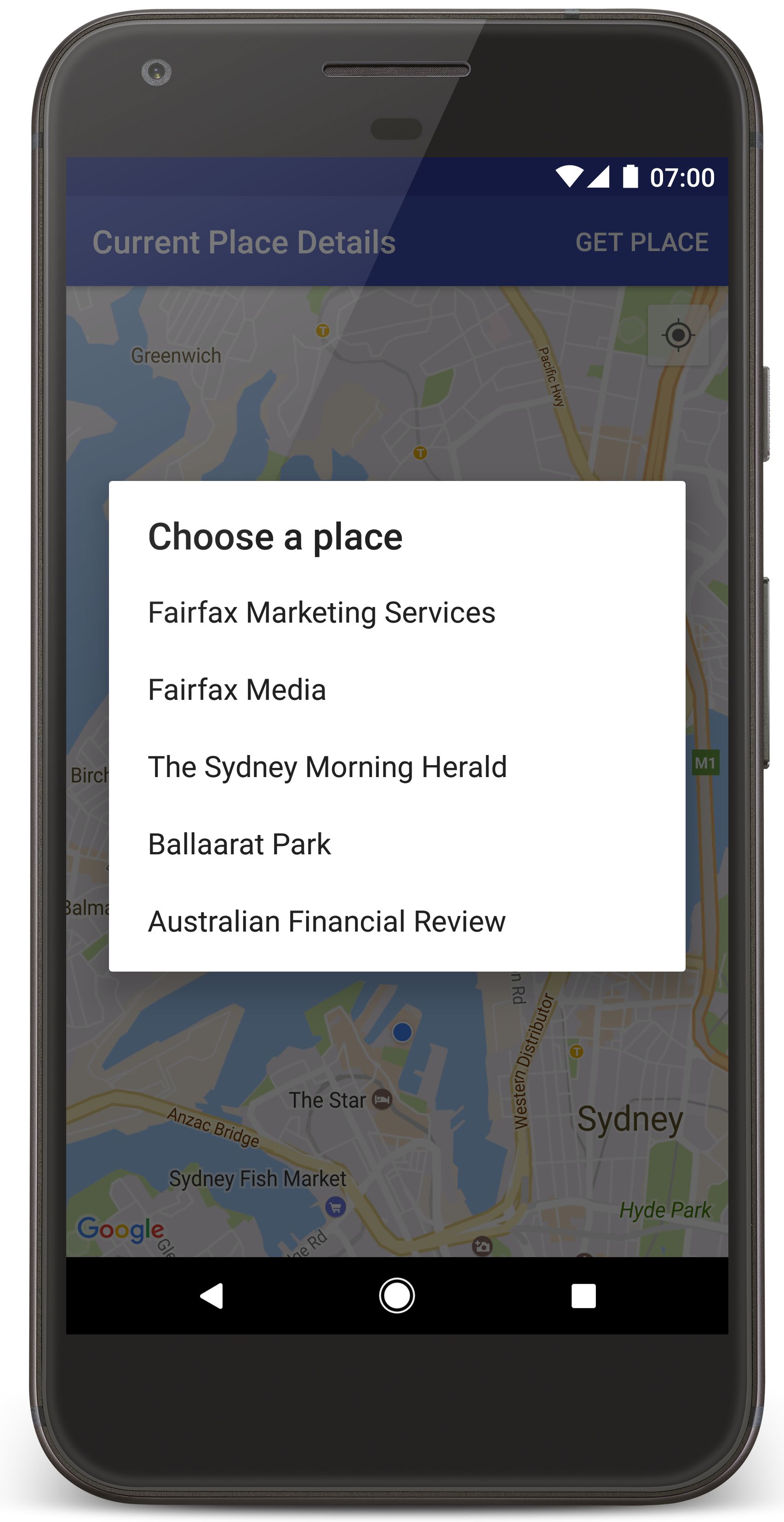
Android Studio में ट्यूटोरियल प्रोजेक्ट बनाने के लिए, यह तरीका अपनाएं.
- Android Studio को डाउनलोड और इंस्टॉल करें.
- Android Studio में Google Play services पैकेज जोड़ें.
- अगर आपने इस ट्यूटोरियल को पढ़ते समय, Google Maps Android API v2 के सैंपल रिपॉज़िटरी को क्लोन या डाउनलोड नहीं किया है, तो ऐसा करें.
ट्यूटोरियल प्रोजेक्ट इंपोर्ट करें:
- Android Studio में, File > New > Import Project को चुनें.
- उस जगह पर जाएं जहां आपने Google Maps Android API v2 Samples repository को डाउनलोड करने के बाद सेव किया था.
- इस जगह पर CurrentPlaceDetailsOnMap प्रोजेक्ट ढूंढें:
PATH-TO-SAVED-REPO/android-samples/tutorials/java/CurrentPlaceDetailsOnMap(Java) या
PATH-TO-SAVED-REPO/android-samples/tutorials/kotlin/CurrentPlaceDetailsOnMap(Kotlin) - प्रोजेक्ट डायरेक्ट्री चुनें. इसके बाद, खोलें पर क्लिक करें. Android Studio अब Gradle बिल्ड टूल का इस्तेमाल करके, आपके प्रोजेक्ट को बनाता है.
ज़रूरी एपीआई चालू करें और एपीआई पासकोड पाएं
इस ट्यूटोरियल को पूरा करने के लिए, आपके पास ज़रूरी एपीआई चालू किया गया Google Cloud प्रोजेक्ट होना चाहिए. साथ ही, आपके पास एक ऐसी एपीआई कुंजी होनी चाहिए जिसे Maps SDK for Android का इस्तेमाल करने की अनुमति मिली हो. ज़्यादा जानकारी के लिए, यह लेख पढ़ें:
चालू किए गए एपीआई देखने के लिए, Cloud Console में Google Maps Platform पेज पर जाएं और अपना प्रोजेक्ट चुनें:
Google Maps Platform पेज पर जाएंअगर आपको अपने प्रोजेक्ट में Places API चालू नहीं दिखता है, तो आपको इसे चालू करना होगा:
Places API को चालू करनाअगर आपने अपनी एपीआई कुंजी पर कोई पाबंदी लगाई है, तो पक्का करें कि आपने कुंजी में Places API जोड़ा हो. ज़्यादा जानकारी के लिए, एपीआई कुंजियों का इस्तेमाल करना लेख पढ़ें.
अपने ऐप्लिकेशन में एपीआई पासकोड जोड़ना
- अपने प्रोजेक्ट की
local.propertiesफ़ाइल खोलें. नीचे दी गई स्ट्रिंग जोड़ें. इसके बाद,
YOUR_API_KEYको अपनी एपीआई कुंजी की वैल्यू से बदलें:MAPS_API_KEY=YOUR_API_KEY
ऐप्लिकेशन बनाते समय, Android के लिए सीक्रेट ग्रेडल प्लग इन, एपीआई पासकोड को कॉपी करेगा और उसे Android मेनिफ़ेस्ट में बिल्ड वैरिएबल के तौर पर उपलब्ध कराएगा.
अपना ऐप्लिकेशन बनाना और उसे चलाना
किसी Android डिवाइस को अपने कंप्यूटर से कनेक्ट करें. अपने Android डिवाइस पर डेवलपर के लिए उपलब्ध सेटिंग और टूल चालू करने के लिए, निर्देशों का पालन करें. साथ ही, अपने सिस्टम को डिवाइस का पता लगाने के लिए कॉन्फ़िगर करें.
इसके अलावा, वर्चुअल डिवाइस को कॉन्फ़िगर करने के लिए, Android वर्चुअल डिवाइस (AVD) मैनेजर का इस्तेमाल किया जा सकता है. एम्युलेटर चुनते समय, पक्का करें कि आपने ऐसी इमेज चुनी हो जिसमें Google API शामिल हों. ज़्यादा जानकारी के लिए, Android Studio प्रोजेक्ट सेट अप करना लेख पढ़ें.
- Android Studio में, Run मेन्यू विकल्प पर क्लिक करें या प्ले बटन आइकॉन पर क्लिक करें. स्क्रीन पर दिए गए निर्देशों के मुताबिक, कोई डिवाइस चुनें.
Android Studio, ऐप्लिकेशन बनाने के लिए Gradle को शुरू करता है. इसके बाद, ऐप्लिकेशन को डिवाइस या एम्युलेटर पर चलाता है. आपको एक मैप दिखेगा. इसमें आपकी मौजूदा जगह के आस-पास कई मार्कर होंगे. यह मैप, इस पेज पर मौजूद इमेज की तरह दिखेगा.
- अपनी मौजूदा जगह के आस-पास की जगहों (कारोबार या दिलचस्पी की अन्य जगह) की सूची खोलने के लिए, जगह की जानकारी पाएं को चुनें.
- सूची से एक जगह चुनें. चुनी गई जगह के लिए, मैप में एक मार्कर जोड़ दिया जाता है.
समस्या का हल:
- अगर आपको मैप नहीं दिखता है, तो पक्का करें कि आपने एपीआई पासकोड हासिल कर लिया हो और उसे ऐप्लिकेशन में जोड़ दिया हो. इसके बारे में ऊपर बताया गया है. Android Studio के Android मॉनिटर में लॉग इन करके, एपीआई पासकोड से जुड़ी गड़बड़ी के मैसेज देखें.
- अगर मैप पर सिर्फ़ एक मार्कर दिखता है, जो सिडनी हार्बर ब्रिज पर मौजूद है (ऐप्लिकेशन में डिफ़ॉल्ट तौर पर दी गई जगह), तो देखें कि आपने ऐप्लिकेशन को जगह की जानकारी ऐक्सेस करने की अनुमति दी है या नहीं. ऐप्लिकेशन, रन टाइम पर जगह की जानकारी ऐक्सेस करने की अनुमति मांगता है. यह Android की अनुमतियों से जुड़ी गाइड में बताए गए पैटर्न के मुताबिक होता है. ध्यान दें कि डिवाइस पर सीधे तौर पर भी अनुमतियां सेट की जा सकती हैं. इसके लिए, सेटिंग > ऐप्लिकेशन > ऐप्लिकेशन का नाम > अनुमतियां > जगह की जानकारी को चुनें. अपने कोड में अनुमतियों को मैनेज करने के तरीके के बारे में जानने के लिए, अपने ऐप्लिकेशन में जगह की जानकारी की अनुमति का अनुरोध करने से जुड़ी यह गाइड देखें.
- लॉग देखने और ऐप्लिकेशन को डीबग करने के लिए, Android Studio के डीबगिंग टूल का इस्तेमाल करें.
कोड को समझना
ट्यूटोरियल के इस हिस्से में, CurrentPlaceDetailsOnMap ऐप्लिकेशन के सबसे अहम हिस्सों के बारे में बताया गया है. इससे आपको यह समझने में मदद मिलेगी कि मिलते-जुलते ऐप्लिकेशन कैसे बनाए जाते हैं.
Places API क्लाइंट को इंस्टैंटिएट करना
ये ऑब्जेक्ट, Places SDK for Android के मुख्य एंट्री पॉइंट हैं:
Placesक्लास, Places SDK for Android के लिए क्लाइंट बनाती है और उन्हें मैनेज करती है.PlacesClientइंटरफ़ेस, डिवाइस की मौजूदा जगह की जानकारी और उसके आस-पास की जगहों की जानकारी को वापस लाता है.
LocationServices इंटरफ़ेस, Android की जगह की जानकारी देने वाली सेवाओं के लिए मुख्य एंट्री पॉइंट है.
एपीआई का इस्तेमाल करने के लिए, अपने फ़्रैगमेंट या गतिविधि के onCreate() तरीके में यह काम करें:
Placesऑब्जेक्ट को शुरू करें.PlacesClientऑब्जेक्ट बनाएं.FusedLocationProviderClientऑब्जेक्ट बनाएं.
उदाहरण के लिए:
Java
@Override protected void onCreate(Bundle savedInstanceState) { super.onCreate(savedInstanceState); // ... // Retrieve the content view that renders the map. setContentView(R.layout.activity_maps); // Construct a PlacesClient Places.initialize(getApplicationContext(), getString(R.string.maps_api_key)); placesClient = Places.createClient(this); // Construct a FusedLocationProviderClient. fusedLocationProviderClient = LocationServices.getFusedLocationProviderClient(this); }
Kotlin
override fun onCreate(savedInstanceState: Bundle?) { super.onCreate(savedInstanceState) // ... // Retrieve the content view that renders the map. setContentView(R.layout.activity_maps) // Construct a PlacesClient Places.initialize(applicationContext, getString(R.string.maps_api_key)) placesClient = Places.createClient(this) // Construct a FusedLocationProviderClient. fusedLocationProviderClient = LocationServices.getFusedLocationProviderClient(this) }
जगह की जानकारी की अनुमति का अनुरोध करें
डिवाइस का स्थान निर्धारित करने और उपयोगकर्ता को मानचित्र पर मेरा स्थान बटन टैप करने की अनुमति देने के लिए आपके ऐप को स्थान अनुमति का अनुरोध करना होगा.
इस ट्यूटोरियल में, जगह की सटीक जानकारी ऐक्सेस करने की अनुमति का अनुरोध करने के लिए ज़रूरी कोड दिया गया है. अधिक जानकारी के लिए, Android अनुमतियों की मार्गदर्शिका देखें.
अपने Android मेनिफ़ेस्ट में,
<manifest>एलिमेंट के चाइल्ड एलिमेंट के तौर पर अनुमति जोड़ें:<manifest xmlns:android="http://schemas.android.com/apk/res/android" package="com.example.currentplacedetailsonmap"> <uses-permission android:name="android.permission.ACCESS_FINE_LOCATION" /> </manifest>
अपने ऐप्लिकेशन में रनटाइम अनुमतियों का अनुरोध करें, ताकि उपयोगकर्ता को जगह की जानकारी ऐक्सेस करने की अनुमति देने या न देने का विकल्प मिल सके. यहां दिया गया कोड यह जांच करता है कि उपयोगकर्ता ने सटीक जगह की जानकारी की अनुमति दी है या नहीं. यदि नहीं, तो यह अनुमति का अनुरोध करता है:
Java
private void getLocationPermission() { /* * Request location permission, so that we can get the location of the * device. The result of the permission request is handled by a callback, * onRequestPermissionsResult. */ if (ContextCompat.checkSelfPermission(this.getApplicationContext(), android.Manifest.permission.ACCESS_FINE_LOCATION) == PackageManager.PERMISSION_GRANTED) { locationPermissionGranted = true; } else { ActivityCompat.requestPermissions(this, new String[]{android.Manifest.permission.ACCESS_FINE_LOCATION}, PERMISSIONS_REQUEST_ACCESS_FINE_LOCATION); } }
Kotlin
private fun getLocationPermission() { /* * Request location permission, so that we can get the location of the * device. The result of the permission request is handled by a callback, * onRequestPermissionsResult. */ if (ContextCompat.checkSelfPermission(this.applicationContext, Manifest.permission.ACCESS_FINE_LOCATION) == PackageManager.PERMISSION_GRANTED) { locationPermissionGranted = true } else { ActivityCompat.requestPermissions(this, arrayOf(Manifest.permission.ACCESS_FINE_LOCATION), PERMISSIONS_REQUEST_ACCESS_FINE_LOCATION) } }
अनुमति अनुरोध के परिणाम को संभालने के लिए
onRequestPermissionsResult()कॉलबैक को ओवरराइड करें:Java
@Override public void onRequestPermissionsResult(int requestCode, @NonNull String[] permissions, @NonNull int[] grantResults) { locationPermissionGranted = false; if (requestCode == PERMISSIONS_REQUEST_ACCESS_FINE_LOCATION) {// If request is cancelled, the result arrays are empty. if (grantResults.length > 0 && grantResults[0] == PackageManager.PERMISSION_GRANTED) { locationPermissionGranted = true; } } else { super.onRequestPermissionsResult(requestCode, permissions, grantResults); } updateLocationUI(); }
Kotlin
override fun onRequestPermissionsResult(requestCode: Int, permissions: Array<String>, grantResults: IntArray) { locationPermissionGranted = false when (requestCode) { PERMISSIONS_REQUEST_ACCESS_FINE_LOCATION -> { // If request is cancelled, the result arrays are empty. if (grantResults.isNotEmpty() && grantResults[0] == PackageManager.PERMISSION_GRANTED) { locationPermissionGranted = true } } else -> super.onRequestPermissionsResult(requestCode, permissions, grantResults) } updateLocationUI() }
इस ट्यूटोरियल के बाद के भाग में
updateLocationUI()विधि का वर्णन किया गया है.
एक नक्शा जोड़ें
Android के लिए Maps SDK का इस्तेमाल करके, मैप दिखाएं.
अपनी गतिविधि की लेआउट फ़ाइल
activity_maps.xmlमें<fragment>तत्व जोड़ें. यह तत्व मैप के लिए कंटेनर के रूप में कार्य करने औरGoogleMapऑब्जेक्ट तक पहुंच प्रदान करने के लिएSupportMapFragmentको परिभाषित करता है. यह ट्यूटोरियल, एंड्रॉइड फ्रेमवर्क के पुराने संस्करणों के साथ पश्चगामी संगतता सुनिश्चित करने के लिए, मैप फ्रेगमेंट के एंड्रॉइड सपोर्ट लाइब्रेरी संस्करण का उपयोग करता है.<!-- Copyright 2020 Google LLC Licensed under the Apache License, Version 2.0 (the "License"); you may not use this file except in compliance with the License. You may obtain a copy of the License at http://www.apache.org/licenses/LICENSE-2.0 Unless required by applicable law or agreed to in writing, software distributed under the License is distributed on an "AS IS" BASIS, WITHOUT WARRANTIES OR CONDITIONS OF ANY KIND, either express or implied. See the License for the specific language governing permissions and limitations under the License. --> <fragment xmlns:android="http://schemas.android.com/apk/res/android" xmlns:tools="http://schemas.android.com/tools" android:id="@+id/map" android:name="com.google.android.gms.maps.SupportMapFragment" android:layout_width="match_parent" android:layout_height="match_parent" tools:context="com.example.currentplacedetailsonmap.MapsActivityCurrentPlace" />
अपनी गतिविधि की
onCreate()विधि में, लेआउट फ़ाइल को सामग्री दृश्य के रूप में सेट करें:Java
@Override protected void onCreate(Bundle savedInstanceState) { super.onCreate(savedInstanceState); // Retrieve the content view that renders the map. setContentView(R.layout.activity_maps); }
Kotlin
override fun onCreate(savedInstanceState: Bundle?) { super.onCreate(savedInstanceState) // Retrieve the content view that renders the map. setContentView(R.layout.activity_maps) }
OnMapReadyCallbackइंटरफ़ेस लागू करें औरonMapReady()तरीके को ओवरराइड करें, ताकिGoogleMapऑब्जेक्ट उपलब्ध होने पर मैप सेट अप किया जा सके:Java
@Override public void onMapReady(GoogleMap map) { this.map = map; // ... // Turn on the My Location layer and the related control on the map. updateLocationUI(); // Get the current location of the device and set the position of the map. getDeviceLocation(); }
Kotlin
override fun onMapReady(map: GoogleMap) { this.map = map // ... // Turn on the My Location layer and the related control on the map. updateLocationUI() // Get the current location of the device and set the position of the map. getDeviceLocation() }
अपनी गतिविधि के
onCreate()तरीके में,FragmentManager.findFragmentById()को कॉल करके, मैप फ़्रैगमेंट का हैंडल पाएं. इसके बाद, मैप कॉलबैक के लिए रजिस्टर करने के लिए,getMapAsync()का इस्तेमाल करें:Java
SupportMapFragment mapFragment = (SupportMapFragment) getSupportFragmentManager() .findFragmentById(R.id.map); mapFragment.getMapAsync(this);
Kotlin
val mapFragment = supportFragmentManager .findFragmentById(R.id.map) as SupportMapFragment? mapFragment?.getMapAsync(this)
मैप पर जगह की जानकारी के कंट्रोल सेट करने के लिए,
updateLocationUI()तरीका लिखें. अगर उपयोगकर्ता ने जगह की जानकारी की अनुमति दी है, तो मैप पर 'मेरी जगह की जानकारी' लेयर और उससे जुड़े कंट्रोल को चालू करें. अगर अनुमति नहीं दी है, तो लेयर और कंट्रोल को बंद करें. साथ ही, मौजूदा जगह की जानकारी को शून्य पर सेट करें:Java
private void updateLocationUI() { if (map == null) { return; } try { if (locationPermissionGranted) { map.setMyLocationEnabled(true); map.getUiSettings().setMyLocationButtonEnabled(true); } else { map.setMyLocationEnabled(false); map.getUiSettings().setMyLocationButtonEnabled(false); lastKnownLocation = null; } } catch (SecurityException e) { Log.e("Exception: %s", e.getMessage()); } }
Kotlin
@SuppressLint("MissingPermission") private fun updateLocationUI() { if (map == null) { return } try { if (locationPermissionGranted) { map?.isMyLocationEnabled = true map?.uiSettings?.isMyLocationButtonEnabled = true } else { map?.isMyLocationEnabled = false map?.uiSettings?.isMyLocationButtonEnabled = false lastKnownLocation = null getLocationPermission() } } catch (e: SecurityException) { Log.e("Exception: %s", e.message, e) } }
Android डिवाइस की जगह की जानकारी पाना और मैप को उस जगह पर सेट करना
डिवाइस की आखिरी जगह की जानकारी पाने के लिए, फ़्यूज़्ड लोकेशन प्रोवाइडर का इस्तेमाल करें. इसके बाद, उस जगह की जानकारी का इस्तेमाल करके मैप को सेट करें. ट्यूटोरियल में वह कोड दिया गया है जिसकी आपको ज़रूरत है. डिवाइस की जगह की जानकारी पाने के बारे में ज़्यादा जानने के लिए, Google Play services के लोकेशन एपीआई में फ़्यूज़्ड लोकेशन प्रोवाइडर की गाइड देखें.
Java
private void getDeviceLocation() { /* * Get the best and most recent location of the device, which may be null in rare * cases when a location is not available. */ try { if (locationPermissionGranted) { Task<Location> locationResult = fusedLocationProviderClient.getLastLocation(); locationResult.addOnCompleteListener(this, new OnCompleteListener<Location>() { @Override public void onComplete(@NonNull Task<Location> task) { if (task.isSuccessful()) { // Set the map's camera position to the current location of the device. lastKnownLocation = task.getResult(); if (lastKnownLocation != null) { map.moveCamera(CameraUpdateFactory.newLatLngZoom( new LatLng(lastKnownLocation.getLatitude(), lastKnownLocation.getLongitude()), DEFAULT_ZOOM)); } } else { Log.d(TAG, "Current location is null. Using defaults."); Log.e(TAG, "Exception: %s", task.getException()); map.moveCamera(CameraUpdateFactory .newLatLngZoom(defaultLocation, DEFAULT_ZOOM)); map.getUiSettings().setMyLocationButtonEnabled(false); } } }); } } catch (SecurityException e) { Log.e("Exception: %s", e.getMessage(), e); } }
Kotlin
@SuppressLint("MissingPermission") private fun getDeviceLocation() { /* * Get the best and most recent location of the device, which may be null in rare * cases when a location is not available. */ try { if (locationPermissionGranted) { val locationResult = fusedLocationProviderClient.lastLocation locationResult.addOnCompleteListener(this) { task -> if (task.isSuccessful) { // Set the map's camera position to the current location of the device. lastKnownLocation = task.result if (lastKnownLocation != null) { map?.moveCamera(CameraUpdateFactory.newLatLngZoom( LatLng(lastKnownLocation!!.latitude, lastKnownLocation!!.longitude), DEFAULT_ZOOM.toFloat())) } } else { Log.d(TAG, "Current location is null. Using defaults.") Log.e(TAG, "Exception: %s", task.exception) map?.moveCamera(CameraUpdateFactory .newLatLngZoom(defaultLocation, DEFAULT_ZOOM.toFloat())) map?.uiSettings?.isMyLocationButtonEnabled = false } } } } catch (e: SecurityException) { Log.e("Exception: %s", e.message, e) } }
मौजूदा जगह की जानकारी पाना
Places SDK for Android का इस्तेमाल करके, डिवाइस की मौजूदा जगह की जानकारी के हिसाब से संभावित जगहों की सूची पाएं. इस संदर्भ में, जगह का मतलब किसी कारोबार या दिलचस्पी की अन्य जगह से है.
इस ट्यूटोरियल में, उपयोगकर्ता के जगह की जानकारी पाएं बटन पर क्लिक करने पर, मौजूदा जगह की जानकारी मिलती है. यह सुविधा, उपयोगकर्ता को चुनने के लिए संभावित जगहों की सूची दिखाती है. इसके बाद, चुनी गई जगह पर मैप में मार्कर जोड़ती है. इस ट्यूटोरियल में, Places SDK for Android के साथ इंटरैक्ट करने के लिए ज़रूरी कोड दिया गया है. ज़्यादा जानकारी के लिए, मौजूदा जगह की जानकारी पाने से जुड़ी गाइड देखें.
- विकल्प मेन्यू के लिए लेआउट फ़ाइल (
current_place_menu.xml) बनाएं. साथ ही, विकल्प मेन्यू सेट अप करने के लिए,onCreateOptionsMenu()तरीके को बदलें. कोड के लिए, साथ दिया गया सैंपल ऐप्लिकेशन देखें. - उपयोगकर्ता के जगह की जानकारी पाएं विकल्प पर क्लिक करने पर, मौजूदा जगह की जानकारी पाने के लिए
onOptionsItemSelected()तरीके को बदलें:Java
@Override public boolean onOptionsItemSelected(MenuItem item) { if (item.getItemId() == R.id.option_get_place) { showCurrentPlace(); } return true; }
Kotlin
override fun onOptionsItemSelected(item: MenuItem): Boolean { if (item.itemId == R.id.option_get_place) { showCurrentPlace() } return true }
डिवाइस की मौजूदा जगह की जानकारी के हिसाब से, जगहों की सूची पाने के लिए
showCurrentPlace()तरीका बनाएं:Java
private void showCurrentPlace() { if (map == null) { return; } if (locationPermissionGranted) { // Use fields to define the data types to return. List<Place.Field> placeFields = Arrays.asList(Place.Field.NAME, Place.Field.ADDRESS, Place.Field.LAT_LNG); // Use the builder to create a FindCurrentPlaceRequest. FindCurrentPlaceRequest request = FindCurrentPlaceRequest.newInstance(placeFields); // Get the likely places - that is, the businesses and other points of interest that // are the best match for the device's current location. @SuppressWarnings("MissingPermission") final Task<FindCurrentPlaceResponse> placeResult = placesClient.findCurrentPlace(request); placeResult.addOnCompleteListener (new OnCompleteListener<FindCurrentPlaceResponse>() { @Override public void onComplete(@NonNull Task<FindCurrentPlaceResponse> task) { if (task.isSuccessful() && task.getResult() != null) { FindCurrentPlaceResponse likelyPlaces = task.getResult(); // Set the count, handling cases where less than 5 entries are returned. int count; if (likelyPlaces.getPlaceLikelihoods().size() < M_MAX_ENTRIES) { count = likelyPlaces.getPlaceLikelihoods().size(); } else { count = M_MAX_ENTRIES; } int i = 0; likelyPlaceNames = new String[count]; likelyPlaceAddresses = new String[count]; likelyPlaceAttributions = new List[count]; likelyPlaceLatLngs = new LatLng[count]; for (PlaceLikelihood placeLikelihood : likelyPlaces.getPlaceLikelihoods()) { // Build a list of likely places to show the user. likelyPlaceNames[i] = placeLikelihood.getPlace().getName(); likelyPlaceAddresses[i] = placeLikelihood.getPlace().getAddress(); likelyPlaceAttributions[i] = placeLikelihood.getPlace() .getAttributions(); likelyPlaceLatLngs[i] = placeLikelihood.getPlace().getLatLng(); i++; if (i > (count - 1)) { break; } } // Show a dialog offering the user the list of likely places, and add a // marker at the selected place. MapsActivityCurrentPlace.this.openPlacesDialog(); } else { Log.e(TAG, "Exception: %s", task.getException()); } } }); } else { // The user has not granted permission. Log.i(TAG, "The user did not grant location permission."); // Add a default marker, because the user hasn't selected a place. map.addMarker(new MarkerOptions() .title(getString(R.string.default_info_title)) .position(defaultLocation) .snippet(getString(R.string.default_info_snippet))); // Prompt the user for permission. getLocationPermission(); } }
Kotlin
@SuppressLint("MissingPermission") private fun showCurrentPlace() { if (map == null) { return } if (locationPermissionGranted) { // Use fields to define the data types to return. val placeFields = listOf(Place.Field.NAME, Place.Field.ADDRESS, Place.Field.LAT_LNG) // Use the builder to create a FindCurrentPlaceRequest. val request = FindCurrentPlaceRequest.newInstance(placeFields) // Get the likely places - that is, the businesses and other points of interest that // are the best match for the device's current location. val placeResult = placesClient.findCurrentPlace(request) placeResult.addOnCompleteListener { task -> if (task.isSuccessful && task.result != null) { val likelyPlaces = task.result // Set the count, handling cases where less than 5 entries are returned. val count = if (likelyPlaces != null && likelyPlaces.placeLikelihoods.size < M_MAX_ENTRIES) { likelyPlaces.placeLikelihoods.size } else { M_MAX_ENTRIES } var i = 0 likelyPlaceNames = arrayOfNulls(count) likelyPlaceAddresses = arrayOfNulls(count) likelyPlaceAttributions = arrayOfNulls<List<*>?>(count) likelyPlaceLatLngs = arrayOfNulls(count) for (placeLikelihood in likelyPlaces?.placeLikelihoods ?: emptyList()) { // Build a list of likely places to show the user. likelyPlaceNames[i] = placeLikelihood.place.name likelyPlaceAddresses[i] = placeLikelihood.place.address likelyPlaceAttributions[i] = placeLikelihood.place.attributions likelyPlaceLatLngs[i] = placeLikelihood.place.latLng i++ if (i > count - 1) { break } } // Show a dialog offering the user the list of likely places, and add a // marker at the selected place. openPlacesDialog() } else { Log.e(TAG, "Exception: %s", task.exception) } } } else { // The user has not granted permission. Log.i(TAG, "The user did not grant location permission.") // Add a default marker, because the user hasn't selected a place. map?.addMarker(MarkerOptions() .title(getString(R.string.default_info_title)) .position(defaultLocation) .snippet(getString(R.string.default_info_snippet))) // Prompt the user for permission. getLocationPermission() } }
फ़ॉर्म दिखाने के लिए,
openPlacesDialog()तरीका बनाएं. इससे उपयोगकर्ता को संभावित जगहों की सूची में से कोई जगह चुनने की अनुमति मिलती है. चुनी गई जगह के लिए, मैप पर मार्कर जोड़ें. मार्कर के कॉन्टेंट में, जगह का नाम और पता शामिल होता है. साथ ही, इसमें एपीआई से मिले एट्रिब्यूशन भी शामिल होते हैं:Java
private void openPlacesDialog() { // Ask the user to choose the place where they are now. DialogInterface.OnClickListener listener = new DialogInterface.OnClickListener() { @Override public void onClick(DialogInterface dialog, int which) { // The "which" argument contains the position of the selected item. LatLng markerLatLng = likelyPlaceLatLngs[which]; String markerSnippet = likelyPlaceAddresses[which]; if (likelyPlaceAttributions[which] != null) { markerSnippet = markerSnippet + "\n" + likelyPlaceAttributions[which]; } // Add a marker for the selected place, with an info window // showing information about that place. map.addMarker(new MarkerOptions() .title(likelyPlaceNames[which]) .position(markerLatLng) .snippet(markerSnippet)); // Position the map's camera at the location of the marker. map.moveCamera(CameraUpdateFactory.newLatLngZoom(markerLatLng, DEFAULT_ZOOM)); } }; // Display the dialog. AlertDialog dialog = new AlertDialog.Builder(this) .setTitle(R.string.pick_place) .setItems(likelyPlaceNames, listener) .show(); }
Kotlin
private fun openPlacesDialog() { // Ask the user to choose the place where they are now. val listener = DialogInterface.OnClickListener { dialog, which -> // The "which" argument contains the position of the selected item. val markerLatLng = likelyPlaceLatLngs[which] var markerSnippet = likelyPlaceAddresses[which] if (likelyPlaceAttributions[which] != null) { markerSnippet = """ $markerSnippet ${likelyPlaceAttributions[which]} """.trimIndent() } if (markerLatLng == null) { return@OnClickListener } // Add a marker for the selected place, with an info window // showing information about that place. map?.addMarker(MarkerOptions() .title(likelyPlaceNames[which]) .position(markerLatLng) .snippet(markerSnippet)) // Position the map's camera at the location of the marker. map?.moveCamera(CameraUpdateFactory.newLatLngZoom(markerLatLng, DEFAULT_ZOOM.toFloat())) } // Display the dialog. AlertDialog.Builder(this) .setTitle(R.string.pick_place) .setItems(likelyPlaceNames, listener) .show() }
जानकारी वाले विंडो के कॉन्टेंट के लिए, कस्टम लेआउट बनाएं. इससे जानकारी वाली विंडो में कॉन्टेंट की कई लाइनें दिखाई जा सकती हैं. सबसे पहले, एक एक्सएमएल लेआउट फ़ाइल
custom_info_contents.xmlजोड़ें. इसमें जानकारी वाली विंडो के टाइटल के लिए एक टेक्स्ट व्यू और स्निपेट के लिए दूसरा टेक्स्ट व्यू शामिल हो. स्निपेट, जानकारी वाली विंडो का टेक्स्ट वाला कॉन्टेंट होता है:<?xml version="1.0" encoding="utf-8"?> <!-- Copyright 2020 Google LLC Licensed under the Apache License, Version 2.0 (the "License"); you may not use this file except in compliance with the License. You may obtain a copy of the License at http://www.apache.org/licenses/LICENSE-2.0 Unless required by applicable law or agreed to in writing, software distributed under the License is distributed on an "AS IS" BASIS, WITHOUT WARRANTIES OR CONDITIONS OF ANY KIND, either express or implied. See the License for the specific language governing permissions and limitations under the License. --> <LinearLayout xmlns:android="http://schemas.android.com/apk/res/android" android:layout_width="wrap_content" android:layout_height="wrap_content" android:layoutDirection="locale" android:orientation="vertical"> <TextView android:id="@+id/title" android:layout_width="wrap_content" android:layout_height="wrap_content" android:layout_gravity="center_horizontal" android:textColor="#ff000000" android:textStyle="bold" /> <TextView android:id="@+id/snippet" android:layout_width="wrap_content" android:layout_height="wrap_content" android:textColor="#ff7f7f7f" /> </LinearLayout>
लेआउट को बड़ा करने और जानकारी वाली विंडो का कॉन्टेंट लोड करने के लिए,
InfoWindowAdapterइंटरफ़ेस लागू करें:Java
// Use a custom info window adapter to handle multiple lines of text in the // info window contents. this.map.setInfoWindowAdapter(new GoogleMap.InfoWindowAdapter() { @Override // Return null here, so that getInfoContents() is called next. public View getInfoWindow(Marker arg0) { return null; } @Override public View getInfoContents(Marker marker) { // Inflate the layouts for the info window, title and snippet. View infoWindow = getLayoutInflater().inflate(R.layout.custom_info_contents, (FrameLayout) findViewById(R.id.map), false); TextView title = infoWindow.findViewById(R.id.title); title.setText(marker.getTitle()); TextView snippet = infoWindow.findViewById(R.id.snippet); snippet.setText(marker.getSnippet()); return infoWindow; } });
Kotlin
// Use a custom info window adapter to handle multiple lines of text in the // info window contents. this.map?.setInfoWindowAdapter(object : InfoWindowAdapter { // Return null here, so that getInfoContents() is called next. override fun getInfoWindow(arg0: Marker): View? { return null } override fun getInfoContents(marker: Marker): View { // Inflate the layouts for the info window, title and snippet. val infoWindow = layoutInflater.inflate(R.layout.custom_info_contents, findViewById<FrameLayout>(R.id.map), false) val title = infoWindow.findViewById<TextView>(R.id.title) title.text = marker.title val snippet = infoWindow.findViewById<TextView>(R.id.snippet) snippet.text = marker.snippet return infoWindow } })
मैप की स्थिति सेव करता है
मैप में कैमरे की पोज़िशन और डिवाइस की जगह की जानकारी सेव करता है. जब कोई उपयोगकर्ता Android डिवाइस को घुमाता है या कॉन्फ़िगरेशन में बदलाव करता है, तो Android फ़्रेमवर्क, मैप ऐक्टिविटी को खत्म कर देता है और फिर से बनाता है. उपयोगकर्ताओं को बेहतर अनुभव देने के लिए, ऐप्लिकेशन की स्थिति से जुड़ी जानकारी को सेव करके रखें. साथ ही, ज़रूरत पड़ने पर उसे वापस लाएं.
इस ट्यूटोरियल में, मैप की स्थिति को सेव करने के लिए ज़रूरी सभी कोड दिए गए हैं. ज़्यादा जानकारी के लिए, savedInstanceState
बंडल की गाइड देखें.
मैप पर की गई गतिविधि में, गतिविधि की स्थिति को सेव करने के लिए मुख्य वैल्यू सेट अप करें:
Java
private static final String KEY_CAMERA_POSITION = "camera_position"; private static final String KEY_LOCATION = "location";
Kotlin
private const val KEY_CAMERA_POSITION = "camera_position" private const val KEY_LOCATION = "location"
गतिविधि के रुकने पर स्थिति को सेव करने के लिए,
onSaveInstanceState()कॉलबैक लागू करें:Java
@Override protected void onSaveInstanceState(Bundle outState) { if (map != null) { outState.putParcelable(KEY_CAMERA_POSITION, map.getCameraPosition()); outState.putParcelable(KEY_LOCATION, lastKnownLocation); } super.onSaveInstanceState(outState); }
Kotlin
override fun onSaveInstanceState(outState: Bundle) { map?.let { map -> outState.putParcelable(KEY_CAMERA_POSITION, map.cameraPosition) outState.putParcelable(KEY_LOCATION, lastKnownLocation) } super.onSaveInstanceState(outState) }
अपनी गतिविधि के
onCreate()तरीके में, डिवाइस की जगह की जानकारी और मैप की कैमरा पोज़िशन को वापस पाएं. हालांकि, ऐसा तब ही किया जा सकता है, जब आपने पहले इन्हें सेव किया हो:Java
// Retrieve location and camera position from saved instance state. if (savedInstanceState != null) { lastKnownLocation = savedInstanceState.getParcelable(KEY_LOCATION); cameraPosition = savedInstanceState.getParcelable(KEY_CAMERA_POSITION); }
Kotlin
if (savedInstanceState != null) { lastKnownLocation = savedInstanceState.getParcelable(KEY_LOCATION) cameraPosition = savedInstanceState.getParcelable(KEY_CAMERA_POSITION) }

