Os elementos do mapa que você pode personalizar são organizados em hierarquia, e cada um deles possui mais um elemento de estilo que você pode personalizar. A maioria dos elementos de nível superior tem um ou mais elementos de mapa secundários. Você tem várias opções para personalizar os estilos de mapa:
Herdar do estilo de mapa de base: se você não personalizar um elemento de estilo para um elemento de mapa, ele herdará o estilo padrão do mapa de base.
Herdar dos principais: personalize o estilo de um elemento principal do mapa para que todos os secundários não personalizados abaixo dele herdem a personalização.
Substituir o estilo principal: personalize o estilo de um elemento secundário do mapa para substituir o estilo do elemento principal.
Personalizar níveis de zoom: para alguns elementos do mapa, você pode personalizar os elementos de estilo para diferentes níveis de zoom. Para mais detalhes, confira Estilizar níveis de zoom.
O que você pode estilizar em cada elemento do mapa
Os elementos do mapa podem ter um ou mais dos seguintes elementos de estilo que você pode personalizar, dependendo do tipo:
Visibilidade: mostrar ou ocultar o elemento no mapa. Para saber mais detalhes, confira Mostrar ou ocultar elementos do mapa.
Cor de preenchimento: a cor de preenchimento de polígonos e polilinhas.
Cor do traço: a cor do contorno de polígonos e polilinhas.
Espessura do traço: a espessura da linha de contorno de polígonos e polilinhas. Não pode ser definido para 0. Se você não quiser um destaque, defina a cor do traço para a mesma cor de preenchimento.
Cor do ícone: a cor de preenchimento dos ícones.
Cor de preenchimento do texto: a cor de preenchimento dos rótulos de texto.
Cor do traço do texto: a cor do contorno dos rótulos de texto.
Mostrar ou ocultar elementos do mapa
Se você quiser mostrar ou ocultar elementos do mapa, use o elemento de estilo Visibilidade:
No editor de estilo, selecione o elemento do mapa.
Para mostrar o elemento do mapa: em Visibilidade, selecione Ativar.
Para remover um elemento do mapa: em Visibilidade, selecione Desativar.
Polígonos e polilinhas
Para os tipos de elementos do mapa que são representados com uma forma (como Praia, País e Praça) ou uma linha (Ferrovia, Estrada, Trilha etc.), normalmente é possível definir o estilo dos seguintes elementos: Visibilidade, Cor de preenchimento, Cor do traço e Espessura do traço.
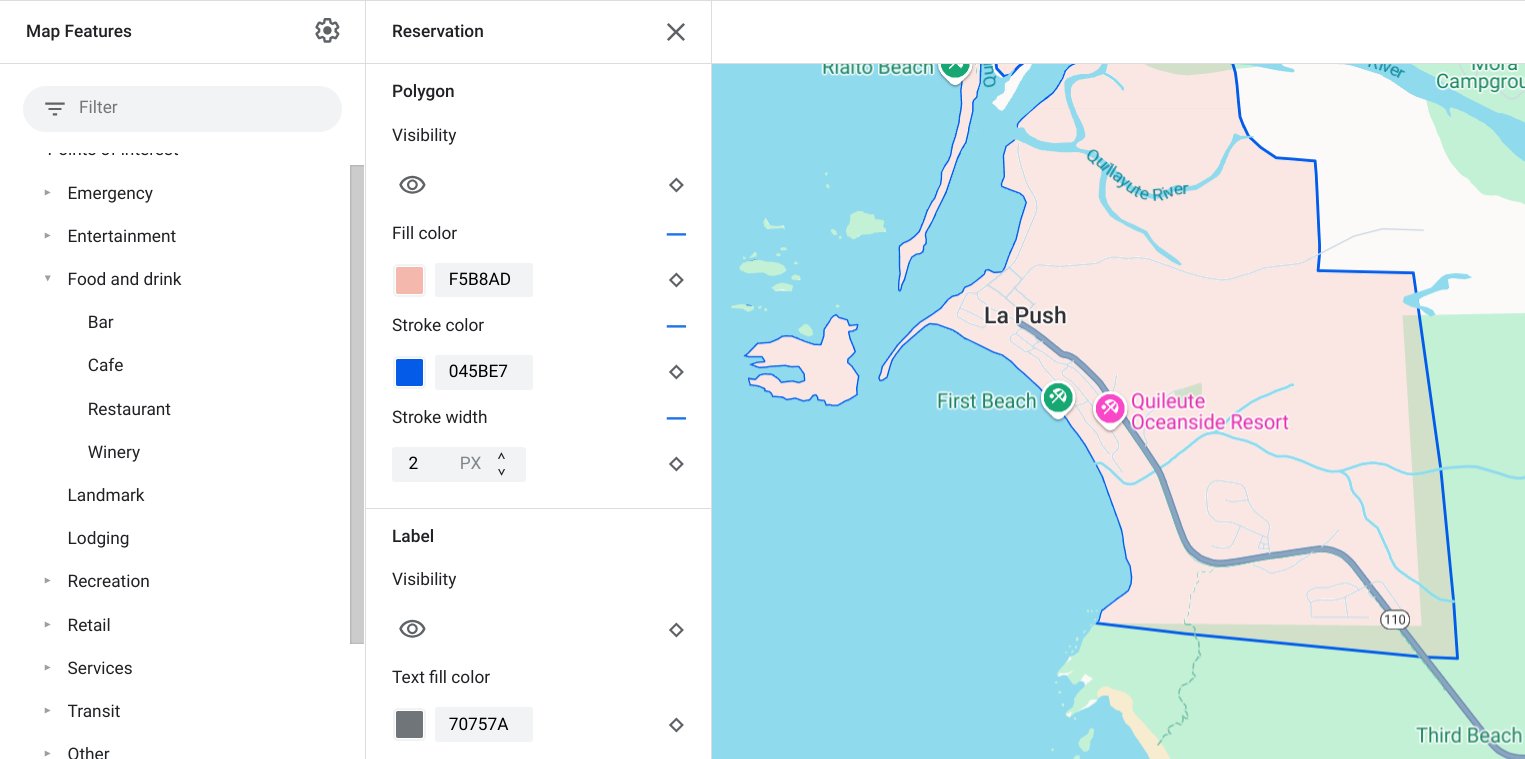
Exemplo de personalização de estilo do polígono: para o tipo de elemento Reserva
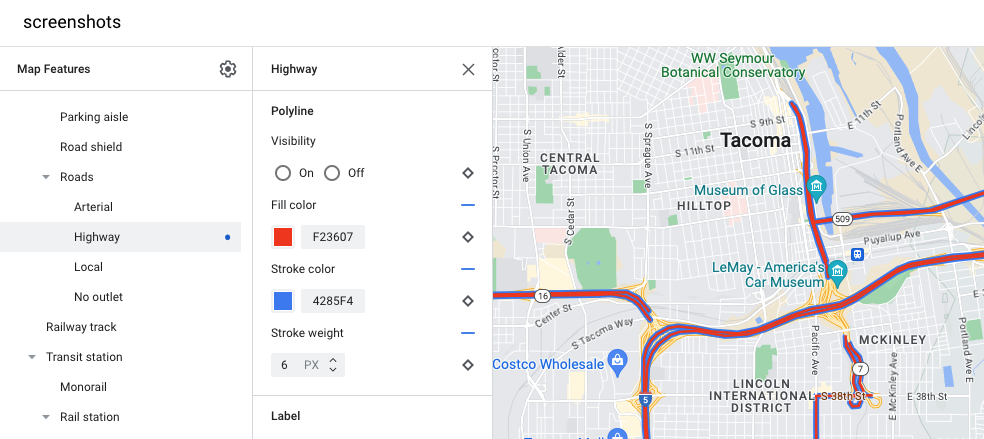
Exemplo de personalização de estilo da polilinha: para o tipo de elemento Rodovia
Rótulos de ícones e texto
Para os tipos de elementos do mapa que são representados de forma total ou parcial por um rótulo, como Pontos de interesse ou Transporte, você pode estilizar os seguintes elementos: Visibilidade, Cor do ícone, Cor de preenchimento do texto e Cor do traço do texto.
![]()
Exemplo de personalização do estilo de ícone e texto do rótulo
Hierarquia de elementos do mapa
Estas tabelas dos elementos de mapa de nível superior mostram os elementos secundários disponíveis em cada um deles.
Pontos de interesse |
|
|---|---|
| Emergência | Bombeiro Hospital Farmácia Polícia |
| Entretenimento | Arte Cassino Cinema Local histórico Museu Parque temático Atração turística |
| Alimentos e bebidas | Bar Café Restaurante Vinícola |
| Hospedagem | |
| Recreação | Praia Passeios de barco Pesca Campo de golfe Fonte termal Reserva natural Parque Montanha Complexo esportivo Campo esportivo Início de trilha Zoológico |
| Varejo | Supermercado Shopping |
| Serviços | Caixa eletrônico Banco Locação de veículos Carregamento de VE Posto de gasolina Estacionamento Correio Ponto de descanso Banheiro |
| Transit | Aeroporto |
| Outros | Ponte Cemitério Governo Biblioteca Instalação militar Local de trabalho Escola Praça |
Política |
|
|---|---|
| País | |
| Fronteira de país | |
| Reserva | |
| Estado ou província | |
| Cidade | |
| Sublocalidade | |
| Bairro | |
| Lote | |
Infraestrutura |
||
|---|---|---|
| Edifício | ||
| Eixo corporativo | ||
| Malha rodoviária | Para pedestres | Calçadão Trilha |
| Ala de estacionamento | ||
| Placa de identificação de rodovia | ||
| Vias | Arterial Rodovia Local Sem saída |
|
| Ferrovia | ||
| Estação de transporte público | Monotrilho | |
| Estação de trem | Estação de metrô | |
| Área urbana | ||
| Natural | ||
|---|---|---|
| Continente | ||
| Arquipélago | ||
| Ilha | ||
| Terreno | Vegetação | Agricultura Agricultura seca Floresta Gelo Areia Arbusto Tundra |
| Água | Oceano Lago Rio Outros |
|
| Plano de fundo | ||
