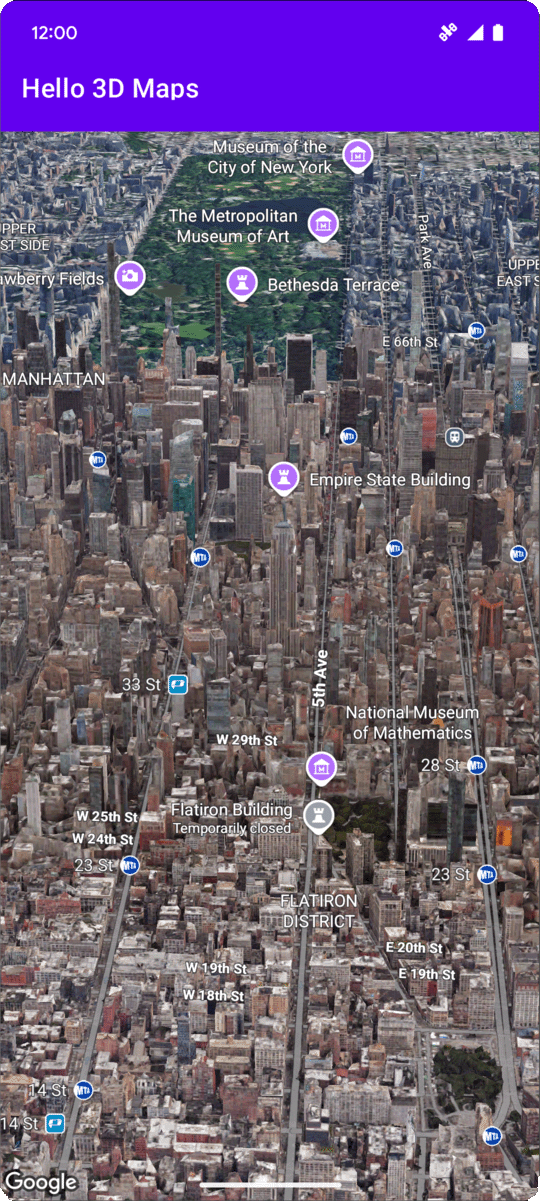
Cette page présente un exemple d'ajout d'une carte 3D de base à une application Android à l'aide du SDK Maps 3D pour Android. Les instructions de cette page supposent que vous avez déjà suivi les étapes de la page Configuration et que vous disposez des éléments suivants :
- Un projet Google Cloud avec le SDK Maps 3D pour Android activé
- Clé API configurée pour être utilisée avec le SDK Maps 3D pour Android
- Un projet Android Studio configuré pour être utilisé avec le SDK Maps 3D pour Android
Pour en savoir plus sur ces prérequis, consultez Configuration.
Partie 1 : Mettre à jour le fichier de mise en page (activity_main.xml) pour ajouter le composant Map3DView
Le composant Map3DView est la vue qui affiche la carte 3D dans l'application.
Les étapes suivantes ajoutent le composant et configurent l'état initial de la carte, y compris la position de la caméra et les attributs associés :
Ouvrez le fichier de mise en page de votre activité principale, qui se trouve généralement à l'adresse
app/src/main/res/layout/activity_main.xml.Dans l'élément racine
ConstraintLayout(ou votre élément de mise en page racine), ajoutez l'espace de noms XMLmap3d:xmlns:map3d="http://schemas.android.com/apk/res-auto"Supprimez le
<TextView>par défaut qui affiche "Hello World!".Ajoutez le composant
Map3DViewà votre mise en page. Vous pouvez personnaliser la position de la caméra et d'autres attributs :<?xml version="1.0" encoding="utf-8"?> <androidx.constraintlayout.widget.ConstraintLayout xmlns:android="http://schemas.android.com/apk/res/android" xmlns:app="http://schemas.android.com/apk/res-auto" xmlns:map3d="http://schemas.android.com/apk/res-auto" xmlns:tools="http://schemas.android.com/tools" android:id="@+id/main" android:layout_width="match_parent" android:layout_height="match_parent" tools:context=".MainActivity"> <com.google.android.gms.maps3d.Map3DView android:id="@+id/map3dView" android:layout_width="match_parent" android:layout_height="match_parent" map3d:mode="hybrid" map3d:centerLat="38.544012" map3d:centerLng="-107.670428" map3d:centerAlt="2427.6" map3d:heading="310" map3d:tilt="63" map3d:range="8266" map3d:roll="0" map3d:minAltitude="0" map3d:maxAltitude="1000000" map3d:minHeading="0" map3d:maxHeading="360" map3d:minTilt="0" map3d:maxTilt="90" app:layout_constraintBottom_toBottomOf="parent" app:layout_constraintEnd_toEndOf="parent" app:layout_constraintStart_toStartOf="parent" app:layout_constraintTop_toTopOf="parent" /> </androidx.constraintlayout.widget.ConstraintLayout>
Partie 2 : Mettre à jour MainActivity.kt
Les étapes suivantes permettent d'initialiser le composant Map3DView ajouté au fichier activity_main.xml dans la partie 1 et de gérer les événements de cycle de vie des composants :
Ouvrez votre fichier
MainActivity.kt, qui se trouve généralement à l'adresseapp/src/main/java/com/example/yourpackagename/MainActivity.kt.Ajoutez les importations nécessaires pour le SDK Maps 3D pour Android :
import com.google.android.gms.maps3d.GoogleMap3D import com.google.android.gms.maps3d.Map3DView import com.google.android.gms.maps3d.OnMap3DViewReadyCallbackModifiez la classe
MainActivitypour implémenterOnMap3DViewReadyCallback:class MainActivity : AppCompatActivity(), OnMap3DViewReadyCallback {Déclarez les variables pour
Map3DViewetGoogleMap3D:private lateinit var map3DView: Map3DView private var googleMap3D: GoogleMap3D? = nullDans la méthode
onCreate, aprèssetContentView(...)et le blocViewCompat.setOnApplyWindowInsetsListener, initialisezmap3DView, appelez sa méthode de cycle de vieonCreateet demandez la carte de manière asynchrone :override fun onCreate(savedInstanceState: Bundle?) { super.onCreate(savedInstanceState) enableEdgeToEdge() setContentView(R.layout.activity_main) ViewCompat.setOnApplyWindowInsetsListener(findViewById(R.id.main)) { v, insets -> val systemBars = insets.getInsets(WindowInsetsCompat.Type.systemBars()) v.setPadding(systemBars.left, systemBars.top, systemBars.right, systemBars.bottom) insets } map3DView = findViewById(R.id.map3dView) map3DView.onCreate(savedInstanceState) map3DView.getMap3DViewAsync(this) }Remplacez la méthode
onMap3DViewReady. Ce rappel est déclenché lorsque la carte est prête à être utilisée :override fun onMap3DViewReady(googleMap3D: GoogleMap3D) { // Interact with the googleMap3D object here this.googleMap3D = googleMap3D // You can now make calls to the googleMap3D object, e.g., // googleMap3D.cameraController.flyTo(camera { ... }) }Transférez les événements de cycle de vie de votre activité vers
Map3DViewen ajoutant les substitutions suivantes àMainActivity:override fun onStart() { super.onStart() map3DView.onStart() } override fun onResume() { super.onResume() map3DView.onResume() } override fun onPause() { map3DView.onPause() super.onPause() } override fun onStop() { map3DView.onStop() super.onStop() } override fun onDestroy() { map3DView.onDestroy() super.onDestroy() } override fun onSaveInstanceState(outState: Bundle) { super.onSaveInstanceState(outState) map3DView.onSaveInstanceState(outState) } override fun onLowMemory() { super.onLowMemory() map3DView.onLowMemory() }
Partie 3 : Synchroniser Gradle et exécuter
Maintenant que vous avez mis à jour la mise en page et l'activité de votre application, vous pouvez la compiler et l'exécuter pour afficher la vue cartographique 3D.
Pour synchroniser votre projet avec Gradle, sélectionnez File > Sync Project with Gradle Files (Fichier > Synchroniser le projet avec les fichiers Gradle).
Pour compiler et exécuter votre application sur un émulateur ou un appareil physique, sélectionnez Run > Run (Exécuter > Exécuter).
Si tout est correctement configuré, une carte 3D devrait s'afficher dans votre application, centrée sur les coordonnées spécifiées dans votre activity_main.xml.
Étapes suivantes
Maintenant que vous avez ajouté une carte 3D de base à votre application, vous pouvez explorer des fonctionnalités plus avancées du SDK Maps 3D pour Android, telles que les animations de chemin de caméra, les repères 3D ou les polygones.

