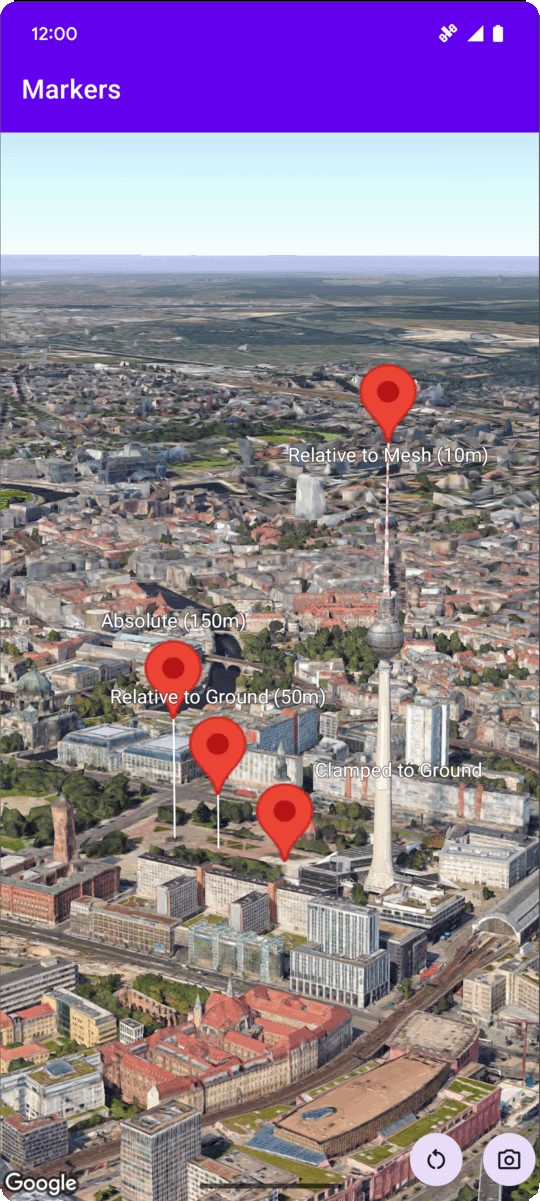
L'exemple de code suivant montre comment ajouter un repère de base à une carte 3D en appelant la méthode addMarker. Pour utiliser cet exemple de code, suivez les instructions des sections Configuration et Ajouter une carte 3D à votre application pour configurer votre projet Android Studio avec une carte 3D de base. Ajoutez ensuite le code suivant au fichier MainActivity.kt :
// Add imports import com.google.android.gms.maps3d.model.latLngAltitude ... // Add to the onMap3DViewReady method, after the googleMap3D object has been initialized googleMap3D.setMapMode(Map3DMode.SATELLITE) googleMap3D.setCamera( camera { center = latLngAltitude { latitude = 52.51974795 longitude = 13.40715553 altitude = 150.0 } heading = 252.7 tilt = 79.0 range = 1500.0 } ) // Add a marker using absolute altitude positioning googleMap3D.addMarker(markerOptions { position = latLngAltitude { latitude = 52.519605780912585 longitude = 13.406867190588198 altitude = 150.0 } label = "Absolute (150m)" altitudeMode = AltitudeMode.ABSOLUTE isExtruded = true isDrawnWhenOccluded = true collisionBehavior = CollisionBehavior.REQUIRED_AND_HIDES_OPTIONAL })

