Идентификатор карты — это уникальный идентификатор, представляющий настройки стиля и конфигурации Google Maps, хранящиеся в Google Cloud. Идентификаторы карт используются для включения функций, управления и стилизации карт на ваших веб-сайтах и в приложениях. Вы можете создать идентификаторы карт для каждой необходимой платформы — JavaScript, Android, iOS или статических карт — в вашем проекте консоли Google Cloud на странице «Управление картами» .
Дополнительную информацию и функции, использующие идентификаторы карт, см. в разделе Обзор идентификаторов карт .
Требуемые разрешения
Для создания или управления любыми идентификаторами карт в вашем проекте необходимо использовать субъекта с соответствующими правами уровня роли (редактор или владелец) на странице IAM проекта в Cloud Console. Подробнее см. в справочнике по базовым и предопределенным ролям IAM .
Создать идентификаторы карт
Создайте идентификаторы карт в облачной консоли, выполнив следующие действия:
Войдите в систему и откройте проект Cloud Console с необходимыми разрешениями .
В консоли Cloud перейдите на страницу «Управление картами» .
Нажмите Создать идентификатор карты .
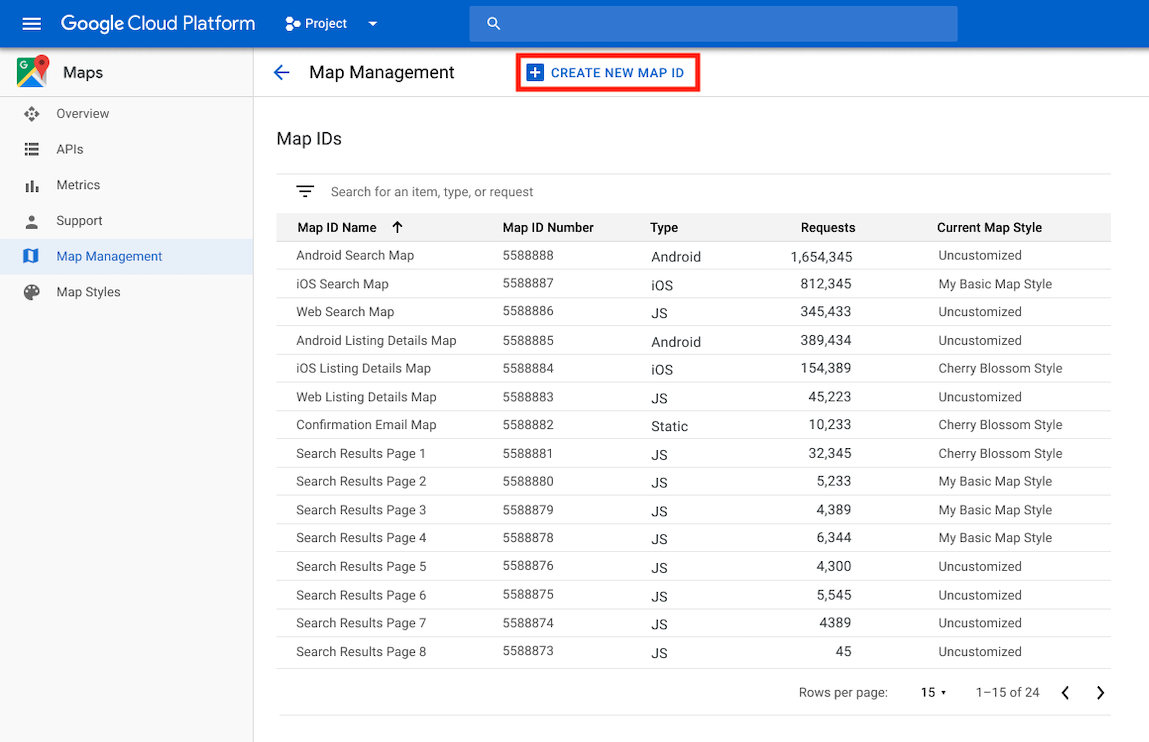
На странице «Создать новый идентификатор карты» выполните следующие действия:
- В поле Имя укажите имя идентификатора карты.
- Необязательно : в поле «Описание» опишите, для чего используется идентификатор карты.
- В поле «Тип карты» выберите платформу, на которой вы планируете использовать идентификатор карты. Если вы выбрали JavaScript, также выберите тип карты: растровый (по умолчанию) или векторный . Подробнее о векторных картах см. в разделе Векторные карты .
- Нажмите «Сохранить» , чтобы отобразить новый идентификатор карты.
Свяжите идентификатор карты со стилем карты
При использовании облачных стилей карт вы связываете стиль карты с идентификатором вашей карты. Подробнее см. в разделе «Связать стиль с идентификатором карты» .
Добавьте идентификатор карты в свое приложение
Андроид
Добавьте идентификатор своей карты через элемент <fragment> в файле макета активности, используя класс MapView или программно с помощью класса GoogleMapOptions .
Например, предположим, что вы создали идентификатор карты, который хранится как строковое значение с именем map_id в res/values/strings.xml :
<?xml version="1.0" encoding="utf-8"?>
<resources>
<string name="map_id">MAP_ID</string>
</resources>
Для карт, добавленных через элемент <fragment> в файле макета активности, все фрагменты карты, которые должны иметь пользовательский стиль, должны указывать идентификатор карты в атрибуте map:mapId :
<fragment xmlns:map="http://schemas.android.com/apk/res-auto"
map:name="com.google.android.gms.maps.SupportMapFragment"
…
map:mapId="@string/map_id" />
Вы также можете использовать атрибут map:mapId класса MapView для указания идентификатора карты:
<com.google.android.gms.maps.MapView
xmlns:map="http://schemas.android.com/apk/res-auto"
....
map:mapId="@string/map_id" />
Чтобы указать идентификатор карты программно, передайте его экземпляру MapFragment с помощью класса GoogleMapOptions :
Ява
MapFragment mapFragment = MapFragment.newInstance(
new GoogleMapOptions()
.mapId(getResources().getString(R.string.map_id)));
Котлин
val mapFragment = MapFragment.newInstance(
GoogleMapOptions()
.mapId(resources.getString(R.string.map_id))
)
В Android Studio соберите и запустите приложение как обычно. Пользовательские стили, настроенные на первом этапе, применяются ко всем картам с указанным идентификатором.
iOS
Чтобы создать карту с использованием идентификатора карты, выполните следующие действия:
- Создайте
GMSMapIDсо строкой идентификатора карты из облачной консоли. - Создайте
GMSMapView, указав идентификатор только что созданной карты.
Быстрый
let camera = GMSCameraPosition(latitude: 47.0169, longitude: -122.336471, zoom: 12)
let mapID = GMSMapID(identifier: "MAP_ID")
let mapView = GMSMapView(frame: .zero, mapID: mapID, camera: camera)
self.view = mapView
Objective-C
GMSCameraPosition *camera = [GMSCameraPosition cameraWithLatitude:47.0169
longitude:-122.336471
zoom:12];
GMSMapID *mapID = [GMSMapID mapIDWithIdentifier:@"MAP_ID"];
GMSMapView *mapView = [GMSMapView mapWithFrame:CGRectZero mapID:mapID camera:camera];
self.view = mapView;
Если вы используете собственный идентификатор карты, вы можете в любой момент задать для него новый стиль в консоли Cloud, и этот стиль автоматически отобразится на вашей карте для вас и пользователей в течение примерно шести часов.
Если вы хотите увидеть изменения немедленно, вы можете закрыть и перезапустить приложение, выйдя из него, принудительно завершив его из списка недавно использованных приложений, а затем снова открыв его. После этого обновлённая карта станет видна.
JavaScript
Чтобы создать карту с идентификатором карты в коде приложения:
Если вы уже настраиваете свою карту с помощью встроенного JSON-кода, удалите свойство
stylesиз объектаMapOptions; в противном случае пропустите этот шаг.Добавьте идентификатор карты с помощью свойства
mapId. Например:
map = new google.maps.Map(document.getElementById('map'), { center: {lat: -34.397, lng: 150.644}, zoom: 8, mapId: 'MAP_ID' });
Статические карты
Чтобы добавить идентификатор карты к новой или существующей карте, использующей один из наших API веб-сервисов, добавьте параметр URL map_id и укажите в нём идентификатор вашей карты. В этом примере показано добавление идентификатора карты к карте с помощью Maps Static API.
<img src="https://maps.googleapis.com/maps/api/staticmap?center=Brooklyn+Bridge,New+York,NY&zoom=13&size=600x300&maptype=roadmap&markers=color:blue%7Clabel:S%7C40.702147,-74.015794&markers=color:green%7Clabel:G%7C40.711614,-74.012318&markers=color:red%7Clabel:C%7C40.718217,-73.998284&key=YOUR_API_KEY&map_id=MAP_ID&signature=YOUR_SIGNATURE" />

