Page Summary
-
The Driver SDK is a toolkit that enables driver apps to manage work assignments and navigation within Fleet Engine.
-
It facilitates communication between the driver app and Fleet Engine, sharing location and task updates for efficient delivery management.
-
Key features include real-time location tracking, route optimization using the Navigation SDK, and seamless integration with driver workflows.
-
To get started, developers need to integrate the Driver SDK (Android or iOS) and configure their Google Cloud project.
-
For platform-specific setup instructions and further details, refer to the Android and iOS documentation provided.

The Driver SDK is a mobile app toolkit and a fundamental component of Fleet Engine. With this SDK, your driver app can both manage work assignments and enable driver navigation and routing capabilities.
Before you begin
This guide assumes you have read the following:
- Fleet Engine essentials.
- The data model for vehicles.
- The data model for scheduled tasks.
- How to set up Fleet Engine.
- How to create and use vehicles in Fleet Engine.
What is the Driver SDK for scheduled tasks?
The Driver SDK communicates vehicle location and task updates to Fleet Engine so that Fleet Engine can manage the delivery vehicles and their assigned delivery stops and tasks. At its core, the SDK uses an event listener to send location updates and latitude/longitude coordinates, along with the current route segment and destination from the Navigation SDK to Fleet Engine when your driver begins driving.
Why use the Driver SDK for scheduled tasks?
The Driver SDK enables easier integration with Fleet Engine for updates to the driver's routes. With this SDK, your driver can use a single app to manage assignments and navigate as they would using their consumer version of Google Maps but without having to switch to another app.
What you can do with the Driver SDK for scheduled tasks
Use the Driver SDK for scheduled tasks to communicate the following with Fleet Engine:
- Delivery vehicle's real-time position on a map.
- Latitude/longitude coordinates for the stop.
- Remaining distance to the stop.
- Estimated time of arrival to the stop.
- Route the vehicle needs to take as provided by the Navigation SDK.
How the Driver SDK for scheduled tasks works
The Driver SDK depends on the Navigation SDK for the routing information and destination. Together with the information from the Navigation SDK, the Driver SDK integrates with your driver app and provides Fleet Engine with a stream of location updates, latitude/longitude coordinates, remaining distance, and ETAs. All other vehicle data updates must be sent to the customer backend, which relays the data to Fleet Engine.
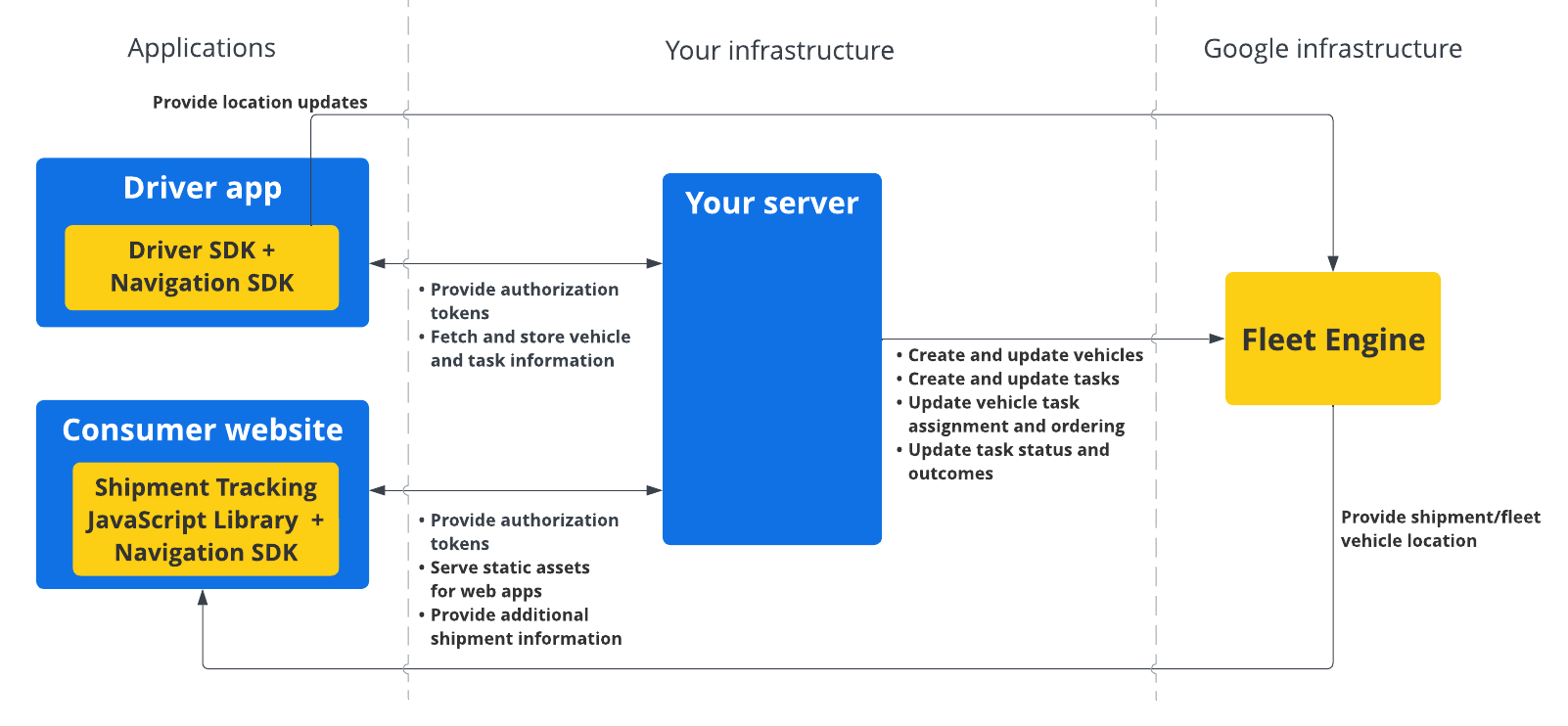
How to use the Driver SDK for scheduled tasks
Select your platform to see how to start using the Driver SDK.
Android
| 1 | Get the Driver SDK for Android | For more information, see Get the Driver SDK. |
| 2 | Configure a Google Cloud console project | For more information, see Configure a Google Cloud console project. |
| 3 | Declare dependencies | For more information, see Declare dependencies. |
| 4 | Create authentication tokens | For more information, see Create authentication tokens. |
| 5 | Initialize the Driver SDK | For more information, see Initialize the Driver SDK. |
| 6 | Get the vehicle ready | For more information, see Get the vehicle ready. |
iOS
| 1 | Get the Driver SDK for iOS | For more information, see Get the Driver SDK. |
| 2 | Configure a Google Cloud console project | For more information, see Configure a Google Cloud console project. |
| 3 | Create authentication tokens | For more information, see Create authentication tokens. |
| 4 | Initialize the Driver SDK | For more information, see Initialize the Driver SDK. |
| 5 | Get the vehicle ready | For more information, see Get the vehicle ready. |
What's next
See the documentation for the platform on which you want to set up the Driver SDK:
