Page Summary
-
To use the Places SDK for iOS, you must display Terms of Use and a Privacy Policy that incorporates Google's policies and discloses the use of Google Maps APIs.
-
You are restricted from caching Places SDK data except for Place IDs; all displayed results must be on a Google Map with proper Google and third-party attributions.
-
Display third-party attributions for places and photos, using
UITextViewfor clickable links, and include explainer text for European users about search ranking factors. -
When displaying reviews, show author information and indicate the sorting method; maintain Google attribution style guidelines, including clear space, legibility, appropriate color, and the Roboto font.
-
Ensure that photo attributions include author details when available and are displayed alongside the image, while review display requires author name, photo, and profile link if available.
This document lists requirements that are specific to all applications developed with the Places SDK for iOS, including the Place Autocomplete service that is part of that API. More general information for Google Maps developers may be found in the Google Maps Platform Terms of Service.
Policies
This section describes policies relevant to Places SDK for iOS. Policies provide practical implementation guidelines and requirements to help you use the Service correctly and in line with Google Maps Platform's expectations.
Exceptions from caching restrictions
Note that the place ID, used to uniquely identify a place, is
exempt from the caching restrictions.
You can therefore store place ID values indefinitely.
The place ID is returned in the place_id field in
API responses. Learn how to save, refresh, and manage place IDs in the Place IDs guide.
European Economic Area countries and territories
This product has different Terms of Service for customers with a billing address in the European Economic Area (EEA), and it may also have different functionality. Before building with Google Maps Platform, review the following EEA-specific terms and information:
- Google Maps Platform EEA Terms of Service
- Google Maps Platform EEA Service Specific Terms
- EEA frequently asked questions (FAQ)
- Google Maps Platform Road Safety Requirements
If your billing address is not in the EEA, the following terms of service apply to you:
Google Maps attribution requirements
This section provides attribution requirements and guidelines for displaying Google Maps and Content through your applications.
Attribution example
Following is an attribution example for Places UI Kit.

Display Google Maps attribution
You must follow Google Maps attribution requirements when displaying Content from Google Maps Platform APIs in your app or website. You don't need to add extra attribution if the Content is shown on a Google Map where the attribution is already visible.
Included Google Maps attribution
For Google Maps attribution that is already provided by Google Maps Platform in the user interface, such as in Places UI Kit:
- Don't remove included attribution regardless of where it is displayed. Don't alter, hide, or obscure the attribution and make sure it is clearly visible against the background.
- Always visually distinguish Google Maps Platform Content from other content by using UI cues such as a border, background color, shadow, or sufficient whitespace.
- When making visual modifications, you must adhere to all Google Maps attribution requirements.
Google Maps logo and text attribution
Attribution should take the form of the Google Maps logo whenever possible. In cases where space is limited, the text Google Maps is acceptable. It must always be clear to end users which content is provided by Google Maps.

Logo attribution
Follow these requirements for using the Google Maps logo in your app or website.
Download Google Maps logos
Use the official Google Maps logo files. Download the logos below, and follow the guidelines in this section.
Download the Google Maps attribution assetsWhen using the Google Maps logo, follow these guidelines.
- Don't modify the logo in any way.
- Maintain the aspect ratio of the logo to prevent distortion.
- Use the outlined logo on a busy background, like a map or image.
- Use the non-outlined logo on a plain background, like a solid color or subtle gradient.
Logo size specification
Follow these size specifications for the Google Maps logo:- Minimum logo height: 16dp
- Maximum logo height: 19dp
- Minimum logo clear space: 10dp on left, right and top, 5dp on the bottom
To learn about dp, see Pixel density on the Material Design website.

Logo accessibility
Follow these accessibility requirements for the Google Maps logo:- Maintain an accessible contrast between the logo and the background.
- Include an accessibility label with the text Google Maps.

Text attribution
If the size of your interface does not support using the Google Maps logo, you can spell out Google Maps in text. Follow these guidelines:

- Don't modify the text Google Maps in any way:
- Don't change the capitalization of Google Maps
- Don't wrap Google Maps onto multiple lines
- Don't localize Google Maps into another language.
- Prevent browsers from translating Google Maps by using the HTML attribute
translate="no".

Style Google Maps text as described in the following table:
Google Maps text-styling requirements Property Style Font family Roboto. Loading the font is optional. Fallback font family Any sans serif body font already used in your product or "Sans-Serif" to invoke the default system font Font style Normal Font weight 400 Font color White, black (#1F1F1F), or gray (#5E5E5E). Maintain accessible (4.5:1) contrast against the background. Font size Minimum font size: 12sp
Maximum font size: 16sp
To learn about sp, see Font size units on the Material Design website.Letter spacing Normal
Example CSS
The following CSS renders Google Maps with the appropriate typographic style and color on a white or light background.
@import url('https://fonts.googleapis.com/css2?family=Roboto&display=swap'); .GMP-attribution { font-family: Roboto, Sans-Serif; font-style: normal; font-weight: 400; font-size: 1rem; letter-spacing: normal; white-space: nowrap; color: #5e5e5e; }
Visual requirements
Follow these requirements for the visual treatment of Google Maps attribution.Position attribution near the top or bottom of the content, and within the same visual container. For a single line of content, attribution can be positioned to the right or left.
Visually distinguish Google Maps Platform Content from other content by using UI cues such as a border, background color, shadow, or sufficient whitespace.
- Don't misrepresent Google Maps by attributing it with non-Google Maps Platform content.
- Verify that the attribution is always visible and legible. Never remove, hide, obscure, or modify it.
The following figures show examples of these visual requirements.



Third-party data providers
Some of the data and images on our mapping products come from providers other than Google. For some products, such as Map Tiles API, we may provide you with the required attribution to the third-party data provider. When we do, the text of your attribution must say the name "Google Maps" and the relevant data provider(s), such as "Map data: Google, Maxar Technologies." When Google provides third-party attribution, only including "Google Maps" or the Google logo is not proper attribution.
Other attribution requirements
Attributions to third-party providers contain content and links that you must display to the user in the format in which they are provided. Google recommends that your app shows this information below the place details.
The third-party attributions returned by the API do not include the Google attribution. You must include this attribution yourself, as described in Displaying the Google logo and attributions.
Follow these instructions to retrieve third-party attributions for a single place or a collection of places.
Retrieve attributions for a single place
When you retrieve a place by getting a
place by ID, you
can retrieve the attributions for that place from the
attributions property on
GMSPlace.
The attributions are provided as an
NSAttributedString object.
Retrieve attributions for a collection of places
If your app displays information obtained by requesting the device's
current place, the app must display
third-party attributions for the place details displayed. You can retrieve the
attributions for all the places retrieved in the request, from the
attributions property on
GMSPlaceLikelihoodList.
The attributions are provided as a
NSAttributedString object, which you can access and display in
the same way as the attributions on a single place, as described
above.
Search results attributions
In Europe, when using Google's unadulterated ranking, search products must have explainer text no more than 1 click away that describes the main factors and the weighting of the main factors that determine search results ranking. Explainer text:
Header: About these results
Body: When you search for businesses or places near a location, Google Maps will show you local results. Several factors — primarily relevance, distance and prominence — are combined to help find the best results for your search.
Button 1: Learn more
"Learn more" text should link to a Help Center article.
Button 2: OK
Display attributions for a photo
If your app displays
photos, you must
show any attributions and authorAttributions for each
photo that has them.
- To access any attributions, use
GMSPlacePhotoMetadata.attributions. This property is aNSAttributedString, ornilif there are no attributions to display. - To access any author attributions, use
GMSPlacePhotoMetadata.authorAttributions. This property contains an array ofGMSPlaceAuthorAttributionobjects.
Swift
GMSPlacesClient.sharedClient().lookUpPhotosForPlaceID(placeID) { (photos, error) -> Void in if let error = error { // TODO: handle the error. print("Error: \(error.description)") } else { // Get attribution for the first photo in the list. if let photo = photos?.results.first { let attributions = photo.attributions } } }
Objective-C
[[GMSPlacesClient sharedClient] lookUpPhotosForPlaceID:placeID callback:^(GMSPlacePhotoMetadataList *_Nullable photos, NSError *_Nullable error) { if (error) { // TODO: handle the error. NSLog(@"Error: %@", [error description]); } else { // Get attribution for the first photo in the list. if (photos.results.count > 0) { GMSPlacePhotoMetadata *photo = photos.results.firstObject; NSAttributedString *attributions = photo.attributions; } } }];
Display a review
A GMSPlace object can contain up to five reviews, where each
review is represented by a GMSPlaceReview object. You can
optionally display these reviews in your app.
When displaying reviews contributed by Google users, you must place the
author's name in close proximity. When available in the author attribution field
of the GMSPlaceReview object, we recommend you include the author's
photo and link to their profile as well. The following image shows an example
of a review of a park:
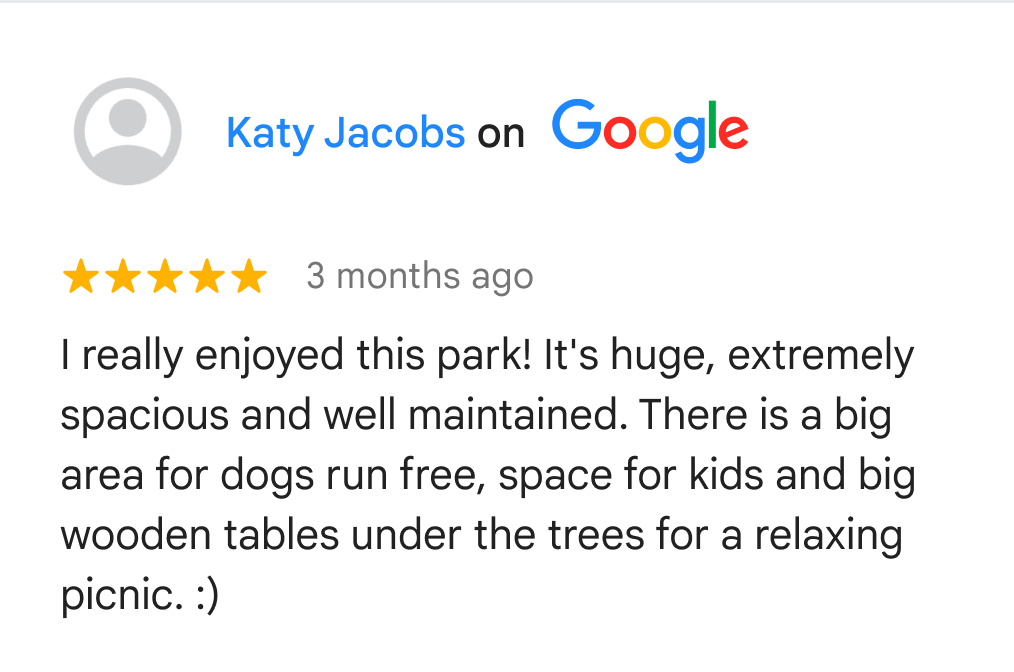
Google also recommends that you display how reviews are being sorted to the end user.
To access the reviews:
Swift
// Define a Place ID. let placeID = "ChIJV4k8_9UodTERU5KXbkYpSYs" // Specify the place data types to return. let myProperties: [GMSPlaceProperty] = [.name, .website, .reviews] // Create the GMSFetchPlaceRequest object. let fetchPlaceRequest = GMSFetchPlaceRequest(placeID: placeID, placeProperties: myProperties) client.fetchPlaceWithRequest(fetchPlaceRequest: fetchPlaceRequest, callback: { (place: GMSPlace?, error: Error?) in if let error = error { print("An error occurred: \(error.localizedDescription)") return } if let place = place { let firstReview: GMSPlaceReview = place.reviews![0] // Use firstReview to access review text, authorAttribution, and other fields. } })
Objective-C
// Define a Place ID. NSString *placeID = @"ChIJV4k8_9UodTERU5KXbkYpSYs"; // Specify the place data types to return, including reviews. NSArray<GMSPlaceProperty *> *myProperties = @[GMSPlacePropertyName, GMSPlacePropertyWebsite,GMSPlacePropertyReviews]; GMSFetchPlaceRequest *fetchPlaceRequest = [[GMSFetchPlaceRequest alloc] initWithPlaceID:placeID placeProperties: myProperties]; [placesClient fetchPlaceWithRequest: fetchPlaceRequest, callback: ^(GMSPlace *_Nullable place, NSError *_Nullable error) { if (error) { // TODO: handle the error. NSLog(@"Error: %@", [error description]); } else { // Get first review. GMSPlaceReview *firstReview = [place reviews][0]; // Use firstReview to access review text, authorAttribution, and other fields. } }];
Display third-party attributions
Attributions to third-party providers are provided as NSAttributedString objects that
contain content and links that you must preserve and display to the user.
The recommended way to display the attributions is with a UITextView, because links in the attributions must work.
To ensure links work, set a delegate on the UITextView and set the shouldInteractWithURL
method of your UITextViewDelegate to return YES.
Swift
... self.attributionTextView.delegate = self ... // MARK: - UITextViewDelegate func textView(textView: UITextView, shouldInteractWithURL URL: NSURL, inRange characterRange: NSRange) -> Bool { // Make links clickable. return true }
Objective-C
... self.attributionTextView.delegate = self; ... #pragma mark - UITextViewDelegate - (BOOL)textView:(UITextView *)textView shouldInteractWithURL:(NSURL *)url inRange:(NSRange)characterRange { // Make links clickable. return YES; }
Example of a third-party attribution
A third-party attribution typically consists of text with a link. For example:
Listings by Example Company
In the above example, the Example Company text range is covered by
an NSLink attribute.
Autocomplete for end user addresses
When an end user uses Autocomplete functionality within your Customer Application to type ahead a street address and that street address would have been completely and accurately provided by that end user without Autocomplete, the end user's selected address is then not subject to the Google Maps Content restrictions in your Google Maps Platform Agreement. This exception applies only to the street address selected by the end user and solely for that end user's specific transaction; it does not apply to the list of suggested addresses provided by the Autocomplete functionality or to other Google Maps Content. This exception does not apply to any POI or address lookup functionality offered by other Google Maps Platform Services.

In the previous image, the address list on the left is still subject to the restrictions on Google Maps Content. Once the end user selects their chosen address, that address is not subject to the restrictions on Google Maps Content solely for the purpose of that end user's applicable transaction.
