קטעי מפה ריאליסטיים בתלת-ממד הם בפורמט glTF סטנדרטי של OGC, כלומר אתם יכולים להשתמש בכל רכיב עיבוד שתומך במפרט של OGC 3D Tiles כדי ליצור את ההדמיות התלת-ממדיות שלכם. לדוגמה, Cesium היא ספריית קוד פתוח בסיסית לעיבוד של ויזואליזציות תלת-ממדיות.
עבודה עם CesiumJS
CesiumJS היא ספריית JavaScript בקוד פתוח להדמיה תלת-ממדית באינטרנט. מידע נוסף על השימוש ב-CesiumJS זמין במאמר Learn CesiumJS.
פקדי משתמש
למעבד המשבצות של CesiumJS יש קבוצה סטנדרטית של אמצעי בקרה למשתמשים.
| פעולה | תיאור |
|---|---|
| הזזת התצוגה | לחיצה שמאלית וגרירה |
| תצוגת זום | לוחצים לחיצה ימנית וגוררים, או מגלגלים את גלגל העכבר |
| סיבוב התצוגה | Ctrl + לחיצה שמאלית/ימנית וגרירה, או לחיצה אמצעית וגרירה |
שיטות מומלצות
יש כמה גישות שיכולות לעזור לכם לקצר את זמני הטעינה של תלת-ממד ב-CesiumJS. לדוגמה:
כדי להפעיל בקשות בו-זמניות, מוסיפים את ההצהרה הבאה ל-HTML של הרינדור:
Cesium.RequestScheduler.requestsByServer["tile.googleapis.com:443"] = <REQUEST_COUNT>ככל שערך
REQUEST_COUNTגבוה יותר, כך הטעינה של המשבצות מהירה יותר. עם זאת, כשמטעינים בדפדפן Chrome עםREQUEST_COUNTערך גדול מ-10 ומטמון מושבת, יכול להיות שתיתקלו בבעיה מוכרת ב-Chrome. ברוב תרחישי השימוש, מומלץ להשתמש בערךREQUEST_COUNTשל 18 כדי להשיג ביצועים אופטימליים.הפעלת דילוג על רמות פירוט. מידע נוסף זמין בבעיה הזו ב-Cesium.
כדי להציג את שיוכי הנתונים בצורה נכונה, צריך להפעיל את showCreditsOnScreen: true. מידע נוסף מופיע במאמר בנושא מדיניות.
מדדי רינדור
כדי לראות את קצב הפריימים, בודקים כמה פעמים בשנייה מופעלת השיטה requestAnimationFrame.
כדי לראות איך מחושב זמן האחזור של המסגרת, אפשר לעיין במחלקה PerformanceDisplay.
דוגמאות לרינדור ב-CesiumJS
אפשר להשתמש ב-CesiumJS renderer עם Map Tiles API's 3D Tiles פשוט על ידי ציון כתובת ה-URL של ערכת המשבצות הבסיסית.
דוגמה פשוטה
בדוגמה הבאה, המעבד של CesiumJS מאותחל, ואז נטען ה-tileset הבסיסי.
<!DOCTYPE html>
<head>
<meta charset="utf-8">
<title>CesiumJS 3D Tiles Simple Demo</title>
<script src="https://ajax.googleapis.com/ajax/libs/cesiumjs/1.105/Build/Cesium/Cesium.js"></script>
<link href="https://ajax.googleapis.com/ajax/libs/cesiumjs/1.105/Build/Cesium/Widgets/widgets.css" rel="stylesheet">
</head>
<body>
<div id="cesiumContainer"></div>
<script>
// Enable simultaneous requests.
Cesium.RequestScheduler.requestsByServer["tile.googleapis.com:443"] = 18;
// Create the viewer.
const viewer = new Cesium.Viewer('cesiumContainer', {
imageryProvider: false,
baseLayerPicker: false,
geocoder: false,
globe: false,
// https://cesium.com/blog/2018/01/24/cesium-scene-rendering-performance/#enabling-request-render-mode
requestRenderMode: true,
});
// Add 3D Tiles tileset.
const tileset = viewer.scene.primitives.add(new Cesium.Cesium3DTileset({
url: "https://tile.googleapis.com/v1/3dtiles/root.json?key=YOUR_API_KEY",
// This property is needed to appropriately display attributions
// as required.
showCreditsOnScreen: true,
}));
</script>
</body>
מידע על requestRenderMode זמין במאמר הפעלת מצב עיבוד לפי בקשה.
דף ה-HTML מוצג כמו בתמונה.
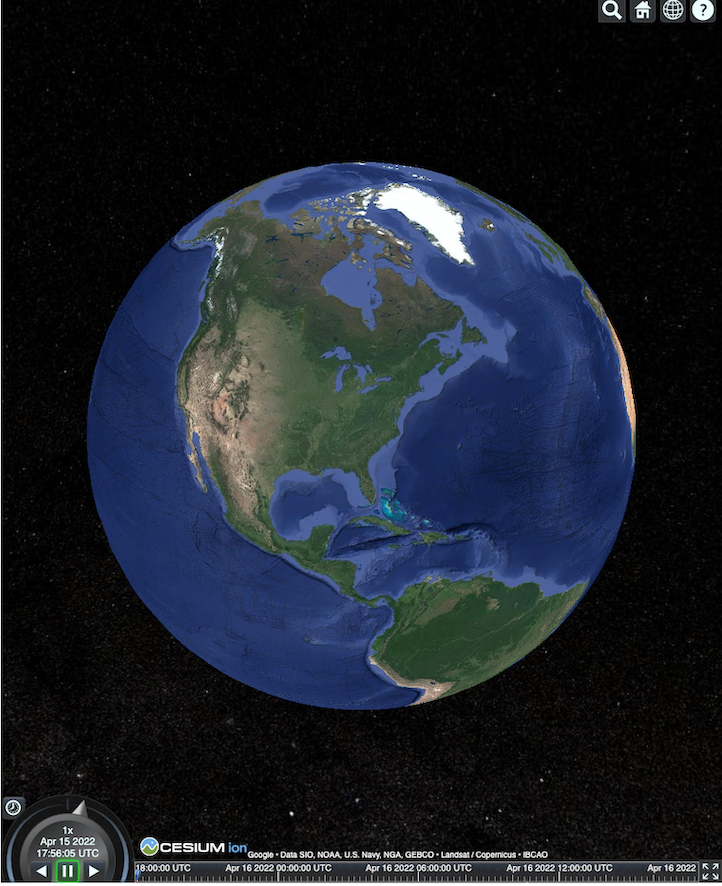
שילוב עם Places API
אפשר להשתמש ב-CesiumJS עם Places API כדי לאחזר מידע נוסף. אפשר להשתמש בווידג'ט של ההשלמה האוטומטית כדי לעבור לתצוגת האזור של Places. בדוגמה הזו נעשה שימוש ב-Places Autocomplete API, שמופעל על ידי ביצוע ההוראות האלה, וב-Maps JavaScript API, שמופעל על ידי ביצוע ההוראות האלה.
<!DOCTYPE html>
<head>
<meta charset="utf-8" />
<title>CesiumJS 3D Tiles Places API Integration Demo</title>
<script src="https://ajax.googleapis.com/ajax/libs/cesiumjs/1.105/Build/Cesium/Cesium.js"></script>
<link href="https://ajax.googleapis.com/ajax/libs/cesiumjs/1.105/Build/Cesium/Widgets/widgets.css" rel="stylesheet">
</head>
<body>
<label for="pacViewPlace">Go to a place: </label>
<input
type="text"
id="pacViewPlace"
name="pacViewPlace"
placeholder="Enter a location..."
style="width: 300px"
/>
<div id="cesiumContainer"></div>
<script>
// Enable simultaneous requests.
Cesium.RequestScheduler.requestsByServer["tile.googleapis.com:443"] = 18;
// Create the viewer.
const viewer = new Cesium.Viewer("cesiumContainer", {
imageryProvider: false,
baseLayerPicker: false,
requestRenderMode: true,
geocoder: false,
globe: false,
});
// Add 3D Tiles tileset.
const tileset = viewer.scene.primitives.add(
new Cesium.Cesium3DTileset({
url: "https://tile.googleapis.com/v1/3dtiles/root.json?key=YOUR_API_KEY",
// This property is required to display attributions as required.
showCreditsOnScreen: true,
})
);
const zoomToViewport = (viewport) => {
viewer.entities.add({
polyline: {
positions: Cesium.Cartesian3.fromDegreesArray([
viewport.getNorthEast().lng(), viewport.getNorthEast().lat(),
viewport.getSouthWest().lng(), viewport.getNorthEast().lat(),
viewport.getSouthWest().lng(), viewport.getSouthWest().lat(),
viewport.getNorthEast().lng(), viewport.getSouthWest().lat(),
viewport.getNorthEast().lng(), viewport.getNorthEast().lat(),
]),
width: 10,
clampToGround: true,
material: Cesium.Color.RED,
},
});
viewer.flyTo(viewer.entities);
};
function initAutocomplete() {
const autocomplete = new google.maps.places.Autocomplete(
document.getElementById("pacViewPlace"),
{
fields: [
"geometry",
"name",
],
}
);
autocomplete.addListener("place_changed", () => {
viewer.entities.removeAll();
const place = autocomplete.getPlace();
if (!place.geometry || !place.geometry.viewport) {
window.alert("No viewport for input: " + place.name);
return;
}
zoomToViewport(place.geometry.viewport);
});
}
</script>
<script
async=""
src="https://maps.googleapis.com/maps/api/js?key=YOUR_API_KEY&libraries=places&callback=initAutocomplete"
></script>
</body>
תצוגת רחפן מסתובבת
אתם יכולים לשלוט במצלמה כדי להנפיש את ה-tileset. בשילוב עם Places API ו-Elevation API, האנימציה הזו מדמה טיסה אינטראקטיבית של רחפן מעל כל נקודת עניין.
בדוגמת הקוד הזו, המצלמה טסה סביב המקום שבחרתם בווידג'ט ההשלמה האוטומטית.
<!DOCTYPE html>
<head>
<meta charset="utf-8" />
<title>CesiumJS 3D Tiles Rotating Drone View Demo</title>
<script src="https://ajax.googleapis.com/ajax/libs/cesiumjs/1.105/Build/Cesium/Cesium.js"></script>
<link href="https://ajax.googleapis.com/ajax/libs/cesiumjs/1.105/Build/Cesium/Widgets/widgets.css" rel="stylesheet">
</head>
<body>
<label for="pacViewPlace">Go to a place: </label>
<input type="text" id="pacViewPlace" name="pacViewPlace" placeholder="Enter a location..." style="width: 300px" />
<div id="cesiumContainer"></div>
<script>
// Enable simultaneous requests.
Cesium.RequestScheduler.requestsByServer["tile.googleapis.com:443"] = 18;
// Create the viewer and remove unneeded options.
const viewer = new Cesium.Viewer("cesiumContainer", {
imageryProvider: false,
baseLayerPicker: false,
homeButton: false,
fullscreenButton: false,
navigationHelpButton: false,
vrButton: false,
sceneModePicker: false,
geocoder: false,
globe: false,
infobox: false,
selectionIndicator: false,
timeline: false,
projectionPicker: false,
clockViewModel: null,
animation: false,
requestRenderMode: true,
});
// Add 3D Tile set.
const tileset = viewer.scene.primitives.add(
new Cesium.Cesium3DTileset({
url: "https://tile.googleapis.com/v1/3dtiles/root.json?key=YOUR_API_KEY",
// This property is required to display attributions.
showCreditsOnScreen: true,
})
);
// Point the camera at a location and elevation, at a viewport-appropriate distance.
function pointCameraAt(location, viewport, elevation) {
const distance = Cesium.Cartesian3.distance(
Cesium.Cartesian3.fromDegrees(
viewport.getSouthWest().lng(), viewport.getSouthWest().lat(), elevation),
Cesium.Cartesian3.fromDegrees(
viewport.getNorthEast().lng(), viewport.getNorthEast().lat(), elevation)
) / 2;
const target = new Cesium.Cartesian3.fromDegrees(location.lng(), location.lat(), elevation);
const pitch = -Math.PI / 4;
const heading = 0;
viewer.camera.lookAt(target, new Cesium.HeadingPitchRange(heading, pitch, distance));
}
// Rotate the camera around a location and elevation, at a viewport-appropriate distance.
let unsubscribe = null;
function rotateCameraAround(location, viewport, elevation) {
if(unsubscribe) unsubscribe();
pointCameraAt(location, viewport, elevation);
unsubscribe = viewer.clock.onTick.addEventListener(() => {
viewer.camera.rotate(Cesium.Cartesian3.UNIT_Z);
});
}
function initAutocomplete() {
const autocomplete = new google.maps.places.Autocomplete(
document.getElementById("pacViewPlace"), {
fields: [
"geometry",
"name",
],
}
);
autocomplete.addListener("place_changed", async () => {
const place = autocomplete.getPlace();
if (!(place.geometry && place.geometry.viewport && place.geometry.location)) {
window.alert(`Insufficient geometry data for place: ${place.name}`);
return;
}
// Get place elevation using the ElevationService.
const elevatorService = new google.maps.ElevationService();
const elevationResponse = await elevatorService.getElevationForLocations({
locations: [place.geometry.location],
});
if(!(elevationResponse.results && elevationResponse.results.length)){
window.alert(`Insufficient elevation data for place: ${place.name}`);
return;
}
const elevation = elevationResponse.results[0].elevation || 10;
rotateCameraAround(
place.geometry.location,
place.geometry.viewport,
elevation
);
});
}
</script>
<script async src="https://maps.googleapis.com/maps/api/js?key=YOUR_API_KEY&libraries=places&callback=initAutocomplete"></script>
</body>
שרטוט קווים שבורים ותוויות
בדוגמת הקוד הזו אפשר לראות איך מוסיפים קווים שבורים ותוויות למפה. אפשר להוסיף קווים שבורים למפה כדי להציג מסלולי נסיעה ומסלולי הליכה, או כדי להציג את גבולות הנכס, או כדי לחשב את משך הנסיעה וההליכה. אפשר גם לקבל מאפיינים בלי להציג את הסצנה בפועל.
אתם יכולים לקחת את המשתמשים לסיור מודרך בשכונה, או להציג נכסים סמוכים שמוצעים כרגע למכירה, ואז להוסיף לסצנה אובייקטים תלת-ממדיים כמו שלטי חוצות.
אפשר לסכם נסיעה, לפרט את הנכסים שצפיתם בהם ולהציג את הפרטים האלה באובייקטים וירטואליים.
<!DOCTYPE html>
<head>
<meta charset="utf-8" />
<title>CesiumJS 3D Tiles Polyline and Label Demo</title>
<script src="https://ajax.googleapis.com/ajax/libs/cesiumjs/1.105/Build/Cesium/Cesium.js"></script>
<link
href="https://ajax.googleapis.com/ajax/libs/cesiumjs/1.105/Build/Cesium/Widgets/widgets.css"
rel="stylesheet"
/>
</head>
<body>
<div id="cesiumContainer"></div>
<script>
// Enable simultaneous requests.
Cesium.RequestScheduler.requestsByServer["tile.googleapis.com:443"] = 18;
// Create the viewer.
const viewer = new Cesium.Viewer("cesiumContainer", {
imageryProvider: false,
baseLayerPicker: false,
requestRenderMode: true,
geocoder: false,
globe: false,
});
// Add 3D Tiles tileset.
const tileset = viewer.scene.primitives.add(
new Cesium.Cesium3DTileset({
url: "https://tile.googleapis.com/v1/3dtiles/root.json?key=YOUR_API_KEY",
// This property is required to display attributions as required.
showCreditsOnScreen: true,
})
);
// Draws a circle at the position, and a line from the previous position.
const drawPointAndLine = (position, prevPosition) => {
viewer.entities.removeAll();
if (prevPosition) {
viewer.entities.add({
polyline: {
positions: [prevPosition, position],
width: 3,
material: Cesium.Color.WHITE,
clampToGround: true,
classificationType: Cesium.ClassificationType.CESIUM_3D_TILE,
},
});
}
viewer.entities.add({
position: position,
ellipsoid: {
radii: new Cesium.Cartesian3(1, 1, 1),
material: Cesium.Color.RED,
},
});
};
// Compute, draw, and display the position's height relative to the previous position.
var prevPosition;
const processHeights = (newPosition) => {
drawPointAndLine(newPosition, prevPosition);
const newHeight = Cesium.Cartographic.fromCartesian(newPosition).height;
let labelText = "Current altitude (meters above sea level):\n\t" + newHeight;
if (prevPosition) {
const prevHeight =
Cesium.Cartographic.fromCartesian(prevPosition).height;
labelText += "\nHeight from previous point (meters):\n\t" + Math.abs(newHeight - prevHeight);
}
viewer.entities.add({
position: newPosition,
label: {
text: labelText,
disableDepthTestDistance: Number.POSITIVE_INFINITY,
pixelOffset: new Cesium.Cartesian2(0, -10),
showBackground: true,
verticalOrigin: Cesium.VerticalOrigin.BOTTOM,
}
});
prevPosition = newPosition;
};
const handler = new Cesium.ScreenSpaceEventHandler(viewer.canvas);
handler.setInputAction(function (event) {
const earthPosition = viewer.scene.pickPosition(event.position);
if (Cesium.defined(earthPosition)) {
processHeights(earthPosition);
}
}, Cesium.ScreenSpaceEventType.LEFT_CLICK);
</script>
</body>
תנועת מצלמה במסלול
ב-Cesium, אפשר להקיף את המצלמה סביב נקודת עניין, בלי להתנגש במבנים. אפשר גם להגדיר שהבניינים יהיו שקופים כשהמצלמה עוברת דרכם.
קודם נועלים את המצלמה על נקודה מסוימת, ואז יוצרים תנועת מצלמה מעגלית כדי להציג את הנכס. כדי לעשות את זה, משתמשים בפונקציה lookAtTransform של המצלמה עם מאזין אירועים, כמו בדוגמת הקוד הזו.
// Lock the camera onto a point.
const center = Cesium.Cartesian3.fromRadians(
2.4213211833389243,
0.6171926869414084,
3626.0426275055174
);
const transform = Cesium.Transforms.eastNorthUpToFixedFrame(center);
viewer.scene.camera.lookAtTransform(
transform,
new Cesium.HeadingPitchRange(0, -Math.PI / 8, 2900)
);
// Orbit around this point.
viewer.clock.onTick.addEventListener(function (clock) {
viewer.scene.camera.rotateRight(0.005);
});
מידע נוסף על שליטה במצלמה זמין במאמר שליטה במצלמה.
עבודה עם Cesium for Unreal
כדי להשתמש בפלאגין Cesium for Unreal עם 3D Tiles API, צריך לבצע את השלבים הבאים.
מתקינים את הפלאגין Cesium for Unreal.
יוצרים פרויקט חדש ב-Unreal.
מתחברים ל-Google Photorealistic 3D Tiles API.
פותחים את החלון של Cesium על ידי בחירה באפשרות Cesium > Cesium בתפריט.
בוחרים באפשרות Blank 3D Tiles Tileset (ערכת משבצות תלת-ממדיות ריקה).
ב-World Outliner, פותחים את החלונית Details על ידי בחירת Cesium3DTileset.
משנים את המקור ממ-Cesium Ion למכתובת URL.
מגדירים את כתובת ה-URL לכתובת ה-URL של Google 3D Tiles.
https://tile.googleapis.com/v1/3dtiles/root.json?key=YOUR_API_KEY- כדי להציג את הקרדיטים בצורה תקינה, מפעילים את האפשרות הצגת קרדיטים על המסך.
העולם ייטען. כדי לעבור לכל LatLng, בוחרים את הפריט CesiumGeoreference בחלונית Outliner, ואז עורכים את Origin Latitude/Longitude/Height בחלונית Details.
עבודה עם Cesium for Unity
כדי להשתמש במשבצות פוטו-ריאליסטיות עם Cesium for Unity, פועלים לפי השלבים הבאים.
יוצרים פרויקט Unity חדש.
מוסיפים מאגר חדש עם היקף הרשאה בקטע Package Manager (דרך Editor (עורך) > Project Settings (הגדרות הפרויקט)).
שם: Cesium
כתובת URL: https://unity.pkg.cesium.com
היקפים: com.cesium.unity
מתקינים את חבילת Cesium for Unity.
מתחברים ל-Google Photorealistic 3D Tiles API.
פותחים את החלון של Cesium על ידי בחירה באפשרות Cesium > Cesium בתפריט.
לוחצים על Blank 3D Tiles Tileset.
בחלונית הימנית, באפשרות Tileset Source (מקור של ערכת משבצות) בקטע Source (מקור), בוחרים באפשרות From URL (מכתובת URL) (במקום באפשרות From Cesium Ion).
מגדירים את כתובת ה-URL לכתובת ה-URL של Google 3D Tiles.
https://tile.googleapis.com/v1/3dtiles/root.json?key=YOUR_API_KEY- כדי להציג את הקרדיטים בצורה תקינה, מפעילים את האפשרות הצגת קרדיטים על המסך.
העולם ייטען. כדי לעבור לכל מיקום LatLng, בוחרים את הפריט CesiumGeoreference בהיררכיית הסצנה, ואז עורכים את Origin Latitude/Longitude/Height (קו רוחב/קו אורך/גובה של נקודת המוצא) בכלי הבדיקה.
עבודה עם deck.gl
deck.gl, שמבוסס על WebGL, הוא מסגרת JavaScript בקוד פתוח ליצירת ויזואליזציות של נתונים בהיקף גדול וברמת ביצועים גבוהה.
שיוך (Attribution)
כדי להציג את שיוך הנתונים בצורה נכונה, צריך לחלץ את השדה copyright
מ-tiles gltf asset ולהציג אותו בתצוגה המעובדת. מידע נוסף זמין במאמר בנושא הצגת שיוכים של נתונים.
דוגמאות ל-renderer של deck.gl
דוגמה פשוטה
בדוגמה הבאה מתבצעת אתחול של רכיב ה-renderer של deck.gl, ואז נטען מקום בתלת-ממד. בקוד, חשוב להחליף את הערך YOUR_API_KEY במפתח ה-API בפועל.
<!DOCTYPE html>
<html>
<head>
<title>deck.gl Photorealistic 3D Tiles example</title>
<script src="https://unpkg.com/deck.gl@latest/dist.min.js"></script>
<style>
body { margin: 0; padding: 0;}
#map { position: absolute; top: 0;bottom: 0;width: 100%;}
#credits { position: absolute; bottom: 0; right: 0; padding: 2px; font-size: 15px; color: white;
text-shadow: -1px 0 black, 0 1px black, 1px 0 black, 0 -1px black;}
</style>
</head>
<body>
<div id="map"></div>
<div id="credits"></div>
<script>
const GOOGLE_API_KEY = YOUR_API_KEY;
const TILESET_URL = `https://tile.googleapis.com/v1/3dtiles/root.json`;
const creditsElement = document.getElementById('credits');
new deck.DeckGL({
container: 'map',
initialViewState: {
latitude: 50.0890,
longitude: 14.4196,
zoom: 16,
bearing: 90,
pitch: 60,
height: 200
},
controller: {minZoom: 8},
layers: [
new deck.Tile3DLayer({
id: 'google-3d-tiles',
data: TILESET_URL,
loadOptions: {
fetch: {
headers: {
'X-GOOG-API-KEY': GOOGLE_API_KEY
}
}
},
onTilesetLoad: tileset3d => {
tileset3d.options.onTraversalComplete = selectedTiles => {
const credits = new Set();
selectedTiles.forEach(tile => {
const {copyright} = tile.content.gltf.asset;
copyright.split(';').forEach(credits.add, credits);
creditsElement.innerHTML = [...credits].join('; ');
});
return selectedTiles;
}
}
})
]
});
</script>
</body>
</html>
הדמיה של שכבות דו-ממדיות מעל קטעי מפה ריאליסטיים בתלת-ממד של Google
deck.gl TerrainExtension מעבד נתונים דו-ממדיים על משטח תלת-ממדי. לדוגמה, אפשר להניח את ה-GeoJSON של טביעת רגל של בניין על גבי הגיאומטריה של קטעי המפה הריאליסטיים בתלת-ממד.
בדוגמה הבאה, שכבה של בניינים מוצגת באמצעות מצולעים שהותאמו לפני השטח של משבצות תלת-ממד פוטו-ריאליסטיות.
<!DOCTYPE html>
<html>
<head>
<title>Google 3D tiles example</title>
<script src="https://unpkg.com/deck.gl@latest/dist.min.js"></script>
<style>
body { margin: 0; padding: 0;}
#map { position: absolute; top: 0;bottom: 0;width: 100%;}
#credits { position: absolute; bottom: 0; right: 0; padding: 2px; font-size: 15px; color: white;
text-shadow: -1px 0 black, 0 1px black, 1px 0 black, 0 -1px black;}
</style>
</head>
<body>
<div id="map"></div>
<div id="credits"></div>
<script>
const GOOGLE_API_KEY = YOUR_API_KEY;
const TILESET_URL = `https://tile.googleapis.com/v1/3dtiles/root.json`;
const BUILDINGS_URL = 'https://raw.githubusercontent.com/visgl/deck.gl-data/master/examples/google-3d-tiles/buildings.geojson'
const creditsElement = document.getElementById('credits');
const deckgl = new deck.DeckGL({
container: 'map',
initialViewState: {
latitude: 50.0890,
longitude: 14.4196,
zoom: 16,
bearing: 90,
pitch: 60,
height: 200
},
controller: true,
layers: [
new deck.Tile3DLayer({
id: 'google-3d-tiles',
data: TILESET_URL,
loadOptions: {
fetch: {
headers: {
'X-GOOG-API-KEY': GOOGLE_API_KEY
}
}
},
onTilesetLoad: tileset3d => {
tileset3d.options.onTraversalComplete = selectedTiles => {
const credits = new Set();
selectedTiles.forEach(tile => {
const {copyright} = tile.content.gltf.asset;
copyright.split(';').forEach(credits.add, credits);
creditsElement.innerHTML = [...credits].join('; ');
});
return selectedTiles;
}
},
operation: 'terrain+draw'
}),
new deck.GeoJsonLayer({
id: 'buildings',
// This dataset is created by CARTO, using other Open Datasets available. More info at: https://3dtiles.carto.com/#about.
data: 'https://raw.githubusercontent.com/visgl/deck.gl-data/master/examples/google-3d-tiles/buildings.geojson',
stroked: false,
filled: true,
getFillColor: ({properties}) => {
const {tpp} = properties;
// quantiles break
if (tpp < 0.6249)
return [254, 246, 181]
else if (tpp < 0.6780)
return [255, 194, 133]
else if (tpp < 0.8594)
return [250, 138, 118]
return [225, 83, 131]
},
opacity: 0.2,
extensions: [new deck._TerrainExtension()]
})
]
});
</script>
</body>
</html>

