照片級逼真的 3D 圖塊採用 OGC 標準 glTF 格式,這意味著您可以使用任何支援 OGC 3D 圖塊規範的渲染器來建立您的 3D 視覺化效果。例如,Cesium 是一個用於渲染 3D 視覺化的基礎開源程式庫。
使用 CesiumJS
CesiumJS 是開放原始碼的 JavaScript 程式庫,可在網路上進行 3D 視覺化。有關使用 CesiumJS 的更多信息,請參閱 學習 CesiumJS。
使用者控制項
CesiumJS 瓦片渲染器具有一套標準的使用者控制項。
| 動作 | 說明 |
|---|---|
| 平移檢視畫面 | 左鍵單擊並拖曳 |
| 縮放檢視畫面 | 按一下滑鼠右鍵並拖曳,或捲動滑鼠滾輪 |
| 旋轉檢視畫面 | 按住 Ctrl 鍵並按一下滑鼠左鍵/右鍵並拖曳,或按住滑鼠中鍵並拖曳 |
最佳做法
您可以採取幾種方法來縮短 CesiumJS 3D 載入時間。例如:
在算繪 HTML 中加入下列陳述式,啟用同步要求:
Cesium.RequestScheduler.requestsByServer["tile.googleapis.com:443"] = <REQUEST_COUNT>REQUEST_COUNT值越高,圖塊載入速度就越快。不過,在 Chrome 瀏覽器中載入時,如果REQUEST_COUNT大於 10 且快取已停用,您可能會遇到已知的 Chrome 問題。在大多數情況下,建議使用REQUEST_COUNT18,以獲得最佳效能。啟用略過詳細程度。詳情請參閱這項 Cesium 問題。
請啟用showCreditsOnScreen: true,確保正確顯示資料出處。詳情請參閱「政策」。
算繪指標
如要找出影格速率,請查看每秒呼叫 requestAnimationFrame 方法的次數。
如要瞭解影格延遲時間的計算方式,請參閱 PerformanceDisplay 類別。
CesiumJS 轉譯器範例
只要提供根圖塊集網址,即可搭配 Map Tiles API 的 3D 圖塊使用 CesiumJS 算繪器。
簡單範例
以下範例會初始化 CesiumJS 算繪器,然後載入根圖塊集。
<!DOCTYPE html>
<head>
<meta charset="utf-8">
<title>CesiumJS 3D Tiles Simple Demo</title>
<script src="https://ajax.googleapis.com/ajax/libs/cesiumjs/1.105/Build/Cesium/Cesium.js"></script>
<link href="https://ajax.googleapis.com/ajax/libs/cesiumjs/1.105/Build/Cesium/Widgets/widgets.css" rel="stylesheet">
</head>
<body>
<div id="cesiumContainer"></div>
<script>
// Enable simultaneous requests.
Cesium.RequestScheduler.requestsByServer["tile.googleapis.com:443"] = 18;
// Create the viewer.
const viewer = new Cesium.Viewer('cesiumContainer', {
imageryProvider: false,
baseLayerPicker: false,
geocoder: false,
globe: false,
// https://cesium.com/blog/2018/01/24/cesium-scene-rendering-performance/#enabling-request-render-mode
requestRenderMode: true,
});
// Add 3D Tiles tileset.
const tileset = viewer.scene.primitives.add(new Cesium.Cesium3DTileset({
url: "https://tile.googleapis.com/v1/3dtiles/root.json?key=YOUR_API_KEY",
// This property is needed to appropriately display attributions
// as required.
showCreditsOnScreen: true,
}));
</script>
</body>
如要瞭解 requestRenderMode,請參閱「啟用要求顯示模式」。
HTML 網頁的轉譯結果如下所示。
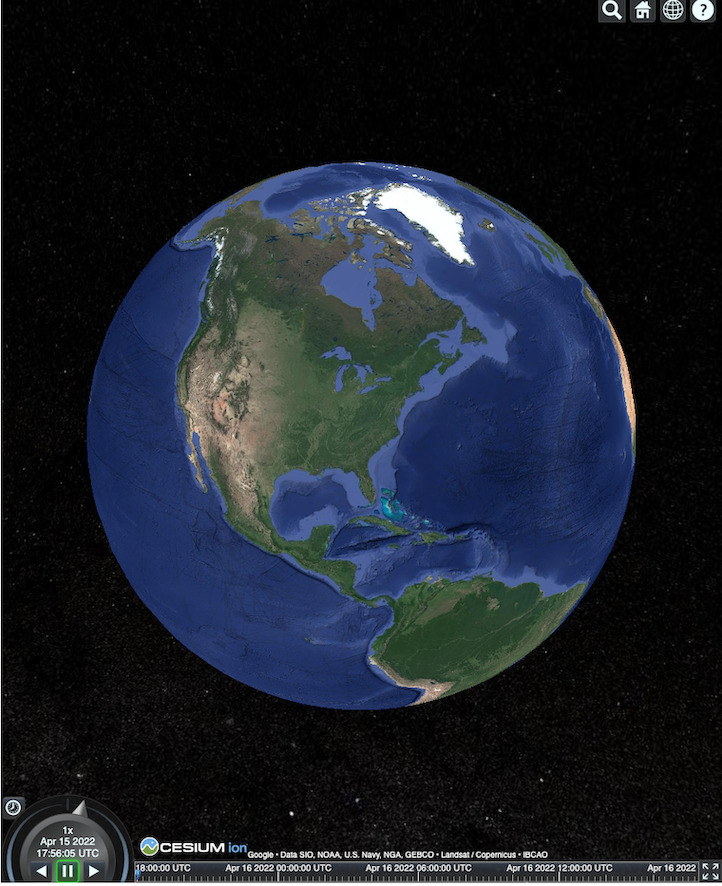
整合 Places API
您可以搭配使用 CesiumJS 和 Places API 擷取更多資訊。您可以使用 Autocomplete 小工具,飛往地點的可視區域。本範例使用 Places Autocomplete API (請按照這些操作說明啟用),以及 Maps JavaScript API (請按照這些操作說明啟用)。
<!DOCTYPE html>
<head>
<meta charset="utf-8" />
<title>CesiumJS 3D Tiles Places API Integration Demo</title>
<script src="https://ajax.googleapis.com/ajax/libs/cesiumjs/1.105/Build/Cesium/Cesium.js"></script>
<link href="https://ajax.googleapis.com/ajax/libs/cesiumjs/1.105/Build/Cesium/Widgets/widgets.css" rel="stylesheet">
</head>
<body>
<label for="pacViewPlace">Go to a place: </label>
<input
type="text"
id="pacViewPlace"
name="pacViewPlace"
placeholder="Enter a location..."
style="width: 300px"
/>
<div id="cesiumContainer"></div>
<script>
// Enable simultaneous requests.
Cesium.RequestScheduler.requestsByServer["tile.googleapis.com:443"] = 18;
// Create the viewer.
const viewer = new Cesium.Viewer("cesiumContainer", {
imageryProvider: false,
baseLayerPicker: false,
requestRenderMode: true,
geocoder: false,
globe: false,
});
// Add 3D Tiles tileset.
const tileset = viewer.scene.primitives.add(
new Cesium.Cesium3DTileset({
url: "https://tile.googleapis.com/v1/3dtiles/root.json?key=YOUR_API_KEY",
// This property is required to display attributions as required.
showCreditsOnScreen: true,
})
);
const zoomToViewport = (viewport) => {
viewer.entities.add({
polyline: {
positions: Cesium.Cartesian3.fromDegreesArray([
viewport.getNorthEast().lng(), viewport.getNorthEast().lat(),
viewport.getSouthWest().lng(), viewport.getNorthEast().lat(),
viewport.getSouthWest().lng(), viewport.getSouthWest().lat(),
viewport.getNorthEast().lng(), viewport.getSouthWest().lat(),
viewport.getNorthEast().lng(), viewport.getNorthEast().lat(),
]),
width: 10,
clampToGround: true,
material: Cesium.Color.RED,
},
});
viewer.flyTo(viewer.entities);
};
function initAutocomplete() {
const autocomplete = new google.maps.places.Autocomplete(
document.getElementById("pacViewPlace"),
{
fields: [
"geometry",
"name",
],
}
);
autocomplete.addListener("place_changed", () => {
viewer.entities.removeAll();
const place = autocomplete.getPlace();
if (!place.geometry || !place.geometry.viewport) {
window.alert("No viewport for input: " + place.name);
return;
}
zoomToViewport(place.geometry.viewport);
});
}
</script>
<script
async=""
src="https://maps.googleapis.com/maps/api/js?key=YOUR_API_KEY&libraries=places&callback=initAutocomplete"
></script>
</body>
旋轉無人機視角
你可以控制攝影機,透過圖塊集製作動畫。結合 Places API 和 Elevation API 後,這項動畫就能模擬任何搜尋點的互動式無人機飛越畫面。
這個程式碼範例會帶您環繞 Autocomplete 小工具中選取的地點。
<!DOCTYPE html>
<head>
<meta charset="utf-8" />
<title>CesiumJS 3D Tiles Rotating Drone View Demo</title>
<script src="https://ajax.googleapis.com/ajax/libs/cesiumjs/1.105/Build/Cesium/Cesium.js"></script>
<link href="https://ajax.googleapis.com/ajax/libs/cesiumjs/1.105/Build/Cesium/Widgets/widgets.css" rel="stylesheet">
</head>
<body>
<label for="pacViewPlace">Go to a place: </label>
<input type="text" id="pacViewPlace" name="pacViewPlace" placeholder="Enter a location..." style="width: 300px" />
<div id="cesiumContainer"></div>
<script>
// Enable simultaneous requests.
Cesium.RequestScheduler.requestsByServer["tile.googleapis.com:443"] = 18;
// Create the viewer and remove unneeded options.
const viewer = new Cesium.Viewer("cesiumContainer", {
imageryProvider: false,
baseLayerPicker: false,
homeButton: false,
fullscreenButton: false,
navigationHelpButton: false,
vrButton: false,
sceneModePicker: false,
geocoder: false,
globe: false,
infobox: false,
selectionIndicator: false,
timeline: false,
projectionPicker: false,
clockViewModel: null,
animation: false,
requestRenderMode: true,
});
// Add 3D Tile set.
const tileset = viewer.scene.primitives.add(
new Cesium.Cesium3DTileset({
url: "https://tile.googleapis.com/v1/3dtiles/root.json?key=YOUR_API_KEY",
// This property is required to display attributions.
showCreditsOnScreen: true,
})
);
// Point the camera at a location and elevation, at a viewport-appropriate distance.
function pointCameraAt(location, viewport, elevation) {
const distance = Cesium.Cartesian3.distance(
Cesium.Cartesian3.fromDegrees(
viewport.getSouthWest().lng(), viewport.getSouthWest().lat(), elevation),
Cesium.Cartesian3.fromDegrees(
viewport.getNorthEast().lng(), viewport.getNorthEast().lat(), elevation)
) / 2;
const target = new Cesium.Cartesian3.fromDegrees(location.lng(), location.lat(), elevation);
const pitch = -Math.PI / 4;
const heading = 0;
viewer.camera.lookAt(target, new Cesium.HeadingPitchRange(heading, pitch, distance));
}
// Rotate the camera around a location and elevation, at a viewport-appropriate distance.
let unsubscribe = null;
function rotateCameraAround(location, viewport, elevation) {
if(unsubscribe) unsubscribe();
pointCameraAt(location, viewport, elevation);
unsubscribe = viewer.clock.onTick.addEventListener(() => {
viewer.camera.rotate(Cesium.Cartesian3.UNIT_Z);
});
}
function initAutocomplete() {
const autocomplete = new google.maps.places.Autocomplete(
document.getElementById("pacViewPlace"), {
fields: [
"geometry",
"name",
],
}
);
autocomplete.addListener("place_changed", async () => {
const place = autocomplete.getPlace();
if (!(place.geometry && place.geometry.viewport && place.geometry.location)) {
window.alert(`Insufficient geometry data for place: ${place.name}`);
return;
}
// Get place elevation using the ElevationService.
const elevatorService = new google.maps.ElevationService();
const elevationResponse = await elevatorService.getElevationForLocations({
locations: [place.geometry.location],
});
if(!(elevationResponse.results && elevationResponse.results.length)){
window.alert(`Insufficient elevation data for place: ${place.name}`);
return;
}
const elevation = elevationResponse.results[0].elevation || 10;
rotateCameraAround(
place.geometry.location,
place.geometry.viewport,
elevation
);
});
}
</script>
<script async src="https://maps.googleapis.com/maps/api/js?key=YOUR_API_KEY&libraries=places&callback=initAutocomplete"></script>
</body>
繪製折線和標籤
這個程式碼範例說明如何在 Google 地圖中加入折線和標籤。您可以在地圖中加入折線,顯示開車和步行路線、房地產界線,或是計算開車和步行時間。您也可以在不實際算繪場景的情況下取得屬性。
您可以帶領使用者導覽社區,或顯示目前待售的鄰近房產,然後在場景中加入廣告看板等 3D 物件。
你可以總結行程,列出你查看的房源,並在虛擬物件中顯示這些詳細資料。
<!DOCTYPE html>
<head>
<meta charset="utf-8" />
<title>CesiumJS 3D Tiles Polyline and Label Demo</title>
<script src="https://ajax.googleapis.com/ajax/libs/cesiumjs/1.105/Build/Cesium/Cesium.js"></script>
<link
href="https://ajax.googleapis.com/ajax/libs/cesiumjs/1.105/Build/Cesium/Widgets/widgets.css"
rel="stylesheet"
/>
</head>
<body>
<div id="cesiumContainer"></div>
<script>
// Enable simultaneous requests.
Cesium.RequestScheduler.requestsByServer["tile.googleapis.com:443"] = 18;
// Create the viewer.
const viewer = new Cesium.Viewer("cesiumContainer", {
imageryProvider: false,
baseLayerPicker: false,
requestRenderMode: true,
geocoder: false,
globe: false,
});
// Add 3D Tiles tileset.
const tileset = viewer.scene.primitives.add(
new Cesium.Cesium3DTileset({
url: "https://tile.googleapis.com/v1/3dtiles/root.json?key=YOUR_API_KEY",
// This property is required to display attributions as required.
showCreditsOnScreen: true,
})
);
// Draws a circle at the position, and a line from the previous position.
const drawPointAndLine = (position, prevPosition) => {
viewer.entities.removeAll();
if (prevPosition) {
viewer.entities.add({
polyline: {
positions: [prevPosition, position],
width: 3,
material: Cesium.Color.WHITE,
clampToGround: true,
classificationType: Cesium.ClassificationType.CESIUM_3D_TILE,
},
});
}
viewer.entities.add({
position: position,
ellipsoid: {
radii: new Cesium.Cartesian3(1, 1, 1),
material: Cesium.Color.RED,
},
});
};
// Compute, draw, and display the position's height relative to the previous position.
var prevPosition;
const processHeights = (newPosition) => {
drawPointAndLine(newPosition, prevPosition);
const newHeight = Cesium.Cartographic.fromCartesian(newPosition).height;
let labelText = "Current altitude (meters above sea level):\n\t" + newHeight;
if (prevPosition) {
const prevHeight =
Cesium.Cartographic.fromCartesian(prevPosition).height;
labelText += "\nHeight from previous point (meters):\n\t" + Math.abs(newHeight - prevHeight);
}
viewer.entities.add({
position: newPosition,
label: {
text: labelText,
disableDepthTestDistance: Number.POSITIVE_INFINITY,
pixelOffset: new Cesium.Cartesian2(0, -10),
showBackground: true,
verticalOrigin: Cesium.VerticalOrigin.BOTTOM,
}
});
prevPosition = newPosition;
};
const handler = new Cesium.ScreenSpaceEventHandler(viewer.canvas);
handler.setInputAction(function (event) {
const earthPosition = viewer.scene.pickPosition(event.position);
if (Cesium.defined(earthPosition)) {
processHeights(earthPosition);
}
}, Cesium.ScreenSpaceEventType.LEFT_CLICK);
</script>
</body>
攝影機軌跡
在 Cesium 中,您可以讓攝影機繞著感興趣的點旋轉,避免與建築物發生碰撞。或者,您也可以在攝影機穿過建築物時,將建築物設為透明。
首先,將攝影機鎖定在某個點上,然後建立攝影機軌跡,展示資產。您可以使用相機的 lookAtTransform 函式和事件監聽器來執行這項操作,如這個程式碼範例所示。
// Lock the camera onto a point.
const center = Cesium.Cartesian3.fromRadians(
2.4213211833389243,
0.6171926869414084,
3626.0426275055174
);
const transform = Cesium.Transforms.eastNorthUpToFixedFrame(center);
viewer.scene.camera.lookAtTransform(
transform,
new Cesium.HeadingPitchRange(0, -Math.PI / 8, 2900)
);
// Orbit around this point.
viewer.clock.onTick.addEventListener(function (clock) {
viewer.scene.camera.rotateRight(0.005);
});
如要進一步瞭解如何控制攝影機,請參閱控制攝影機
使用 Cesium for Unreal
若要將 Cesium for Unreal 外掛程式與 3D Tiles API 搭配使用,請依照下列步驟操作。
安裝 Cesium for Unreal 外掛。
創建一個新的虛幻引擎專案。
連接到 Google Photorealistic 3D Tiles API。
從選單中選擇 Cesium > Cesium 開啟 Cesium 視窗。
選擇 空白 3D 磁磚圖塊集。
在 世界大綱 中,選擇此 Cesium3D 圖塊集 開啟 詳細資料 面板。
將 Source 從 From Cesium Ion 改為 From URL。
將網址設定為 Google 3D Tiles 的網址。
https://tile.googleapis.com/v1/3dtiles/root.json?key=YOUR_API_KEY- 啟用「在畫面上顯示出處」,即可正確顯示出處資訊。
這將加載整個世界。若要移動到任何 LatLng,請在 Outliner 面板中選擇 CesiumGeoreference 項,然後在 Details 面板中編輯 Origin Latitude/Longitude/Height。
與 Cesium for Unity 合作
若要在 Unity 中使用 Cesium 的逼真圖塊,請依照下列步驟操作。
建立一個新的 Unity 專案。
在套件管理器部分新增一個新的作用域註冊表(透過 編輯器 > 項目設定)。
名稱:銫
網址:https://unity.pkg.cesium.com
範圍:com.cesium.unity
安裝 Cesium for Unity 軟體套件。
連接到 Google Photorealistic 3D Tiles API。
從選單中選擇 Cesium > Cesium 開啟 Cesium 視窗。
點選 空白 3D 磁磚圖塊集。
在左側面板的 圖塊集源 選項中,在 源 下,選擇 來自 URL(而非來自銫離子)。
將網址設定為 Google 3D Tiles 的網址。
https://tile.googleapis.com/v1/3dtiles/root.json?key=YOUR_API_KEY- 啟用「在畫面上顯示出處」,即可正確顯示出處資訊。
這會載入世界。如要移至任何 LatLng,請在「Scene Hierarchy」中選取「CesiumGeoreference」項目,然後在「Inspector」中編輯「Origin Latitude/Longitude/Height」。
使用 deck.gl
deck.gl 是採用 WebGL 技術的開放原始碼 JavaScript 架構,可呈現高效能的大規模資料視覺化效果。
歸因
請務必擷取圖塊 gltf copyright asset 中的欄位,然後在算繪的檢視畫面中顯示,確保正確顯示資料出處。詳情請參閱顯示資料出處。
deck.gl 算繪器範例
簡單範例
以下範例會初始化 deck.gl 算繪器,然後載入 3D 地點。請務必將程式碼中的 YOUR_API_KEY 替換成實際的 API 金鑰。
<!DOCTYPE html>
<html>
<head>
<title>deck.gl Photorealistic 3D Tiles example</title>
<script src="https://unpkg.com/deck.gl@latest/dist.min.js"></script>
<style>
body { margin: 0; padding: 0;}
#map { position: absolute; top: 0;bottom: 0;width: 100%;}
#credits { position: absolute; bottom: 0; right: 0; padding: 2px; font-size: 15px; color: white;
text-shadow: -1px 0 black, 0 1px black, 1px 0 black, 0 -1px black;}
</style>
</head>
<body>
<div id="map"></div>
<div id="credits"></div>
<script>
const GOOGLE_API_KEY = YOUR_API_KEY;
const TILESET_URL = `https://tile.googleapis.com/v1/3dtiles/root.json`;
const creditsElement = document.getElementById('credits');
new deck.DeckGL({
container: 'map',
initialViewState: {
latitude: 50.0890,
longitude: 14.4196,
zoom: 16,
bearing: 90,
pitch: 60,
height: 200
},
controller: {minZoom: 8},
layers: [
new deck.Tile3DLayer({
id: 'google-3d-tiles',
data: TILESET_URL,
loadOptions: {
fetch: {
headers: {
'X-GOOG-API-KEY': GOOGLE_API_KEY
}
}
},
onTilesetLoad: tileset3d => {
tileset3d.options.onTraversalComplete = selectedTiles => {
const credits = new Set();
selectedTiles.forEach(tile => {
const {copyright} = tile.content.gltf.asset;
copyright.split(';').forEach(credits.add, credits);
creditsElement.innerHTML = [...credits].join('; ');
});
return selectedTiles;
}
}
})
]
});
</script>
</body>
</html>
在 Google 擬真 3D 圖塊上顯示 2D 圖層
deck.gl TerrainExtension 會將 2D 資料算繪到 3D 表面上。舉例來說,您可以將建築物足跡的 GeoJSON 覆蓋在擬真 3D 圖塊幾何圖形上。
在下列範例中,建築物圖層會以適應相片實景 3D 圖塊表面的多邊形呈現。
<!DOCTYPE html>
<html>
<head>
<title>Google 3D tiles example</title>
<script src="https://unpkg.com/deck.gl@latest/dist.min.js"></script>
<style>
body { margin: 0; padding: 0;}
#map { position: absolute; top: 0;bottom: 0;width: 100%;}
#credits { position: absolute; bottom: 0; right: 0; padding: 2px; font-size: 15px; color: white;
text-shadow: -1px 0 black, 0 1px black, 1px 0 black, 0 -1px black;}
</style>
</head>
<body>
<div id="map"></div>
<div id="credits"></div>
<script>
const GOOGLE_API_KEY = YOUR_API_KEY;
const TILESET_URL = `https://tile.googleapis.com/v1/3dtiles/root.json`;
const BUILDINGS_URL = 'https://raw.githubusercontent.com/visgl/deck.gl-data/master/examples/google-3d-tiles/buildings.geojson'
const creditsElement = document.getElementById('credits');
const deckgl = new deck.DeckGL({
container: 'map',
initialViewState: {
latitude: 50.0890,
longitude: 14.4196,
zoom: 16,
bearing: 90,
pitch: 60,
height: 200
},
controller: true,
layers: [
new deck.Tile3DLayer({
id: 'google-3d-tiles',
data: TILESET_URL,
loadOptions: {
fetch: {
headers: {
'X-GOOG-API-KEY': GOOGLE_API_KEY
}
}
},
onTilesetLoad: tileset3d => {
tileset3d.options.onTraversalComplete = selectedTiles => {
const credits = new Set();
selectedTiles.forEach(tile => {
const {copyright} = tile.content.gltf.asset;
copyright.split(';').forEach(credits.add, credits);
creditsElement.innerHTML = [...credits].join('; ');
});
return selectedTiles;
}
},
operation: 'terrain+draw'
}),
new deck.GeoJsonLayer({
id: 'buildings',
// This dataset is created by CARTO, using other Open Datasets available. More info at: https://3dtiles.carto.com/#about.
data: 'https://raw.githubusercontent.com/visgl/deck.gl-data/master/examples/google-3d-tiles/buildings.geojson',
stroked: false,
filled: true,
getFillColor: ({properties}) => {
const {tpp} = properties;
// quantiles break
if (tpp < 0.6249)
return [254, 246, 181]
else if (tpp < 0.6780)
return [255, 194, 133]
else if (tpp < 0.8594)
return [250, 138, 118]
return [225, 83, 131]
},
opacity: 0.2,
extensions: [new deck._TerrainExtension()]
})
]
});
</script>
</body>
</html>

