광고 검사기는 다음 테스트를 지원합니다.
- 문맥 내 테스트: 앱의 광고 단위에서 광고를 로드합니다. 광고 검사기를 열어 광고 단위에서 생성된 요청에 대한 세부정보를 볼 수 있습니다.
- 문맥 외 테스트: 앱의 UI로 이동하지 않고 광고 검사기에서 직접 광고 단위를 테스트합니다. 한 번에 여러 광고 단위를 테스트하고, 테스트 광고 요청을 비동기식으로 로드하고 확인하며, 단일 광고 소스 테스트를 실행할 수 있습니다.
문맥 외 테스트를 실행할 때 요청에는 아동 대상 서비스로 취급 구성, 맞춤 타겟팅, 네트워크 추가 기능, 다양한 크기 등 앱의 UI에서 실행할 매개변수가 포함되지 않습니다. 이러한 요청의 제한사항으로 인해 앱의 UI에서 문맥 내 테스트를 사용하는 것이 좋습니다.
기본 요건
계속하기 전에 다음을 수행하세요.
- 초기 기본 요건의 모든 항목을 완료하여 Ad Manager 계정을 만들고, 테스트 기기를 설정하고, Google 모바일 광고 SDK를 초기화하고, 최신 버전을 설치합니다.
- 광고 검사기를 실행합니다.
테스트 광고 요청
광고 검사기에서 테스트 광고를 요청하려면 다음 단계를 완료하세요. 자세한 내용은 광고 검사기 (베타)를 참고하세요.
문맥 내:
- 테스트 기기에서 앱의 UI로 이동하여 광고를 로드합니다.
- 광고 검사기를 엽니다. 광고 단위 탭에서 광고를 로드한 광고 단위를 찾습니다.
- SDK request log에서 요청한 테스트 광고에 대한 세부정보를 확인합니다.
Out-of-context:
- 광고 단위 탭에서 광고 단위를 탭하고 테스트 광고 요청을 클릭합니다.
- SDK request log에서 요청한 테스트 광고에 대한 세부정보를 확인합니다.
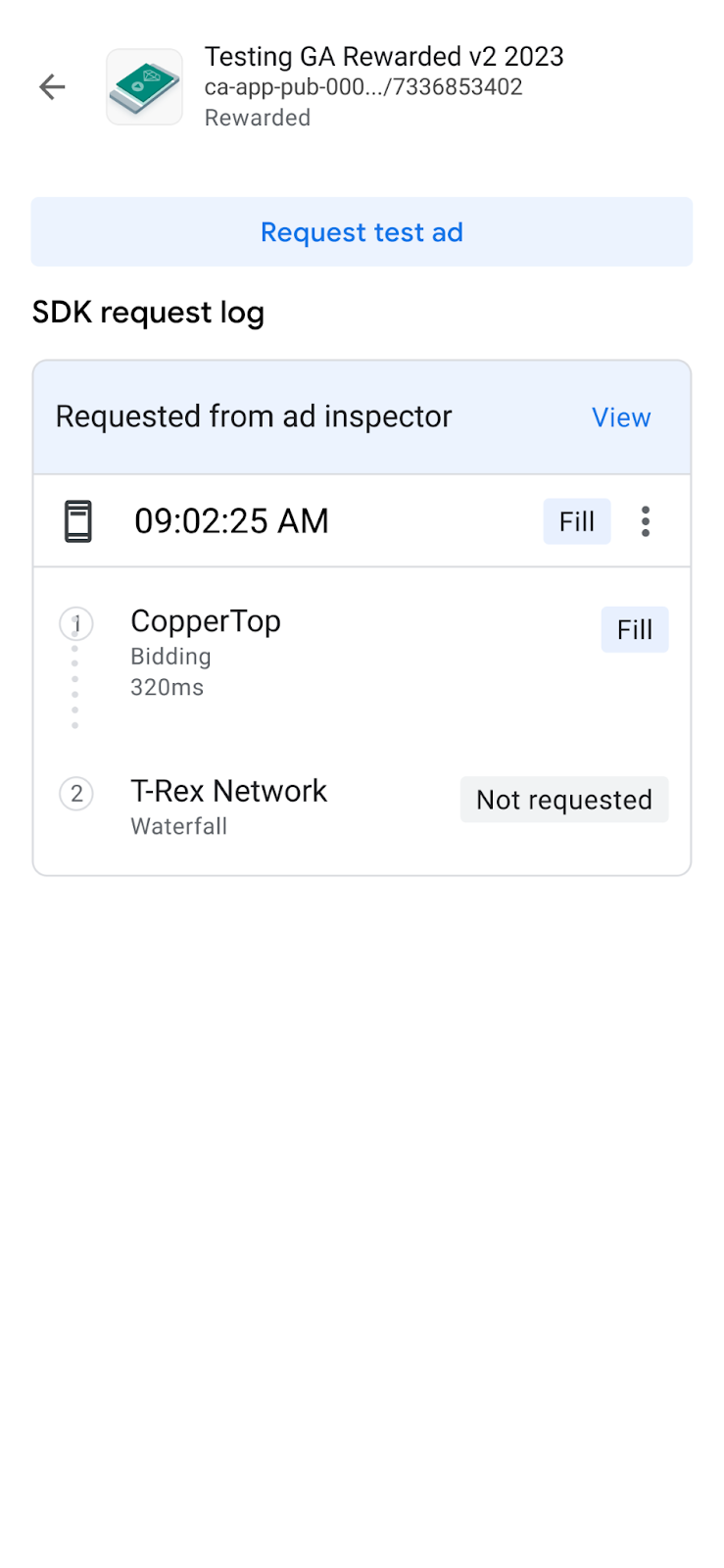
광고 단위 형식에 Unknown이 표시되면 Request test ad가 비활성화됩니다. 단일 광고 단위에 여러 형식을 요청하면 광고 검사기에서 마지막 광고 단위가 사용됩니다.
테스트 광고 맞춤설정
광고 검사기를 사용하면 맞춤 광고 요청 구성 페이지를 통해 맞춤 테스트 광고를 빌드할 수 있습니다. 이 페이지에는 맞춤 테스트 광고를 정의하고 요청하는 데 사용하는 매개변수가 포함되어 있습니다. 기본 설정으로 테스트 광고를 요청하려면 테스트 광고 요청을 따르세요.
맞춤 테스트 광고를 만들려면 다음 단계를 따르세요.
- 광고 단위 탭에서 맞춤 테스트 광고를 만들 광고 단위를 탭합니다.
수정수정을 클릭합니다.
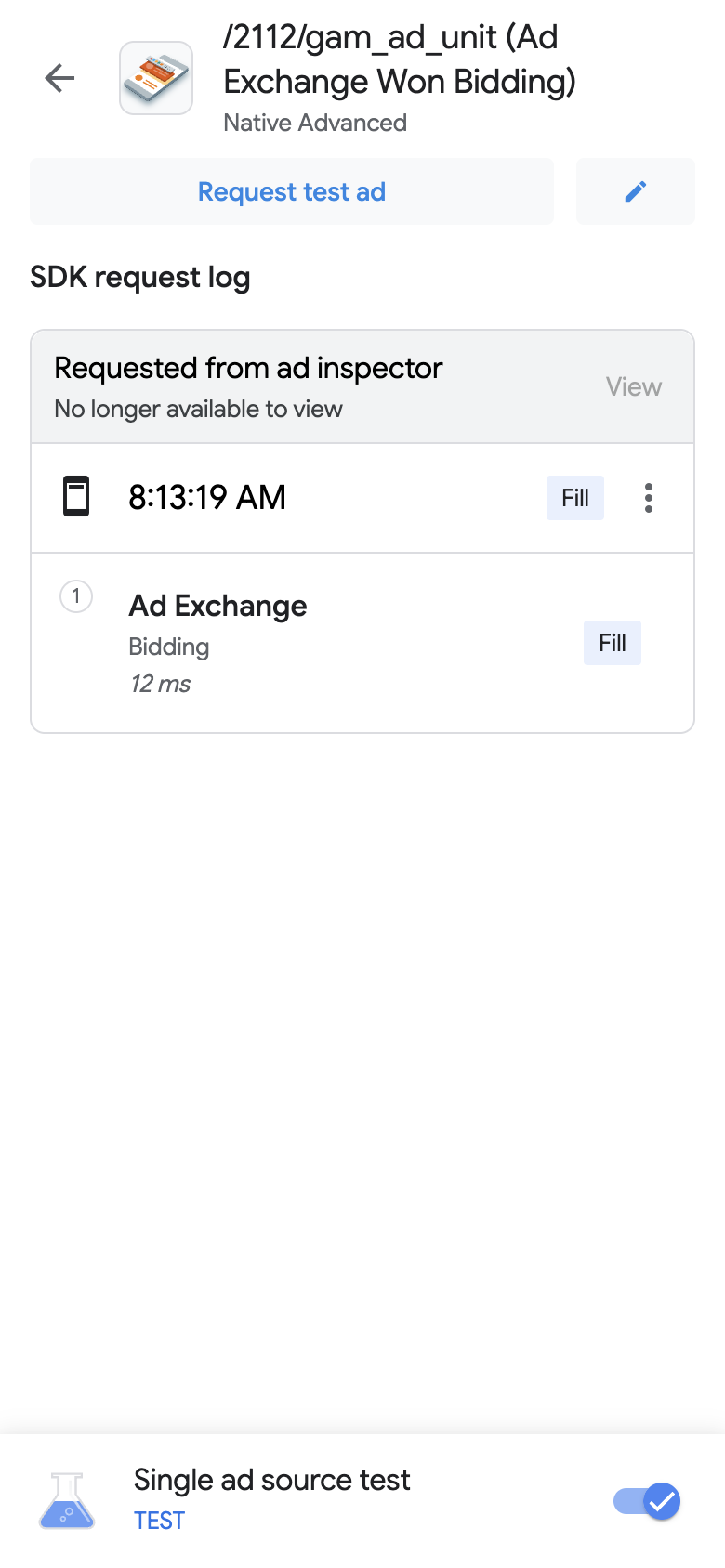
맞춤 광고 요청 구성 페이지가 표시됩니다. 다음 예에서는 배너 광고의 맞춤 광고 요청 구성 페이지를 보여줍니다.

다음 필드에 광고 요청과 세부정보를 입력합니다.
- 광고 요청:
- 광고 형식에 따라 다음 광고 세부정보를 입력합니다.
- 배너 광고: 광고의 너비와 높이를 입력합니다. 자세한 내용은 배너 광고를 참고하세요.
- 네이티브 광고: 선호하는 미디어 가로세로 비율을 선택합니다. 자세한 내용은 네이티브 동영상 광고를 참고하세요.
- 동영상 옵션:
- 시작 시 음소거: 시작 시 콘텐츠를 음소거하는 전환 버튼입니다. 자세한 내용은 시작 시 음소거 동작을 참고하세요.
맞춤 테스트 광고 요청을 클릭합니다. 성공하면 SDK 요청 로그에 맞춤 테스트 광고가 표시됩니다.
단일 광고 소스 테스트하기
광고 검사기는 단일 입찰이나 폭포식 구조 광고 소스의 광고만 게재되도록 내 앱의 광고 요청을 제한할 수 있습니다. 이 방식을 사용하면 서드 파티 어댑터와 올바르게 통합되었는지, 광고 소스가 예상대로 게재되는지 확인할 수 있습니다.
단일 광고 소스를 테스트하려면 다음 단계를 완료하세요.
광고 검사기에서 단일 광고 소스 테스트 전환 스위치를 클릭합니다. Single ad source test 대화상자가 표시됩니다.
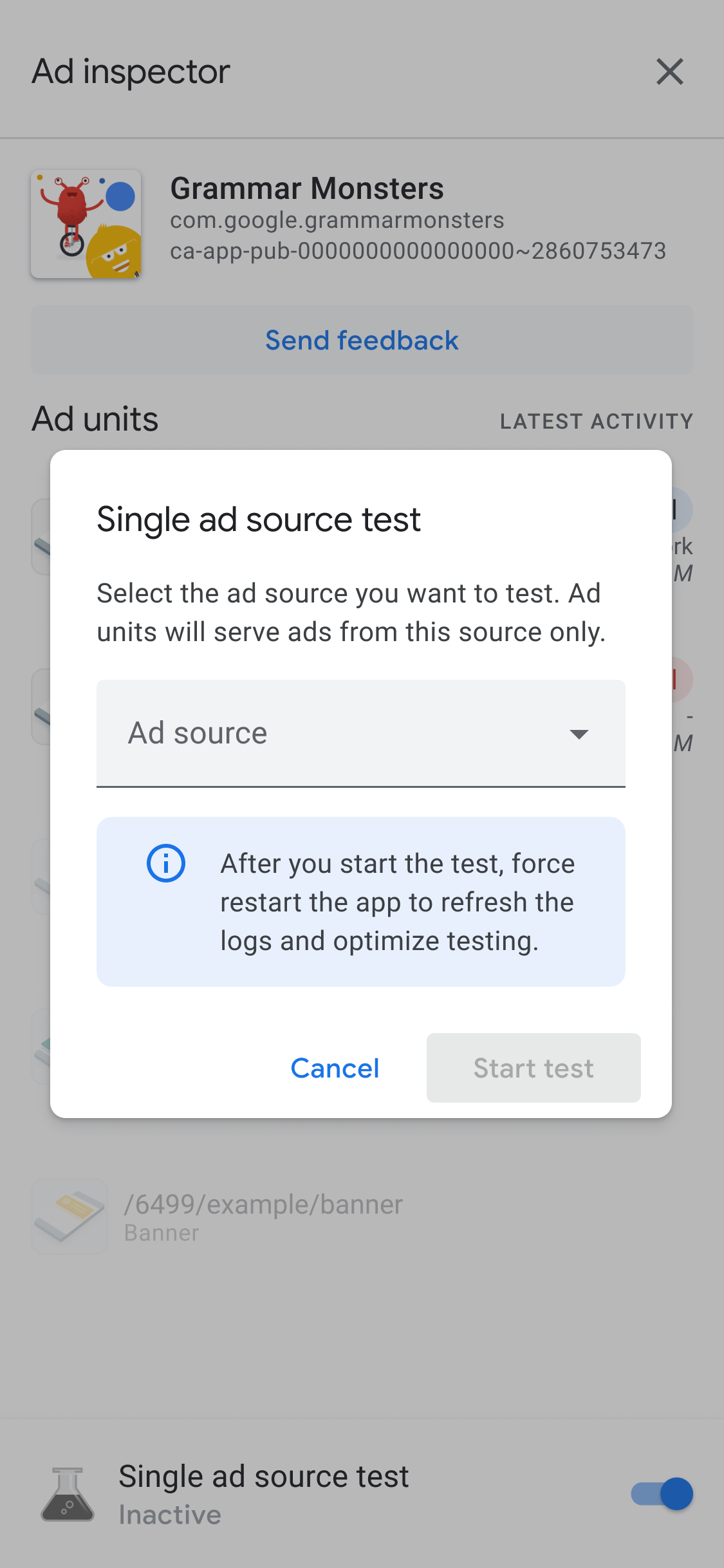
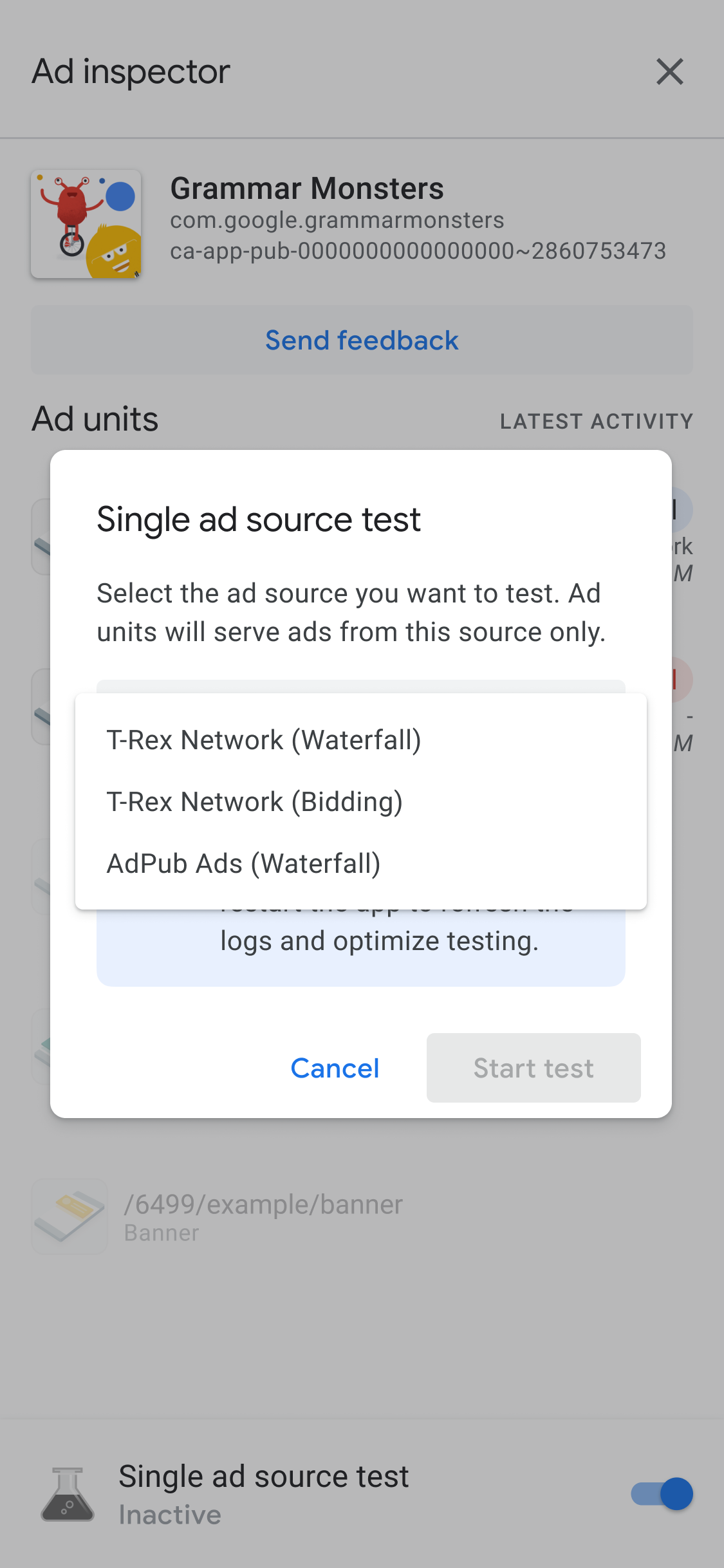
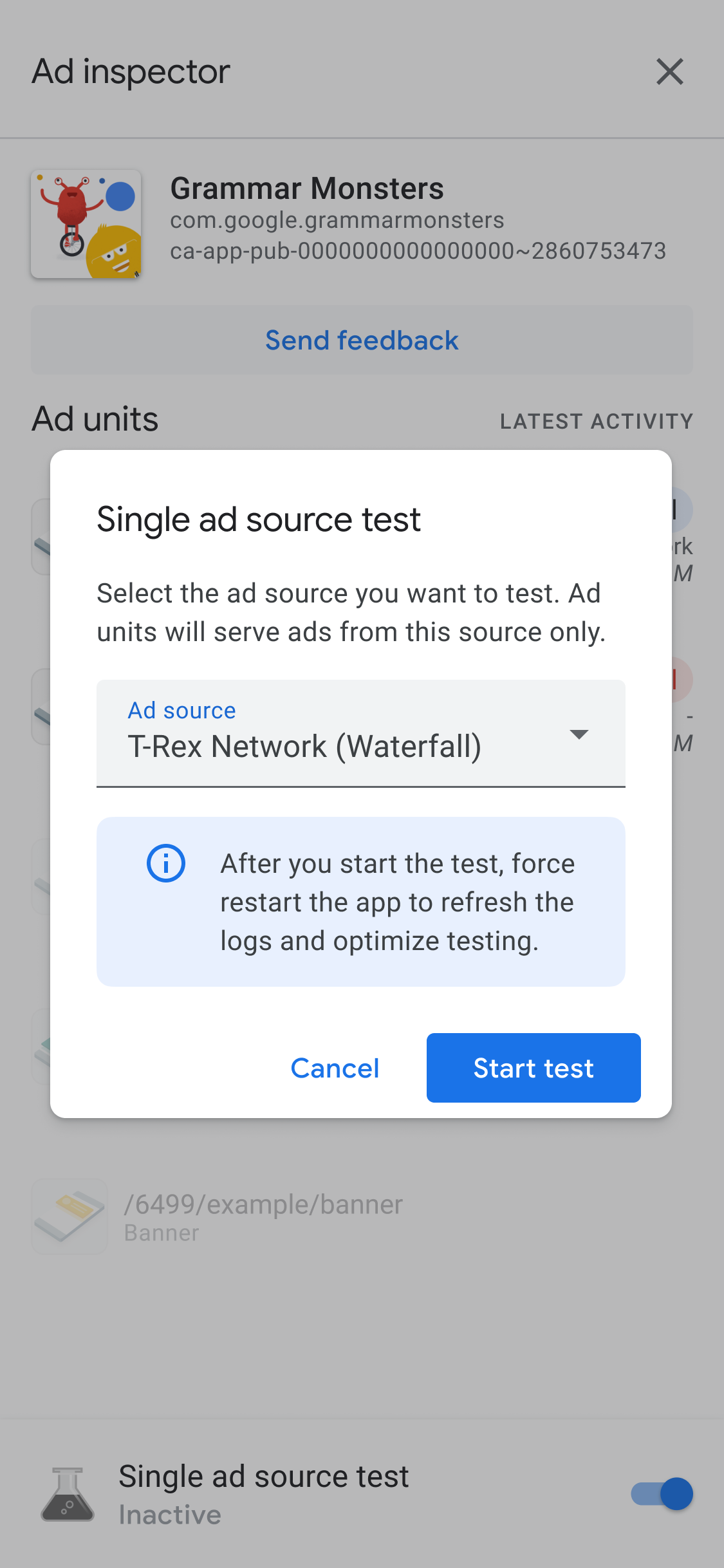
테스트할 광고 소스를 선택합니다. 그러면 Force restart app 페이지가 표시됩니다.
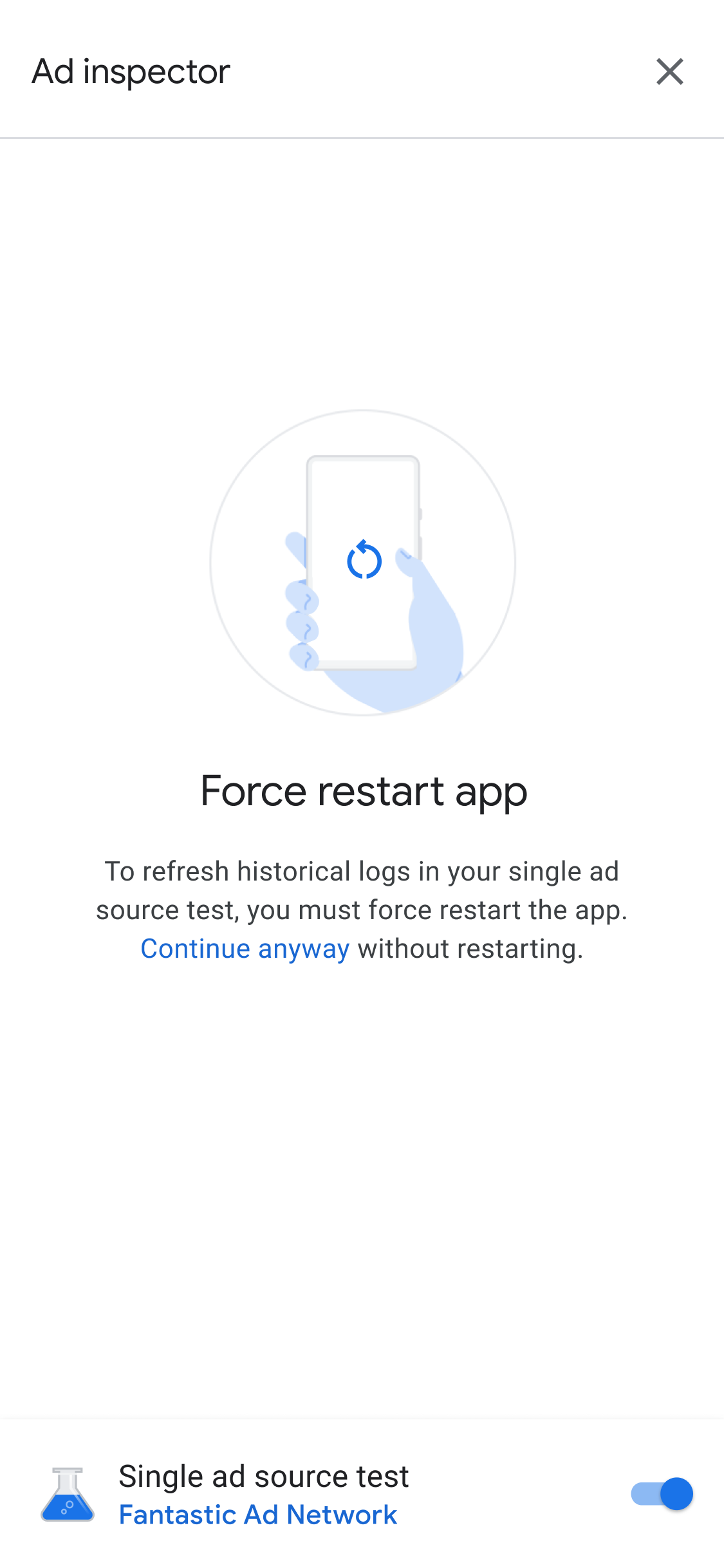
단일 광고 소스 테스트 설정은 나중에 하는 광고 요청에 적용됩니다. 이 테스트는 해당 세션에서 이전에 캐시된 광고에는 적용되지 않습니다. 단일 광고 소스 테스트를 적용할 때 앱을 강제로 다시 시작하는 것이 좋습니다. 이 방법을 사용하면 요청 수신을 선택한 광고 소스 대신 게재될 수 있는 캐시된 광고가 무효화됩니다.
앱을 다시 시작한 후에는 모든 광고 단위 게재위치에서 선택된 광고 소스의 광고만 게재하려고 시도합니다. 단일 광고 소스 테스트가 진행 중일 때 광고 검사기를 실행하면 테스트가 진행되고 있는 광고 소스가 다음과 같이 표시됩니다.
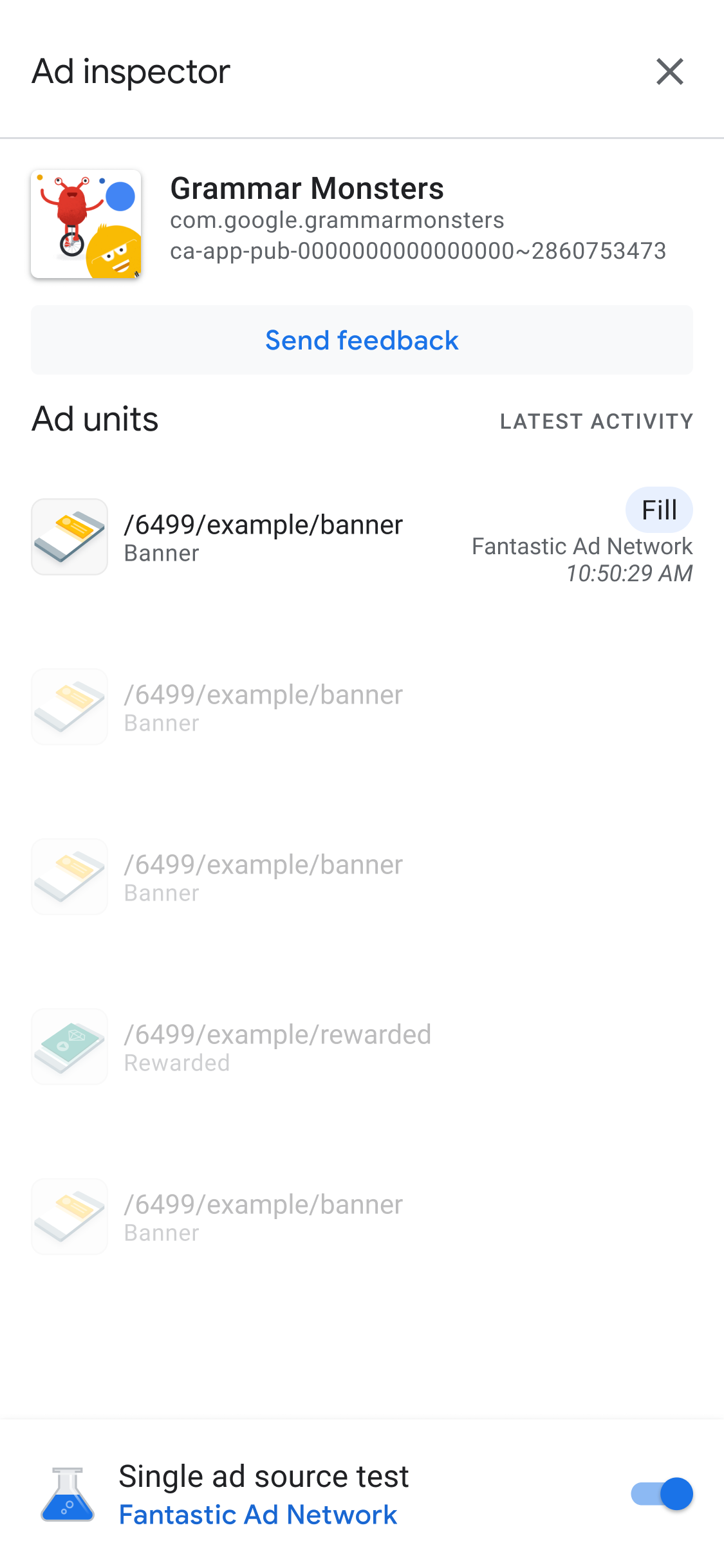
단일 광고 소스 테스트 모드에서는 선택한 광고 소스가 입찰이나 폭포식 구조에 대해 구성되었는지와 관계없이 모든 광고 요청에서 이러한 광고 소스를 게재하려고 시도합니다. 테스트 중인 광고 소스가 광고 단위의 입찰 또는 폭포식 구조에 대해 설정되어 있지 않으면 다음 오류 메시지가 표시됩니다.
Ad Unit has no applicable adapter for single ad source testing on network: AD_SOURCE_ADAPTER_CLASS_NAME
단일 광고 소스 테스트를 시작한 후 광고 소스에서 광고 요청을 처리했는지 확인하려면 광고 단위를 탭하여 SDK 요청 로그를 확인하세요. 광고 소스에서 광고를 로드하지 못하면 해당 오류를 설명하는 오류 메시지가 표시됩니다(예: Adapter failed to initialize).
선택한 광고 소스의 여러 인스턴스를 폭포식 구조에 추가한 경우 광고 소스에 대한 각 호출 인스턴스가 표시됩니다. 이 프로세스는 광고가 게재되거나 광고가 게재되지 않고 폭포식 구조가 종료될 때까지 렌더링됩니다.
단일 광고 소스 테스트 중지하기
테스트를 중지하려면 다음 단계를 완료하세요.
- Ad inspector에서 Single ad source test 전환 스위치를 클릭하여 해제합니다. Stop single ad source test? 대화상자가 표시됩니다.
Stop test를 탭합니다.
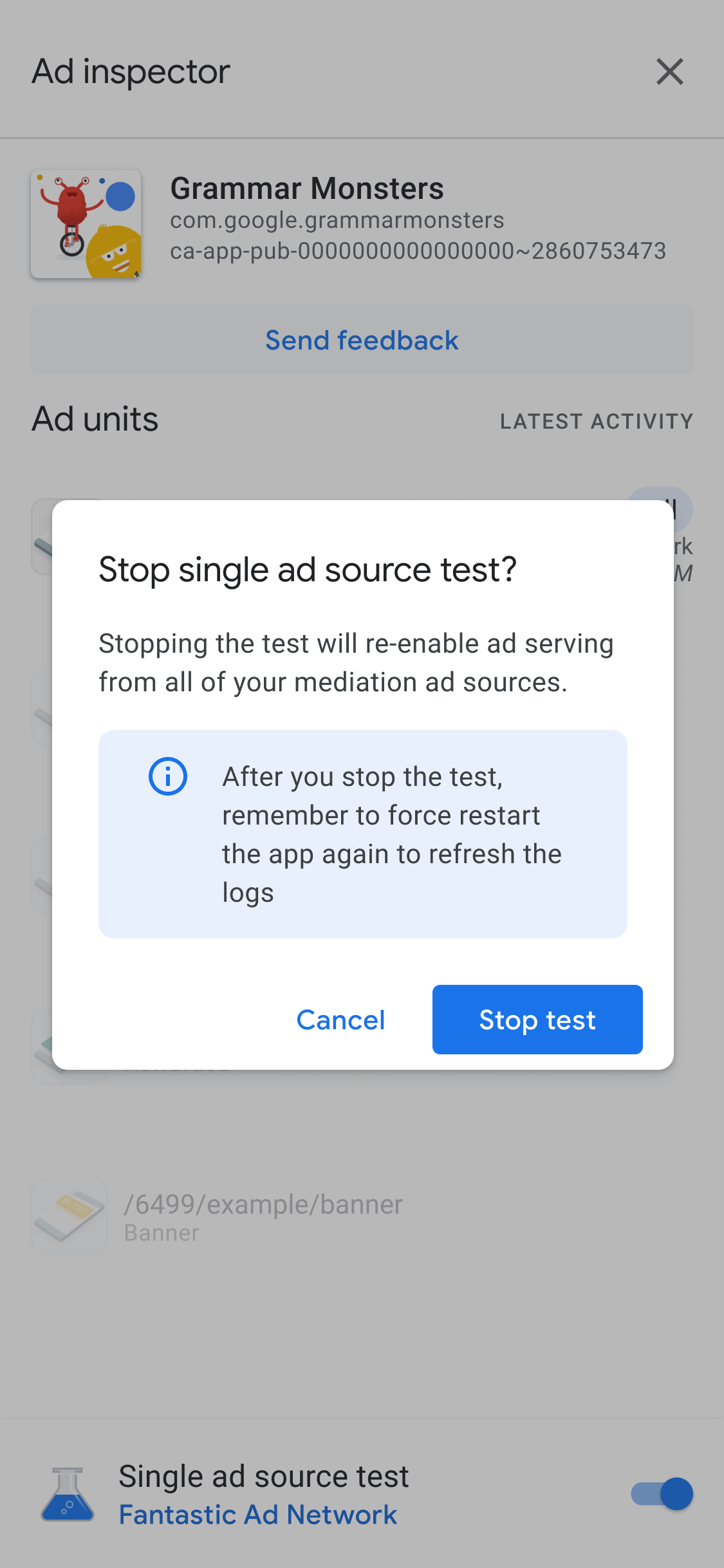
완료되면 Force restart app 위에 확인 메시지가 표시됩니다.
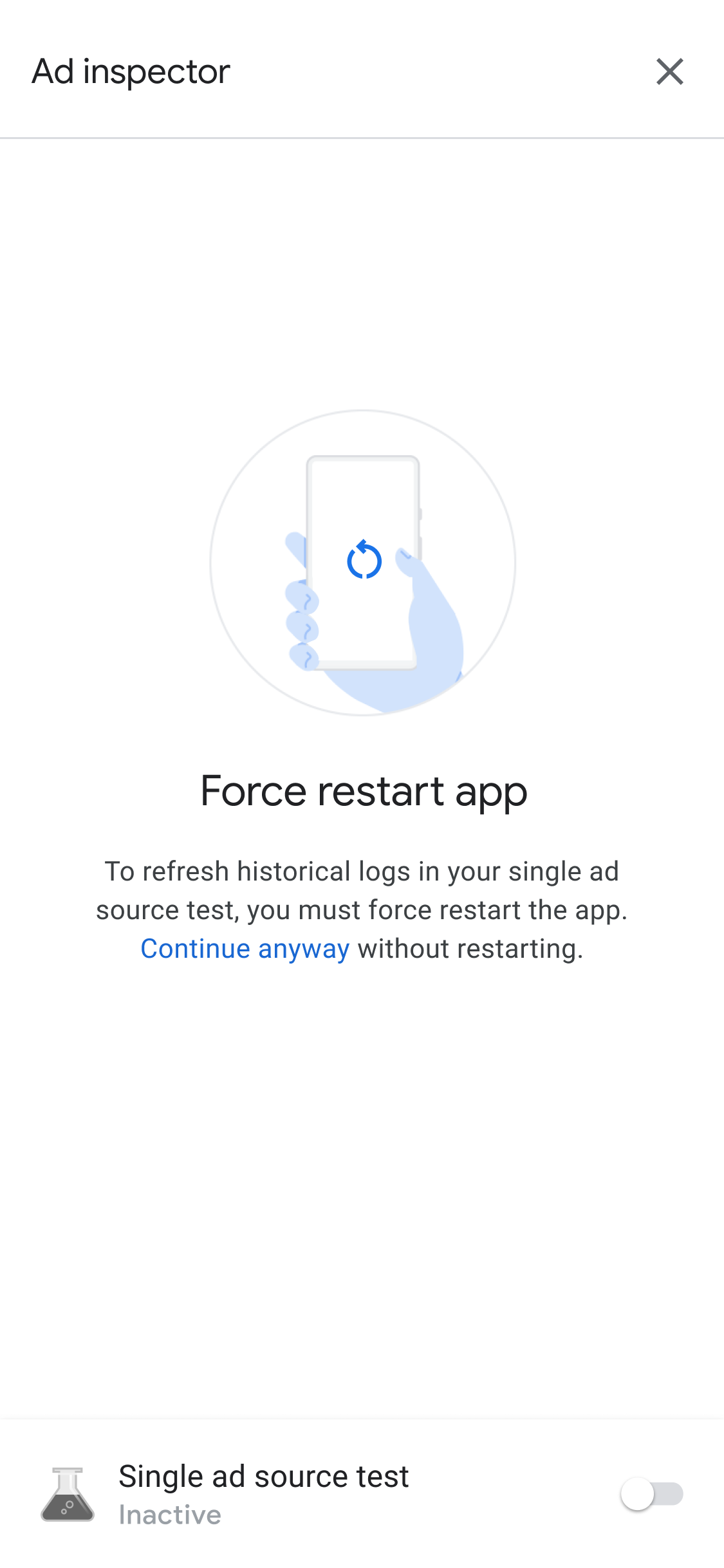
테스트한 광고 소스에 대해 캐시된 광고를 취소하려면 테스트를 중지한 후 앱을 강제로 다시 시작하는 것이 좋습니다.

