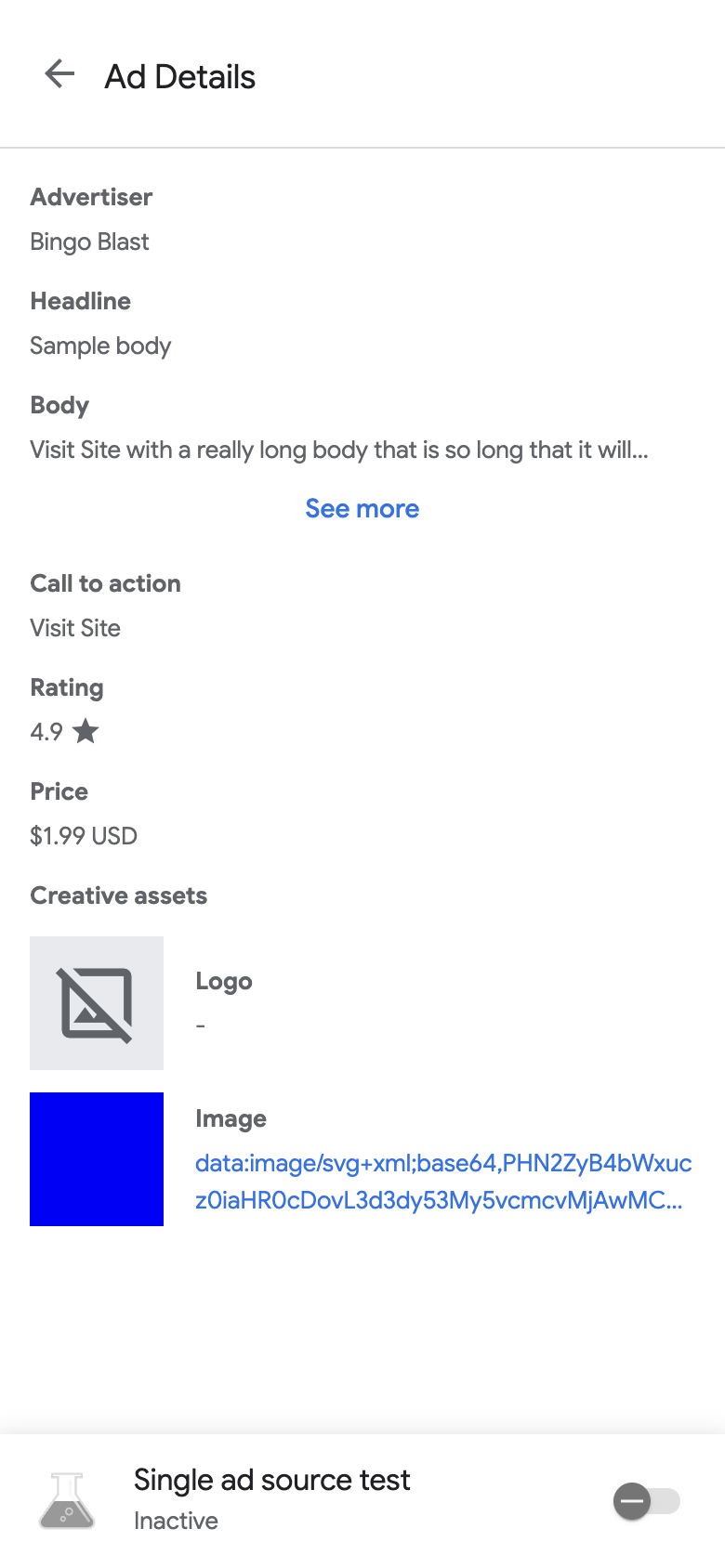啟動廣告檢查器後,您會看到廣告檢查器到達網頁。
這個頁面會列出 Ad Manager 使用者介面中,與 Ad Manager 應用程式 ID 相關聯,且已設定出價或中介服務的廣告單元。如果應用程式在工作階段期間從其他廣告單元請求廣告,廣告檢查器會顯示這些廣告單元。
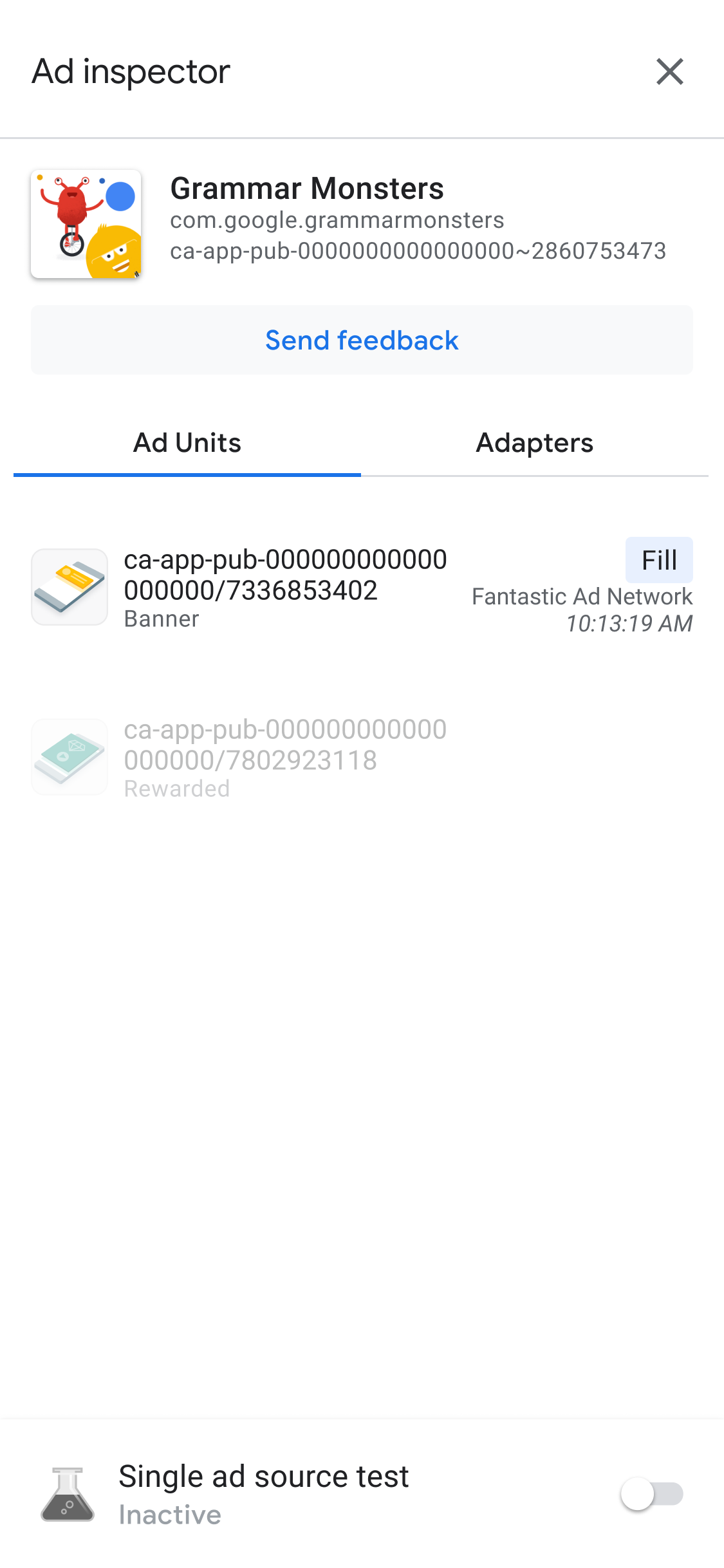
必要條件
繼續操作前,請先執行下列工作:
查看廣告單元的刊登序列詳細資料
在「廣告單元」分頁中,輕觸廣告單元即可查看 SDK 請求記錄。SDK 請求記錄會提供廣告請求的刊登序列詳細資料,例如廣告供應時間、供應廣告的廣告來源,或刊登序列是否在未供應廣告的情況下結束。
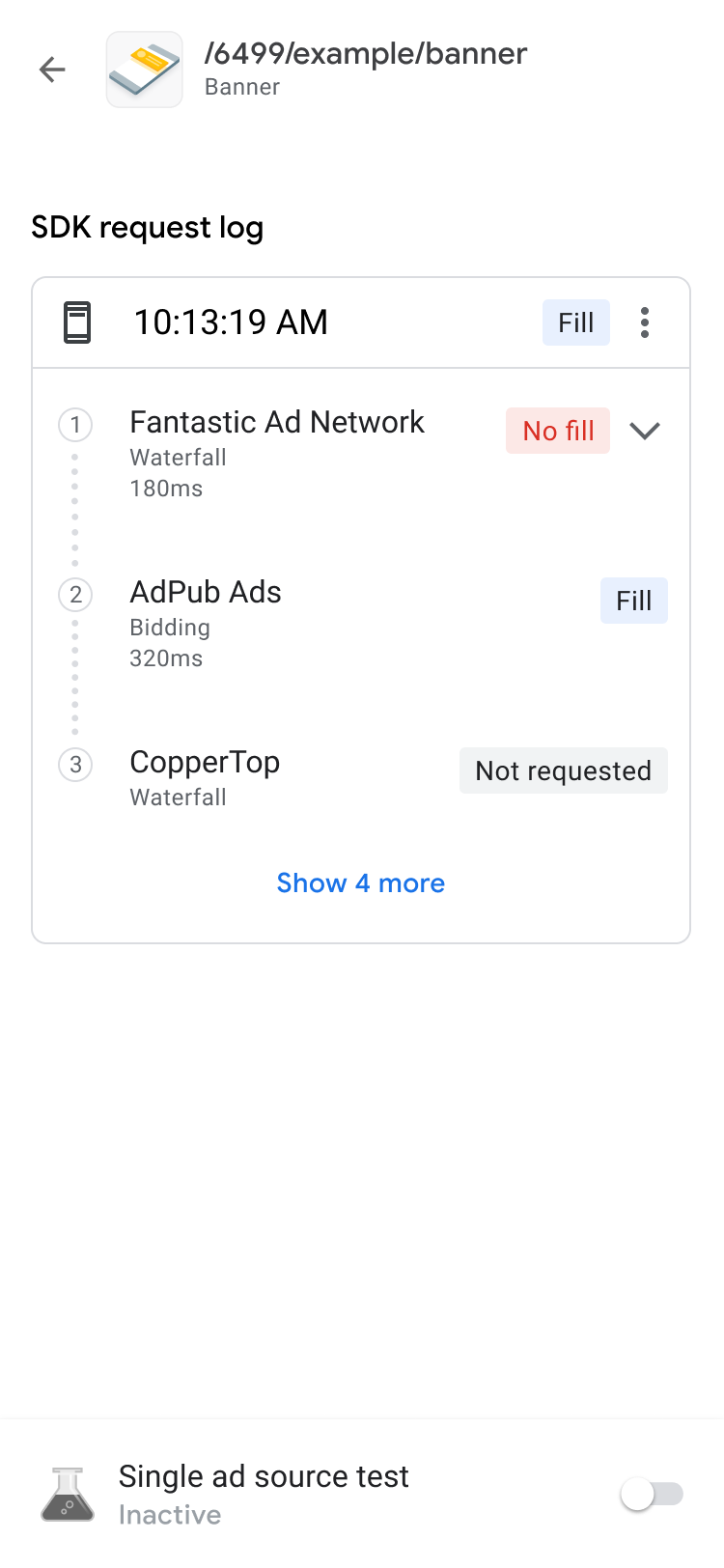
如要顯示要求瀑布圖的結果,以及錯誤和延遲時間,請使用 keyboard_arrow_down 展開詳細資料清單。
如果是第三方廣告來源,廣告來源會直接傳送錯誤訊息。如需更多資訊,請洽詢第三方廣告來源。
查看廣告單元的出價詳細資料
在「SDK 請求記錄」中,您會看到廣告請求中呼叫的出價廣告來源。 如要查看出價競價中每個廣告來源的詳細資料,請輕觸 more_vert 並按一下「查看所有出價者」:
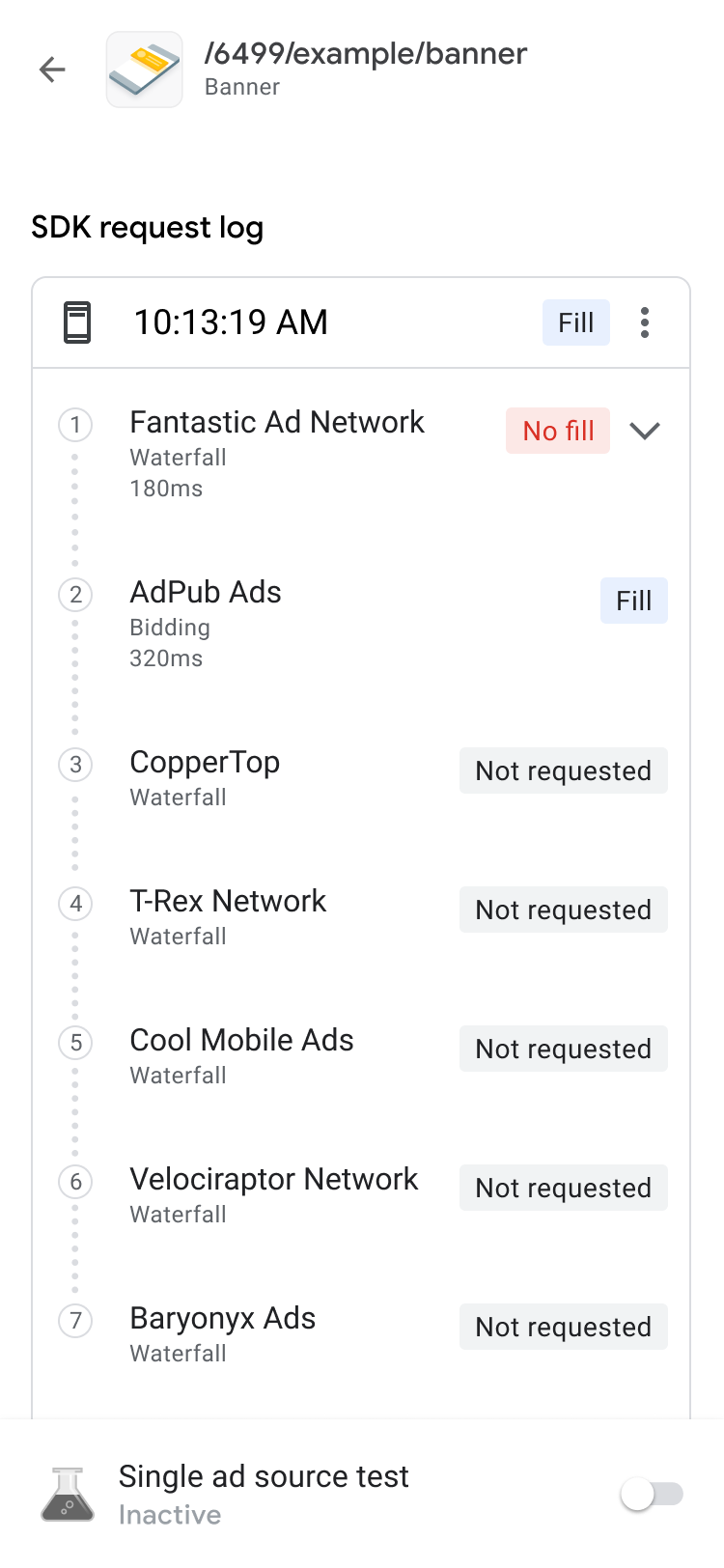
出價結果會依可採取行動的程度排序,由高到低,如下所示:
| 標籤 | 說明 |
|---|---|
| 韓元 | 贏得競價的廣告來源。 |
| 發現問題 | 有問題的廣告來源。 |
| 未傳回廣告 | 未傳回廣告或未出價的廣告來源。 請參閱廣告來源的整合文件,或直接與第三方廣告來源聯絡。 |
| 提交的出價 | 提交出價但輸掉出價競價的廣告來源。 |
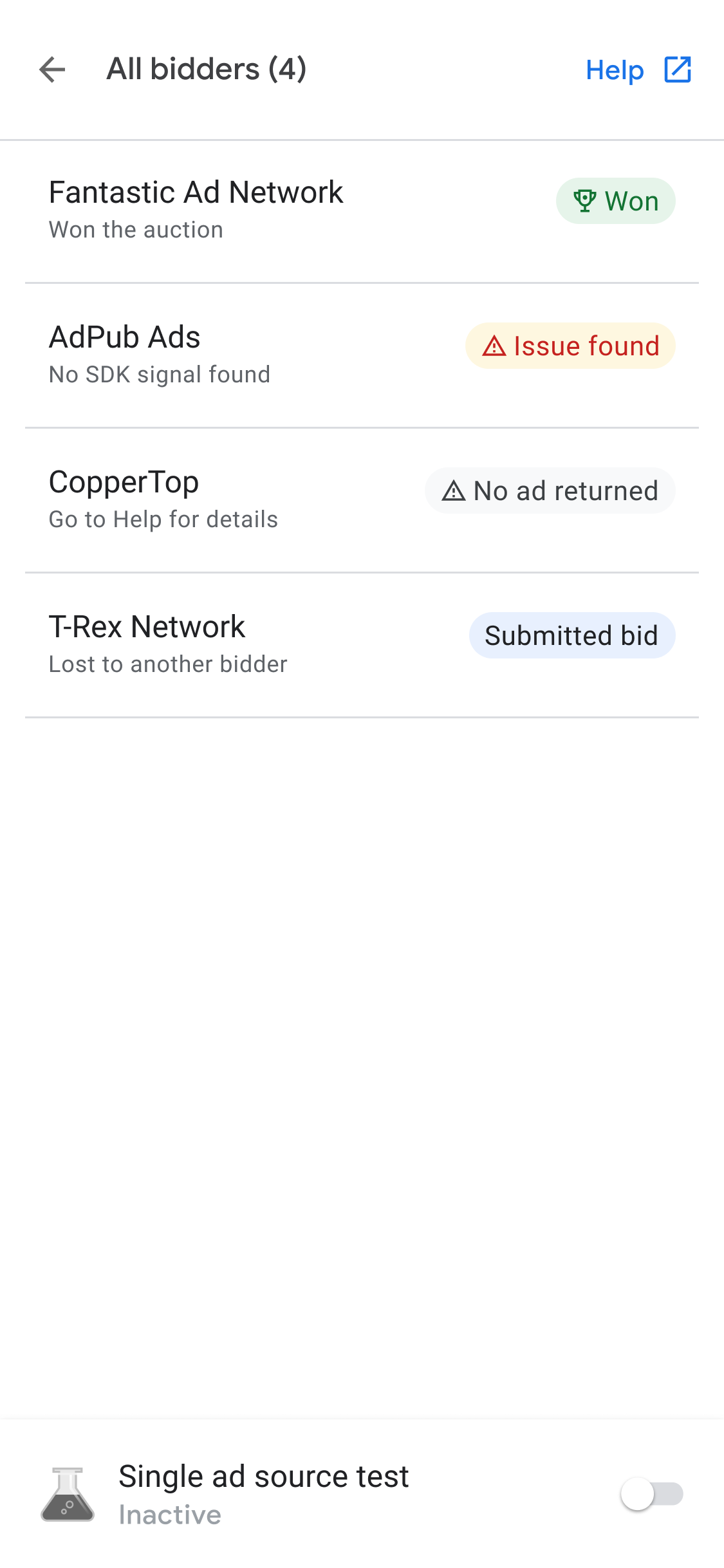
中介服務瀑布流是多個收益群組爭奪相同廣告空間的結果。最多可為單一收益群組新增十個第三方收益夥伴,包括出價收益夥伴和行動應用程式廣告中介服務收益夥伴。
排解廣告單元問題
如要排解廣告單元問題,請檢查廣告請求和回應,找出失敗原因,或將廣告請求和回應分享給支援團隊。 操作步驟如下:
- 在「SDK request log」中,輕觸「more_vert」more_vert 。系統隨即會顯示選項對話方塊。
- 輕觸「分享廣告請求和回應」,即可匯出完整的廣告請求和回應。
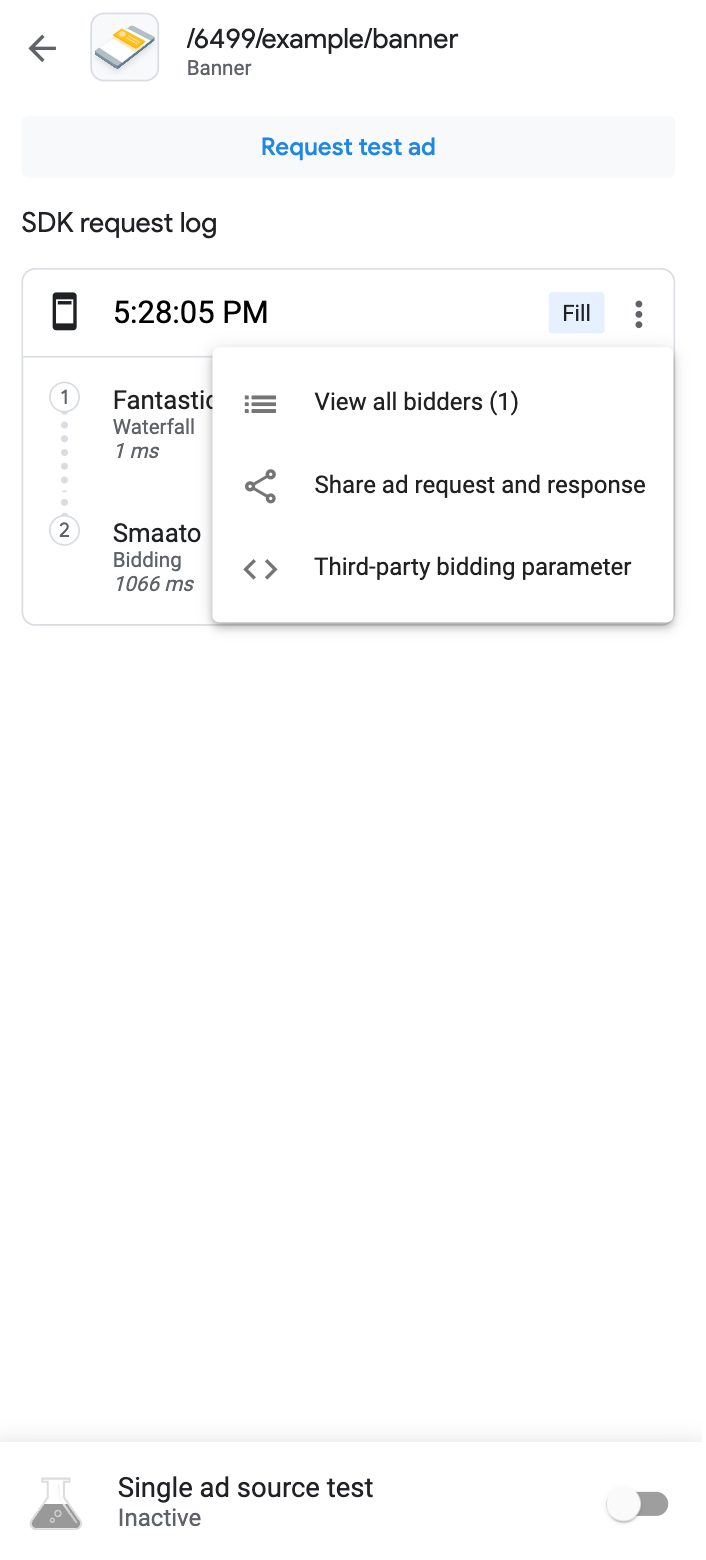
此外,您還可以查看第三方出價參數。在選項對話方塊中,輕觸「第三方出價參數」。這個選項會提供詳細資料,說明哪些第三方出價參數可能存在問題,並協助您排解應用程式問題,或驗證廣告來源是否正在收集信號。
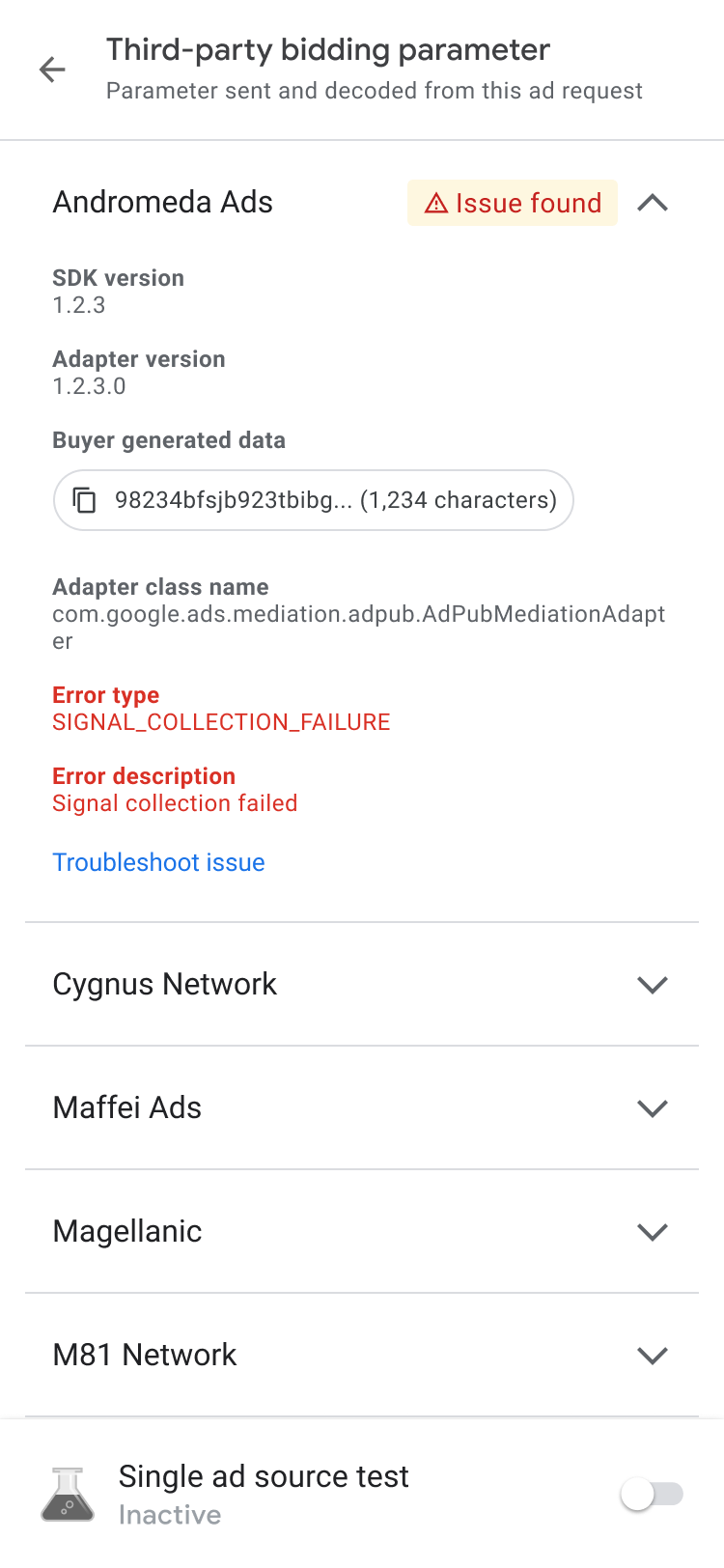
|
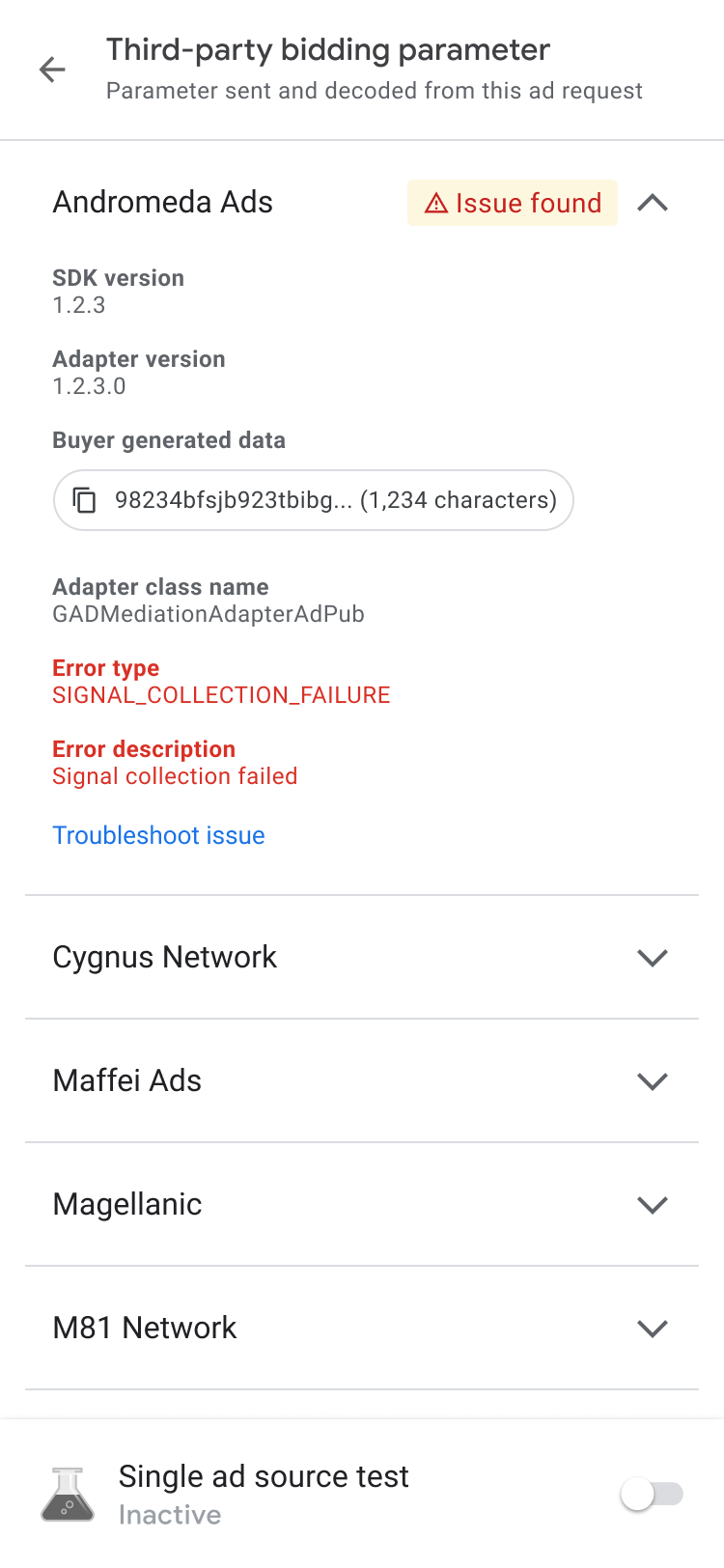
|
如果遇到「未傳回廣告」問題,請複製買方產生的資料,並提供給廣告來源尋求協助。
查看廣告詳細資料
如要查看原生廣告的詳細資料,請前往「廣告詳細資料」頁面。這個頁面會列出原生廣告的詳細資料,例如廣告主名稱、內文、評分、價格和廣告素材資源。如要查看所有廣告詳細資料的清單和說明,請參閱「原生廣告元素」。如要進一步瞭解原生廣告,請參閱「載入廣告」。
如要查看原生廣告詳細資料,請按照下列步驟操作:
- 在「廣告單元」分頁中,輕觸原生廣告單元。系統隨即會顯示「SDK request log」頁面。
在原生廣告單元上,依序輕觸「更多」圖示 more_vert 和「更多」。系統隨即會顯示選項對話方塊:

依序輕觸「資訊」「廣告詳細資料」。 系統隨即會顯示「廣告詳細資料」頁面: