広告インスペクタを起動すると、広告インスペクタのランディング ページが表示されます。
このページには、AdMob アプリ ID に関連付けられている AdMob 管理画面の広告ユニットのリストが表示されます。セッション中にアプリが他の広告ユニットから広告をリクエストすると、広告インスペクタにこれらの広告ユニットが表示されます。
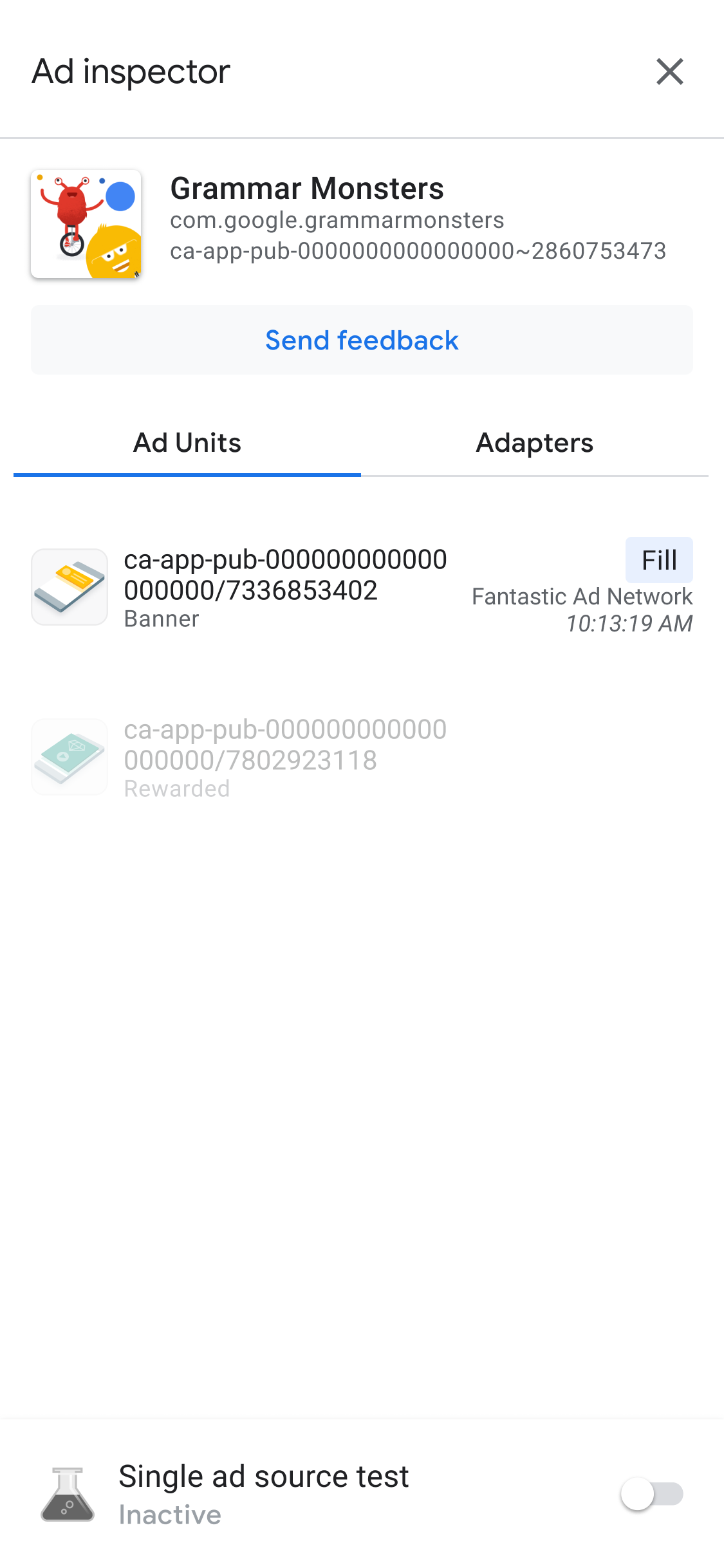
前提条件
続行する前に、次のことを行います。
- AdMob アカウントの作成、テストデバイスの設定、Google Mobile Ads SDK の初期化、最新バージョンのインストールを行い、最初の前提条件のすべての項目を完了します。
- 広告インスペクタを起動します。
広告ユニットのウォーターフォールの詳細を表示する
[広告ユニット] タブで広告ユニットをタップすると、その SDK リクエストログが表示されます。SDK リクエストログには、広告リクエストのウォーターフォールの詳細(広告が配信されたタイミング、広告を配信した広告ソース、ウォーターフォールが広告を配信せずに終了したかどうかなど)が表示されます。
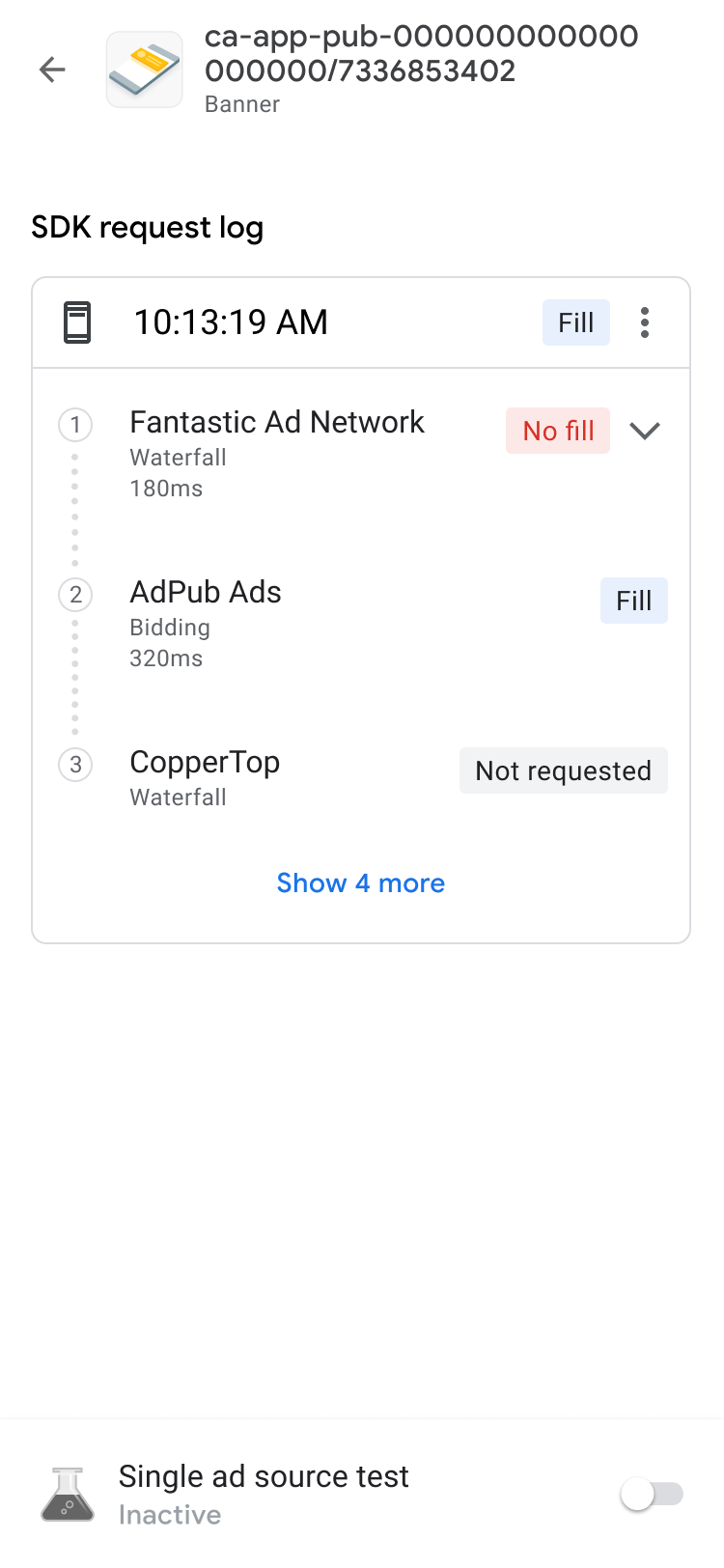
リクエストのウォーターフォールの結果とエラーおよび遅延を表示するには、keyboard_arrow_down を使用して詳細のリストを開きます。
第三者の広告ソースの場合、広告ソースからエラー メッセージが直接送信されます。詳しい情報が必要な場合は、ご利用の第三者広告ソースにお問い合わせください。
広告ユニットの入札の詳細を表示する
SDK リクエストログには、広告リクエストで呼び出された入札広告ソースが表示されます。入札オークションの各広告ソースの詳細を表示するには、more_vert をタップして [すべての入札者を表示] をクリックします。
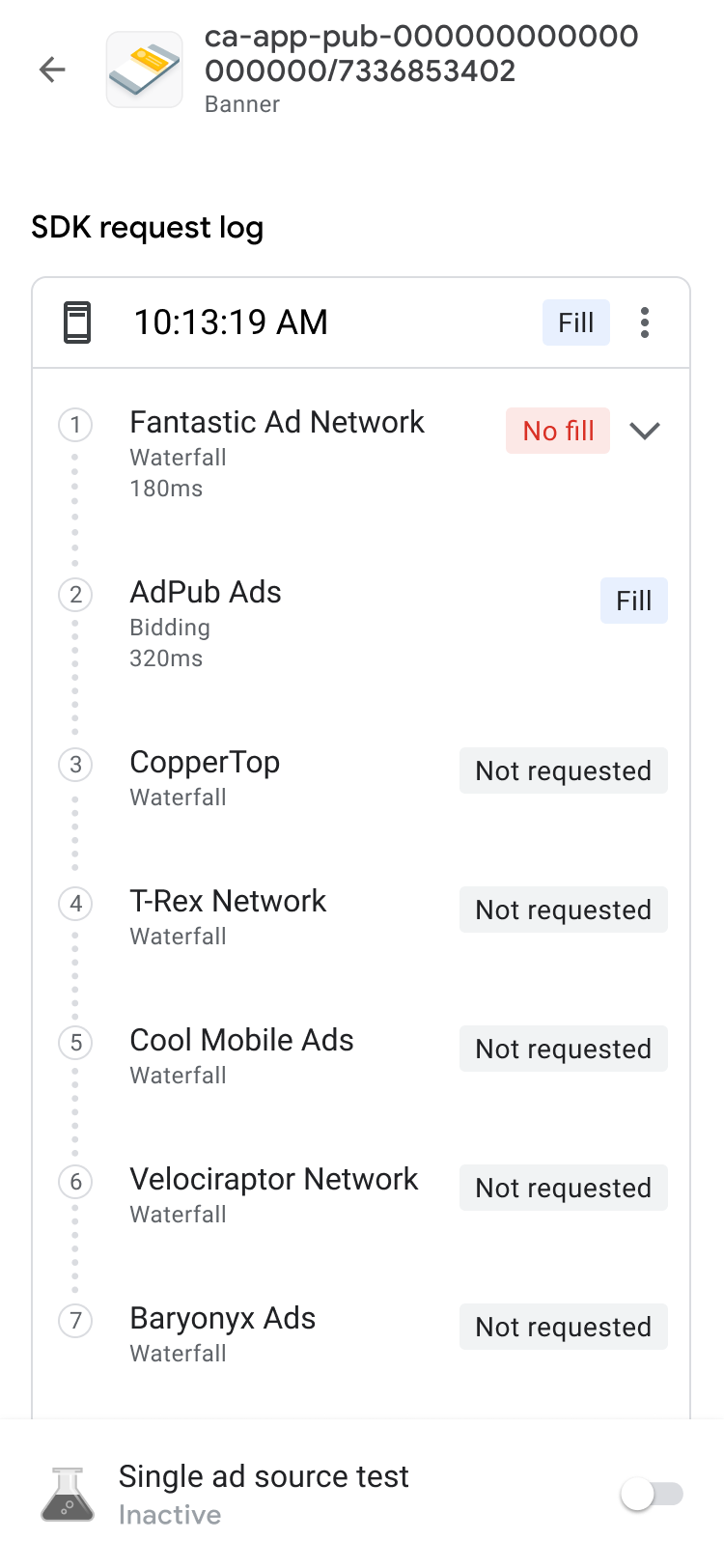
入札結果は、実施可能な順に並べ替えられます。
| ラベル | 説明 |
|---|---|
| 落札 | オークションで落札された広告ソース。 |
| 問題が見つかった場合 | 問題のある広告ソース。 トラブルシューティングの手順については、入札に関するよくある質問をご覧ください。 |
| 広告が返されない | 広告が返されなかった、または入札しなかった広告ソース。広告ソースの統合に関するドキュメントを参照するか、第三者の広告ソースに直接お問い合わせください。 |
| 入札済み | 入札を行ったものの、入札オークションで落札できなかった広告ソース。 |
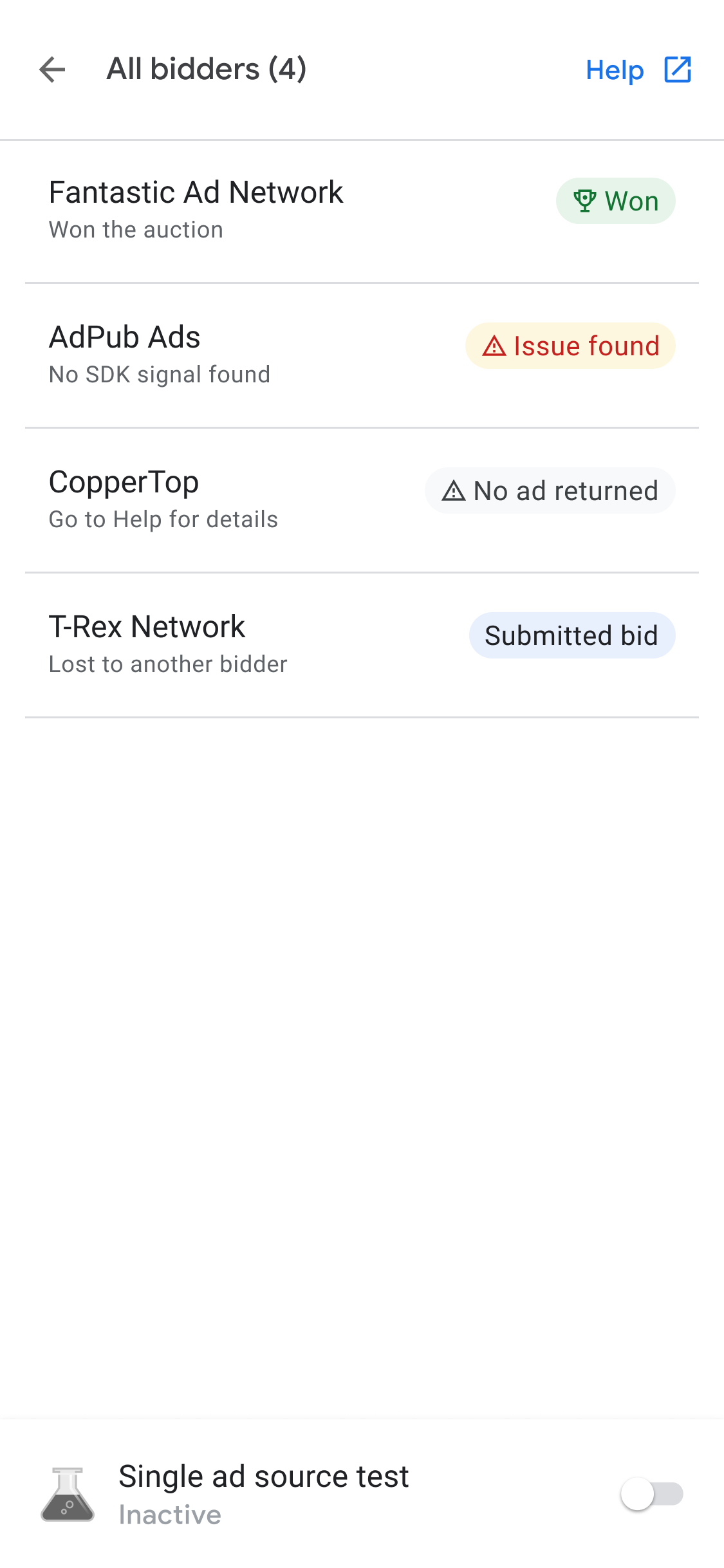
オークションで落札した広告ソースは、eCPM 値に基づいてウォーターフォール チェーンに配置されます。ウォーターフォールでの入札について詳しくは、以下をご覧ください。
広告ユニットのトラブルシューティング
広告ユニットのトラブルシューティングを行うには、広告リクエストとレスポンスを確認してエラーを特定するか、広告リクエストとレスポンスをサポートと共有します。次の手順を行います。
- [SDK リクエストログ] で、[more_vert ] をタップします。オプション ダイアログが表示されます。
- [広告リクエストとレスポンスを共有] をタップして、広告リクエストとレスポンス全体をエクスポートします。
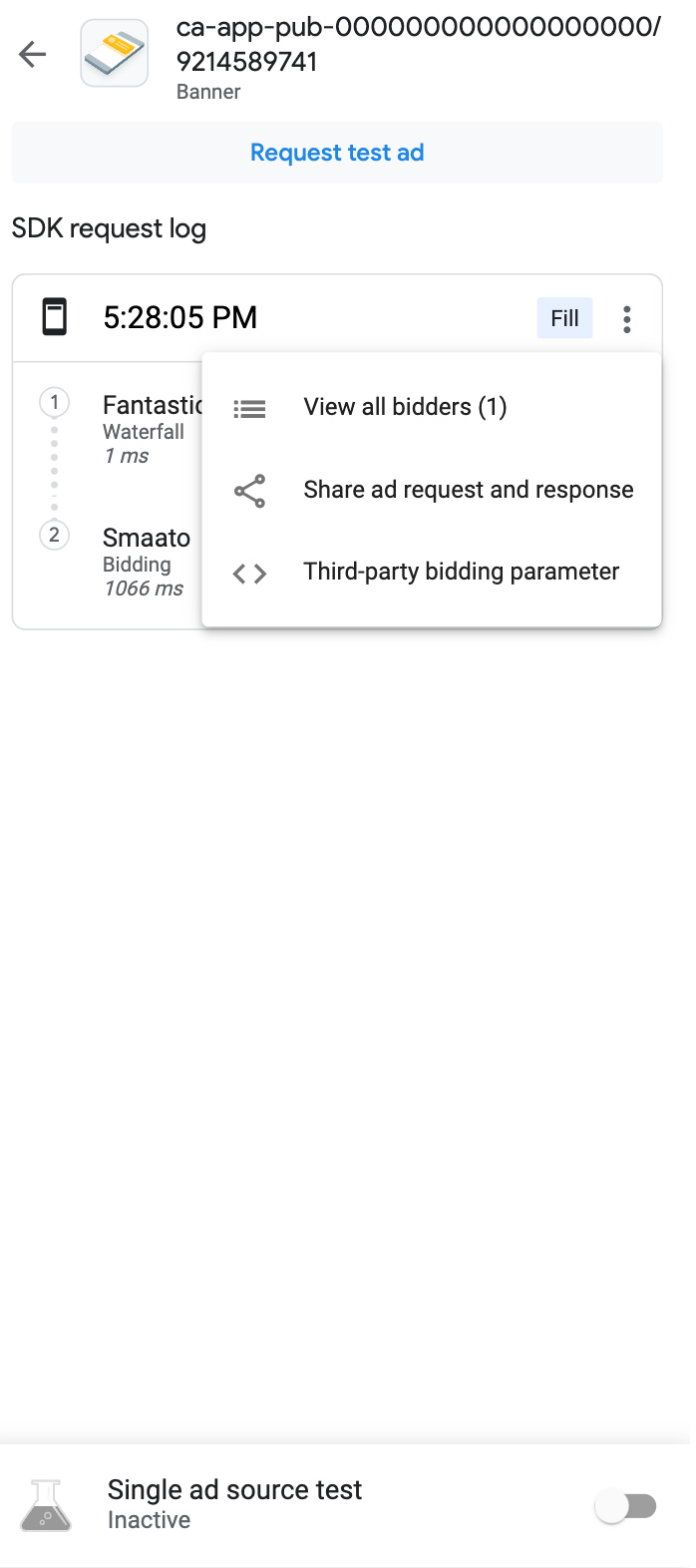
また、第三者の入札パラメータを確認することもできます。オプション ダイアログで、[第三者の入札パラメータ] をタップします。このオプションでは、問題が発生する可能性のある第三者の入札パラメータの詳細を確認できます。また、アプリのトラブルシューティングや、広告ソースがシグナルを収集しているかどうかの検証にも役立ちます。
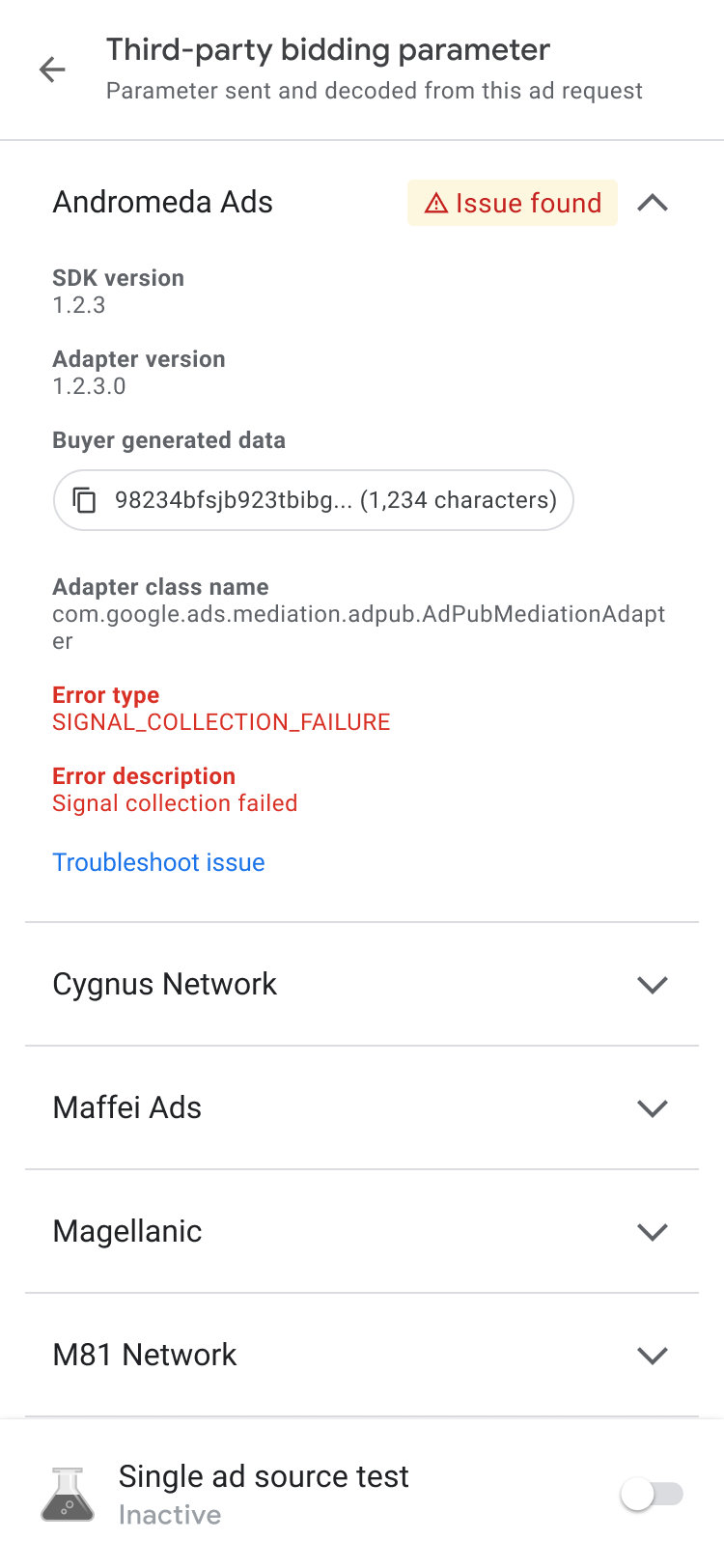
|
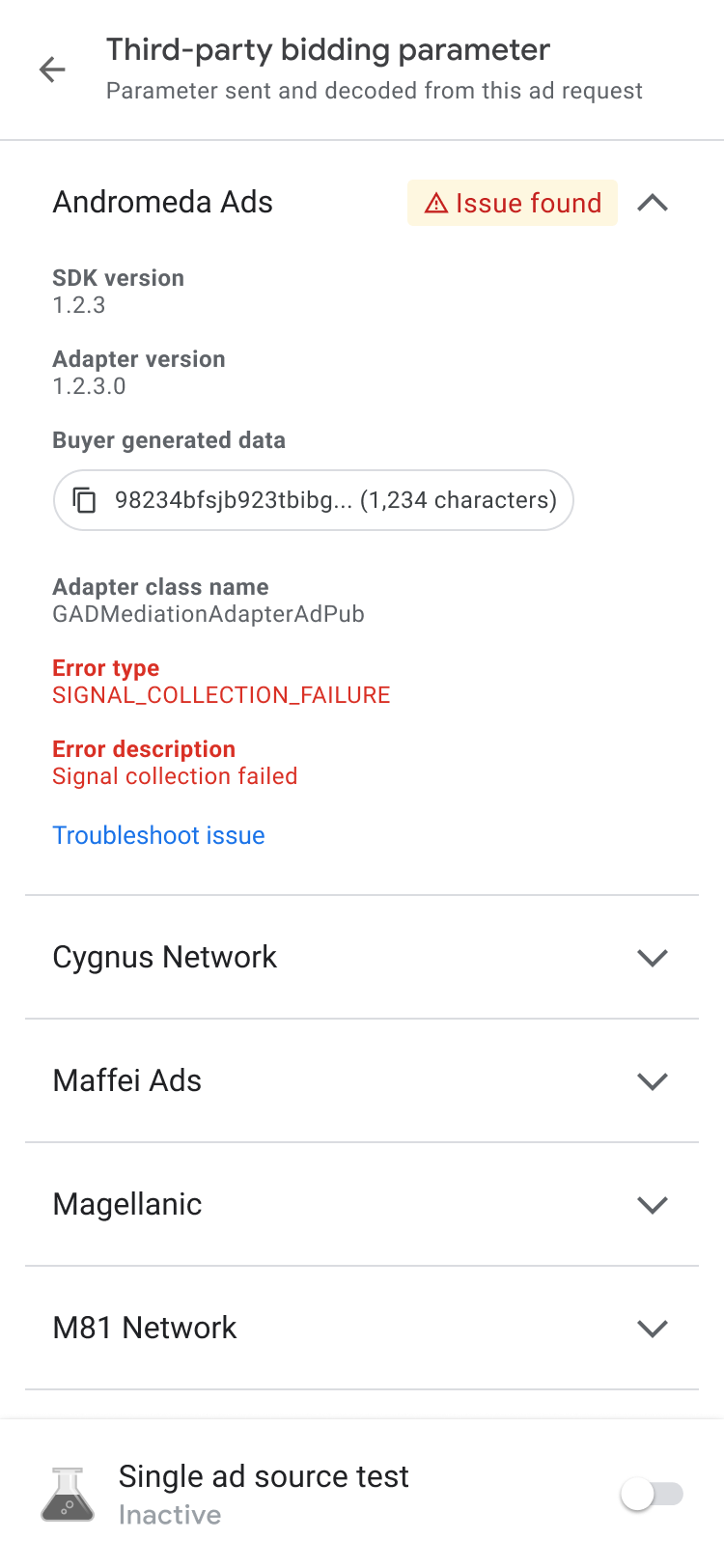
|
広告が返されない問題が発生した場合は、購入者によって生成されたデータをコピーして広告ソースと共有し、サポートを依頼してください。
広告の詳細を表示
ネイティブ広告の詳細を表示するには、[広告の詳細] ページを使用します。このページには、広告主名、本文、評価、価格、クリエイティブ アセットなど、ネイティブ広告の詳細が一覧表示されます。広告の詳細の一覧と説明については、ネイティブ広告の要素をご覧ください。ネイティブ広告の詳細については、広告を読み込むをご覧ください。
ネイティブ広告の詳細を表示する手順は次のとおりです。
- [広告ユニット] タブで、ネイティブ広告ユニットをタップします。[SDK リクエストログ] ページが表示されます。
ネイティブ広告ユニットで、more_vert [その他] をタップします。オプション ダイアログが表示されます。

情報アイコン 広告の詳細をタップします。 [広告の詳細] ページが表示されます。

