借助 Google 文档的 Apps 脚本,您可以访问文档中任何标签页的内容。
什么是标签页?
Google 文档具有一个名为标签页的组织层。Google 文档允许用户在单个文档中创建多个标签页,类似于目前 Google 表格中的标签页。每个标签页都有自己的标题和 ID(附加在网址中)。标签页还可以包含子标签页,即嵌套在其他标签页下方的标签页。
访问标签页
可通过 Document.getTabs() 访问标签页属性和内容,该方法会返回一个 Tab 列表。后面的部分简要介绍了 Tab 类;Tab 类文档也提供了更详细的信息。
标签页属性
可以使用 Tab.getId() 和 Tab.getTitle() 等方法检索标签页属性。
标签页内容
可以使用 Tab.asDocumentTab() 检索每个标签页中的文档内容。文档类结构变更部分介绍了如何使用此功能。
标签页层次结构
子标签页通过 Tab.getChildTabs() 在 Google Apps 脚本中公开。
如需访问所有标签页中的内容,您需要遍历子标签页的“树”。
例如,假设某个文档包含如下所示的标签页层次结构:
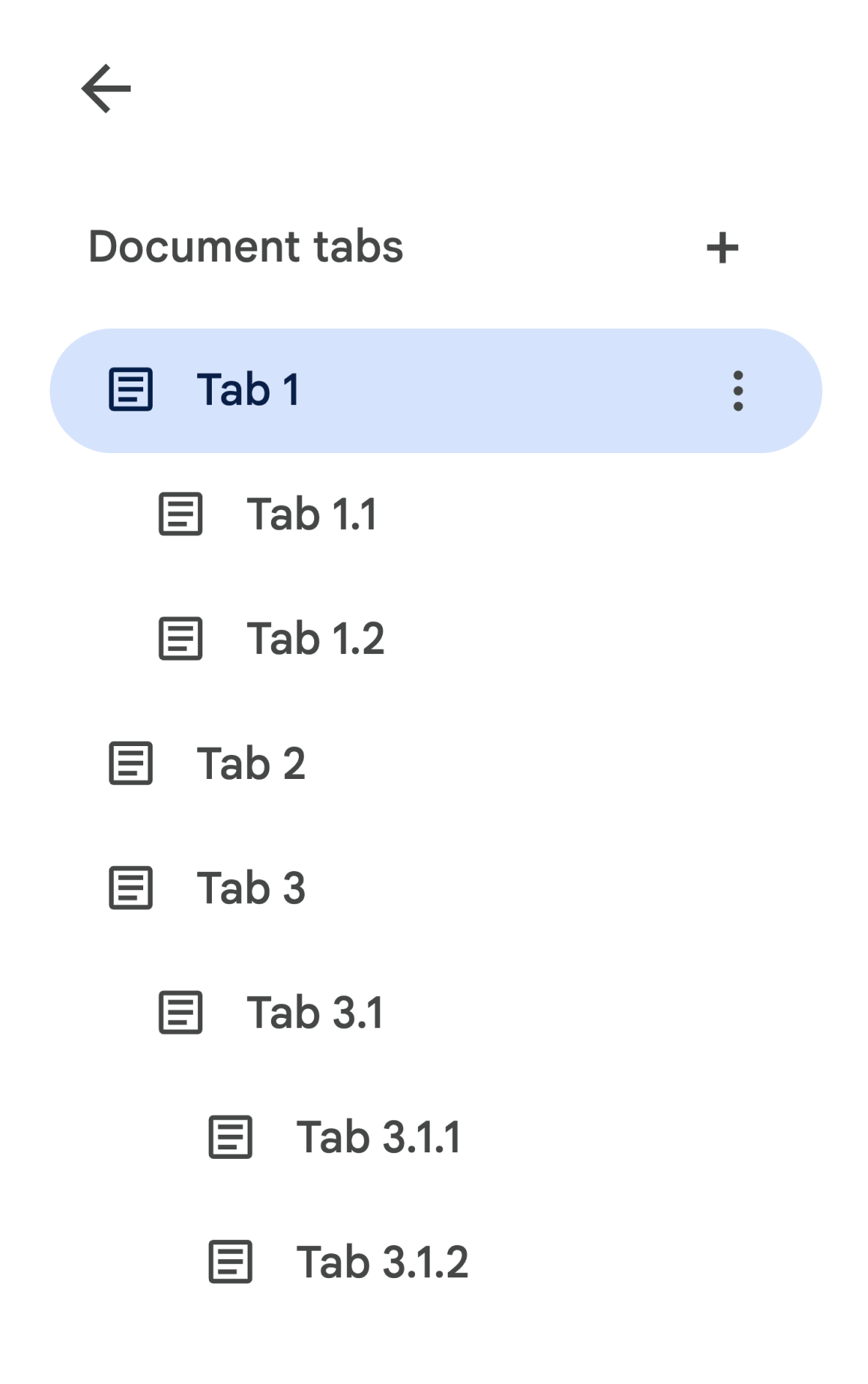
如需访问标签页 3.1.2,您可以执行以下操作:
// Print the ID of Tab 3.1.2. const doc = DocumentApp.getActiveDocument(); const tab = doc.getTabs()[2].getChildTabs()[0].getChildTabs()[1]; console.log(tab.getId());
请参阅后面部分中的示例代码块,其中提供了用于遍历文档中所有标签页的示例代码。
其他恢复标签页的方式
您还可以通过以下两种方式检索标签页:
Document.getTab(tabId):返回具有指定 ID 的 Tab。Document.getActiveTab():返回用户的当前活跃标签页。仅适用于绑定到文档的脚本。后面的部分将更详细地介绍这一点。
文档类结构的变化
过去,文档没有标签页的概念,因此 Document 类公开了用于直接访问和修改文档文本内容的方法。以下方法属于此类别:
Document.addBookmark(position)Document.addFooter()Document.addHeader()Document.addNamedRange(name, range)Document.getBody()Document.getBookmark(id)Document.getBookmarks()Document.getFooter()Document.getFootnotes()Document.getHeader()Document.getNamedRangeById(id)Document.getNamedRanges()Document.getNamedRanges(name)Document.newPosition(element, offset)Document.newRange()
由于标签页的结构层次结构有所增加,这些方法在语义上不再表示文档中所有标签页的文本内容。文字内容现在将以不同的层表示;所有上述文字方法均可通过 DocumentTab 访问。
Document 类上的这些现有方法将访问或修改内容,这些内容来自活动标签页(在绑定到特定文档的脚本中)或第一个标签页(如果没有活动标签页)。
访问特定标签页中的文本内容
建议使用 DocumentTab 类中提供的方法(可通过 Tab.asDocumentTab() 方法获取),而不是使用 Document 中的文本方法。例如:
// Print the text from the body of the active tab. const doc = DocumentApp.getActiveDocument(); const documentTab = doc.getActiveTab().asDocumentTab(); const body = documentTab.getBody(); console.log(body.getText());
用户选择的变化
文字选择方法
Document 类提供 getter 和 setter 来管理用户在活动文档中选择的文本位置。这些方法在运行脚本的用户的有效标签页的上下文中运行。
Document.getCursor():返回用户在活动标签页中的光标位置。Document.getSelection():返回活动标签页中的用户选择范围。Document.setCursor(position):设置活跃文档中的用户光标位置。如果位置位于非活跃标签页中,则用户的活跃标签页也会切换到与该位置关联的标签页。Document.setSelection(range): 设置活动文档中的用户选择范围。如果 Range 位于非活动标签页中,则用户的活动标签页也会切换到与该 Range 关联的标签页。
标签页选择方法和使用场景
引入标签页后,获取和设置运行脚本的用户的有效标签页可能很有用。您可以使用以下方法来完成此操作:
Document.getActiveTab(): 返回活跃文档中用户的活跃Tab。Document.setActiveTab(tabId):将当前文档中用户选择的Tab设置为具有指定 ID 的标签页。
用户的整体“选择”由活动标签页以及当前光标位置或所选范围共同构成。处理有效选择的两种模式是:明确将用户的有效标签页修改为特定标签页,或使用用户的有效标签页。
可以使用 Document.setActiveTab(tabId) 显式更改用户的有效标签页。
或者,如果使用来自非活跃标签页的 Position 或 Range 调用 Document.setCursor(position) 或 Document.setSelection(range),则该标签页将变为新活跃状态。
如果脚本的预期行为是使用用户的有效标签页而不更改它,则无需使用 Document.setActiveTab(tabId)。Document.getCursor() 和 Document.getSelection() 方法将基于用户运行脚本的标签页,对活动标签页执行操作。
请注意,一个文档不支持选择多个标签页,也不支持跨不同标签页选择多个位置或范围。因此,使用 Document.setActiveTab(tabId) 会清除之前的光标位置或选择范围。
特定标签页的位置和范围方法
正是因为有了特定标签页,Position 和 Range 的文本选择概念才有了意义。换句话说,只有当脚本知道光标位置或选择范围所在的具体标签页时,光标位置或选择范围才有意义。
这是通过使用 DocumentTab.newPosition(element, offset) 和 DocumentTab.newRange() 方法实现的,这些方法会构建一个以调用该方法的特定 DocumentTab 为目标的 Position 或 Range。相比之下,Document.newPosition(element, offset) 和 Document.newRange() 将构建一个以活动标签页(如果脚本未绑定,则为第一个标签页)为目标的 Position 或 Range。
请参阅后面部分中的示例代码块,其中提供了用于处理选择的示例代码。
标签页的常见使用模式
以下代码示例介绍了与标签页互动的各种方式。
读取文档中所有标签页的标签页内容
之前在标签页功能推出之前执行此操作的现有代码可以通过遍历标签页树并调用 Tab 和 DocumentTab(而非 Document)的 getter 方法来迁移为支持标签页。以下部分代码示例展示了如何打印文档中每个标签页的所有文本内容。此标签页遍历代码可适用于许多其他不关心标签页实际结构的用例。
/** Logs all text contents from all tabs in the active document. */ function logAllText() { // Generate a list of all the tabs in the document, including any // nested child tabs. DocumentApp.openById('abc123456') can also // be used instead of DocumentApp.getActiveDocument(). const doc = DocumentApp.getActiveDocument(); const allTabs = getAllTabs(doc); // Log the content from each tab in the document. for (const tab of allTabs) { // Get the DocumentTab from the generic Tab object. const documentTab = tab.asDocumentTab(); // Get the body from the given DocumentTab. const body = documentTab.getBody(); // Get the body text and log it to the console. console.log(body.getText()); } } /** * Returns a flat list of all tabs in the document, in the order * they would appear in the UI (i.e. top-down ordering). Includes * all child tabs. */ function getAllTabs(doc) { const allTabs = []; // Iterate over all tabs and recursively add any child tabs to // generate a flat list of Tabs. for (const tab of doc.getTabs()) { addCurrentAndChildTabs(tab, allTabs); } return allTabs; } /** * Adds the provided tab to the list of all tabs, and recurses * through and adds all child tabs. */ function addCurrentAndChildTabs(tab, allTabs) { allTabs.push(tab); for (const childTab of tab.getChildTabs()) { addCurrentAndChildTabs(childTab, allTabs); } }
从文档的第一个标签页读取标签页内容
这类似于阅读所有标签页。
/** * Logs all text contents from the first tab in the active * document. */ function logAllText() { // Generate a list of all the tabs in the document, including any // nested child tabs. const doc = DocumentApp.getActiveDocument(); const allTabs = getAllTabs(doc); // Log the content from the first tab in the document. const firstTab = allTabs[0]; // Get the DocumentTab from the generic Tab object. const documentTab = firstTab.asDocumentTab(); // Get the body from the DocumentTab. const body = documentTab.getBody(); // Get the body text and log it to the console. console.log(body.getText()); }
更新第一个标签页中的标签页内容
以下部分代码示例展示了如何在进行更新时定位到特定标签页。
/** Inserts text into the first tab of the active document. */ function insertTextInFirstTab() { // Get the first tab's body. const doc = DocumentApp.getActiveDocument(); const firstTab = doc.getTabs()[0]; const firstDocumentTab = firstTab.asDocumentTab(); const firstTabBody = firstDocumentTab.getBody(); // Append a paragraph and a page break to the first tab's body // section. firstTabBody.appendParagraph("A paragraph."); firstTabBody.appendPageBreak(); }
更新当前活动标签页或所选标签页中的内容
以下部分代码示例展示了如何在进行更新时以活动标签页为目标。
/** * Inserts text into the active/selected tab of the active * document. */ function insertTextInActiveTab() { // Get the active/selected tab's body. const doc = DocumentApp.getActiveDocument(); const activeTab = doc.getActiveTab(); const activeDocumentTab = activeTab.asDocumentTab(); const activeTabBody = activeDocumentTab.getBody(); // Append a paragraph and a page break to the active tab's body // section. activeTabBody.appendParagraph("A paragraph."); activeTabBody.appendPageBreak(); }
在当前标签页中设置光标位置或选择范围
以下部分代码示例展示了如何更新用户当前活动标签页中的光标位置或选择范围。此属性仅在绑定脚本中相关。
/** * Changes the user's selection to select all tables within the tab * with the provided ID. */ function selectAllTables(tabId) { const doc = DocumentApp.getActiveDocument(); const tab = doc.getTab(tabId); const documentTab = tab.asDocumentTab(); // Build a range that encompasses all tables within the specified // tab. const rangeBuilder = documentTab.newRange(); const tables = documentTab.getBody().getTables(); for (let i = 0; i < tables.length; i++) { rangeBuilder.addElement(tables[i]); } // Set the document's selection to the tables within the specified // tab. Note that this actually switches the user's active tab as // well. doc.setSelection(rangeBuilder.build()); }
设置有效或选定的标签页
以下部分代码示例展示了如何更改用户的有效标签页。此属性仅在绑定脚本中相关。
/** * Changes the user's selected tab to the tab immediately following * the currently selected one. Handles child tabs. * *Only changes the selection if there is a tab following the
* currently selected one. */ function selectNextTab() { const doc = DocumentApp.getActiveDocument(); const allTabs = getAllTabs(doc); const activeTab = doc.getActiveTab(); // Find the index of the currently active tab. let activeTabIndex = -1; for (let i = 0; i < allTabs.length; i++) { if (allTabs[i].getId() === activeTab.getId()) { activeTabIndex = i; } } // Update the user's selected tab if there is a valid next tab. const nextTabIndex = activeTabIndex + 1; if (nextTabIndex < allTabs.length) { doc.setActiveTab(allTabs[nextTabIndex].getId()); } }
