You access location and sensor data using the standard Android platform APIs.
Location
Location on Glass involves using the standard Android platform APIs to get location data from available location providers.
You'll use the following Android SDK classes to get location data:
LocationManager– Provides access to the Android location system service that handles communication with aLocationProvider.LocationProvider– Provides location data based on some criteria. Glass provides special "remote" providers that let you obtain location data from a paired device that has the MyGlass companion app installed.Criteria– Lets you create a set of criteria that selects the bestLocationProviderbased on the criteria that you set.
Overview
To obtain location data, you'll need to use the
LocationManager
class to get data from one or more location providers.
Applications on an Android phone or tablet retrieve location data from local GPS and network location providers on the device. On Glass, however, the set of available location providers is dynamic and may include remote location providers that supply location data from another source, such as a Bluetooth-paired device with the MyGlass companion app installed. To handle these additional providers, listen for location updates from multiple providers rather than a single provider.
To request data from all available location providers:
- Create a
Criteriaobject with your location requirements. - Call
getProviders()to retrieve the list of enabled providers that satisfy your criteria. - Iterate over the list of providers and request updates from all of them. This ensures that you receive updates from the remote providers if they are available but also from the local providers on Glass (such as a wireless network provider).
Use the accuracy and timing information provided with each update to determine whether the update is good enough or if you should wait for another one.
LocationManager locationManager; // initialized elsewhere // This example requests fine accuracy and requires altitude, but // these criteria could be whatever you want. Criteria criteria = new Criteria(); criteria.setAccuracy(Criteria.ACCURACY_FINE); criteria.setAltitudeRequired(true); List<String> providers = locationManager.getProviders( criteria, true /* enabledOnly */); for (String provider : providers) { locationManager.requestLocationUpdates(provider, minTime, minDistance, listener); }
Sensors
Glass
Glass has a specialized sensor to detect whether or not the device is on the
users' head. When enabled, this setting helps conserve battery when the device
is not in use. You can use this feature in your Glassware to disable or
throttle background services. Start by implementing a
BroadcastReceiver
to detect
ACTION_ON_HEAD_STATE_CHANGE
events.
The following example delays and disables game score updates based on whether the user has removed Glass from their head:
- Implement a
BroadcastReceiverto handle the state change. - In your service, implement the
onCreate()method and register a receiver that listens for theACTION_ON_HEAD_STATE_CHANGEintent. In the
onDestroy()method, unregister the receiver.import com.google.android.glass.content.Intents; ... public class LiveCardService extends Service { ... private boolean mIsStopped = false; private final BroadcastReceiver broadCastReceiver = new BroadcastReceiver() { @Override public void onReceive(Context context, Intent intent) { if (Intents.ACTION_ON_HEAD_STATE_CHANGED.equals(intent.getAction())) { boolean onHead = intent.getBooleanExtra(Intents.EXTRA_IS_ON_HEAD, false); if (onHead) { mDelay = LiveCardService.DELAY_MILLIS; if (isStopped()) { // Resume updating scores setStop(false); // Restart immediately to get a refreshed score mHandler.postDelayed(mUpdateLiveCardRunnable, 0); } } else { // Increase the delay when the device is off head mDelay = LiveCardService.DELAY_MILLIS_EXT; } } } }; private final Runnable mUpdateLiveCardRunnable = new Runnable() { @Override public void run() { if (mDelay == DELAY_MILLIS_EXT) { // Count the increased delay as a retry attempt mRetryCount++; } else if (mDelay == DELAY_MILLIS) { mRetryCount = 0; } if (mRetryCount > MAX_RETRIES) { // Stop updating scores mIsStopped = true; } if (!isStopped()) { // Generate fake points. homeScore += mPointsGenerator.nextInt(3); awayScore += mPointsGenerator.nextInt(3); // Update the remote view with the new scores. mLiveCardView = getRemoteViews(homeScore, awayScore); // Always call setViews() to update the live card's RemoteViews. mLiveCard.setViews(mLiveCardView); // Queue another score update in 30 seconds. mHandler.postDelayed(mUpdateLiveCardRunnable, mDelay); } } }; @Override public void onCreate() { super.onCreate(); mPointsGenerator = new Random(); mDelay = DELAY_MILLIS; registerReceiver(broadCastReceiver, new IntentFilter( Intents.ACTION_ON_HEAD_STATE_CHANGED)); } @Override public int onStartCommand(Intent intent, int flags, int startId) { if (mLiveCard == null) { // Get an instance of a live card mLiveCard = new LiveCard(this, LIVE_CARD_TAG); // Inflate a layout into a remote view mLiveCardView = new RemoteViews(getPackageName(), R.layout.live_card); // Set up initial RemoteViews values homeScore = 0; awayScore = 0; mLiveCardView = getRemoteViews(homeScore, awayScore); // Set up the live card's action with a pending intent // to show a menu when tapped Intent menuIntent = new Intent(this, LiveCardMenuActivity.class); menuIntent.addFlags(Intent.FLAG_ACTIVITY_NEW_TASK | Intent.FLAG_ACTIVITY_CLEAR_TASK); mLiveCard.setAction(PendingIntent.getActivity( this, 0, menuIntent, 0)); // Publish the live card mLiveCard.publish(PublishMode.REVEAL); // Queue the update text runnable mHandler.post(mUpdateLiveCardRunnable); } return START_STICKY; } @Override public void onDestroy() { if (mLiveCard != null && mLiveCard.isPublished()) { //Stop the handler from queuing more Runnable jobs setStop(true); mLiveCard.unpublish(); mLiveCard = null; } unregisterReceiver(broadCastReceiver); super.onDestroy(); } @Override public IBinder onBind(Intent intent) { return null; } private RemoteViews getRemoteViews(int homeScore, int awayScore) { RemoteViews remoteViews = new RemoteViews(getPackageName(), R.layout.live_card); remoteViews.setTextViewText(R.id.home_team_name_text_view, getString(R.string.home_team)); remoteViews.setTextViewText(R.id.away_team_name_text_view, getString(R.string.away_team)); remoteViews.setTextViewText(R.id.footer_text, getString(R.string.game_quarter)); remoteViews.setTextViewText(R.id.home_score_text_view, String.valueOf(homeScore)); remoteViews.setTextViewText(R.id.away_score_text_view, String.valueOf(awayScore)); return remoteViews; } public boolean isStopped() { return mIsStopped; } public void setStop(boolean isStopped) { mIsStopped = isStopped; } }
Android
The following Android sensors are supported on Glass:
TYPE_ACCELEROMETERTYPE_GRAVITYTYPE_GYROSCOPETYPE_LIGHTTYPE_LINEAR_ACCELERATIONTYPE_MAGNETIC_FIELDTYPE_ORIENTATION(deprecated)TYPE_ROTATION_VECTOR
The following Android sensors are not supported:
Here are some tips when using sensors on Glass:
- The Glass sensor coordinate system is shown below relative to the Glass display. For more information, see sensor coordinate system.
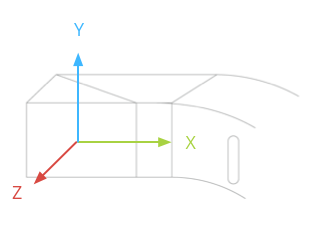
The accelerometer, gyroscope, and magnetometer are located on the optics pod of the Glass device, which users rotate to align the device with their sight. You cannot measure the angle of the optics pod directly, so be aware of this when using angles from these sensors for applications such as compass heading.
To preserve battery life, only listen to sensors when you need them. For example, if your Glassware uses a
Serviceto render aLiveCardand you only need the sensors when the live card is visible, use theLiveCardsurface callback methods to start and stop listening to the sensors.Sensor event callbacks run on the UI thread, so process events and return as quickly as possible. Consider pushing sensor events into a queue and using a background thread to handle them if your processing takes too long.
50 Hz is often a sufficient sampling rate for tracking head motion.
For more information on how to use sensors, see the Android developer guide.
