在开始使用 GDK 之前,您需要掌握中级知识或更好的 Android 开发知识。
本快速入门将引导您使用 GDK 设置您的环境,并向您展示如何安装您的第一个 Glassware。如需详细了解如何构建 Glassware,请查看模式指南。
面向 Android 专家
如果您熟悉 Android 设备,不妨先了解一下以下内容:
- 从 Android SDK 管理器获取 Android 4.4.2 (API 19) SDK 和 Glass Development Kit Preview 插件。
- 在 Glass 上,开启 USB 调试(依次点击设置 > 设备信息 > 开启调试)。
- 导入一些 GDK 示例。
- 如果您已准备好为自己的 Glassware 创建项目,请使用以下设置:
- 编译方式:Glass 开发套件开发者预览版
- Theme: None(即使您未指定主题,ADT 和 Android Studio 通常也会自动分配主题,因此请在创建项目后从清单中移除
android:theme属性。)
- 如需了解详情,请参阅模式指南和开发者指南。
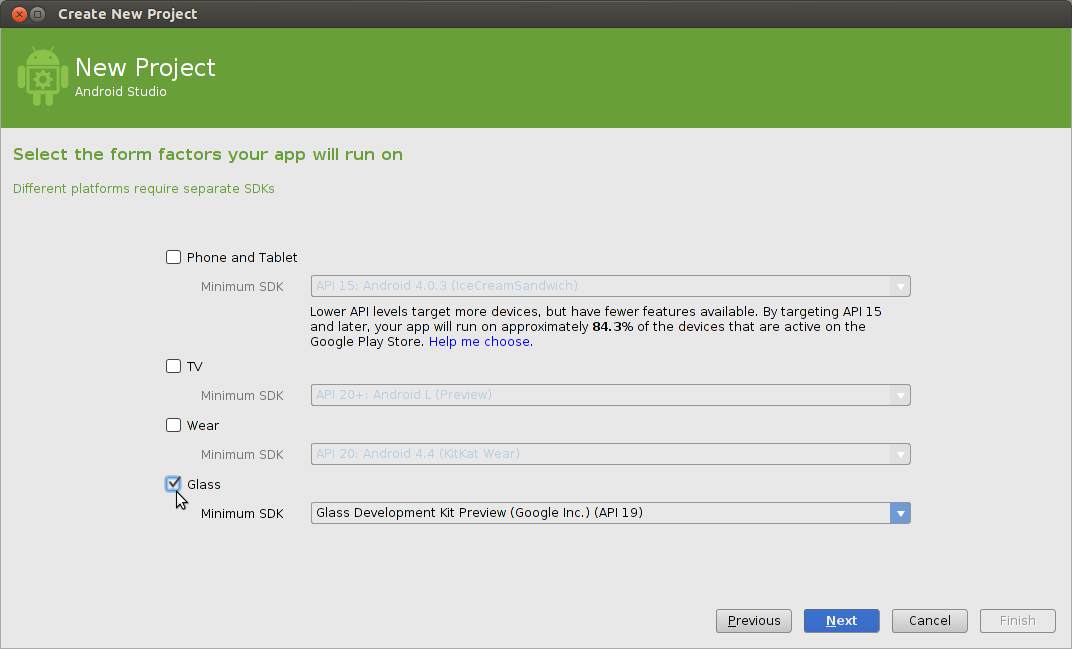
面向 Android 新手
我们建议您先学习 Android 开发者网站上的构建首个应用培训课程,然后再构建几个简单的 Android 应用,然后再构建 GDK Glassware。
设置开发环境
- 建议安装 Android Studio,以便更轻松地进行开发。其余步骤假定您已安装此产品。
- 依次点击 Configure > SDK Manager。
- 安装适用于 Android 4.4.2 (API 19) 的 SDK Platform 和 Glass Development Kit 预览版。其他所有内容都是可选的。
- 在 Glass 上,依次前往设置 > 设备信息 > 开启调试,以启用
adb,以允许您的开发系统与 Glass 通信。 - 将 Glass 连接到开发系统,然后点按触控板以授予调试访问权限。
导入示例
为了帮助您快速上手,我们的 GitHub 代码库中提供了 GDK 示例项目:
- ApiDemo:展示一些 GDK API 用法的图库。
- 罗盘:使用
LiveCard的简单罗盘。 - 秒表:使用
LiveCard的简单秒表。 - 计时器:结合使用
Immersion和LiveCard的简单计时器。
如需将其中一个示例导入到 Android Studio 中,请执行以下操作:
- 依次点击 Check out from Version Control > Git。
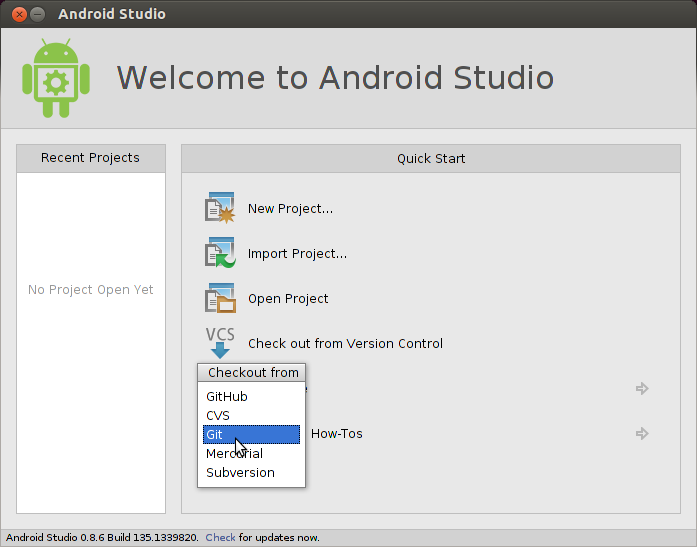
- 在 Vcs 代码库网址字段中使用示例的克隆网址(例如:
https://github.com/googleglass/gdk-apidemo-sample.git)。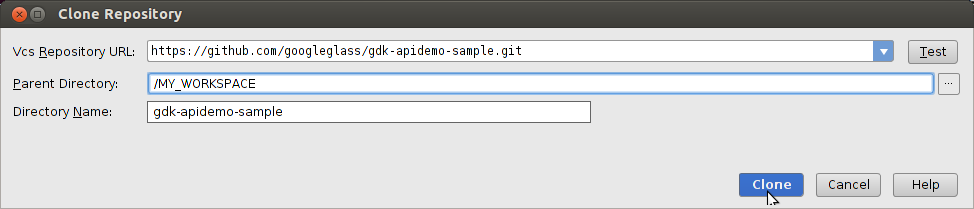
- 在以下两个屏幕上点击 OK。
- 构建项目,然后点击 Play 按钮,在连接的 Glass 上运行。请务必查看示例的
README,了解调用详情。
