Auf dieser Seite erfahren Sie, wie Sie programmatisch auf ein Dataset zugreifen und dessen Elemente gestalten können. Außerdem werden Gestaltungsbeispiele für Datenelemente auf Basis von Punkt-, Polygon- und Polyliniengeometrien erläutert.
Mit datengestützten Stilen für Datasets werden Datenelemente auf Grundlage der bereitgestellten Breiten- und Längengradkoordinaten der Geodatendatei gerendert, aus der das Dataset erstellt wurde.
Beispiel für Punktdatenstil
Dieses Beispiel zeigt eine Methode, um auf Punktgeometrie basierende Datenelemente zu gestalten.
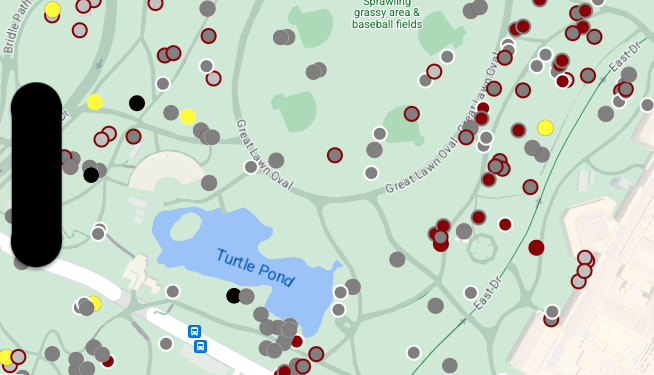
Über das Dataset
Das in diesem Beispiel verwendete Dataset ist das Ergebnis einer Erhebung aus dem Jahr 2018 über Eichhörnchen im New Yorker Central Park.
Im folgenden Auszug aus der CSV-Datendatei werden die Spalten x und y für den Standort verwendet. Die Spalte LatLng ist vorhanden, wird im Beispiel aber nicht verwendet, weil Datasets nur das WKT-Format unterstützen, wenn die Spalte den Namen WKT hat. Weitere Informationen zu den unterstützten Formaten für den Standort finden Sie unter CSV-Vorgaben.
Das Dataset der Eichhörnchenzählung enthält viele verschiedene Datenpunkte, die sich auf die beobachtete Fellfarbe und das Verhalten der Eichhörnchen beziehen. Scrollen Sie nach rechts, um alle Daten zu sehen.
| X | Y | UniqueSquirrelID | Hectare | Shift | Date | Hectare SquirrelNumber | Age | PrimaryFurColor | HighlightFurColor | CombinationofPrimaryandHighlightColor | Colornotes | Location | AboveGroundSighter Measurement | SpecificLocation | Running | Chasing | Climbing | Eating | Foraging | Other Activities | Kuks | Quaas | Moans | Tailflags | Tailtwitches | Approaches | Indifferent | Runsfrom | OtherInteractions | LatLng |
|---|---|---|---|---|---|---|---|---|---|---|---|---|---|---|---|---|---|---|---|---|---|---|---|---|---|---|---|---|---|---|
| -73.9561344937861 | 40.7940823884086 | 37F-PM-1014-03 | 37F | PM | 10142018 | 3 | + | false | false | false | false | false | false | false | false | false | false | false | false | false | POINT (-73.9561344937861 40.7940823884086) | |||||||||
| -73.9688574691102 | 40.7837825208444 | 21B-AM-1019-04 | 21B | AM | 10192018 | 4 | + | false | false | false | false | false | false | false | false | false | false | false | false | false | POINT (-73.9688574691102 40.7837825208444) | |||||||||
| -73.9742811484852 | 40.775533619083 | 11B-PM-1014-08 | 11B | PM | 10142018 | 8 | Gray | Gray+ | Above Ground | 10 | false | true | false | false | false | false | false | false | false | false | false | false | false | POINT (-73.97428114848522 40.775533619083) | ||||||
| -73.9596413903948 | 40.7903128889029 | 32E-PM-1017-14 | 32E | PM | 10172018 | 14 | Adult | Gray | Gray+ | Nothing selected as Primary. Gray selected as Highlights. Made executive adjustments. | false | false | false | true | true | false | false | false | false | false | false | false | true | POINT (-73.9596413903948 40.7903128889029) | ||||||
| -73.9702676472613 | 40.7762126854894 | 13E-AM-1017-05 | 13E | AM | 10172018 | 5 | Adult | Gray | Cinnamon | Gray+Cinnamon | Above Ground | on tree stump | false | false | false | false | true | false | false | false | false | false | false | false | false | POINT (-73.9702676472613 40.7762126854894) | ||||
| -73.9683613516225 | 40.7725908847499 | 11H-AM-1010-03 | 11H | AM | 10102018 | 3 | Adult | Cinnamon | White | Cinnamon+White | false | false | false | false | true | false | false | false | false | true | false | true | false | POINT (-73.9683613516225 40.7725908847499) | ||||||
| -73.9541201789795 | 40.7931811701082 | 36H-AM-1010-02 | 36H | AM | 10102018 | 2 | Adult | Gray | Gray+ | just outside hectare | Ground Plane | FALSE | false | false | false | false | true | false | false | false | false | false | false | false | false | POINT (-73.9541201789795 40.7931811701082) |
Stil für Punktdaten-Elemente
In diesem Beispiel wird beim Code eine einfache Methode angewendet: Die Füll- und Strichfarbe für jeden Punkt wird basierend auf dem Attribut CombinationofPrimaryandHighlightColor gestaltet. Dabei werden die primären und sekundären Fellfarben für jedes Eichhörnchen kombiniert.
Swift
let mapView = GMSMapView(frame: .zero, mapID: GMSMapID(identifier: "YOUR_MAP_ID"), camera: GMSCameraPosition(latitude: 40.7, longitude: -74.0, zoom: 12)) let layer = mapView.datasetFeatureLayer(of: "YOUR_DATASET_ID") // Define a point style with fill and radius. // Apply the style to the datasets features. layer.style = { feature in switch(feature.datasetAttributes["CombinationofPrimaryandHighlightColor"]){ case "Black+" : let style = MutableFeatureStyle() style.fillColor = .black; style.pointRadius = 8; return style case "Cinnamon+" : let style = MutableFeatureStyle() style.fillColor = UIColor(red: 139/255, green: 0, blue: 0, alpha: 1); style.pointRadius = 8; return style ... default : let style = MutableFeatureStyle() style.fillColor = .yellow; style.pointRadius = 8; return style } }
Objective-C
GMSMapView *mapView = [GMSMapView mapWithFrame:CGRectZero mapID:[GMSMapID mapIDWithIdentifier:@"MAP_ID"] camera:[GMSCameraPosition cameraWithLatitude: 40.7 longitude: -74.0 zoom:12]]; GMSDatasetFeatureLayer *layer = [mapView datasetFeatureLayerOfDatasetID:@"YOUR_DATASET_ID"]; // Define a point style with fill and radius. // Apply the style to the datasets features. layer.style = ^(GMSDatasetFeature *feature) { NSString *attrib = feature.datasetAttributes[@"CombinationofPrimaryandHighlightColor"]; if ([attrib isEqualToString:@"Black+"]) { GMSMutableFeatureStyle *style = [GMSMutableFeatureStyle style]; style.fillColor = [UIColor blackColor]; style.pointRadius = 8; return style; } else if([attrib isEqualToString:@"Cinnamon+"]) { GMSMutableFeatureStyle *style = [GMSMutableFeatureStyle style]; style.fillColor = [UIColor colorWithRed:139.0f/255.0f green:0.0f blue:0.0f alpha:1.0f]; style.pointRadius = 8; return style; } ... else { GMSMutableFeatureStyle *style = [GMSMutableFeatureStyle style]; style.fillColor = [UIColor yellowColor]; style.pointRadius = 8; return style; } };
Beispiel für Polygondatenstil
Dieses Beispiel zeigt eine Methode, um auf Polygongeometrie basierende Datenelemente zu gestalten.
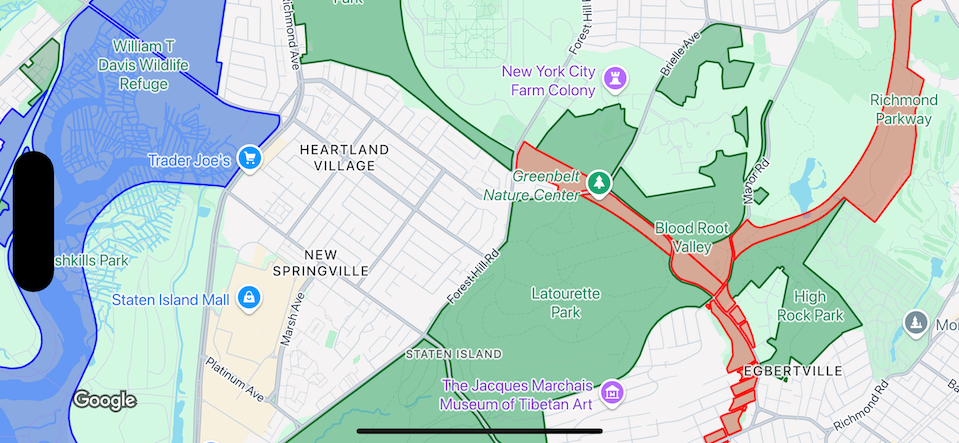
Über das Dataset
Das in diesem Beispiel verwendete Dataset stellt Parks in New York City dar. Der folgende Auszug aus der GeoJSON-Datei des Datasets zeigt einen repräsentativen Element-Eintrag.
{ "type": "Feature", "properties": { "jurisdiction": "DPR", "mapped": "False", "zipcode": "11356", "acres": "0.05", "location": "College Pl., College Pt. Blvd., bet. 11 Ave. and 12 Ave.", "nys_assembly": "27", "councildistrict": "19", "url": "http://www.nycgovparks.org/parks/Q042/", "typecategory": "Triangle/Plaza", "us_congress": "14", "eapply": "Poppenhusen Park", "parentid": "Q-07", "gispropnum": "Q042", "retired": "false", "communityboard": "407", "objectid": "6248", "globalid": "F4810079-CBB9-4BE7-BBFA-B3C0C35D5DE5", "name311": "Poppenhusen Park", "department": "Q-07", "pip_ratable": "true", "subcategory": "Sitting Area/Triangle/Mall", "precinct": "109", "permit": "true", "acquisitiondate": null, "omppropid": "Q042", "gisobjid": "100000301", "signname": "Poppenhusen Park", "address": null, "permitparent": "Q-07", "class": "PARK", "nys_senate": "11", "permitdistrict": "Q-07", "borough": "Q", "waterfront": "false" }, "geometry": { "type": "MultiPolygon", "coordinates": [ [ [ [ -73.84575702371716, 40.78796240884273 ], [ -73.84593393292693, 40.78796857347548 ], [ -73.84577256469657, 40.787651355629556 ], [ -73.84575702371716, 40.78796240884273 ] ] ] ] } },
Stil für Polygondaten-Elemente
Mit dem Code in diesem Beispiel erhalten Datenelemente, die mit einer typecategory „UnDeveloped“ oder „Parkway“ verknüpft sind, eine besondere Farbgebung. Alle anderen Elemente erhalten die Farbe Grün.
Swift
let mapView = GMSMapView(frame: .zero, mapID: GMSMapID(identifier: "YOUR_MAP_ID"), camera: GMSCameraPosition(latitude: 40.7, longitude: -74.0, zoom: 12)) let layer = mapView.datasetFeatureLayer(of: "YOUR_DATASET_ID") // Define a polygon style with fill and stroke. // Apply the style to the datasets features. layer.style = { feature in switch(feature.datasetAttributes["typecategory"]){ case "Undeveloped" : let style = MutableFeatureStyle() style.fillColor = .blue.withAlphaComponent(0.3); style.strokeColor = .blue; style.strokeWidth = 2.0; return style case "Parkway" : let style = MutableFeatureStyle() style.fillColor = .red.withAlphaComponent(0.3); style.strokeColor = .red; style.strokeWidth = 2.0; return style default : let style = MutableFeatureStyle() style.fillColor = .green.withAlphaComponent(0.3); style.strokeColor = .green; style.strokeWidth = 2.0; return style } }
Objective-C
GMSMapView *mapView = [GMSMapView mapWithFrame:CGRectZero mapID:[GMSMapID mapIDWithIdentifier:@"MAP_ID"] camera:[GMSCameraPosition cameraWithLatitude: 40.7 longitude: -74.0 zoom:12]]; GMSDatasetFeatureLayer *layer = [mapView datasetFeatureLayerOfDatasetID:@"YOUR_DATASET_ID"]; // Define a polygon style with fill and stroke. // Apply the style to the datasets features. layer.style = ^(GMSDatasetFeature *feature) { NSString *attrib = feature.datasetAttributes[@"typecategory"]; if ([attrib isEqualToString:@"Undeveloped"]) { GMSMutableFeatureStyle *style = [GMSMutableFeatureStyle style]; style.fillColor = [[UIColor blueColor] colorWithAlphaComponent:0.3]; style.strokeColor = [UIColor blueColor]; style.strokeWidth = 2.0; return style; } else if([attrib isEqualToString:@"Parkway"]) { GMSMutableFeatureStyle *style = [GMSMutableFeatureStyle style]; style.fillColor = [[UIColor redColor] colorWithAlphaComponent:0.3]; style.strokeColor = [UIColor redColor]; style.strokeWidth = 2.0; return style; } else { GMSMutableFeatureStyle *style = [GMSMutableFeatureStyle style]; style.fillColor = [[UIColor greenColor] colorWithAlphaComponent:0.3]; style.strokeColor = [UIColor greenColor]; style.strokeWidth = 2.0; return style; } };
Beispiel für Polyliniendatenstil
Dieses Beispiel zeigt eine Methode, um auf Polyliniengeometrie basierende Datenelemente zu gestalten.
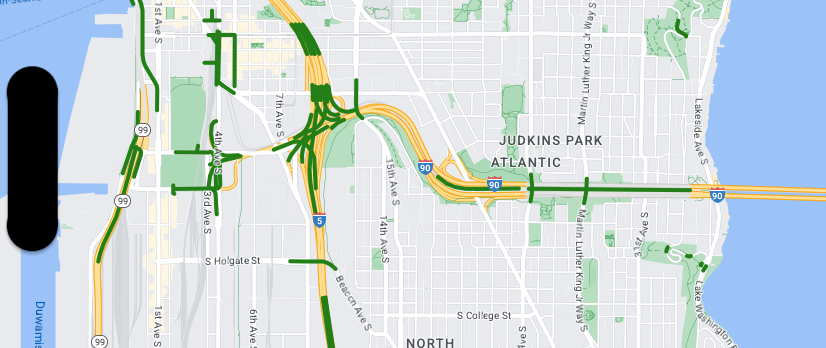
Über das Dataset
Das in diesem Beispiel verwendete Dataset stellt Brücken im Raum Seattle dar. Der folgende Auszug aus der GeoJSON-Datei des Datasets zeigt einen repräsentativen Element-Eintrag.
{ "type": "Feature", "properties": { "OBJECTID": 1, "COMPTYPE": 66, "COMPKEY": 515774, "HANSEGKEY": 489781, "UNITID": "BRG-935", "UNITTYPE": " ", "BRGUNITID": "BRG-935", "UNITDESC_BRG": "YALE AVE BR REV LANE OC ", "UNITDESC_SEG": "HOWELL ST ON RP BETWEEN HOWELL ST AND I5 SB ", "INSTDATE": null, "EXPDATE": null, "STATUS": " ", "STATUSDT": null, "CONDITION": " ", "CONDDT": null, "OWN": " ", "LSTVERIFY": null, "MAINTBY": " ", "ADDBY": "GARCIAA", "ADDDTTM": "2010-01-21T00:00:00Z", "MODBY": null, "MODDTTM": null, "BR_NBR": 935, "BR_CODE": " 935", "BR_TYPE": "ST", "BR_NAME": "YALE AVE BR REV LANE OC", "BR_FACILITIES": "YALE AVE-SR 5 ON RAMP", "BR_FEATURES": "SR 5 REV LANE", "BR_RATING": 0, "BR_INSET": 1, "BR_GEO": "DT", "BR_OWNER": "DOT", "BR_OWNER_NAME": "State of Washington", "GEOBASID": 0, "XGEOBASID": 0, "GISSEGKEY": 489781, "EARTHQUAKE_RESPONSE_TEAM": " ", "SHAPE_Length": 220.11891836147655 }, "geometry": { "type": "LineString", "coordinates": [ [ -122.329201929090928, 47.616910448708538 ], [ -122.329206483407461, 47.616976719821004 ], [ -122.32921802149356, 47.617042137515213 ], [ -122.329236413912909, 47.617105967923777 ], [ -122.329261454336034, 47.617167494985758 ], [ -122.329292861855023, 47.617226028479571 ], [ -122.329330284134699, 47.617280911766009 ], [ -122.329373301365223, 47.617331529154569 ], [ -122.329421430971635, 47.617377312810319 ], [ -122.329474133027375, 47.617417749124023 ], [ -122.32953081631139, 47.617452384473893 ] ] } },
Stil für Polyliniendaten-Elemente
Im folgenden Snippet wird derselbe Stil direkt auf alle Datenelemente angewendet.
Swift
// Define a style with green fill and stroke. // Apply the style to the datasets features. layer.style = { feature in let style = MutableFeatureStyle() style.fillColor = .green.withAlphaComponent(0.5); style.strokeColor = [UIColor greenColor]; style.strokeWidth = 2.0; return style }
Objective-C
// Define a style with green fill and stroke. // Apply the style to the datasets features. layer.style = ^(GMSDatasetFeature *feature) { GMSMutableFeatureStyle *style = [GMSMutableFeatureStyle style]; style.fillColor = [[UIColor greenColor] colorWithAlphaComponent:0.5]; style.strokeColor = [UIColor greenColor]; style.strokeWidth = 2.0; return style; };

