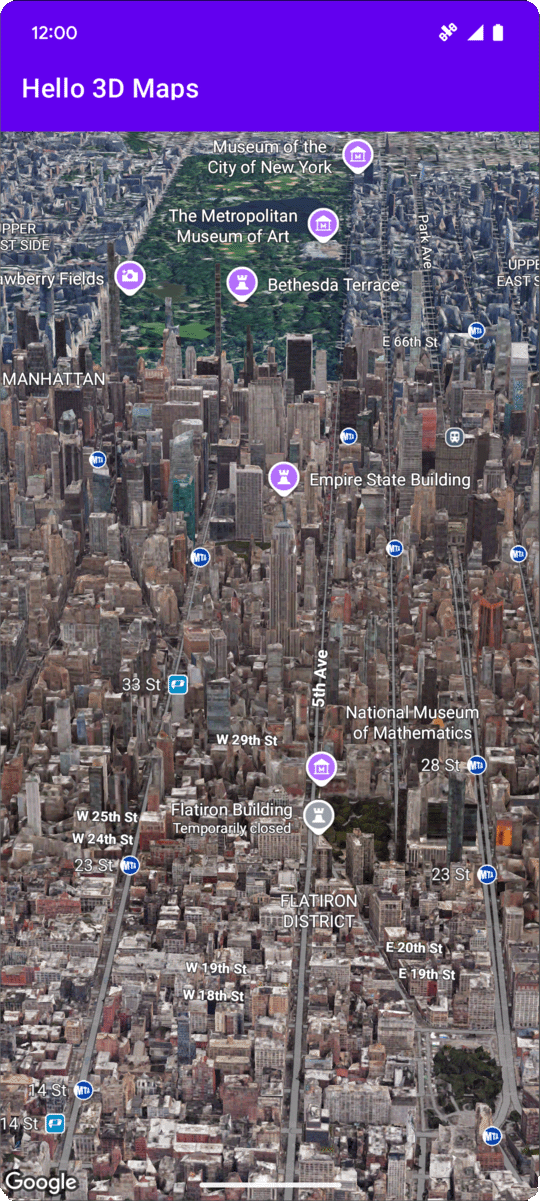
En esta página, se explica con un ejemplo cómo agregar un mapa 3D básico a una app para Android con el SDK de Maps 3D para Android. En las instrucciones de esta página, se da por sentado que ya completaste los pasos de la página Configuración y que tienes lo siguiente:
- Un proyecto de Google Cloud con el SDK de Maps 3D para Android habilitado
- Una clave de API configurada para usar con el SDK de Mapas 3D para Android
- Un proyecto de Android Studio configurado para usar con el SDK de Mapas 3D para Android
Para obtener más información sobre estos requisitos previos, consulta Configuración.
Parte 1: Actualiza el archivo de diseño (activity_main.xml) para agregar el componente Map3DView
El componente Map3DView es la vista que renderiza el mapa en 3D dentro de la app.
En los siguientes pasos, se agrega el componente y se configura el estado inicial del mapa, incluida la posición de la cámara y los atributos relacionados:
Abre el archivo de diseño de tu actividad principal, que normalmente se encuentra en
app/src/main/res/layout/activity_main.xml.En el elemento raíz
ConstraintLayout(o tu elemento de diseño raíz), agrega el espacio de nombres XMLmap3d:xmlns:map3d="http://schemas.android.com/apk/res-auto"Elimine el
<TextView>predeterminado que muestra "¡Hola mundo!".Agrega el componente
Map3DViewa tu diseño. Puedes personalizar la posición de la cámara y otros atributos:<?xml version="1.0" encoding="utf-8"?> <androidx.constraintlayout.widget.ConstraintLayout xmlns:android="http://schemas.android.com/apk/res/android" xmlns:app="http://schemas.android.com/apk/res-auto" xmlns:map3d="http://schemas.android.com/apk/res-auto" xmlns:tools="http://schemas.android.com/tools" android:id="@+id/main" android:layout_width="match_parent" android:layout_height="match_parent" tools:context=".MainActivity"> <com.google.android.gms.maps3d.Map3DView android:id="@+id/map3dView" android:layout_width="match_parent" android:layout_height="match_parent" map3d:mode="hybrid" map3d:centerLat="38.544012" map3d:centerLng="-107.670428" map3d:centerAlt="2427.6" map3d:heading="310" map3d:tilt="63" map3d:range="8266" map3d:roll="0" map3d:minAltitude="0" map3d:maxAltitude="1000000" map3d:minHeading="0" map3d:maxHeading="360" map3d:minTilt="0" map3d:maxTilt="90" app:layout_constraintBottom_toBottomOf="parent" app:layout_constraintEnd_toEndOf="parent" app:layout_constraintStart_toStartOf="parent" app:layout_constraintTop_toTopOf="parent" /> </androidx.constraintlayout.widget.ConstraintLayout>
Parte 2: Actualizar MainActivity.kt
Los siguientes pasos inicializan el componente Map3DView agregado al archivo activity_main.xml en la Parte 1 y gestionan los eventos del ciclo de vida del componente:
Abre tu archivo
MainActivity.kt, que normalmente se encuentra enapp/src/main/java/com/example/yourpackagename/MainActivity.kt.Agrega las importaciones necesarias para el SDK de Maps 3D para Android:
import com.google.android.gms.maps3d.GoogleMap3D import com.google.android.gms.maps3d.Map3DView import com.google.android.gms.maps3d.OnMap3DViewReadyCallbackModifique la clase
MainActivitypara que implementeOnMap3DViewReadyCallback:class MainActivity : AppCompatActivity(), OnMap3DViewReadyCallback {Declara variables para
Map3DViewyGoogleMap3D:private lateinit var map3DView: Map3DView private var googleMap3D: GoogleMap3D? = nullEn el método
onCreate, después desetContentView(...)y el bloqueViewCompat.setOnApplyWindowInsetsListener, inicialice elmap3DView, llame a su método de ciclo de vidaonCreatey solicite el mapa de forma asíncrona:override fun onCreate(savedInstanceState: Bundle?) { super.onCreate(savedInstanceState) enableEdgeToEdge() setContentView(R.layout.activity_main) ViewCompat.setOnApplyWindowInsetsListener(findViewById(R.id.main)) { v, insets -> val systemBars = insets.getInsets(WindowInsetsCompat.Type.systemBars()) v.setPadding(systemBars.left, systemBars.top, systemBars.right, systemBars.bottom) insets } map3DView = findViewById(R.id.map3dView) map3DView.onCreate(savedInstanceState) map3DView.getMap3DViewAsync(this) }Anula el método
onMap3DViewReady. Esta función de devolución de llamada se activa cuando el mapa está listo para ser utilizado:override fun onMap3DViewReady(googleMap3D: GoogleMap3D) { // Interact with the googleMap3D object here this.googleMap3D = googleMap3D // You can now make calls to the googleMap3D object, e.g., // googleMap3D.cameraController.flyTo(camera { ... }) }Reenvía los eventos de ciclo de vida de tu Activity al
Map3DViewagregando las siguientes anulaciones alMainActivity:override fun onStart() { super.onStart() map3DView.onStart() } override fun onResume() { super.onResume() map3DView.onResume() } override fun onPause() { map3DView.onPause() super.onPause() } override fun onStop() { map3DView.onStop() super.onStop() } override fun onDestroy() { map3DView.onDestroy() super.onDestroy() } override fun onSaveInstanceState(outState: Bundle) { super.onSaveInstanceState(outState) map3DView.onSaveInstanceState(outState) } override fun onLowMemory() { super.onLowMemory() map3DView.onLowMemory() }
Parte 3: Sincronizar Gradle y ejecutar
Ahora que has actualizado el diseño y la actividad de tu aplicación, puedes compilarla y ejecutarla para ver la vista del mapa en 3D.
Para sincronizar tu proyecto con Gradle, selecciona Archivo > Sincronizar proyecto con archivos Gradle.
Para compilar y ejecutar tu app en un emulador o un dispositivo físico, selecciona Run > Run.
Si todo está configurado correctamente, debería ver un mapa 3D mostrado en su aplicación, centrado cerca de las coordenadas especificadas en su activity_main.xml.
Próximos pasos
Ahora que agregaste un mapa 3D básico a tu app, puedes explorar funciones más avanzadas del SDK de Maps 3D para Android, como animaciones de rutas de cámara, marcadores 3D o polígonos.

