
Das Driver SDK ist ein Toolkit für mobile Apps und eine grundlegende Komponente von Fleet Engine. Mit diesem SDK kann Ihre Fahrer-App sowohl Arbeitsaufträge verwalten als auch Navigations- und Routenfunktionen für Fahrer bereitstellen.
Hinweis
In diesem Leitfaden wird davon ausgegangen, dass Sie Folgendes gelesen haben:
- Fleet Engine – Grundlagen
- Das Datenmodell für Fahrzeuge
- Das Datenmodell für geplante Aufgaben
- Fleet Engine einrichten
- Fahrzeuge in Fleet Engine erstellen und verwenden
Was ist das Driver SDK für geplante Aufgaben?
Das Driver SDK übermittelt Fahrzeugstandort- und Aufgabenaktualisierungen an Fleet Engine, damit Fleet Engine die Lieferfahrzeuge und die ihnen zugewiesenen Lieferstopps und Aufgaben verwalten kann. Das SDK verwendet einen Event-Listener, um Standortupdates und Breiten-/Längengradkoordinaten zusammen mit dem aktuellen Routenabschnitt und dem Ziel aus dem Navigation SDK an Fleet Engine zu senden, wenn der Fahrer losfährt.
Warum sollte ich das Driver SDK für geplante Aufgaben verwenden?
Das Driver SDK ermöglicht eine einfachere Integration in Fleet Engine für Aktualisierungen der Routen des Fahrers. Mit diesem SDK kann Ihr Fahrer eine einzige App verwenden, um Aufträge zu verwalten und zu navigieren, wie er es mit der Consumer-Version von Google Maps tun würde, ohne zu einer anderen App wechseln zu müssen.
Möglichkeiten mit dem Driver SDK für geplante Aufgaben
Mit dem Driver SDK für geplante Aufgaben können Sie Fleet Engine Folgendes mitteilen:
- Echtzeitposition des Lieferfahrzeugs auf einer Karte.
- Breiten- und Längengradkoordinaten der Haltestelle.
- Verbleibende Entfernung bis zur Haltestelle.
- Voraussichtliche Ankunftszeit an der Haltestelle.
- Die Route, die das Fahrzeug nehmen muss, wird vom Navigation SDK bereitgestellt.
Funktionsweise des Driver SDK für geplante Aufgaben
Das Driver SDK ist für die Routinginformationen und das Ziel vom Navigation SDK abhängig. Zusammen mit den Informationen aus dem Navigation SDK wird das Driver SDK in Ihre Fahrer-App eingebunden und stellt Fleet Engine einen Stream mit Standortaktualisierungen, Breiten-/Längengradkoordinaten, verbleibender Entfernung und geschätzten Ankunftszeiten zur Verfügung. Alle anderen Aktualisierungen der Fahrzeugdaten müssen an das Kunden-Backend gesendet werden, das die Daten an Fleet Engine weiterleitet.
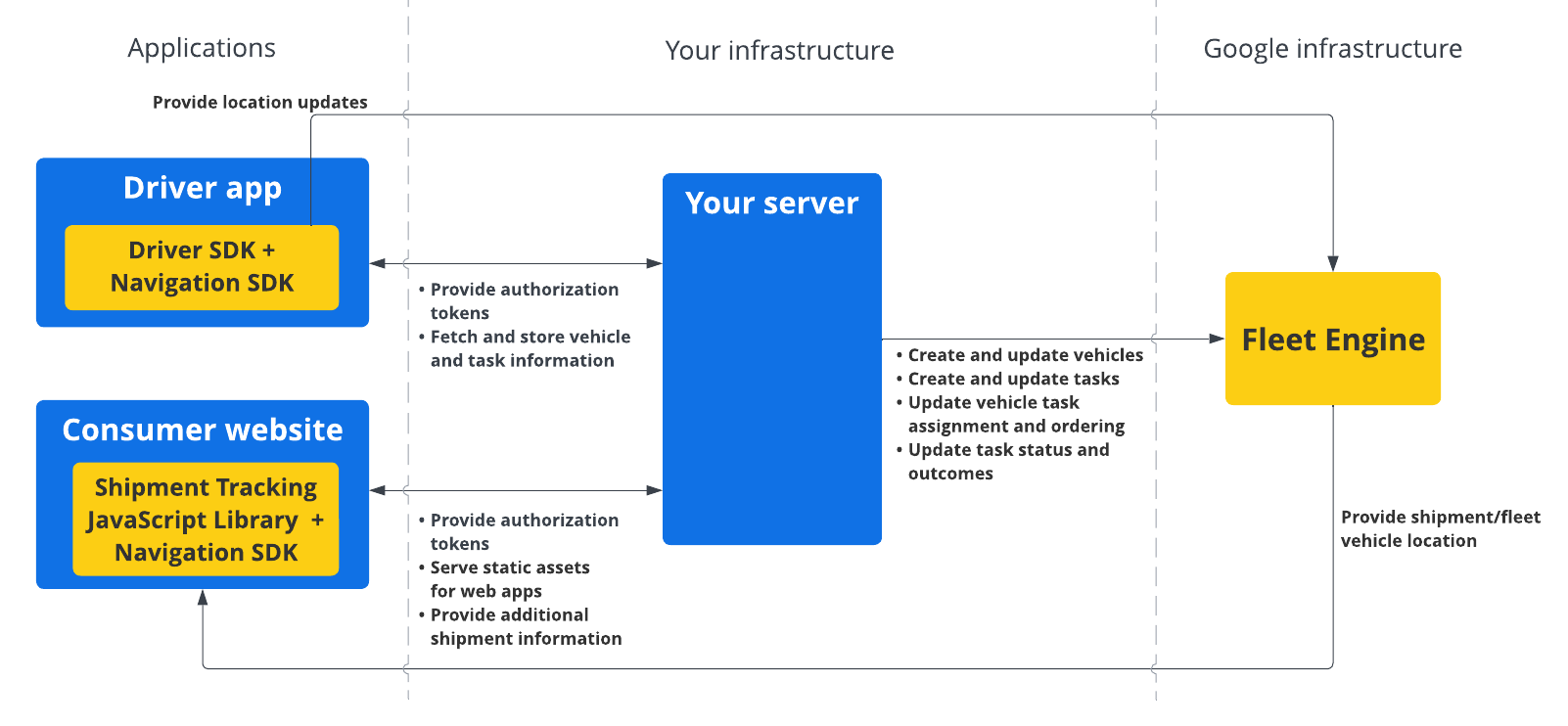
Driver SDK für geplante Aufgaben verwenden
Wählen Sie Ihre Plattform aus, um zu erfahren, wie Sie das Driver SDK verwenden können.
Android
| 1 | Driver SDK for Android herunterladen | Weitere Informationen finden Sie unter Driver SDK herunterladen. |
| 2 | Google Cloud Console-Projekt konfigurieren | Weitere Informationen finden Sie unter Google Cloud Console-Projekt konfigurieren. |
| 3 | Abhängigkeiten deklarieren | Weitere Informationen finden Sie unter Abhängigkeiten deklarieren. |
| 4 | Authentifizierungstokens erstellen | Weitere Informationen finden Sie unter Authentifizierungstokens erstellen. |
| 5 | Driver SDK initialisieren | Weitere Informationen finden Sie unter Driver SDK initialisieren. |
| 6 | Fahrzeug vorbereiten | Weitere Informationen finden Sie unter Fahrzeug vorbereiten. |
iOS
| 1 | Driver SDK for iOS herunterladen | Weitere Informationen finden Sie unter Driver SDK herunterladen. |
| 2 | Google Cloud Console-Projekt konfigurieren | Weitere Informationen finden Sie unter Google Cloud Console-Projekt konfigurieren. |
| 3 | Authentifizierungstokens erstellen | Weitere Informationen finden Sie unter Authentifizierungstokens erstellen. |
| 4 | Driver SDK initialisieren | Weitere Informationen finden Sie unter Driver SDK initialisieren. |
| 5 | Fahrzeug vorbereiten | Weitere Informationen finden Sie unter Fahrzeug vorbereiten. |
Nächste Schritte
Weitere Informationen finden Sie in der Dokumentation für die Plattform, auf der Sie das Driver SDK einrichten möchten:

