1.2 Merchant Center Account Infrastructure Overview
Introduction and Business Impact
The first step is to create the infrastructure to provide the ability to your merchants to create a new Merchant Center account or connect their existing Merchant Center. Depending on what your Merchant chooses, there are different account setup steps for them to complete the initial aspect of onboarding.
UX Guidance
Provide the option to your user to create a new or connect their existing account
The merchant is prompted to either create a new Merchant Center account
or connect to an existing one:
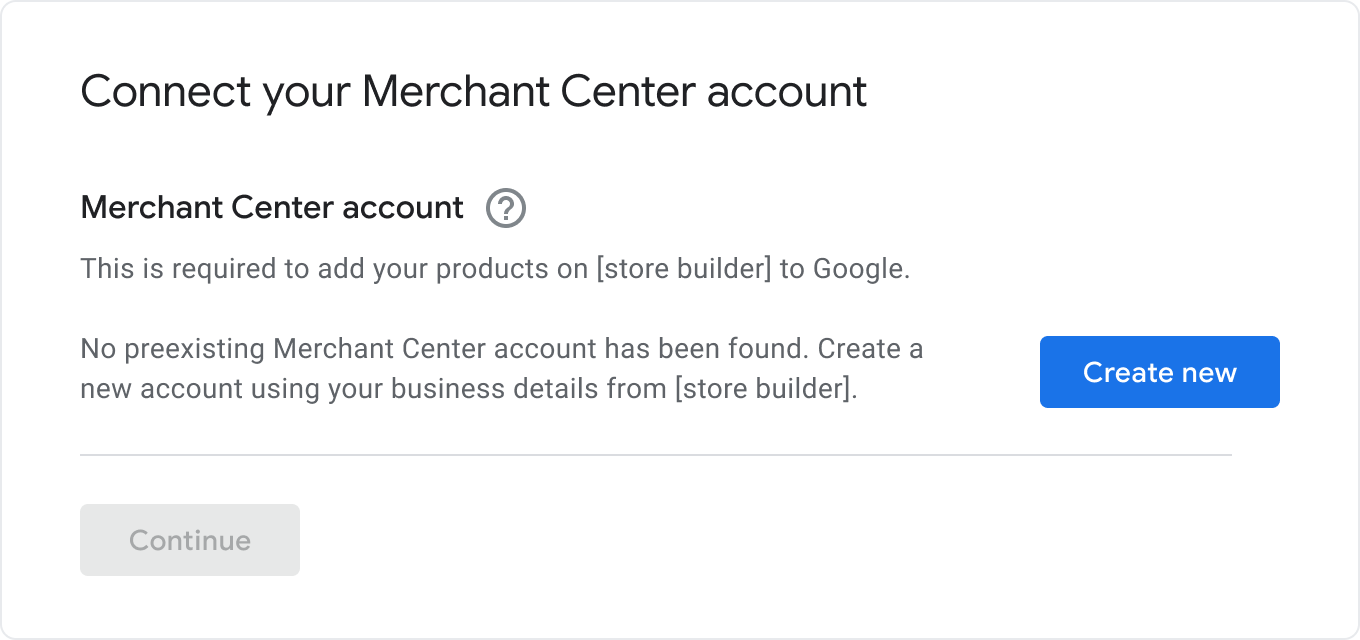
Below is an example of an option for a single pre-existing MC Account:

Below is an example of an option for several pre-existing MC Accounts:

Learn more about the steps needed for existing MC accounts.
Tech Guidance
There are various steps to go over in this section to ensure your merchants follow the best path that best suits their needs:
- Overview of the architecture of the build
- Creating and confirming you have a Multi Client Account (MCA)
- Providing the option to your user to create a new or connect their existing account
- New Merchant Center Account Creation
- Existing Merchant Center Connection
Overview of the architecture of the build
Partners leverage an MCA and the Content API for Shopping to seamlessly integrate their merchants to Merchant Center.

The numbers correspond below correspond with the diagram above:
The Multi Client Account (MCA) is a "Manager" account used to organize merchants' sub-accounts (MC accounts). MCA is the only way to create new sub-accounts using the Content API.
One of your merchants may want to use an existing MC account if they have one*. Existing MC accounts cannot be managed using your MCA UI as they cannot be moved under your MCA. Therefore they can only be managed using the content API.
The Content API lets you manage any sub accounts (MC accounts) as long as you were granted access (OAuth 2.0).
All merchant MC accounts (including sub-accounts) must be linked to your MCA using
Accounts.linkAPI method. (Learn more about how Account Linking works)
Create and confirm you have a Multi Client Account (MCA)
The Multi Client Account lets you manage data for individual merchant accounts as sub-accounts (MC Accounts). (Learn more about Multi Clients accounts (MCA))
Steps to create your Multi Client Account (MCA)
Create a Merchant Center account. We recommend you to create a new Google Account and use it to create your MCA. This ensures there aren't account suspensions associated with the account which causes delays to convert.
Don't verify or claim a website for this MC as you use it as an MCA.
Request Google to convert your MC Account to MCA.
Google converts your account.
Organizing merchant sub accounts (MC accounts) with your Multi Client Account

Each merchant sub-account (MC account) can have a distinct store name and a unique website URL. The figure below demonstrates how you can organize one or more MCA: accounts for your merchants, who may have more than one online store, and in more than one country:
Single Domains (such as myshop.com) under an MCA can be associated with separate Merchant Center subaccounts.
Different Domains (such as us.myshop.com) and subdirectories (such as myshop.com/us) in that domain can use the same Merchant Center account.
Separate domains (such as games.com, sneaker.com, myshop.fr and myshop.de) require a separate merchant account for each domain.
Avoid having multiple websites that contain similar content, as that could lead to account disapproval. (Learn more about our policies on duplicate content.)
Quota Management
For Merchant Center sub-accounts created under your MCA, these merchants are subject to your MCA's quota. These are quotas such as sub accounts, offers, and feeds. For offer quotas increases, it is imperative to ensure you keep your MCA's total product disapproval to a range 10-20% to avoid any issues with future increases. Once your MCA hits the max quota of your account, you are not able to add more offers or sub-accounts to your account.
For quota increase requests, reach out to your Google POC or file for a request in the Quota Request form. We recommend keeping an eye on your quota as it takes time to process.
Provide the option to your user to create a new or connect their existing account
Merchants need to decide if they want to create a new Merchant Center account or use an existing Merchant Center account.
Merchant decides to create a new account: We recommend you notify the merchant that creating a new account can have existing shopping program issues due to website claiming.
There needs to be at least one merchant center account per merchant: If a merchant has an existing account or a gmail, use
accounts.authinfoto find if the merchant has an existing account.Display options to the users: The merchant can decide if they want to use an existing account or create a new one. If they use an existing account, we recommend you notify the merchant this could reset existing settings (for example, Tax/Shipping).
Onboarding multiple account: You should allow user to onboard multiple accounts - either through a multi-select or through multiple paths through the onboarding flow (used when merchant has multiple websites)