New Merchant Center Connection - Account Creation
Introduction and Business Impact
There are more specific steps to be aware about when creating new Merchant Center accounts on behalf of your merchants through your integration.
UX Guidance
A merchant center account is required. If there is no pre-existing one, then the merchant needs to create a new one. They can create a new MC account when they have multiple or single pre-existing ones. Always surface the CSS disclaimer whenever merchants are about to create a new MC account.
New Merchant Center Account Creation
When your merchant does not have a Merchant Center Account, they are prompted to create a new one:
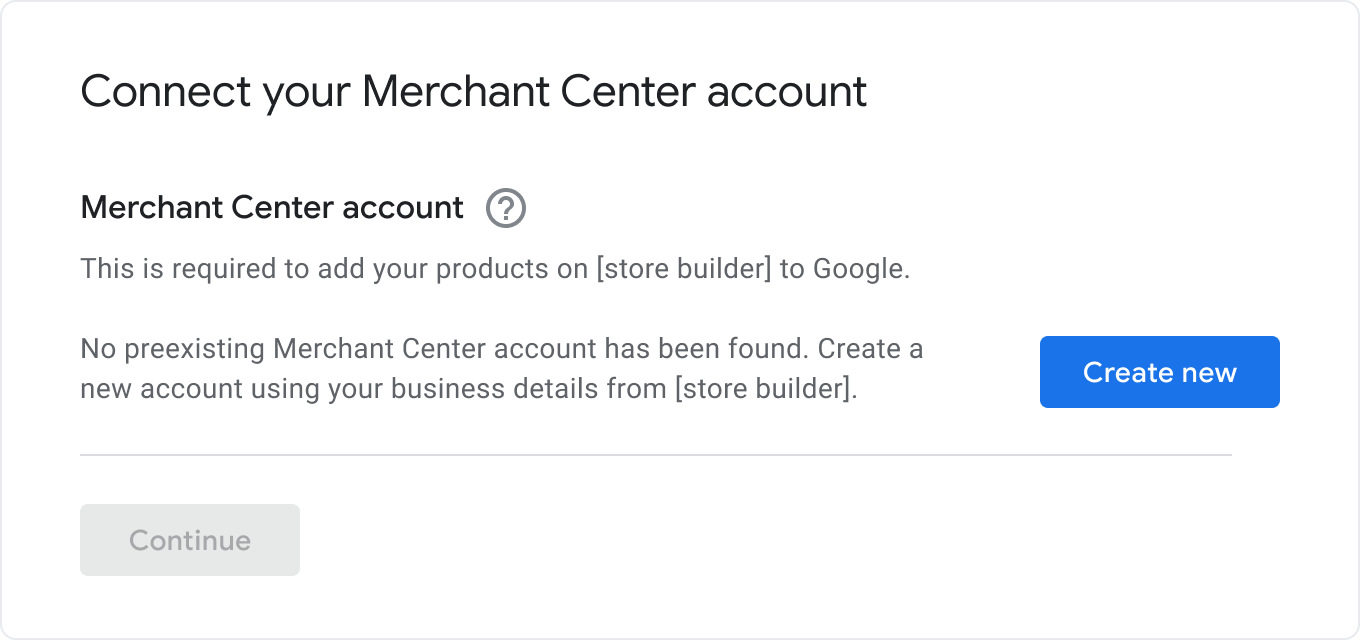
The CSS notification surfaces whenever a merchant creates a new MC account. They click the "continue" button and they receive a confirmation that their new account has been created:
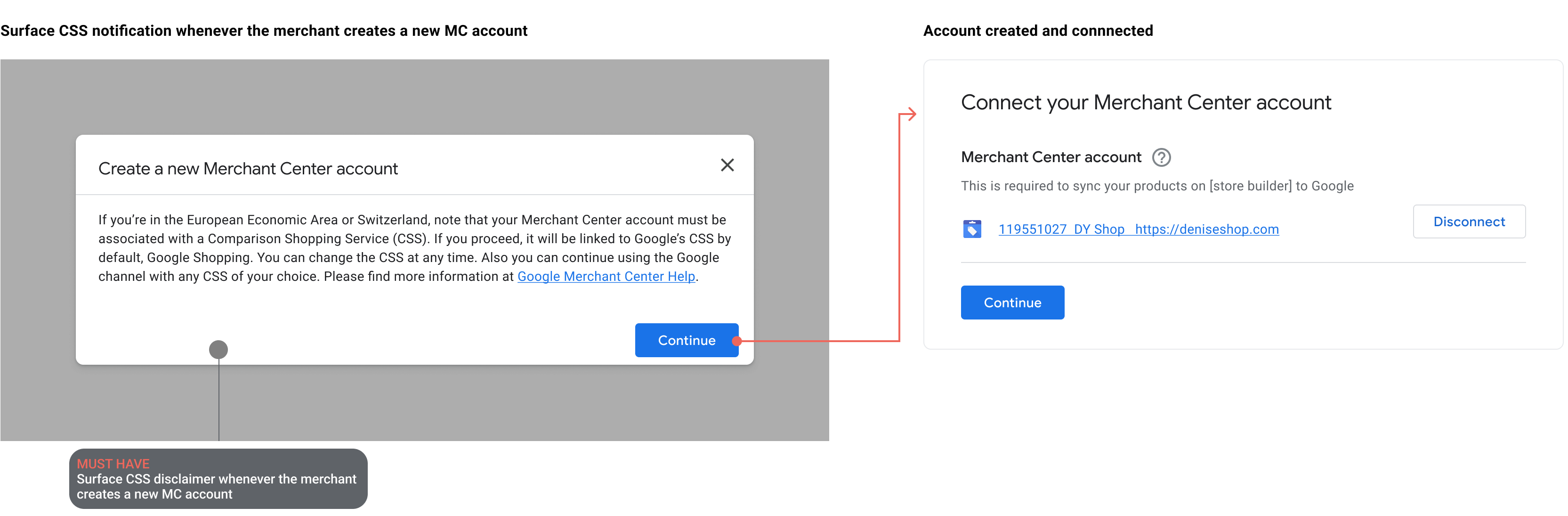
Tech Guidance
Your merchant first needs to connect their gmail account of their preference or create a new one. Using Oauth, we recommend providing the ability through your integration for them to connect their existing gmail account or create one. Learn more about how to set up Oauth for the Paid ads and Shopping ads integration.
To create a new account, use the accounts.insert method of the Accounts service:
Authenticating as an MCA: This lets you manage its sub-accounts using the Content API without having to set up authentication for each new sub-account.
Provide access to your Merchants to their MC subaccounts: We recommend you to add your merchant as an
Adminand Reporting Manager user of the sub-account. You do anaccounts.updaterequest adding a new AccountUser object in theAccountUserarray. We recommend adding the roles of 'Admin' and 'ReportingManager'. The merchant has to accept the ToS in this case.New merchant account ToS Acceptance Required: Don't create the Merchant Center account if the merchant does not opt-in. You need to record that the merchant has read and accepted the ToS in your backend. Update the terms of service so it can future proof any changes in our Merchant Center ToS.
OAuth: We highly recommend you to use oAuth to make API calls on behalf of your merchant’s user
Business information: The new merchant Center accounts should have the business names, phone number, address, and URL added (See Business Information Section)
Merchant wants to remove itself from your MCA
There are situations where you want to remove your merchants from your MCA (for example, switching storebuilders) or if your merchant wants to be removed. Follow these steps to remove this merchant from your MCA:
Gather the Merchant Center ID for your MCA and for your client's Merchant Center account.
Choose Help under the overflow (“?” icon) menu in the upper-right section of the Merchant Center.,.
Choose the Contact Us section under the help topics.
Request that your client's Merchant Center account be converted to a sub-account of your MCA, providing both the ID for your MCA account and the ID for your client's Merchant Center account.