1.4 Shipping Settings
Introduction/Business Impact
All products must include shipping information. Merchants can set up general shipping rules on an account-wide or a product level basis. They can do this in Merchant Center or by using the Content API for Shopping. Shipping is an important factor for a customer to decide to purchase a product. The more accurate the shipping speed can make a huge difference. Learn more about how shipping settings works for Merchant Center.
UX Guidance
There are 3 options which you could potentially display to your merchants how to set up their shipping settings. This is based on what you are able to technically provide to your merchants to set up their shipping.
- Option 1: Automatically sync their backend settings from your platform to Google Merchant Center (if possible, this is the preferred option because it's the easiest to implement)
- Option 2: Provide the merchants the ability to setup their shipping settings for Merchant Center through the integration (2nd preferred option - because they can set this up directly in your platform)
- Option 3: Direct the merchant to Merchant Center to set it up there (least preferred - but great if not able to implement the other 2 options and for more complex settings)
Step 1: The merchant will be prompted to update their shipping settings. They should click the "edit" button next to "Shipping":
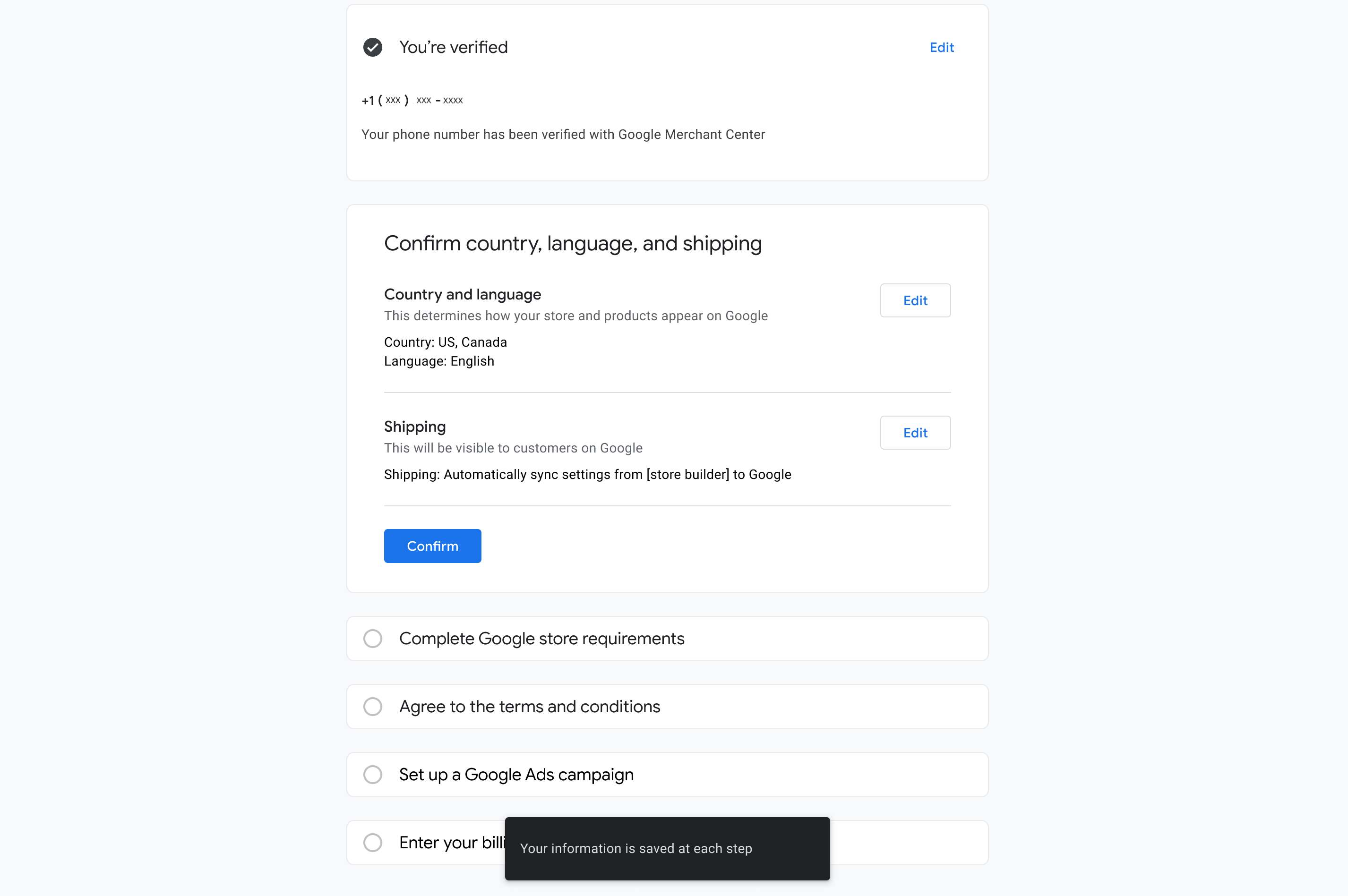
Step 2: Display all the options of how they can implement shipping based on what you are able to implement and decide on.
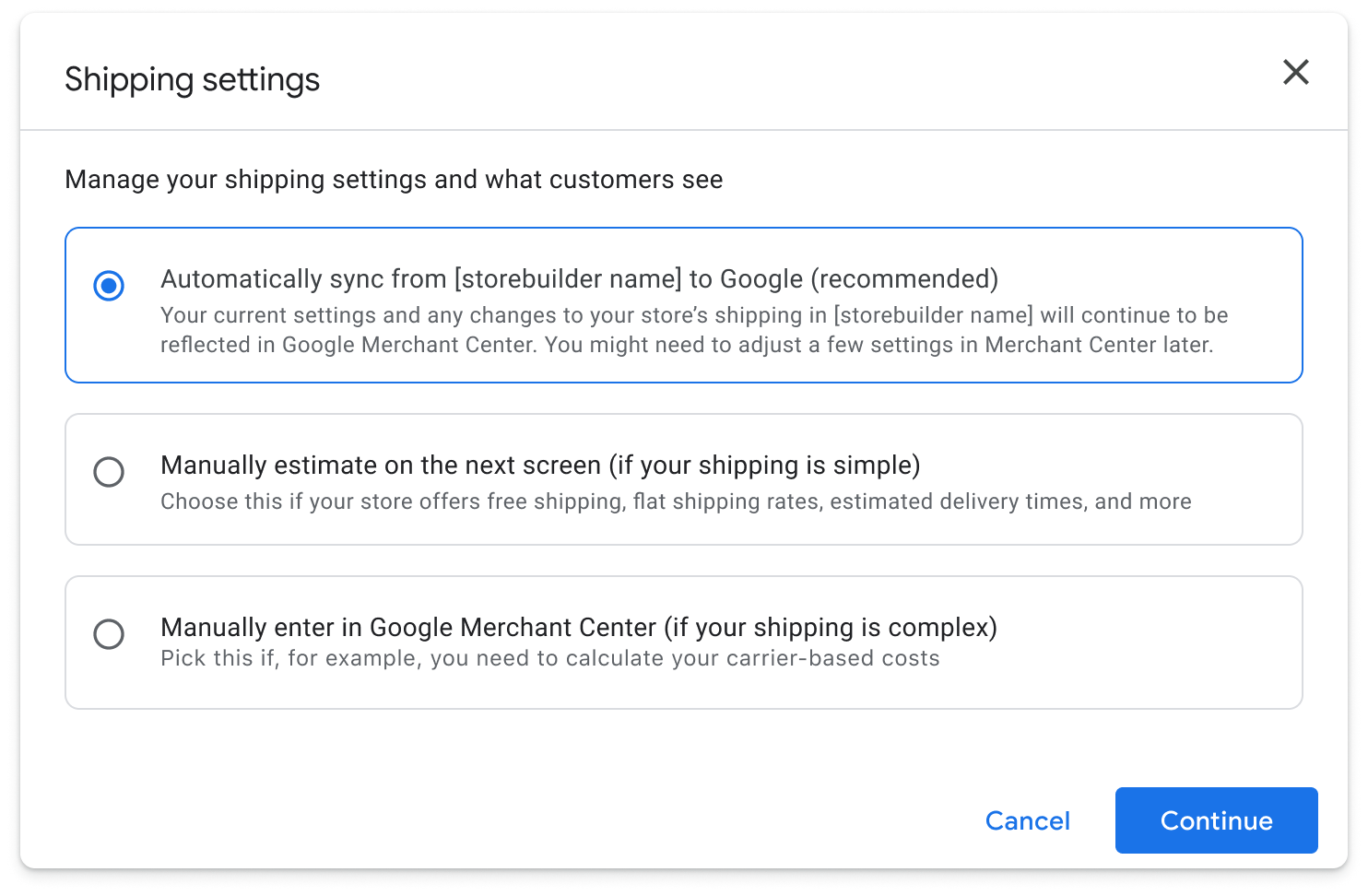
Option 1: Automatically sync their backend settings from your platform to Google Merchant Center
If you can set this up technically, we recommend setting the default option to automatically sync the merchants backend shipping settings from your system to Google because, based on research, the majority of merchants prefer this option.
Step 1: The merchant selects automatic sync shipping settings from storebuilder:
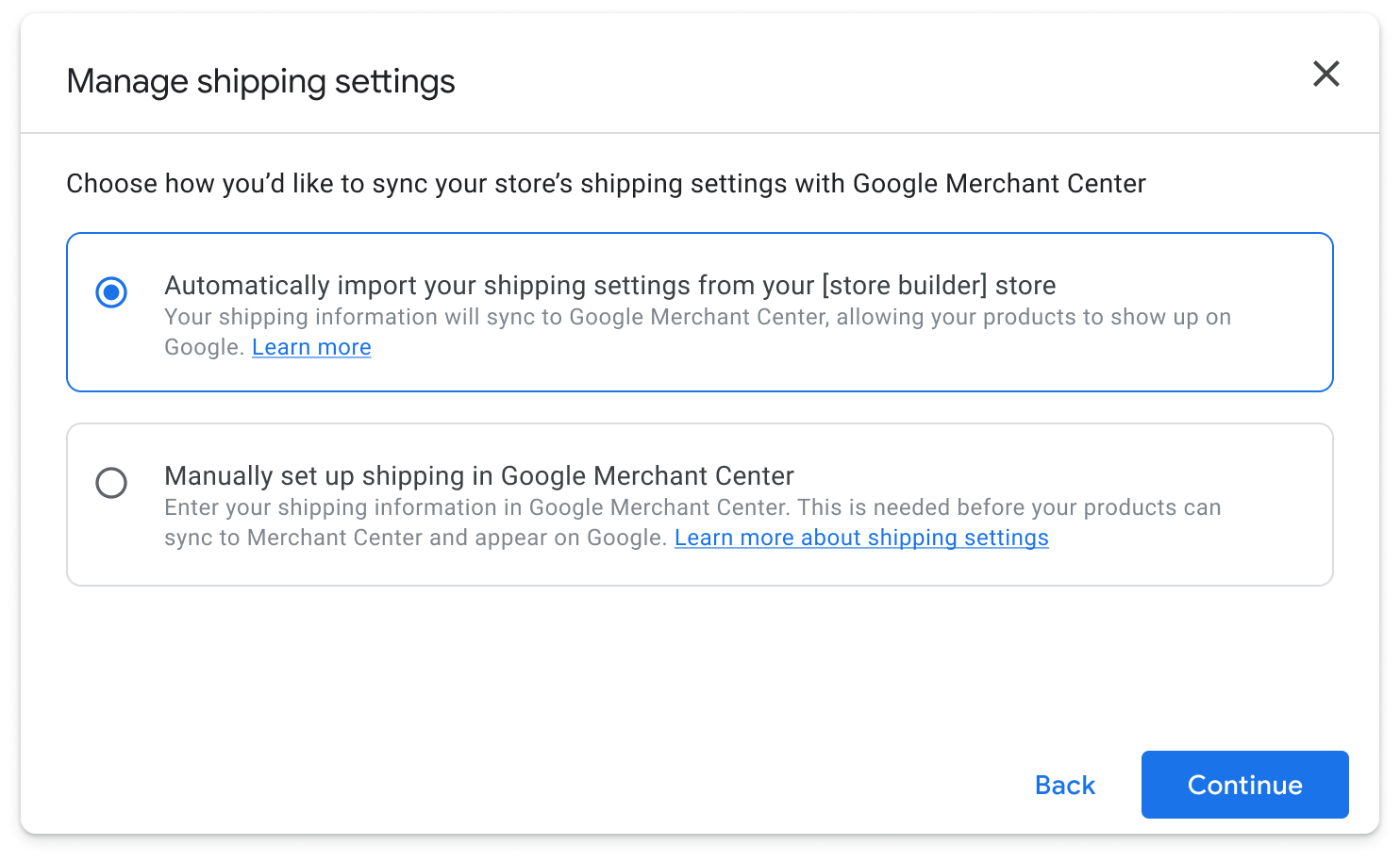 Step 2: They will see a confirmation that their shipping is set up:
Step 2: They will see a confirmation that their shipping is set up:
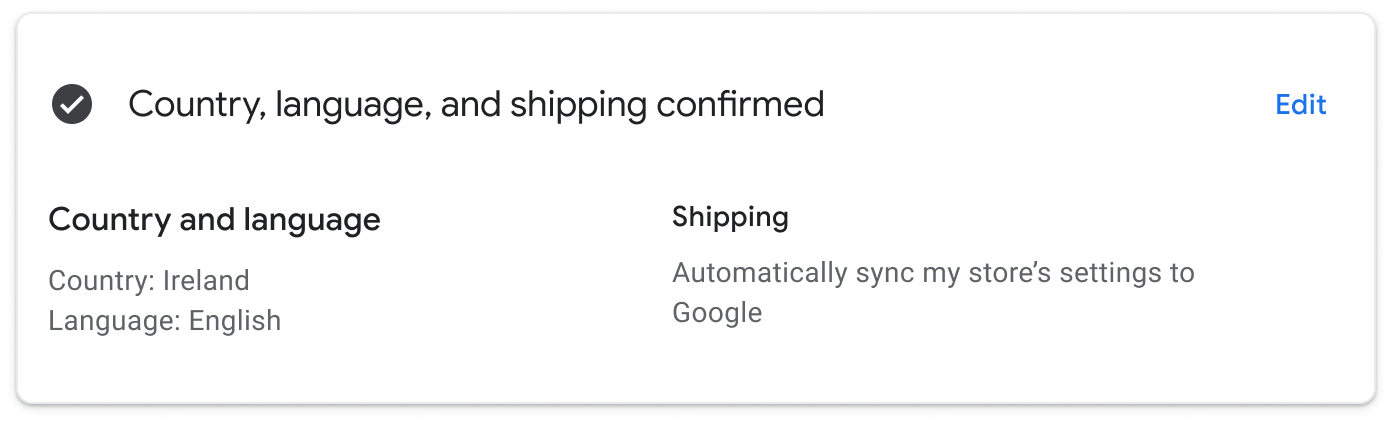
Option 2: Provide the merchants the ability to setup their shipping settings for Merchant Center through the integration
If the merchant can’t sync their backend shipping settings from your platform to Google automatically, this is the flow you can implement to walk them through setting up some basic shipping settings.
Step 1: The merchant decides to set up simple settings through the integration.
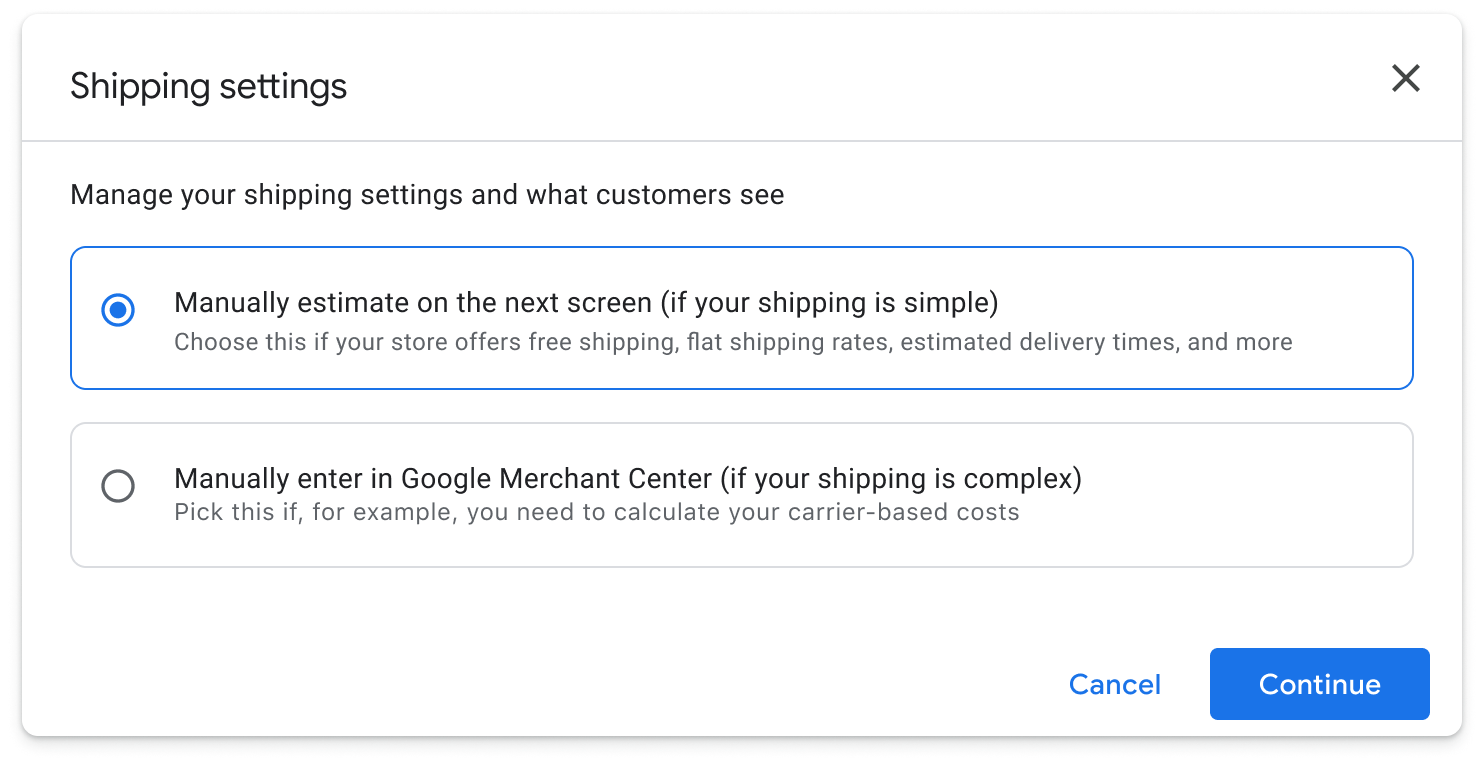 Step 2: The merchant decides which countries they are creating the particular shipping services for:
Step 2: The merchant decides which countries they are creating the particular shipping services for:
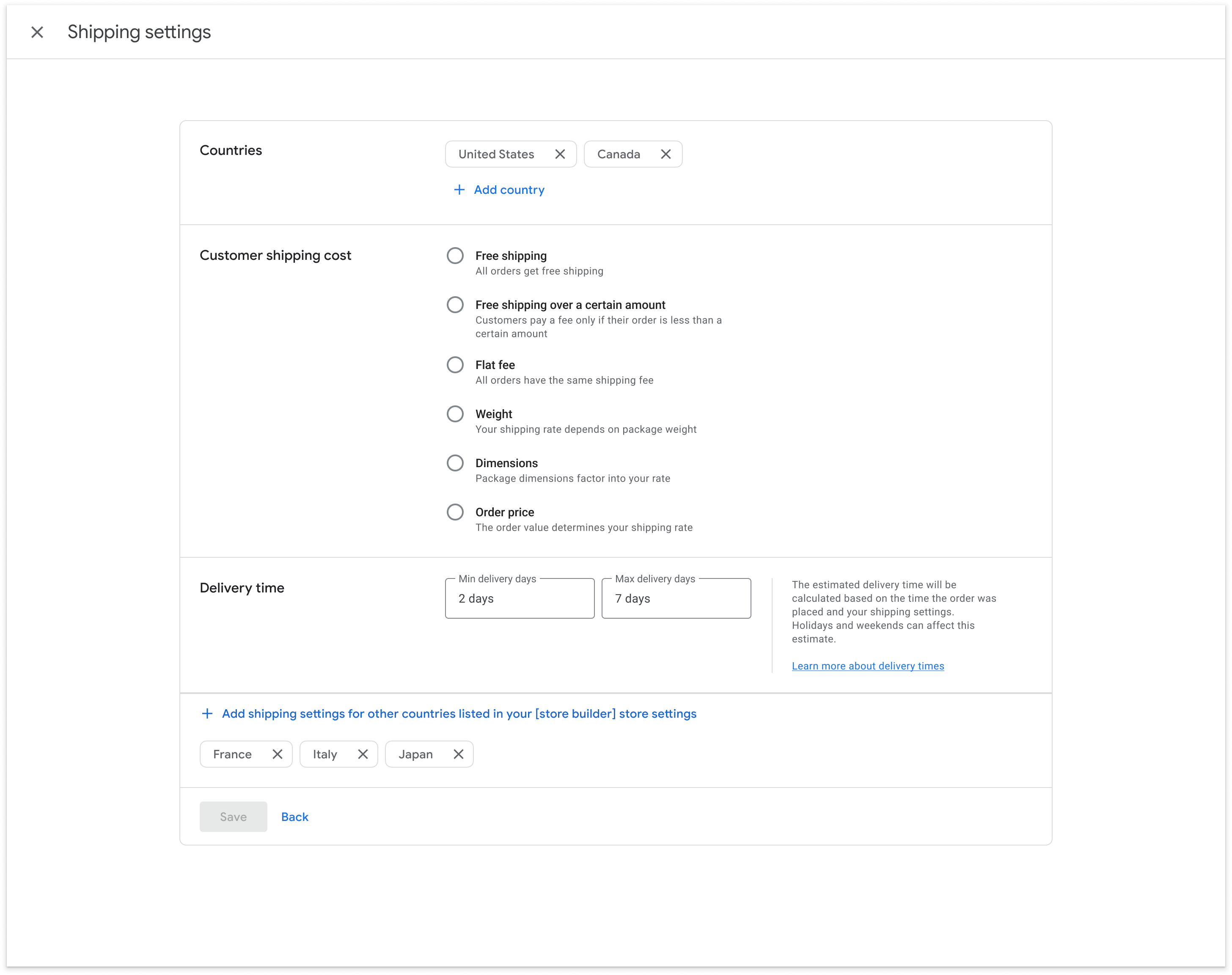 Step 3: The merchants chooses the shipping cost and inserts their delivery time:
Step 3: The merchants chooses the shipping cost and inserts their delivery time:
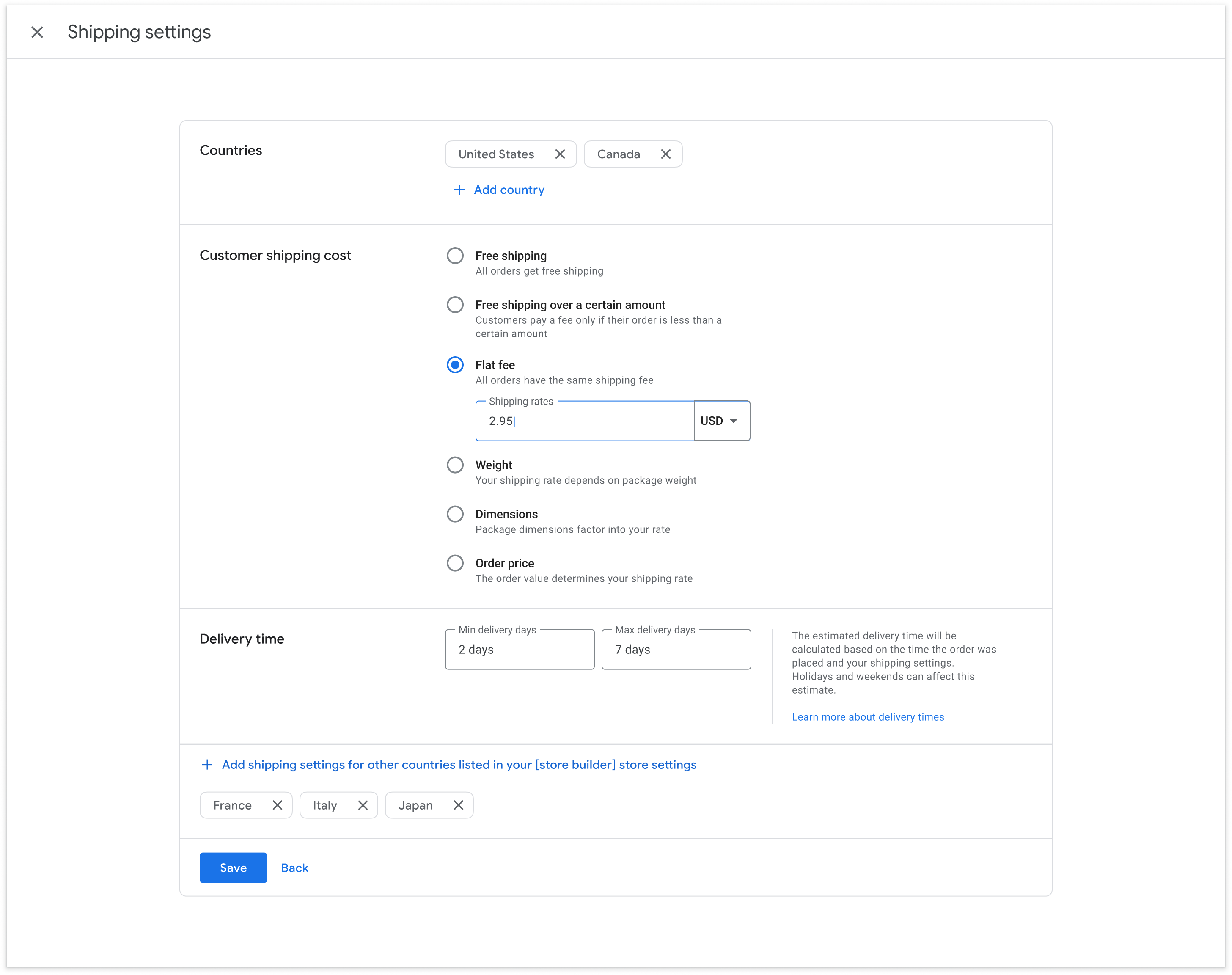 Another example of setting a weight shipping cost:
Another example of setting a weight shipping cost:
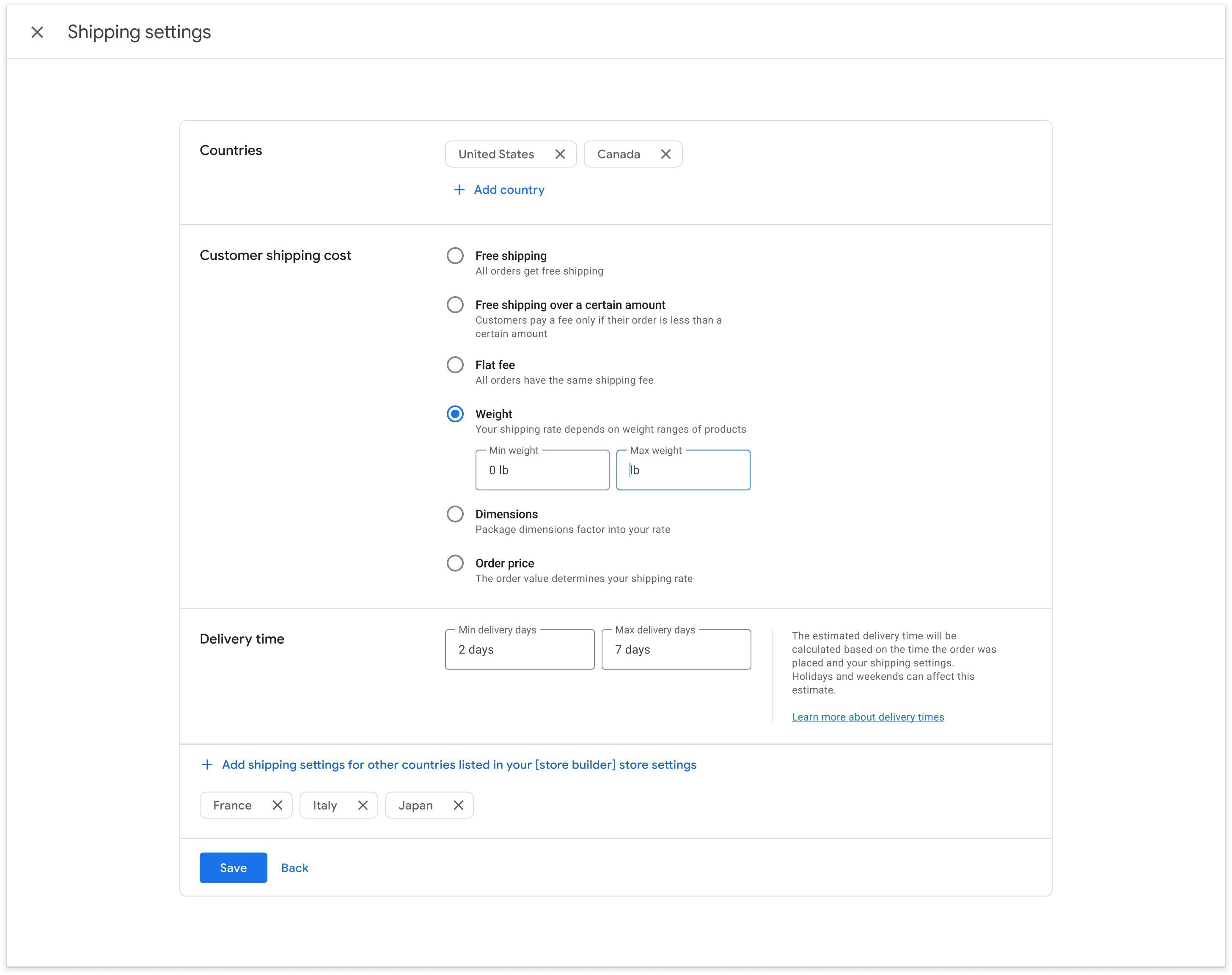
After the merchant sets up their shipping services for their relevant countries they want to target, allow them to save and provide the UX to allow them to make modifications afterwards with a similar experience.
Option 3: Direct the merchant to Merchant Center to set it up there
This flow shows how you can direct merchants to Merchant Center to set up shipping there.
Step 1: The merchant will opt to manually set up their shipping settings in Merchant Center:
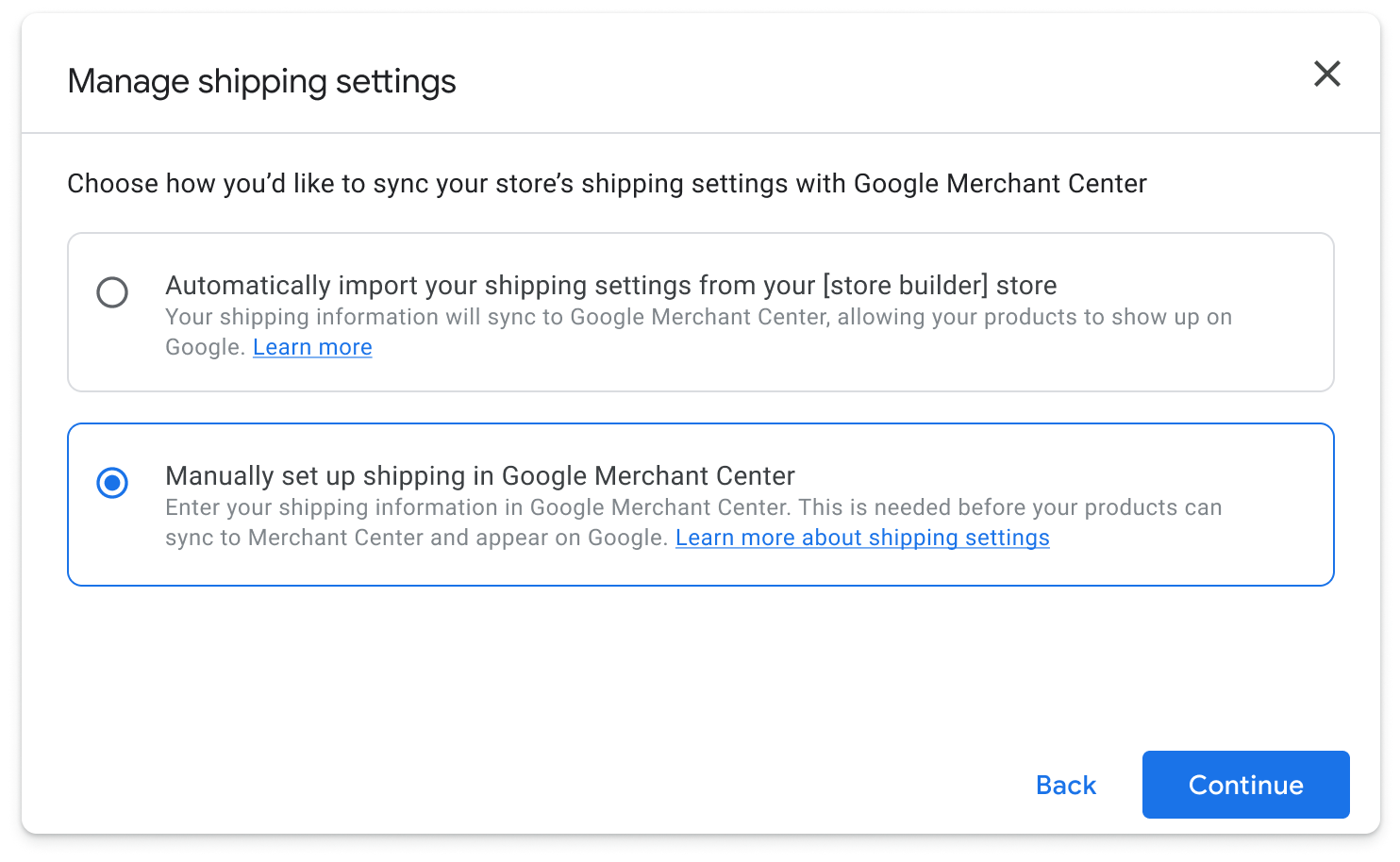 Step 2: They will see the following pop up:
Step 2: They will see the following pop up:
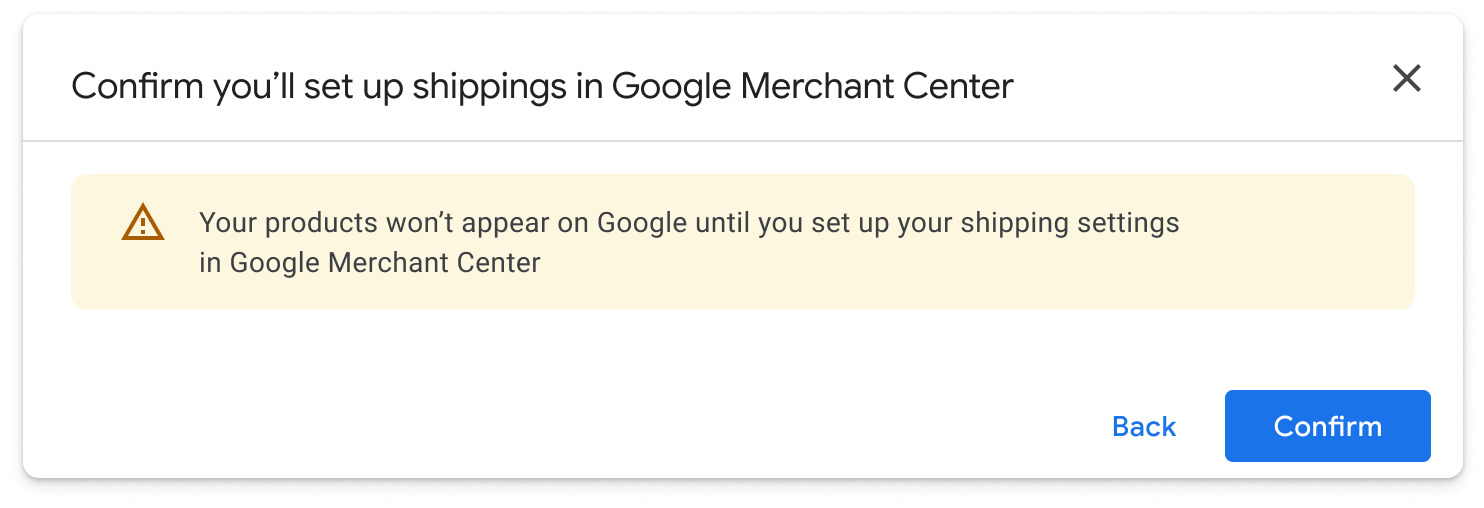 Step 3: After selecting "confirm" they will see a warning show up on the setup page indicating that they need to complete their shipping settings in Merchant Center.
Step 3: After selecting "confirm" they will see a warning show up on the setup page indicating that they need to complete their shipping settings in Merchant Center.
You can provide the links below which will direct them to their Merchant Center account if you correctly provided their gmail accounts access to their Merchant Center account (User access of ‘Admin’ and ‘Reporting Manager’)
- Link to their general Merchant Center overview page
- Link to their direct Merchant Center shipping setting page
Tech Guidance
The Content API enables account level shipping to apply to all products within an account through the Shipping Settings. If you want to be more precise you can specify tax and shipping on an item-level through the Products service.
We recommend providing the ability for your merchants to set up account level shipping through your integration. See the recommended approaches for this below. Ideally, the merchant should not be required to go to Merchant Center directly to set their shipping unless they have a more complex setup.
Basic minimal integration options - Provide these two options to your merchants:
- Manually estimate simple shipping settings
- Manually enter in Google Merchant Center
Recommended integration options - Provide all three options to your merchants:
- (Recommended method) Automatically sync from your shipping settings to Google
- Manually estimate simple shipping settings
- Manually enter in Google Merchant Center
Each of these have a different technical setup which we will go into more detail below and learn more about setting up shipping settings with the Content API.
Automatically sync from your shipping settings to Google
Based on our findings, most merchants prefer this option. If you can collect merchants’ shipping settings from your backend and translate them into the inputs we require (See Manual Estimate simple shipping settings above), you can give merchants this option to automatically sync shipping with Google.
Once implemented, this should be the default option to automatically sync store builder shipping settings to Google. If they can’t, then they have the other options to manually set the shipping settings up.
Manually estimate simple shipping settings
This option allows merchants to set up quick estimated shipping settings based on all the countries they are planning to target. There are various steps to implement when setting up your shipping settings for your merchants account. Learn more about how estimated delivery times works in Merchant Center.
You will use the ShippingSettings to set up the following:
Shipping Services (ShippingSettings.Service): This is required to create shipping services for every different country your merchants are targeting, unique transit times and unique shipping speeds. You can create up to 20 different shipping services for every country and name them whatever you like. The name is not visible to the customer.
Handling time (ShippingSettings.Deliverytime): Handling time refers to the number of business days needed to process an order before it ships. We have seen this can be confusing for your merchants to fill out through the integration along with the transit time. If so, we recommend setting this to 0 by default and don’t have merchants fill this out.
Transit Time (ShippingSettings.Deliverytime): Originally, this is the time it takes your carrier to deliver your package from your facilities to your customer. If you set handling time to 0 by default, this is the total estimated delivery time from when the order takes place to the delivery. The merchant should have control inputting this information within the integration.
Shipping Cost: You may use the following different types of shipping cost which you can provide the option for your merchant to use and insert the relevant information:
- Flat Fee: All orders have the same shipping fee
- Free Shipping over a certain amount: All orders get Free Shipping over a certain amount
- Order Price: The order value determines your shipping rate
- Weight: Shipping rate depends on the packaged weight,
- Dimensions: Package dimensions factor in your rate, your merchants product data must have this data for this to work
These are the minimum shipping settings for a merchant to set up. The more accurate data and inputs you provide can make a difference to the customer.
Manually enter in Google Merchant Center
This is for merchants with a more complex setup. You can provide this link to your merchants which will take them to their personal Merchant Center account to complete the setup.