記事(Article、NewsArticle、BlogPosting)の構造化データ
ニュース、ブログ、スポーツの記事のページに Article 構造化データを追加すると、Google がウェブページの詳細を理解し、Google 検索やその他のサービス(Google ニュースや Google アシスタントなど)の検索結果で、その記事のタイトル テキスト、画像、日付情報を適切に表示できるようになります。
トップニュースなどの Google ニュース機能の対象となるためのマークアップ要件はありませんが、Article を追加することで、コンテンツの内容(たとえば、ニュース記事であることや、記事の作成者とタイトルなど)を明示的に Google に伝えられます。
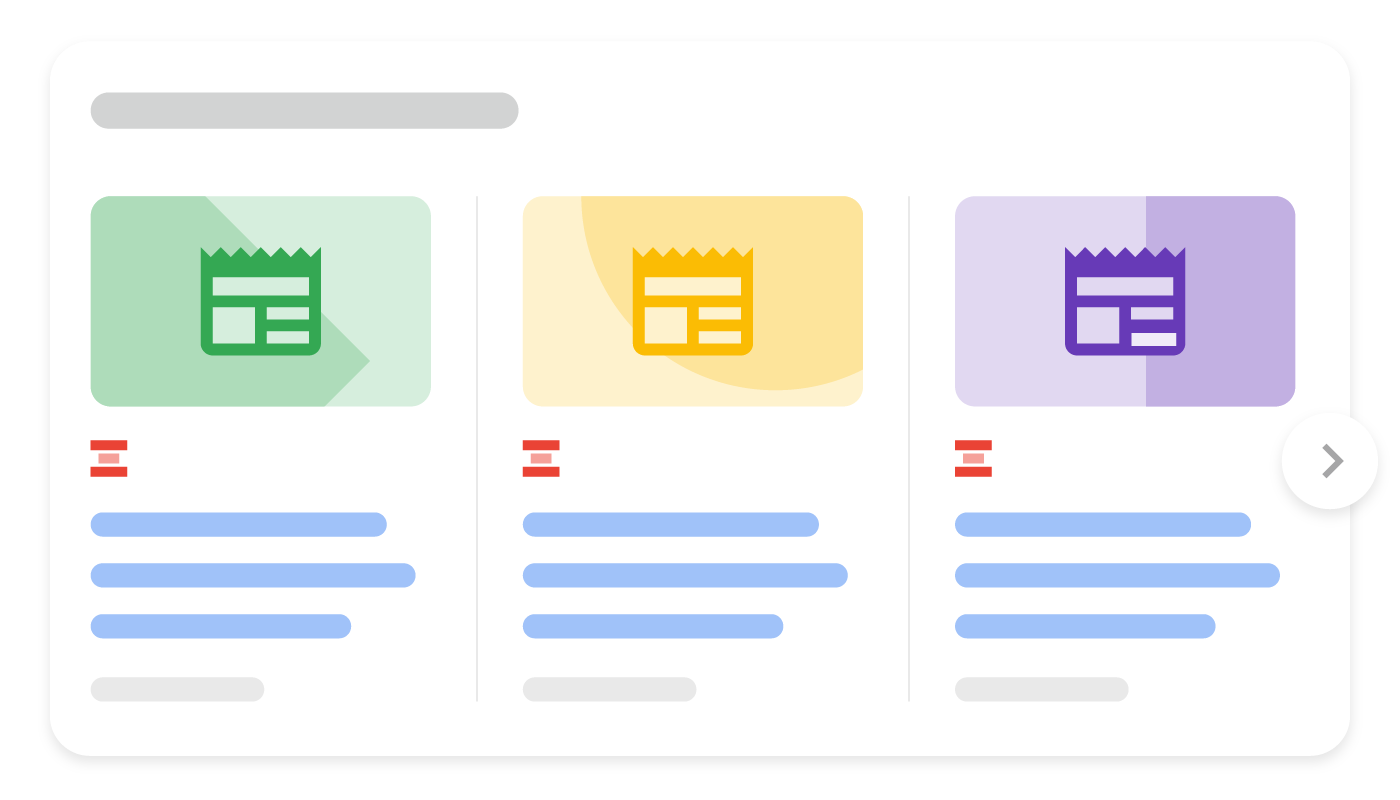
例
以下に、Article 構造化データを含むページの例を示します。
JSON-LD
<html>
<head>
<title>Title of a News Article</title>
<script type="application/ld+json">
{
"@context": "https://schema.org",
"@type": "NewsArticle",
"headline": "Title of a News Article",
"image": [
"https://example.com/photos/1x1/photo.jpg",
"https://example.com/photos/4x3/photo.jpg",
"https://example.com/photos/16x9/photo.jpg"
],
"datePublished": "2024-01-05T08:00:00+08:00",
"dateModified": "2024-02-05T09:20:00+08:00",
"author": [{
"@type": "Person",
"name": "Jane Doe",
"url": "https://example.com/profile/janedoe123"
},{
"@type": "Person",
"name": "John Doe",
"url": "https://example.com/profile/johndoe123"
}]
}
</script>
</head>
<body>
</body>
</html>microdata
<html>
<head>
<title>Title of a News Article</title>
</head>
<body>
<div itemscope itemtype="https://schema.org/NewsArticle">
<div itemprop="headline">Title of News Article</div>
<meta itemprop="image" content="https://example.com/photos/1x1/photo.jpg" />
<meta itemprop="image" content="https://example.com/photos/4x3/photo.jpg" />
<img itemprop="image" src="https://example.com/photos/16x9/photo.jpg" />
<div>
<span itemprop="datePublished" content="2024-01-05T08:00:00+08:00">
January 5, 2024 at 8:00am
</span>
(last modified
<span itemprop="dateModified" content="2024-02-05T09:20:00+08:00">
February 5, 2024 at 9:20am
</span>
)
</div>
<div>
by
<span itemprop="author" itemscope itemtype="https://schema.org/Person">
<a itemprop="url" href="https://example.com/profile/janedoe123">
<span itemprop="name">Jane Doe</span>
</a>
</span>
and
<span itemprop="author" itemscope itemtype="https://schema.org/Person">
<a itemprop="url" href="https://example.com/profile/johndoe123">
<span itemprop="name">John Doe</span>
</a>
</span>
</div>
</div>
</body>
</html>構造化データを追加する方法
構造化データは、ページに関する情報を提供し、ページ コンテンツを分類するための標準化されたデータ形式です。構造化データを初めて使用する場合は、構造化データの仕組みについてをご覧ください。
構造化データの作成、テスト、リリースの概要は次のとおりです。
- ウェブページに適用される推奨プロパティを可能な限り多く設定してください。必須プロパティはありません。代わりに、コンテンツに適用されるプロパティを追加します。使用している形式に基づいて、ページ上の構造化データを挿入する場所をご確認ください。
- ガイドラインに従います。
- リッチリザルト テストでコードを検証し、重大なエラーを修正します。ツールで報告される重大ではない問題の修正も検討してください。構造化データの品質向上に役立ちます(ただし、リッチリザルトの対象となるために必ずしも必要というわけではありません)。
- 構造化データが含まれているページを数ページ導入し、URL 検査ツールを使用して、Google でページがどのように表示されるかをテストします。Google がページにアクセスでき、robots.txt ファイル、
noindexタグ、ログイン要件によってページがブロックされていないことを確認します。ページが正常に表示されたら、Google に URL の再クロールを依頼できます。 - 今後の変更について Google に継続して情報を提供するために、サイトマップを送信することをおすすめします。これは、Search Console Sitemap API で自動化できます。
ガイドライン
構造化データが Google 検索結果に表示されるようにするには、下記のガイドラインに準拠する必要があります。
技術に関するガイドライン
- 複数のページで構成される記事の場合、
rel=canonicalがそれぞれのページを指しているか、または(一連のページの先頭ページではなく)「すべて表示」ページ 1 つを指していることを確認してください。正規化の詳細についてはこちらをご覧ください。 - ウェブサイトのコンテンツを定期購入制で提供している場合や、コンテンツへのアクセスに登録が必要な場合は、定期購入とペイウォール コンテンツ用の構造化データの追加を検討してください。
構造化データタイプの定義
Google がページを詳細に理解できるようにするには、ウェブページに適用される推奨プロパティを可能な限り多く設定してください。必須プロパティはありません。代わりに、コンテンツに適用されるプロパティを追加します。
Article オブジェクト
Article オブジェクトは、Article、NewsArticle、BlogPosting のいずれかの schema.org タイプに基づいている必要があります。
Google がサポートするプロパティは、次のとおりです。
| 推奨プロパティ | |
|---|---|
author |
記事の作成者。さまざまな記事の作成者を Google が正確に認識できるように、作成者のマークアップのベスト プラクティスを実践することをおすすめします。 |
author.name |
作成者の名前。 |
author.url |
記事の著者を一意に識別するウェブページへのリンク。作成者のソーシャル メディア ページ、「個人紹介」ページ、略歴ページなど。 URL が内部のプロフィール ページである場合には、プロフィール ページの構造化データを使用してその作成者をマークアップすることをおすすめします。 |
dateModified |
記事が最後に変更された日時(ISO 8601 形式)。 タイムゾーン情報を提供することをおすすめします。提供されない場合は、デフォルトで Googlebot が使用するタイムゾーンが適用されます。 より正確な日付情報を Google に提供する場合は、 |
datePublished |
記事が最初に公開された日時(ISO 8601 形式)。タイムゾーン情報を提供することをおすすめします。提供されない場合は、デフォルトで Googlebot が使用するタイムゾーンが適用されます。 より正確な日付情報を Google に提供する場合は、 |
headline |
記事のタイトル。簡潔なタイトルを使用してください。タイトルが長いと、一部のデバイスで切り捨てられることがあるためです。 |
image |
記事を表す画像の URL。ロゴやキャプションではなく、記事に関連する画像を使用してください。 画像に関するその他のガイドライン:
次に例を示します。 "image": [ "https://example.com/photos/1x1/photo.jpg", "https://example.com/photos/4x3/photo.jpg", "https://example.com/photos/16x9/photo.jpg" ] |
作成者のマークアップのベスト プラクティス
コンテンツの作成者をなるべく正しく認識、表示できるように、マークアップで作成者を指定する際には、以下のベスト プラクティスに従うことをおすすめします。
| 作成者のマークアップのベスト プラクティス | |
|---|---|
すべての作成者をマークアップに含める |
ウェブページ上で作成者として提示されているすべての作成者をマークアップに含めます。 |
複数の作成者を指定する場合 |
複数の作成者を指定する場合は、 "author": [
{"name": "Willow Lane"},
{"name": "Regula Felix"}
]
次のように、同じ "author": {
"name": "Willow Lane, Regula Felix"
} |
その他のフィールドを使用する |
作成者を Google が正しく認識しやすくなるように、 たとえば、作成者が個人の場合は、その個人に関する詳細情報を提供する作成者のページにリンクできます。 "author": [ { "@type": "Person", "name": "Willow Lane", "url": "https://www.example.com/staff/willow_lane" } ] 作成者が組織の場合は、その組織のホームページにリンクできます。 "author": [ { "@type":"Organization", "name": "Some News Agency", "url": "https://www.example.com/" } ] |
|
"author": [ { "@type": "Person", "name": "Echidna Jones", "honorificPrefix": "Dr", "jobTitle": "Editor in Chief" } ], "publisher": [ { "@type": "Organization", "name": "Bugs Daily" } ] } |
適切な |
個人には |
作成者のマークアップに関するベスト プラクティスの適用例を次に示します。
"author": [ { "@type": "Person", "name": "Willow Lane", "jobTitle": "Journalist", "url": "https://www.example.com/staff/willow-lane" }, { "@type": "Person", "name": "Echidna Jones", "jobTitle": "Editor in Chief", "url": "https://www.example.com/staff/echidna-jones" } ], "publisher": { "@type": "Organization", "name": "The Daily Bug", "url": "https://www.example.com" }, // + Other fields related to the article... }
トラブルシューティング
構造化データの実装またはデバッグで問題が発生した場合は、以下のリソースが参考になります。
- コンテンツ管理システム(CMS)を使用している場合や、別の人がサイトを管理している場合は、担当者にサポートを依頼してください。その際は、問題の詳細を含む Search Console のメッセージを必ず転送してください。
- 構造化データを使用するコンテンツが必ず検索結果に表示されるとは限りません。コンテンツがリッチリザルトに表示されないときのよくある原因については、構造化データに関する一般的なガイドラインをご覧ください。
- 構造化データにエラーがある可能性があります。構造化データエラーの一覧と解析不能な構造化データに関するレポートを確認してください。
- 構造化データへの手動による対策がページに対して行われると、ページ上の構造化データが考慮されなくなります(ただし、Google 検索結果にはページは引き続き表示されます)。構造化データの問題を修正するには、手動による対策レポートを使用します。
- コンテンツにガイドライン違反がないか、ガイドラインを再度確認してください。スパム コンテンツまたはスパム マークアップの使用が原因で、問題が発生することがありますが、これは構文の問題ではない可能性があり、リッチリザルト テストでは特定できません。
- リッチリザルトが見つからない場合やリッチリザルトの総数が減少している場合のトラブルシューティングを行ってください。
- 再クロールとインデックスの再登録にかかる時間を考慮してください。ページを公開した後、Google がそのページを検出してクロールするまで数日かかる場合があることにご注意ください。クロールとインデックス登録に関する一般的な質問については、Google 検索のクロールとインデックス登録に関するよくある質問をご覧ください。
- Google 検索セントラル フォーラムでも質問を受け付けています。
