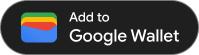建立憑證並以 JWT 編碼後,即可在 Android 應用程式中發行憑證。如要這麼做,請先確認使用者的裝置是否支援 Google 錢包 API,然後向使用者顯示「新增至 Google 錢包」按鈕,並在使用者輕觸按鈕後將憑證儲存至 Google 錢包。
必要條件
發行票證前,請務必完成下列步驟:
1. 安裝 Google 錢包 Android SDK
如要使用 Google 錢包 Android SDK,請在應用程式層級 build.gradle 檔案的 dependencies 區段中新增 com.google.android.gms:play-services-pay:
implementation "com.google.android.gms:play-services-pay:16.5.0"
2. 檢查 Google Wallet API 是否可用
儲存新物件前,請先呼叫 PayClient 類別中的 getPayApiAvailabilityStatus 方法,確認目標裝置是否支援 Google 錢包 API。
首先,請在活動中加入成員變數,您將在活動中顯示按鈕,並在活動建立時例項化:
Kotlin
import com.google.android.gms.pay.PayClient
private lateinit var walletClient: PayClient
override fun onCreate(savedInstanceState: Bundle?) {
super.onCreate(savedInstanceState)
walletClient = Pay.getClient(this)
// Additional logic in your onCreate method
}Java
import com.google.android.gms.pay.PayClient;
private final PayClient walletClient;
@Override
protected void onCreate(Bundle savedInstanceState) {
super.onCreate(savedInstanceState);
walletClient = Pay.getClient(application);
// Additional logic in your onCreate method
}如果您使用其他設計模式,請考慮適當放置網域專屬的商業邏輯。舉例來說,如果您使用 MVVM 模式,請將 UI 相關的商業邏輯放在 Activity 或 Fragment 中 (例如:UI 元素、活動結果),以及檢視區塊模型中的作業邏輯 (例如:用戶端例項化、網路呼叫觸發程序)。
接著,請使用 PayClient 檢查 API 是否可用:
Kotlin
import com.google.android.gms.pay.PayApiAvailabilityStatus
private fun fetchCanUseGoogleWalletApi() {
walletClient
.getPayApiAvailabilityStatus(PayClient.RequestType.SAVE_PASSES)
.addOnSuccessListener { status ->
if (status == PayApiAvailabilityStatus.AVAILABLE) {
// The API is available, show the button in your UI
} else {
// The user or device is not eligible for using the Pay API
}
}
.addOnFailureListener {
// Hide the button and optionally show an error message
}
}Java
import com.google.android.gms.pay.PayApiAvailabilityStatus;
private void fetchCanAddPassesToGoogleWallet() {
walletClient
.getPayApiAvailabilityStatus(PayClient.RequestType.SAVE_PASSES)
.addOnSuccessListener(status -> {
if (status == PayApiAvailabilityStatus.AVAILABLE) {
// The API is available, show the button in your UI
} else {
// The user or device is not eligible for using the Pay API
};
})
.addOnFailureListener(exception -> {
// Google Play Services is too old, or API availability not verified
// Hide the button and optionally show an error message
});
}最後,在需要判斷 API 是否可用時,請呼叫您剛在應用程式中定義的方法。
API 無法使用時的處理方式
API 無法使用的原因包括 Android 或 Google Play 服務版本過舊,或是 Google 錢包未在使用者所在國家/地區推出。
如果 API 無法使用,請考慮隱藏按鈕,並改用其他整合方式 (例如使用 JWT 連結)。請注意,使用者日後可能符合使用 API 的資格。
3. 新增「新增至 Google 錢包」按鈕
Google 錢包提供您熟悉的按鈕,可用於在應用程式中觸發「新增至 Google 錢包」流程。按鈕的向量素材資源可在按鈕規範中取得。
您可以在 Android Studio 的 File > New > Vector Asset 下匯入向量資產。在精靈中選取「本機檔案」,然後新增名稱 (例如:
add_to_google_wallet_button.xml),然後在本機磁碟中找出要匯入的檔案。
現在,您可以使用匯入的可繪項目,將按鈕新增至使用者介面:
<ImageButton android:id="@+id/addToGoogleWalletButton" android:layout_width="match_parent" android:layout_height="48dp" android:minWidth="200dp" android:clickable="true" android:src="@drawable/add_to_google_wallet_button" />
按鈕的 layout_height 為 48 dp,寬度則不得小於 200 dp。
4. 將憑證新增至使用者的 Google 錢包
將未簽署的 JWT 傳遞至 savePasses 方法,即可新增 EventObject。
點選 Google 錢包按鈕後,即可開始新增作業。
Kotlin
import android.os.Bundle
import android.view.View
import com.google.android.gms.samples.wallet.databinding.ActivityCheckoutBinding
private val addToGoogleWalletRequestCode = 1000
private lateinit var layout: ActivityCheckoutBinding
private lateinit var addToGoogleWalletButton: View
override fun onCreate(savedInstanceState: Bundle?) {
super.onCreate(savedInstanceState)
// Use view binding to access the UI elements
layout = ActivityCheckoutBinding.inflate(layoutInflater)
setContentView(layout.root)
addToGoogleWalletButton = layout.addToGoogleWalletButton
addToGoogleWalletButton.setOnClickListener {
walletClient.savePasses(newObjectJson, this, addToGoogleWalletRequestCode)
}
// Additional logic in your onCreate method
}Java
import android.os.Bundle;
import android.view.View;
import com.google.android.gms.samples.wallet.databinding.ActivityCheckoutBinding;
private static final int ADD_TO_GOOGLE_WALLET_REQUEST_CODE = 999;
private ActivityCheckoutBinding layout:
private View addToGoogleWalletButton;
@Override
protected void onCreate(Bundle savedInstanceState) {
super.onCreate(savedInstanceState);
// Use view binding to access the UI elements
layout = ActivityCheckoutBinding.inflate(getLayoutInflater());
setContentView(layout.getRoot());
addToGoogleWalletButton = layout.addToGoogleWalletButton;
addToGoogleWalletButton.setOnClickListener(v -> {
walletClient.savePasses(newObjectJson, this, ADD_TO_GOOGLE_WALLET_REQUEST_CODE);
});
// Additional logic in your onCreate method
}處理結果
savePasses 方法會觸發儲存流程,並在儲存流程完成後叫用 onActivityResult 方法。onActivityResult 的實作方式應如下所示:
Kotlin
import android.content.Intent
override fun onActivityResult(requestCode: Int, resultCode: Int, data: Intent?) {
super.onActivityResult(requestCode, resultCode, data)
if (requestCode == addToGoogleWalletRequestCode) {
when (resultCode) {
RESULT_OK -> {
// Pass saved successfully
}
RESULT_CANCELED -> {
// Save operation canceled
}
PayClient.SavePassesResult.SAVE_ERROR -> data?.let { intentData ->
val errorMessage = intentData.getStringExtra(PayClient.EXTRA_API_ERROR_MESSAGE)
// Handle error
}
else -> {
// Handle unexpected (non-API) exception
}
}
}
}Java
import android.content.Intent;
@Override
protected void onActivityResult(int requestCode, int resultCode, @Nullable Intent data) {
super.onActivityResult(requestCode, resultCode, data);
if (requestCode == ADD_TO_GOOGLE_WALLET_REQUEST_CODE) {
switch (resultCode) {
case RESULT_OK: {
// Pass saved successfully
break;
}
case RESULT_CANCELED: {
// Save operation canceled
break;
}
case PayClient.SavePassesResult.SAVE_ERROR: {
if (data != null) {
String apiErrorMessage = data.getStringExtra(PayClient.EXTRA_API_ERROR_MESSAGE);
// Handle error
}
break;
}
default: {
// Handle unexpected (non-API) exception
}
}
}
}成功新增票證後,resultCode 會包含 Activity.RESULT_OK 的值。