本頁說明如何設定及回應指令,以 Google Chat 應用程式的身分執行操作。
指令可協助使用者探索及使用 Chat 擴充應用程式的主要功能。只有 Chat 擴充應用程式可以查看指令內容。舉例來說,如果使用者傳送含有斜線指令的訊息,只有使用者和 Chat 應用程式會看到該訊息。
如要決定是否應建構指令,以及瞭解如何設計使用者互動,請參閱「定義所有使用者歷程」。
Chat 應用程式指令類型
您可以將 Chat 應用程式指令建構為斜線指令或快速指令。如要查看指令,使用者可以在回覆區輸入斜線/,或按一下 Chat 訊息回覆區的「Google Workspace 工具」圖示 -
斜線指令:使用者可以從選單中選取斜線指令,或輸入斜線 (
/) 和預先定義的文字,例如/about。Chat 應用程式通常需要斜線指令的引數文字。如果 Chat 應用程式需要使用者提供額外輸入內容,請建立斜線指令。舉例來說,您可以建立名為
/search的斜線指令,在使用者輸入要搜尋的詞組 (例如/search receipts) 後執行。 -
快速指令:使用者可以在 Chat 訊息的回覆區開啟選單,然後使用指令。如要使用指令,請按一下「新增」
,然後從選單中選取指令。
如果 Chat 應用程式可以立即回覆使用者,不必等待其他輸入內容,請建立快速指令。舉例來說,您可以建立名為「隨機圖片」的快速指令,立即回應圖片。
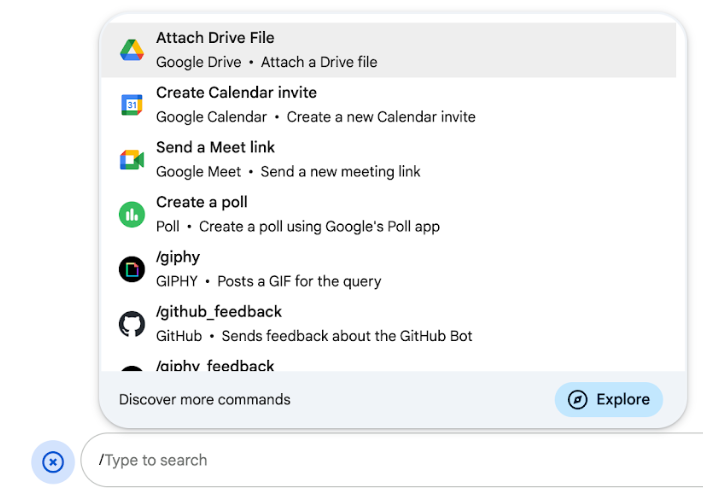
必要條件
HTTP
可擴充 Google Chat 的 Google Workspace 外掛程式。如要建構一個,請完成 HTTP 快速入門。
Apps Script
可擴充 Google Chat 的 Google Workspace 外掛程式。如要建構一個,請完成 Apps Script 快速入門。
設定指令
本節說明如何完成下列步驟來設定指令:
為指令命名並輸入說明
使用者輸入或選取指令名稱,即可叫用 Chat 應用程式。名稱下方也會顯示簡短說明,進一步提示使用者如何使用指令:
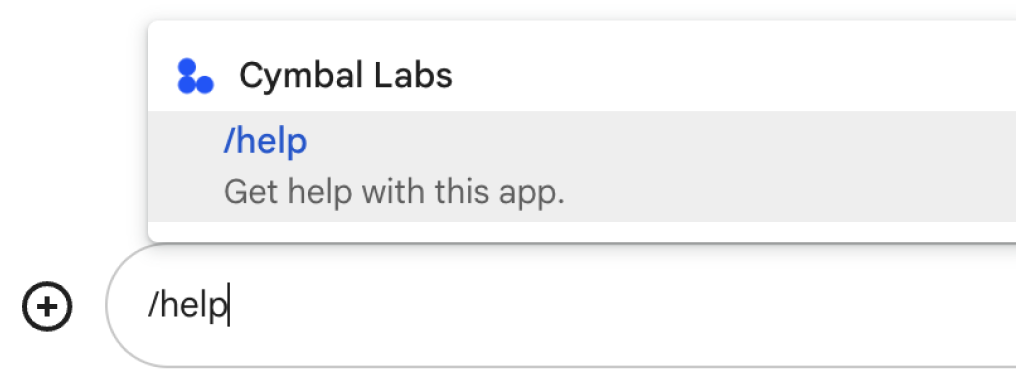
為指令選擇名稱和說明時,請參考下列建議:
如要為指令命名,請按照下列步驟操作:
- 使用簡短、描述性強且可執行的字詞或片語,讓使用者清楚瞭解指令。舉例來說,請使用
Remind me,而不是Create a reminder這個名稱。 - 建議為指令使用專屬或通用名稱。如果指令說明的是一般互動或功能,可以使用使用者認識且預期的常見名稱,例如
Settings或Feedback。否則,請盡量使用不重複的指令名稱,因為如果其他 Chat 應用程式的指令名稱相同,使用者就必須篩選類似的指令,才能找到並使用您的指令。
如要說明指令,請按照下列步驟操作:
- 說明應簡短明瞭,讓使用者瞭解指令的用途。
- 告知使用者指令的格式規定。舉例來說,如果您建立的斜線指令需要引數文字,請將說明設為類似
Remind me to do [something] at [time]的內容。 - 讓使用者知道 Chat 應用程式是回覆聊天室中的所有人,還是私下回覆叫用指令的使用者。舉例來說,快速指令
About可以描述為Learn about this app (Only visible to you)。
在 Google Cloud 控制台中設定指令
如要建立斜線或快速指令,請在 Google Chat API 的 Chat 應用程式設定中指定指令相關資訊。
如要在 Google Chat API 中設定指令,請完成下列步驟: 如要在 Google Chat API 中設定斜線指令,請完成下列步驟:
前往 Google Cloud 控制台,依序點選「選單」圖示 「API 和服務」「已啟用的 API 和服務」「Google Chat API」。
按一下「設定」。
在「連線設定」下方,前往「觸發條件」並指定端點詳細資料。您必須在下一節中使用這個觸發條件,才能回應指令。
- HTTP 端點網址:您可以在這裡指定一個通用的 HTTP 端點網址。或者,如要為不同觸發條件使用不同的 HTTP 端點,請直接在「應用程式指令」欄位中指定端點。
- Apps Script:輸入 Apps Script 部署作業 ID。根據預設,系統會叫用
onAppCommand函式。如要使用其他 Apps Script 函式,請在「應用程式指令」欄位中指定自訂函式名稱。
在「指令」下方,按一下「新增指令」。
輸入下列指令相關資訊:
- 指令 ID:介於 1 到 1000 之間的數字,Chat 應用程式會使用這個 ID 辨識指令並傳回回應。
- 說明:說明如何使用及格式化指令的文字。說明最多可輸入 50 個半形字元。
- 指令類型:選取「快速指令」或「斜線指令」。
- 指定快速指令或斜線指令的名稱:
- 快速指令名稱:使用者從選單中選取的顯示名稱,用來叫用指令。最多可輸入 50 個半形字元,且可包含特殊字元。例如:
Remind me。 - 斜線指令名稱:使用者在訊息中輸入的文字,用於叫用指令。開頭須為斜線,只能包含文字,且最多 50 個半形字元。例如:
/remindMe。
- 快速指令名稱:使用者從選單中選取的顯示名稱,用來叫用指令。最多可輸入 50 個半形字元,且可包含特殊字元。例如:
選用:如要讓 Chat 應用程式透過對話方塊回覆指令,請選取「開啟對話方塊」核取方塊。
按一下 [儲存]。
Chat 應用程式的指令已設定完成。
回應指令
使用者發出指令時,Chat 應用程式會收到事件物件。事件酬載包含 appCommandPayload 物件,其中含有所叫用指令的詳細資料 (包括指令 ID 和指令類型),方便您傳回適當的回應。系統會將事件物件傳送至您設定 App 指令觸發條件時指定的 HTTP 端點或 Apps Script 函式。

/help,說明如何取得支援。下列程式碼範例顯示 Chat 應用程式如何回覆斜線指令 /about,並傳送文字訊息。如要回應斜線指令,Chat 應用程式會處理 App command 觸發事件的事件物件。如果事件物件的酬載包含斜線指令 ID,Chat 應用程式會傳回含有 createMessageAction 物件的動作 DataActions:
Node.js
Python
Java
Apps Script
如要使用這個程式碼範例,請將 ABOUT_COMMAND_ID 替換為您在透過 Chat API 設定指令時指定的指令 ID。
測試指令
如要測試指令和程式碼,請參閱測試 Google Chat 應用程式的互動式功能。
如要瞭解如何在 Chat UI 中測試及使用指令,請參閱 Google Chat 說明文件中的「在 Google Chat 中使用應用程式」。
