این صفحه انتظارات تجربه کاربری هنگام مرور محتوای پیوست از برنامه Google Classroom در دستگاه iOS یا Android را شرح میدهد.
در تجربه موبایل، محتوای پیوست باید یا با لینک دادن عمیق به یک برنامه موبایل نصب شده یا با باز کردن صفحهای در سایت موبایل شما در یک مرورگر خارجی باز شود.
سازگاری دستگاه
اگر کاربری از دستگاهی استفاده میکند که از این قابلیت پشتیبانی نمیکند و نمیتواند فایل پیوست را باز کند، باید به او اطلاع دهید که دستگاهش پشتیبانی نمیشود . علاوه بر این، باید دستگاههایی که پشتیبانی میشوند ، مانند کامپیوتر رومیزی یا لپتاپ را فهرست کنید.
جریانهای کاربری معلمان
در برنامه کلاس درس موبایل، معلمان میتوانند اقدامات زیر را انجام دهند:
- تکالیف ایجاد کنید.
- با کلیک روی تراشه ضمیمه افزونهها، مطالب ارسالی دانشآموزان را در iframe مربوط به بررسی کار دانشآموزان مشاهده کنید.
- با باز کردن پیوستها در برنامه تلفن همراه یا سایت تلفن همراه خود، پیوستها را مشاهده و ارزیابی کنید.
- نظرات خصوصی و امتیازدهی را اضافه کنید.
در برنامهی موبایل Classroom، معلمان نمیتوانند اقدامات زیر را انجام دهند:
- برای دسترسی به افزونههای Classroom ، رابط کاربری Discovery افزونه را باز کنید.
- ضمیمههای افزونه را به تکالیف اضافه کنید (پیوستها در تکالیف ایجاد شده در وب ظاهر میشوند).

شکل ۱. جریان نمرهدهی تکالیف معلمان.
جریان کاربری دانشجویی
بسیاری از دانشآموزان برای دسترسی و انجام تکالیف خود به دستگاههای تلفن همراه متکی هستند. دانشآموزان میتوانند تکالیف را از دستگاههای تلفن همراه خود مشاهده کنند. پیوست محتوا به عنوان پیوست دستورالعملها نشان داده میشود، در حالی که پیوست فعالیت در کشوی کار شما ، همانطور که در شکل 2 مشاهده میشود، ظاهر میشود. یک تکلیف ممکن است شامل چندین پیوست باشد که دانشآموزان باید آنها را تکمیل کنند. وقتی دانشآموزی پیوستی را باز میکند، باید در برنامه تلفن همراه شما یا یک پنجره مرورگر جدید باز شود. دانشآموزان باید برای تحویل تکلیف به Classroom برگردند.
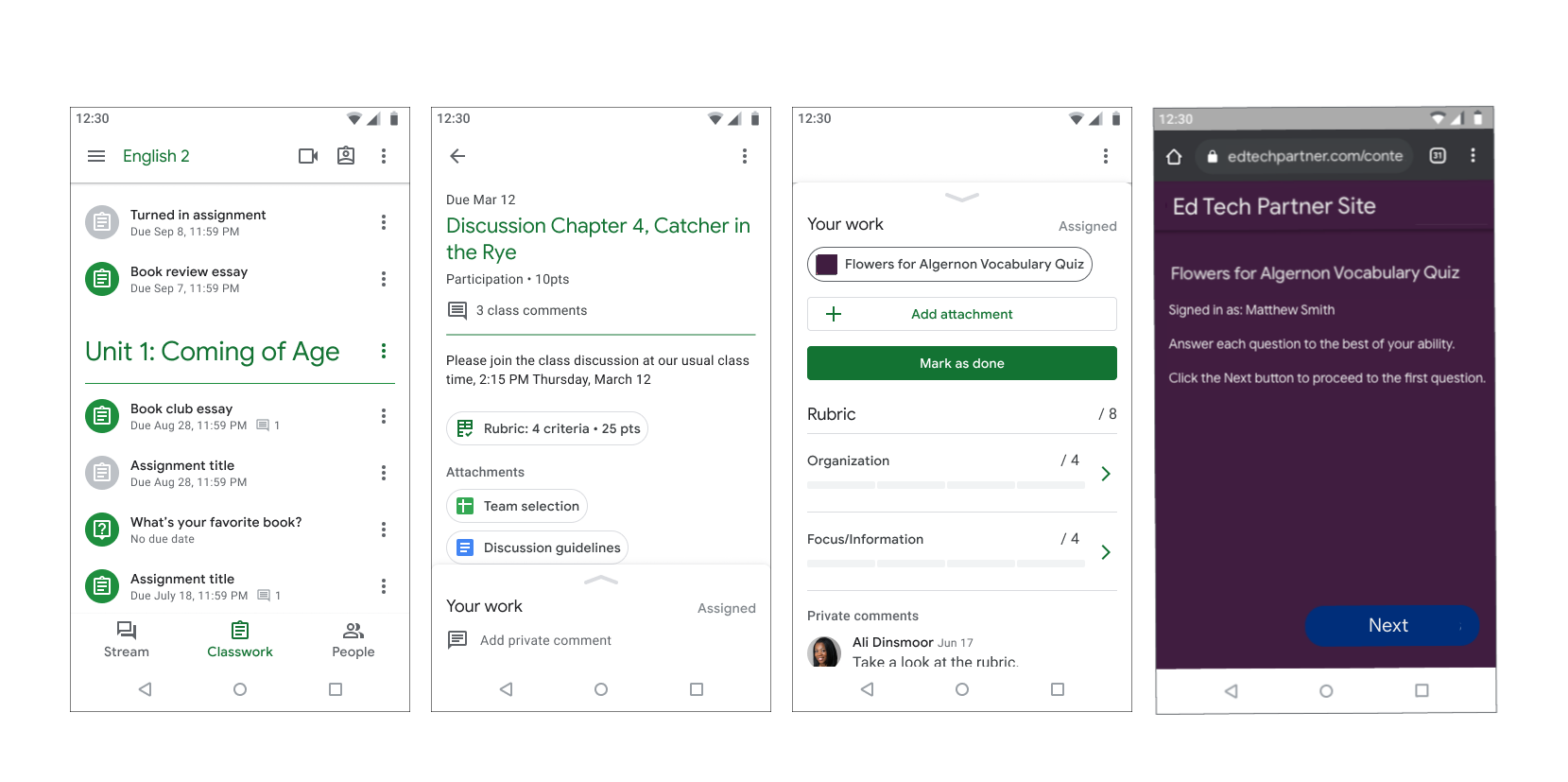
شکل ۲. جریان تکالیف دانشجویی.
