คู่มือนี้จะแสดงวิธีใช้ปลั๊กอิน Unity สำหรับโฆษณาในอุปกรณ์เคลื่อนที่ของ Google เพื่อโหลดและแสดง โฆษณาจาก i-mobile โดยใช้สื่อกลาง ซึ่งครอบคลุมการผสานรวมแบบลำดับขั้น โดยจะครอบคลุมวิธีเพิ่ม i-mobile ลงในการกำหนดค่าสื่อกลางของหน่วยโฆษณา และวิธีผสานรวม i-mobile SDK และอะแดปเตอร์เข้ากับแอป Unity
อินเทอร์เฟซแดชบอร์ดสำหรับ i-mobile ใช้ข้อความภาษาญี่ปุ่นสำหรับป้ายกำกับ ปุ่ม และคำอธิบาย ภาพหน้าจอในคู่มือนี้ยังไม่ได้ แปล อย่างไรก็ตาม ในคำอธิบายและวิธีการของคู่มือนี้ เราจะแปลป้ายกำกับและปุ่มโดยใช้คำภาษาอังกฤษที่เทียบเท่าในวงเล็บ
การผสานรวมและรูปแบบโฆษณาที่รองรับ
อแดปเตอร์สื่อกลาง AdMob สำหรับ i-mobile มีความสามารถต่อไปนี้
| การผสานรวม | |
|---|---|
| การเสนอราคา | |
| การแสดงวิดีโอตามลำดับขั้น | |
| รูปแบบ | |
| แบนเนอร์ | |
| โฆษณาคั่นระหว่างหน้า | |
| ได้รับรางวัลแล้ว | |
ข้อกำหนด
- ปลั๊กอิน Unity สำหรับโฆษณา Google Mobile ล่าสุด
- Unity 5.6 ขึ้นไป
- หากต้องการติดตั้งใช้งานใน Android
- API ระดับ 23 ขึ้นไปของ Android
- หากต้องการติดตั้งใช้งานใน iOS
- เป้าหมายการติดตั้งใช้งาน iOS 12.0 ขึ้นไป
- โปรเจ็กต์ Unity ที่ใช้งานได้ซึ่งกำหนดค่าด้วยปลั๊กอิน Unity สำหรับโฆษณาในอุปกรณ์เคลื่อนที่ของ Google ดูรายละเอียดได้ที่เริ่มต้นใช้งาน
- ทำตามคู่มือเริ่มต้นใช้งานสื่อกลางให้เสร็จสมบูรณ์
ขั้นตอนที่ 1: ตั้งค่าใน UI ของ i-mobile
ลงชื่อสมัครใช้หรือเข้าสู่ระบบบัญชี i-mobile
เพิ่มแอปไปยังแดชบอร์ด i-mobile โดยคลิกแท็บサイト/アプリ管理 (การจัดการเว็บไซต์/แอปพลิเคชัน) และปุ่มสำหรับแพลตฟอร์มของแอป
Android

iOS

กรอกแบบฟอร์ม แล้วคลิกปุ่ม新規登録 (ลงชื่อสมัครใช้)
Android
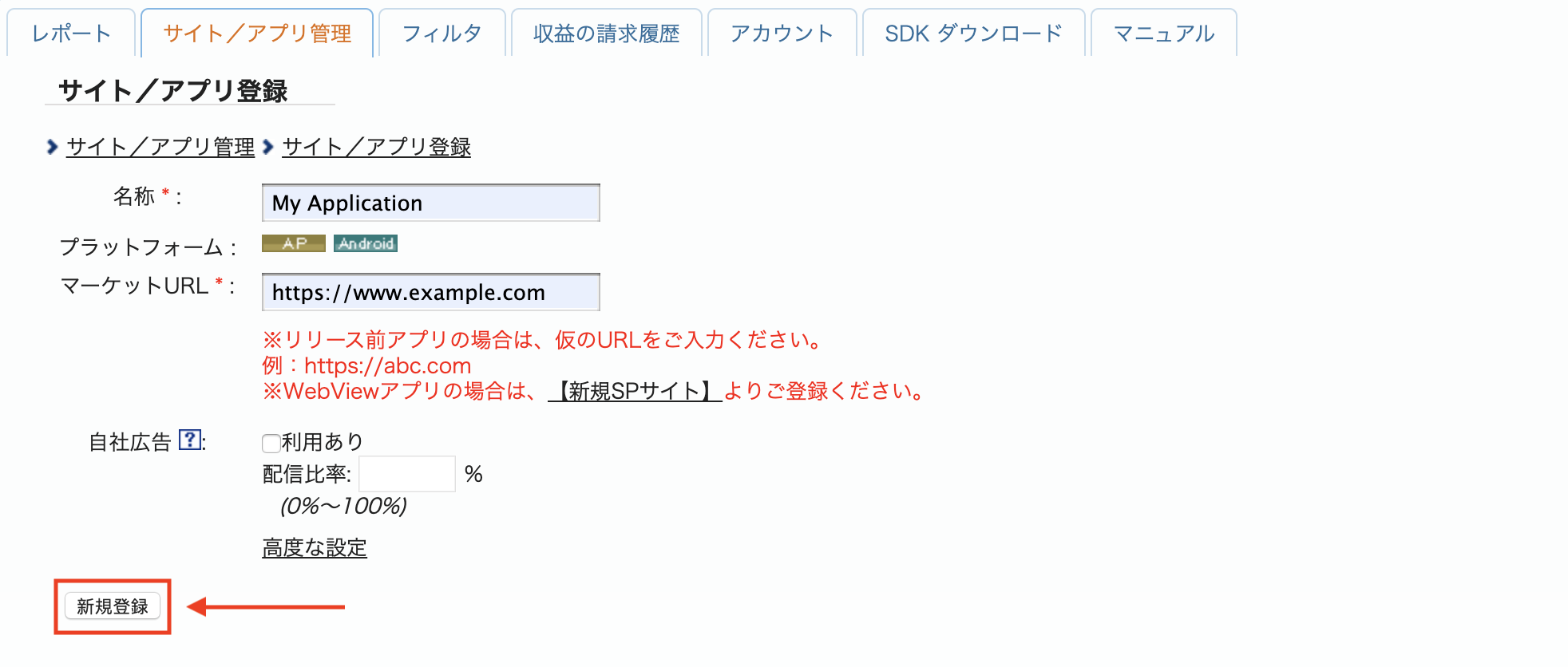
iOS

หากต้องการสร้างจุดโฆษณาใหม่ ให้เลือกแอปในแท็บサイト/アプリ管理 (การจัดการเว็บไซต์/แอปพลิเคชัน)
Android
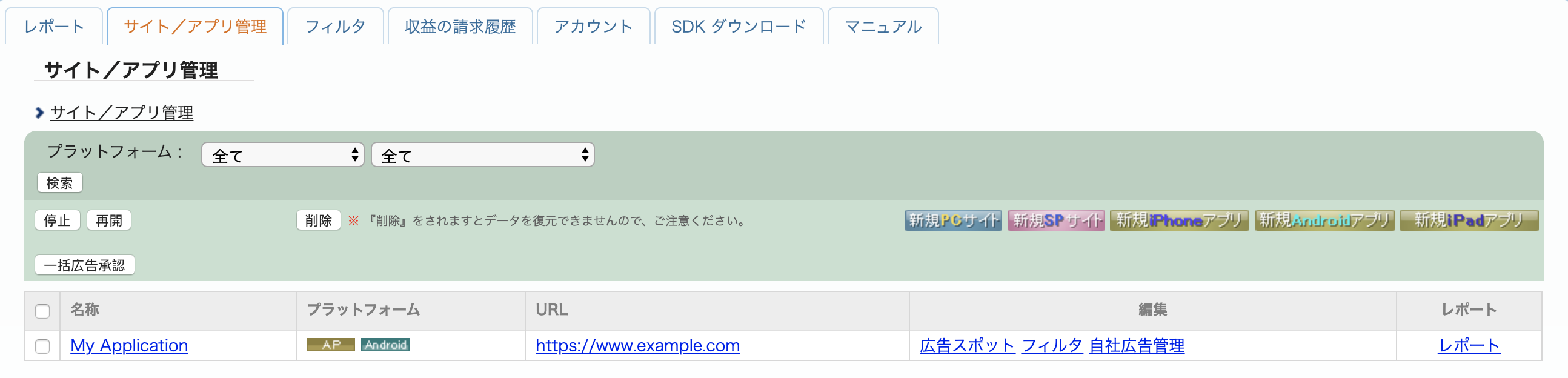
iOS
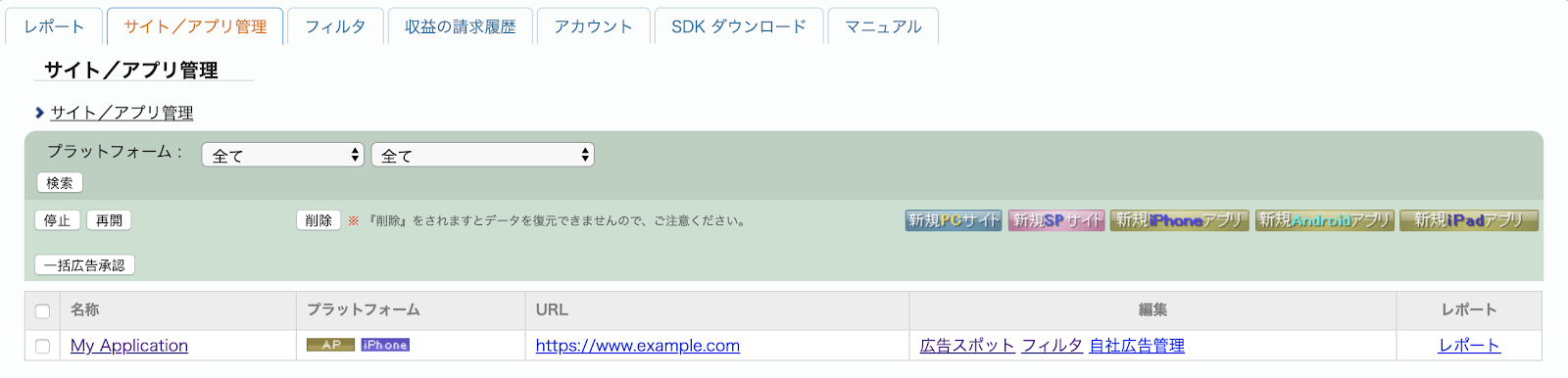
ไปที่แท็บ広告スポット管理 (การจัดการจุดโฆษณา) แล้วคลิกปุ่ม 新規広告スポット (จุดโฆษณาใหม่)
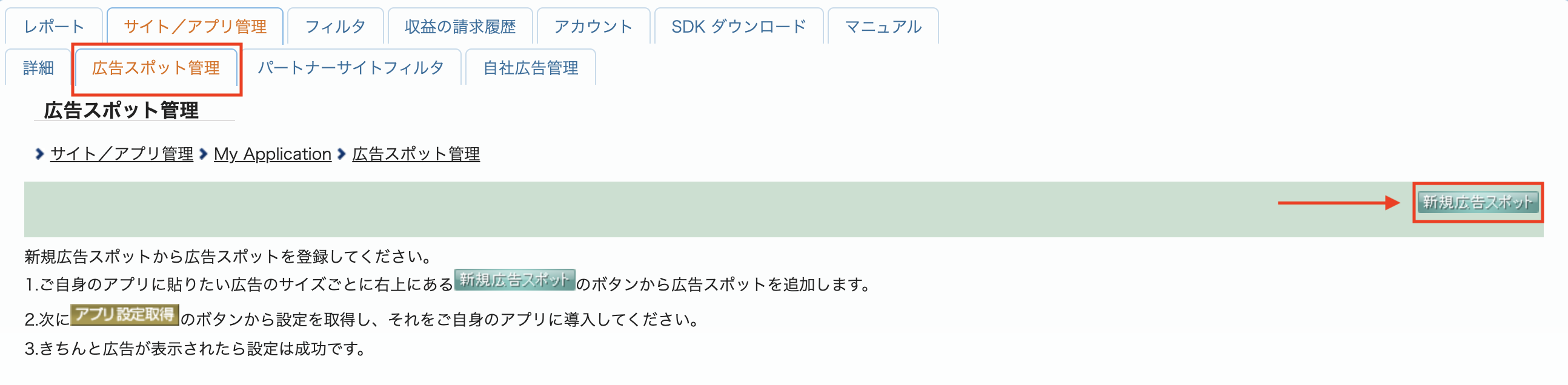
จากนั้นกรอกข้อมูลในแบบฟอร์มโดยระบุ広告スポット名 (ชื่อจุดโฆษณา) 広告スポットサイズ (ขนาดจุดโฆษณา) และรายละเอียดอื่นๆ จากนั้นคลิกปุ่ม 新規登録 (ลงชื่อสมัครใช้)
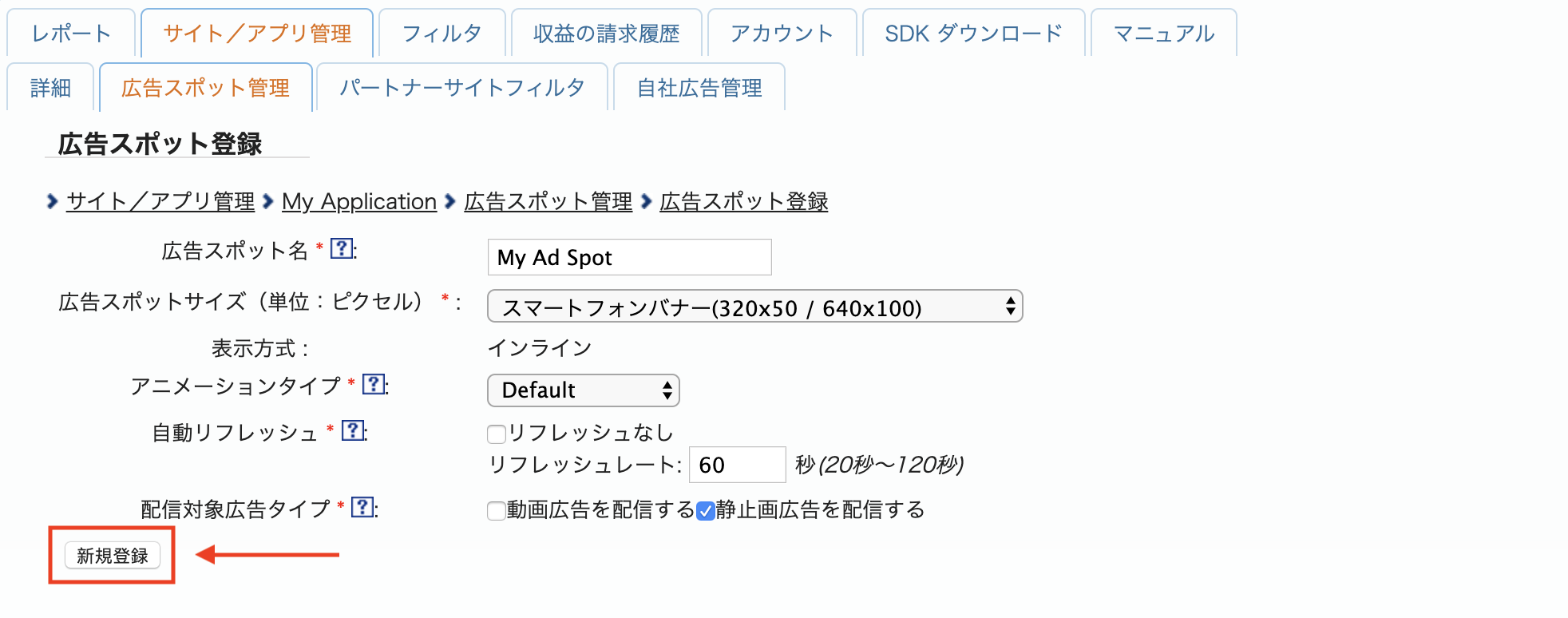
โฆษณารายการใหม่พร้อมอวดโฉมแล้ว หากต้องการดูรายละเอียดการผสานรวม ให้คลิกปุ่มアプリ設定取得 (Get App settings)
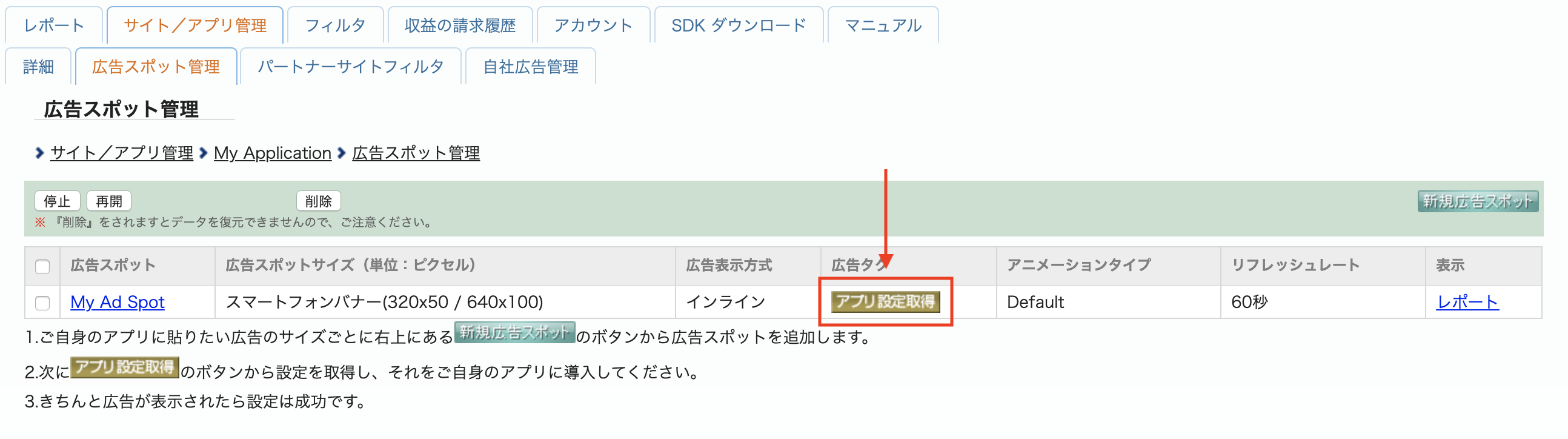
จดパブリッシャーID (รหัสผู้เผยแพร่โฆษณา), メディアID (รหัสสื่อ) และスポットID (รหัสสปอต) คุณจะต้องใช้พารามิเตอร์เหล่านี้ในภายหลังเมื่อกำหนดค่า i-mobile สำหรับสื่อกลางใน UI ของ AdMob
Android
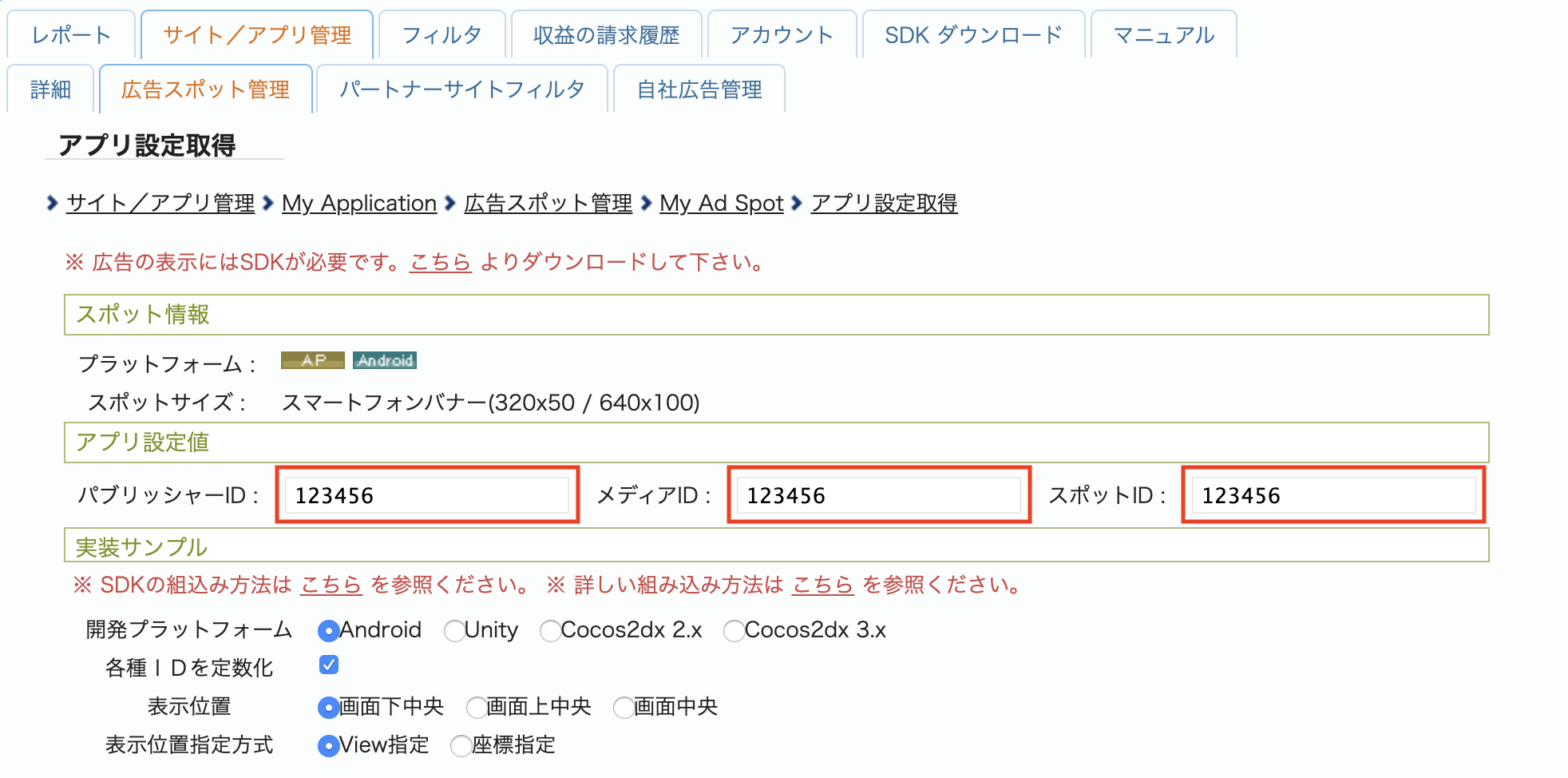
iOS
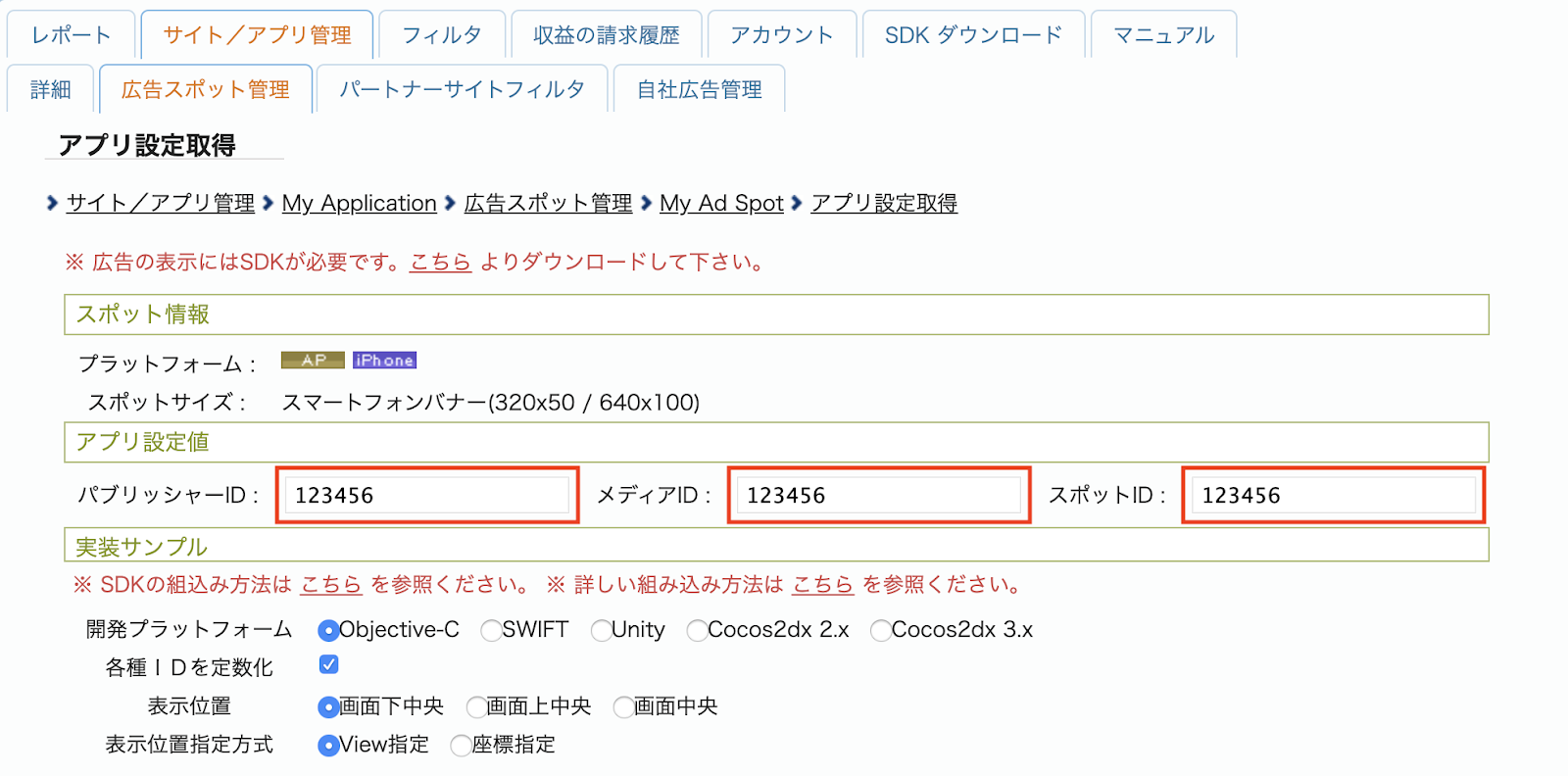
อัปเดต app-ads.txt
app-ads.txt สำหรับผู้ขายที่ได้รับอนุญาตสำหรับแอปเป็นความคิดริเริ่มของ IAB Tech Lab ที่ช่วยตรวจสอบว่าคุณจะขาย
พื้นที่โฆษณาในแอปผ่านช่องทางที่คุณได้รับอนุญาตเท่านั้น คุณจะต้องใช้ไฟล์ app-ads.txt เพื่อป้องกันไม่ให้เสียรายได้จากโฆษณาเป็นจำนวนมาก
หากยังไม่ได้ดำเนินการ ให้สร้างไฟล์ app-ads.txt สำหรับแอป
หากต้องการใช้ app-ads.txt สำหรับ i-mobile โปรดดู
คำถามที่พบบ่อย
ขั้นตอนที่ 2: ตั้งค่าดีมานด์ของ i-mobile ใน UI ของ AdMob
กำหนดค่าการตั้งค่าสื่อกลางสำหรับหน่วยโฆษณา
Android
ดูวิธีการได้ที่ขั้นตอนที่ 2 ในคู่มือสำหรับ Android
iOS
ดูวิธีการได้ที่ขั้นตอนที่ 2 ในคำแนะนำสำหรับ iOS
ขั้นตอนที่ 3: นำเข้า SDK และอะแดปเตอร์ของ i-mobile
OpenUPM-CLI
หากติดตั้ง OpenUPM-CLI ไว้ คุณจะติดตั้งปลั๊กอินสื่อกลาง i-mobile ของโฆษณา Google ในอุปกรณ์เคลื่อนที่สำหรับ Unity ลงในโปรเจ็กต์ได้โดยเรียกใช้คำสั่งต่อไปนี้จาก ไดเรกทอรีรากของโปรเจ็กต์
openupm add com.google.ads.mobile.mediation.imobileOpenUPM
ในโปรแกรมแก้ไขโปรเจ็กต์ Unity ให้เลือกแก้ไข > การตั้งค่าโปรเจ็กต์ > Package Manager เพื่อเปิด การตั้งค่า Unity Package Manager
ในแท็บรีจิสทรีที่กำหนดขอบเขต ให้เพิ่ม OpenUPM เป็นรีจิสทรีที่กำหนดขอบเขตโดยใช้รายละเอียดต่อไปนี้
- ชื่อ:
OpenUPM - URL:
https://package.openupm.com - ขอบเขต:
com.google
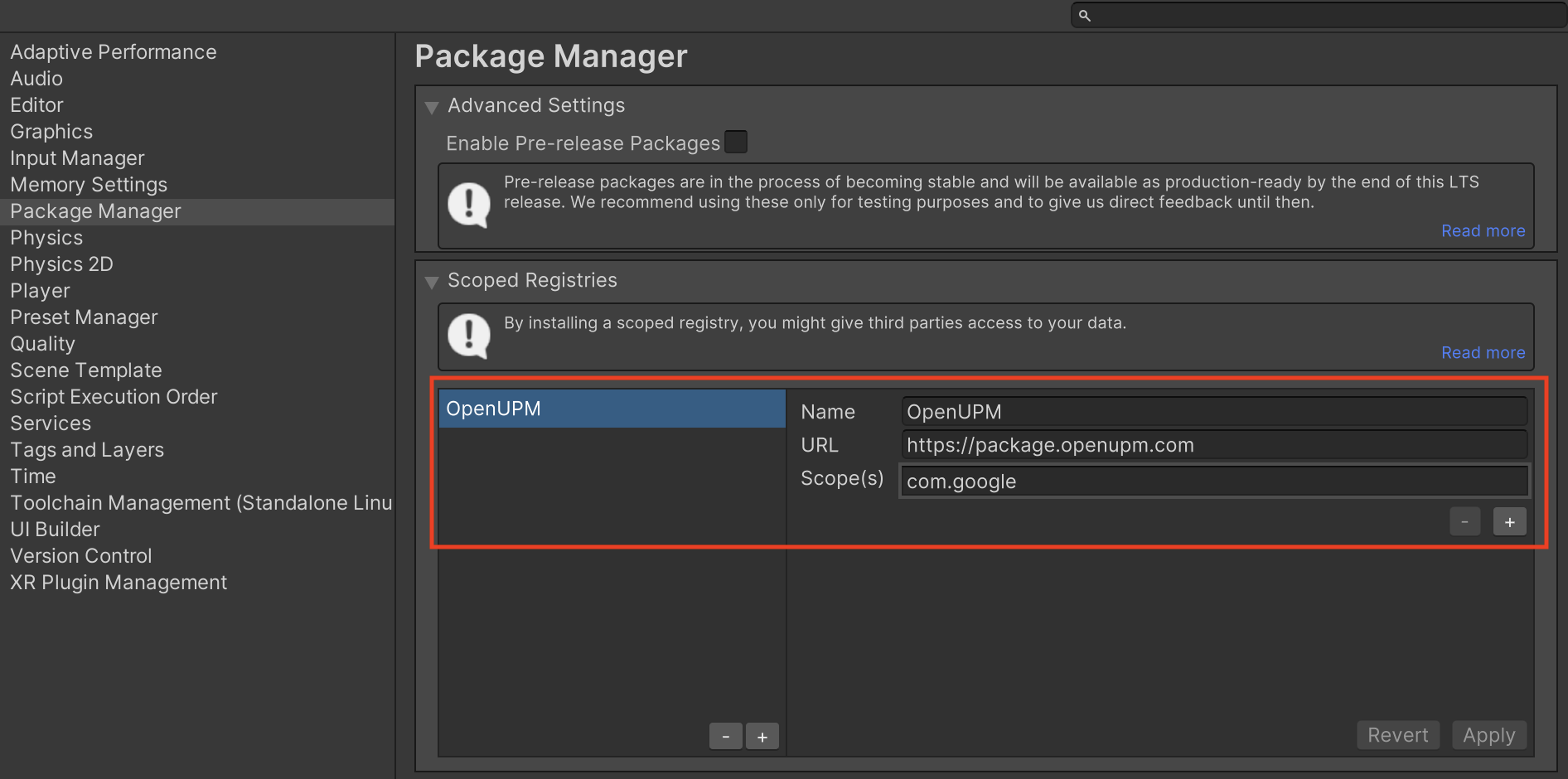
จากนั้นไปที่หน้าต่าง > ตัวจัดการแพ็กเกจเพื่อเปิด ตัวจัดการแพ็กเกจ Unity แล้ว เลือกรีจิสทรีของฉันจากเมนูแบบเลื่อนลง

เลือกแพ็กเกจ Google Mobile Ads IMobile Mediation แล้วคลิกติดตั้ง

แพ็กเกจ Unity
ดาวน์โหลดปลั๊กอินสื่อกลาง Google Mobile Ads สำหรับ
i-mobile เวอร์ชันล่าสุดจากลิงก์ดาวน์โหลดใน
บันทึกการเปลี่ยนแปลง
แล้วแตกไฟล์
GoogleMobileAdsIMobileMediation.unitypackage จากไฟล์ zip
ในโปรแกรมแก้ไขโปรเจ็กต์ Unity ให้เลือกชิ้นงาน > นำเข้าแพ็กเกจ >
แพ็กเกจที่กำหนดเอง แล้วค้นหาไฟล์
GoogleMobileAdsIMobileMediation.unitypackage
ที่คุณดาวน์โหลด ตรวจสอบว่าได้เลือกไฟล์ทั้งหมดแล้ว แล้วคลิกนำเข้า
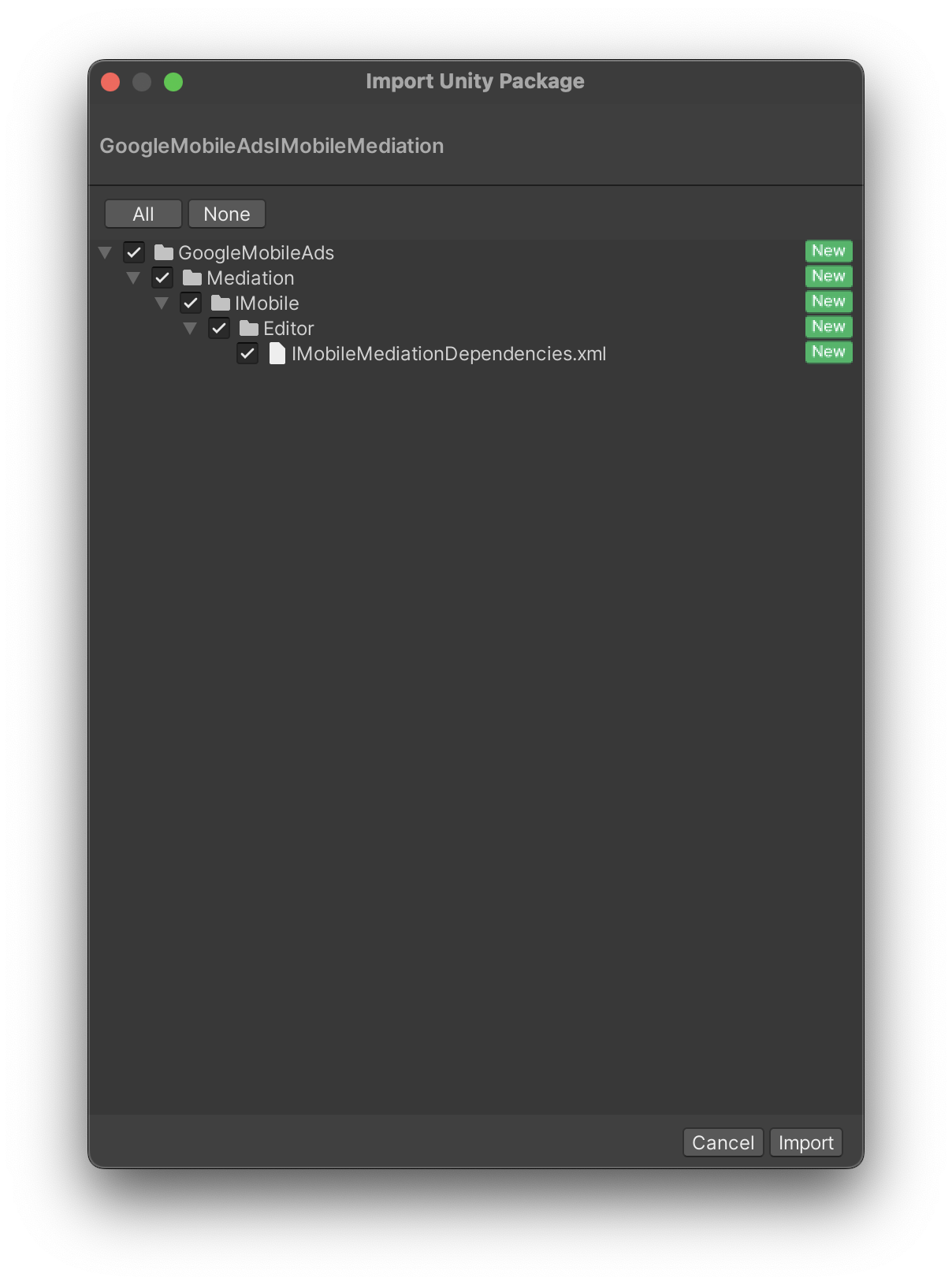
จากนั้นเลือกเนื้อหา > External Dependency Manager >
Android Resolver > Force Resolve ไลบรารี External Dependency Manager
จะทำการแก้ปัญหา Dependency ตั้งแต่ต้นและคัดลอก
Dependency ที่ประกาศไว้ไปยังไดเรกทอรี Assets/Plugins/Android ของแอป Unity
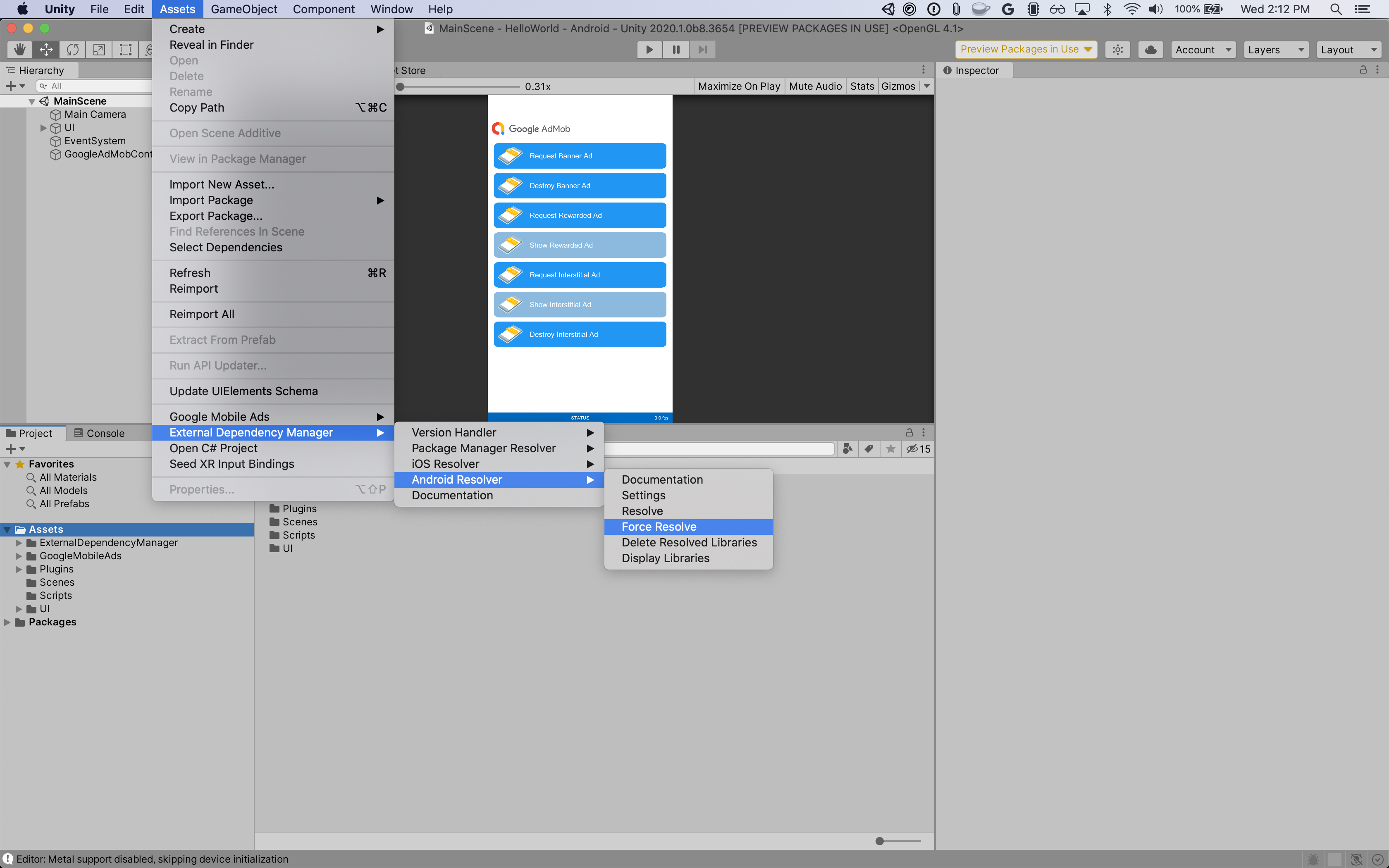
ขั้นตอนที่ 4: ต้องใช้โค้ดเพิ่มเติม
Android
ไม่จำเป็นต้องใช้โค้ดเพิ่มเติมสำหรับการผสานรวม i-mobile
iOS
การผสานรวม SKAdNetwork
ทําตามเอกสารประกอบของ i-mobile
เพื่อเพิ่มตัวระบุ SKAdNetwork ลงในไฟล์ Info.plist ของโปรเจ็กต์
ขั้นตอนที่ 5: ทดสอบการติดตั้งใช้งาน
เปิดใช้โฆษณาทดสอบ
ตรวจสอบว่าคุณได้ลงทะเบียนอุปกรณ์ทดสอบสำหรับ AdMob แล้ว i-mobile มีรหัสสปอต, รหัสสื่อ และรหัสผู้เผยแพร่โฆษณาสำหรับการทดสอบ ซึ่งคุณดูได้ที่นี่
ยืนยันโฆษณาทดสอบ
หากต้องการยืนยันว่าคุณได้รับโฆษณาทดสอบจาก i-mobile ให้เปิดใช้การทดสอบแหล่งที่มาของโฆษณาแหล่งเดียว ในเครื่องมือตรวจสอบโฆษณาโดยใช้แหล่งที่มาของโฆษณา i-mobile (Waterfall)
รหัสข้อผิดพลาด
หากอแดปเตอร์ไม่ได้รับโฆษณาจาก i-mobile ผู้เผยแพร่โฆษณาสามารถตรวจสอบ
ข้อผิดพลาดพื้นฐานจากการตอบกลับโฆษณาโดยใช้ ResponseInfo
ภายใต้คลาสต่อไปนี้
Android
| รูปแบบ | ชื่อชั้นเรียน |
|---|---|
| แบนเนอร์ | com.google.ads.mediation.imobile.IMobileAdapter |
| โฆษณาคั่นระหว่างหน้า | com.google.ads.mediation.imobile.IMobileAdapter |
| เนทีฟ | com.google.ads.mediation.imobile.IMobileMediationAdapter |
iOS
| รูปแบบ | ชื่อชั้นเรียน |
|---|---|
| แบนเนอร์ | IMobileAdapter |
| โฆษณาคั่นระหว่างหน้า | IMobileAdapter |
| เนทีฟ | GADMediationAdapterIMobile |
รหัสและข้อความที่มาพร้อมกันซึ่งอะแดปเตอร์ i-mobile แสดงเมื่อโหลดโฆษณาไม่สำเร็จมีดังนี้
Android
| รหัสข้อผิดพลาด | เหตุผล |
|---|---|
| 0-99 | SDK ของ i-mobile แสดงข้อผิดพลาด ดูรายละเอียดเพิ่มเติมได้ที่โค้ด |
| 101 | i-mobile ต้องมีบริบท Activity เพื่อโหลดโฆษณา |
| 102 | พารามิเตอร์เซิร์ฟเวอร์ i-mobile ที่กำหนดค่าไว้ใน UI ของ AdMob ขาดหายไปหรือไม่ถูกต้อง |
| 103 | ขนาดโฆษณาที่ขอไม่ตรงกับขนาดแบนเนอร์ที่ i-mobile รองรับ |
| 104 | Callback ของการโหลดโฆษณาเนทีฟที่สําเร็จของ i-mobile แสดงผลรายการโฆษณาเนทีฟที่ว่างเปล่า |
iOS
| รหัสข้อผิดพลาด | เหตุผล |
|---|---|
| 0-10 | SDK ของ i-mobile แสดงข้อผิดพลาด ดูรายละเอียดเพิ่มเติมได้ที่โค้ด |
| 101 | พารามิเตอร์เซิร์ฟเวอร์ i-mobile ที่กำหนดค่าไว้ใน UI ของ AdMob ขาดหายไปหรือไม่ถูกต้อง |
| 102 | ขนาดโฆษณาที่ขอไม่ตรงกับขนาดแบนเนอร์ที่ i-mobile รองรับ |
| 103 | i-mobile แสดงโฆษณาไม่สำเร็จ |
| 104 | i-mobile แสดงผลอาร์เรย์โฆษณาเนทีฟที่ว่างเปล่า |
| 105 | i-mobile ดาวน์โหลดชิ้นงานโฆษณาเนทีฟไม่สำเร็จ |
| 106 | i-mobile ไม่รองรับการขอโฆษณาคั่นระหว่างหน้าหลายรายการโดยใช้รหัสสปอตเดียวกัน |
บันทึกการเปลี่ยนแปลงของปลั๊กอินสื่อกลาง Unity ของ i-mobile
เวอร์ชัน 1.3.8
- รองรับอะแดปเตอร์ Android ของ i-mobile เวอร์ชัน 2.3.2.1
- รองรับอะแดปเตอร์ i-mobile iOS เวอร์ชัน 2.3.4.3
- สร้างและทดสอบด้วยปลั๊กอิน Unity สำหรับ Google Mobile Ads เวอร์ชัน 10.6.0
เวอร์ชัน 1.3.7
- รองรับอะแดปเตอร์ Android ของ i-mobile เวอร์ชัน 2.3.2.1
- รองรับอะแดปเตอร์ i-mobile iOS เวอร์ชัน 2.3.4.2
- สร้างและทดสอบด้วยปลั๊กอิน Unity สำหรับ Google Mobile Ads เวอร์ชัน 10.0.0
เวอร์ชัน 1.3.6
- รองรับอะแดปเตอร์ Android ของ i-mobile เวอร์ชัน 2.3.2.0
- รองรับอะแดปเตอร์ i-mobile iOS เวอร์ชัน 2.3.4.1
- สร้างและทดสอบด้วยปลั๊กอิน Unity สำหรับ Google Mobile Ads เวอร์ชัน 9.3.0
เวอร์ชัน 1.3.5
- รองรับอะแดปเตอร์ Android ของ i-mobile เวอร์ชัน 2.3.2.0
- รองรับอะแดปเตอร์ i-mobile iOS เวอร์ชัน 2.3.4.0
- สร้างและทดสอบด้วยปลั๊กอิน Unity สำหรับ Google Mobile Ads เวอร์ชัน 9.1.0
เวอร์ชัน 1.3.4
- รองรับอะแดปเตอร์ Android ของ i-mobile เวอร์ชัน 2.3.1.2
- รองรับอะแดปเตอร์ i-mobile iOS เวอร์ชัน 2.3.4.0
- สร้างและทดสอบด้วยปลั๊กอิน Unity สำหรับ Google Mobile Ads เวอร์ชัน 9.0.0
เวอร์ชัน 1.3.3
- รองรับอะแดปเตอร์ Android ของ i-mobile เวอร์ชัน 2.3.1.1
- รองรับอะแดปเตอร์ i-mobile iOS เวอร์ชัน 2.3.3.0
- สร้างและทดสอบด้วยปลั๊กอิน Unity สำหรับ Google Mobile Ads เวอร์ชัน 9.0.0
เวอร์ชัน 1.3.2
- ย้ายเนื้อหาของอะแดปเตอร์ไปยัง
GoogleMobileAds/Mediation/IMobile/แล้ว - รองรับอะแดปเตอร์ Android ของ i-mobile เวอร์ชัน 2.3.1.1
- รองรับอะแดปเตอร์ i-mobile iOS เวอร์ชัน 2.3.2.0
- สร้างและทดสอบด้วยปลั๊กอิน Unity สำหรับ Google Mobile Ads เวอร์ชัน 8.1.0
เวอร์ชัน 1.3.1
- รองรับอะแดปเตอร์ Android ของ i-mobile เวอร์ชัน 2.3.0.0
- รองรับอะแดปเตอร์ i-mobile iOS เวอร์ชัน 2.3.0.1
- สร้างและทดสอบด้วยปลั๊กอิน Unity สำหรับ Google Mobile Ads เวอร์ชัน 7.4.1
เวอร์ชัน 1.3.0
- รองรับอะแดปเตอร์ Android ของ i-mobile เวอร์ชัน 2.3.0.0
- รองรับอะแดปเตอร์ i-mobile iOS เวอร์ชัน 2.3.0.0
- สร้างและทดสอบด้วยปลั๊กอิน Unity สำหรับ Google Mobile Ads เวอร์ชัน 7.3.1
เวอร์ชัน 1.2.2
- รองรับอะแดปเตอร์ Android ของ i-mobile เวอร์ชัน 2.0.23.1
- รองรับอะแดปเตอร์ i-mobile iOS เวอร์ชัน 2.2.0.1
- สร้างและทดสอบด้วยปลั๊กอิน Unity สำหรับ Google Mobile Ads เวอร์ชัน 7.0.2
เวอร์ชัน 1.2.1
- รองรับอะแดปเตอร์ i-mobile Android เวอร์ชัน 2.0.23.0
- รองรับอะแดปเตอร์ i-mobile iOS เวอร์ชัน 2.2.0.1
- สร้างและทดสอบด้วยปลั๊กอิน Unity สำหรับ Google Mobile Ads เวอร์ชัน 7.0.0
เวอร์ชัน 1.2.0
เวอร์ชัน 1.1.0
- รองรับอะแดปเตอร์ Android ของ i-mobile เวอร์ชัน 2.0.22.2
- รองรับอะแดปเตอร์ i-mobile iOS เวอร์ชัน 2.1.0.1
เวอร์ชัน 1.0.2
- รองรับอะแดปเตอร์ Android ของ i-mobile เวอร์ชัน 2.0.22.0
- รองรับอะแดปเตอร์ i-mobile iOS เวอร์ชัน 2.0.32.0
เวอร์ชัน 1.0.1
- รองรับอะแดปเตอร์ Android ของ i-mobile เวอร์ชัน 2.0.21.0
- รองรับอะแดปเตอร์ i-mobile iOS เวอร์ชัน 2.0.31.0
เวอร์ชัน 1.0.0
- เปิดตัวครั้งแรก
- รองรับอะแดปเตอร์ Android ของ i-mobile เวอร์ชัน 2.0.20.1
- รองรับอะแดปเตอร์ i-mobile iOS เวอร์ชัน 2.0.29.0
