本指南介绍了如何使用 Google Mobile Ads Unity Plugin 通过中介加载和展示来自 maio 的广告,其中涵盖了瀑布流集成。如何将 maio 添加到广告单元的中介配置,以及如何将 maio SDK 和适配器集成到 Unity 应用中。
maio 的信息中心界面使用日文文本作为标签、按钮和说明,本指南中的屏幕截图尚未翻译。 不过,在本文中的说明和操作指南中,标签和按钮均以其英文等效名称表示。例如,“网址 スキーム”是“网址 Scheme”。
支持的集成和广告格式
maio 的中介适配器具有以下功能:
| 集成 | |
|---|---|
| 出价 | |
| 瀑布流 | |
| 表现形式 | |
| 横幅 | |
| 插页式广告 | |
| 激励广告 | |
要求
- “Google Mobile Ads Unity Plugin”的最新视频
- Unity 4 或更高版本
- 如需在 Android 上部署,则要求:
- Android API 级别 23 或更高级别
- 如需在 iOS 上部署,则要求:
- iOS 部署目标版本为 12.0 或更高版本
- 已配置 Google Mobile Ads Unity Plugin 的正常运行的 Unity 项目。 如需了解详情,请参阅使用入门。
- 完成中介入门指南阅读。
第 1 步:在 maio 界面中设置配置
首先,注册或登录您的 maio 账号。点击左侧边栏中的应用管理按钮,然后点击新应用。

选择与您偏好的广告类型对应的标签页。
插页式广告
输入应用的名称,选择平台,然后提供应用网址。选择视频插页式广告作为广告类型,然后点击更新。
Android

iOS

激励广告
输入应用的名称,选择平台,然后提供应用网址。选择视频奖励广告作为广告类型,然后点击更新。
Android

iOS

在应用管理页面中,记下媒体 ID。您需要在下一部分中设置 AdMob 广告单元。
Android

iOS

在地区管理页面中,记下地区 ID。您还需要使用它在下一部分中设置 AdMob 广告单元。
Android

iOS


第 2 步:在 AdMob 界面中设置 maio 需求
为广告单元配置中介设置
第 3 步:导入 maio SDK 和适配器
OpenUPM-CLI
如果您已安装 OpenUPM-CLI,则可以运行以下命令,将适用于 Unity 的 Google 移动广告 maio 中介插件安装到您的项目中:
openupm add com.google.ads.mobile.mediation.maioOpenUPM
在 Unity 项目编辑器中,依次选择 Edit > Project Settings > Package Manager,打开 Unity Package Manager Settings。
在限定范围的注册表标签页下,添加 OpenUPM 作为限定范围的注册表,并提供以下详细信息:
- 名称:
OpenUPM - URL:
https://package.openupm.com - 范围:
com.google

然后,依次前往 Window > Package Manager,打开 Unity Package Manager,并从下拉菜单中选择 My Registries。

选择 Google Mobile Ads Maio Mediation 软件包,然后点击 Install。
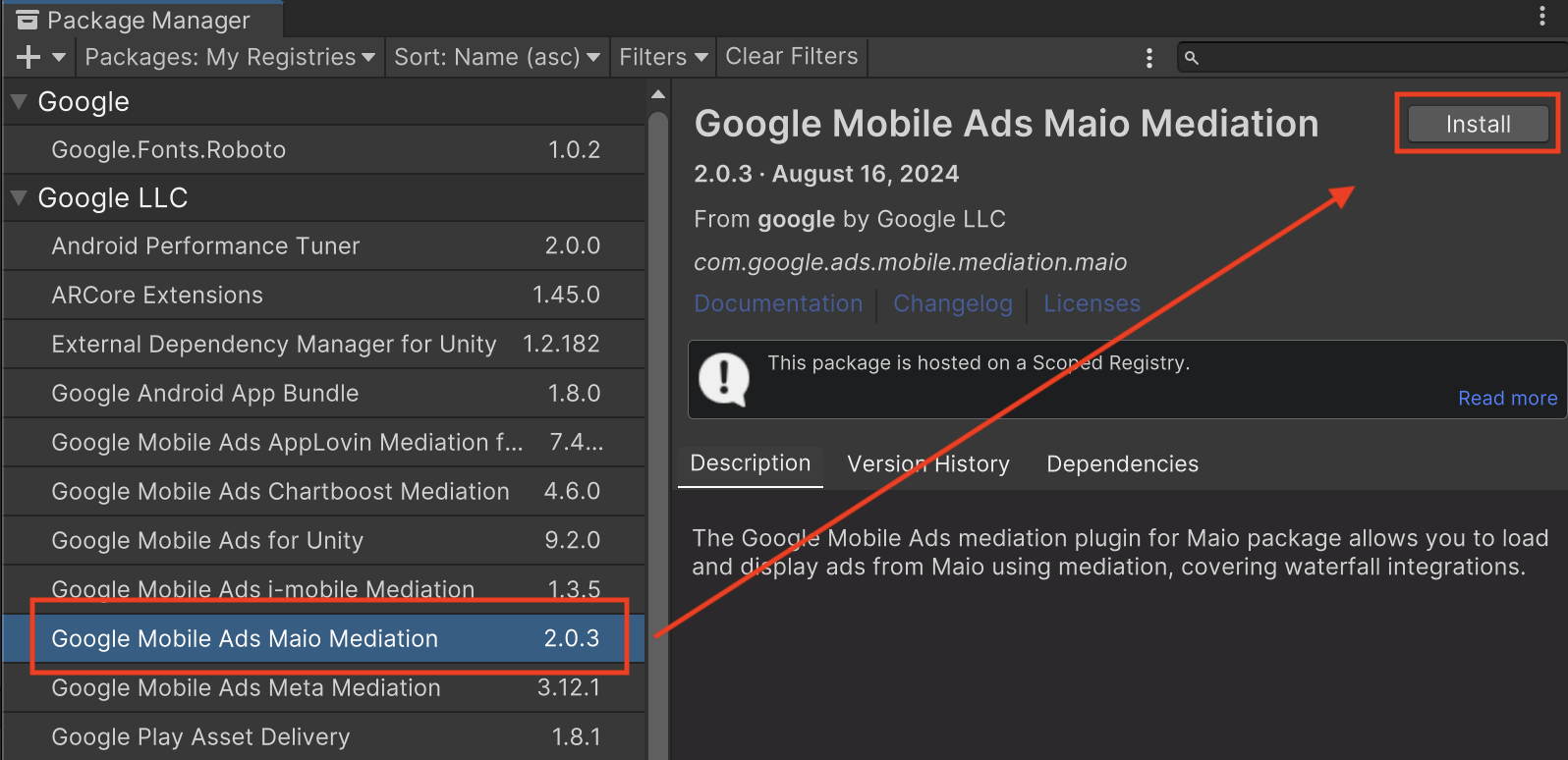
Unity 软件包
从更改日志中的下载链接下载适用于 maio 的最新版 Google 移动广告中介插件,然后从 ZIP 文件中提取 GoogleMobileAdsMaioMediation.unitypackage。
在 Unity 项目编辑器中,依次选择 Assets > Import Package > Custom Package,然后找到您下载的 GoogleMobileAdsMaioMediation.unitypackage 文件。确保已选择所有文件,然后点击导入。

然后,依次选择 Assets > External Dependency Manager > Android Resolver > Force Resolve。外部依赖项管理器库将从头开始执行依赖项解析,并将声明的依赖项复制到 Unity 应用的 Assets/Plugins/Android 目录中。

第 4 步:添加必需的代码
Android
无需为集成 maio 添加其他代码。
iOS
SKAdNetwork 集成
按照 maio 的文档将 SKAdNetwork 标识符添加到项目的 Info.plist 文件中。
第 5 步:测试您的实现
启用测试广告
确保针对 AdMob 注册测试设备。
如果发布商使用 Google Mobile Ads Unity Plugin 7.26.0 版或更高版本,则在发出请求时,注册为测试设备的手机和平板电脑会自动接收来自 maio 的测试广告。
验证测试广告
若要验证您是否能收到来自 maio 的测试广告,请在广告检查器中启用 single ad source testing(单个广告来源测试),并选择 maio (Waterfall)(maio [瀑布流])作为广告来源。
错误代码
如果适配器未能收到来自 maio 的广告,发布商可以使用 ResponseInfo 来检查广告响应中归属于以下类的底层错误:
Android
| 格式 | 类名称 |
|---|---|
| 插页式广告 | jp.maio.sdk.android.mediation.admob.adapter.Interstitial |
| 激励广告 | jp.maio.sdk.android.mediation.admob.adapter.Rewarded |
iOS
| 格式 | 类名称 |
|---|---|
| 插页式广告 | GADMMaioInterstitialAdapter |
| 激励广告 | GADMMaioRewardedAdapter |
以下是当广告加载失败时,maio 适配器会抛出的代码和随附的消息:
Android
| 错误代码 | 原因 |
|---|---|
| 0-10 | maio 返回了特定于 SDK 的错误。如需了解详情,请参阅代码和 maio 的文档。 |
| 101 | Maio 没有可投放的广告。 |
| 102 | 服务器参数无效(例如,缺少展示位置 ID)。 |
| 103 | 用于加载广告的上下文不是 `Activity` 实例。 |
iOS
| 错误代码 | 原因 |
|---|---|
| 0-10 | maio 返回了特定于 SDK 的错误。如需了解详情,请参阅 maio 的代码。 |
| 101 | maio 目前还没有可投放的广告。 |
| 102 | 服务器参数无效(例如,缺少展示位置 ID)。 |
| 103 | maio 适配器不支持所请求的广告格式。 |
| 104 | 此网络配置已加载广告。 |
maio Unity 中介插件变更日志
3.1.4 版
- 支持 maio Android 适配器版本 2.0.8.0。
- 支持 maio iOS 适配器版本 2.2.0.1。
- 使用 Google 移动广告 Unity 插件 10.6.0 版构建并测试。
版本 3.1.3
- 支持 maio Android 适配器版本 2.0.7.0。
- 支持 maio iOS 适配器版本 2.2.0.1。
- 使用 Google 移动广告 Unity 插件 10.6.0 版构建并测试。
版本 3.1.2
- 支持 maio Android 适配器版本 2.0.7.0。
- 支持 maio iOS 适配器版本 2.2.0.0。
- 使用 Google 移动广告 Unity 插件 10.6.0 版构建并测试。
版本 3.1.1
- 支持 maio Android 适配器版本 2.0.6.0。
- 支持 maio iOS 适配器版本 2.2.0.0。
- 使用 Google 移动广告 Unity 插件 10.5.0 版构建和测试。
3.1.0 版
- 支持 maio Android 适配器版本 2.0.5.0。
- 支持 maio iOS 适配器版本 2.2.0.0。
- 使用 Google 移动广告 Unity 插件 10.5.0 版构建和测试。
3.0.2 版
- 支持 maio Android 适配器版本 2.0.5.0。
- 支持 maio iOS 适配器版本 2.1.6.1。
- 使用 Google 移动广告 Unity 插件 10.2.0 版构建并测试。
3.0.1 版
- 支持 maio Android 适配器版本 2.0.4.0。
- 支持 maio iOS 适配器版本 2.1.6.1。
- 使用 Google 移动广告 Unity 插件 10.2.0 版构建并测试。
3.0.0 版
- 更新了插件,以包含适用于所有 iOS 目标的
MaioSDK-v2动态框架。 - 支持 maio Android 适配器版本 2.0.3.1。
- 支持 maio iOS 适配器版本 2.1.6.1。
- 使用 Google 移动广告 Unity 插件 10.0.0 版构建并测试。
版本 2.0.4
- 支持 maio Android 适配器版本 1.1.16.3。
- 支持 maio iOS 适配器版本 2.1.5.1。
- 使用 Google 移动广告 Unity 插件 9.3.0 版构建和测试。
版本 2.0.3
- 支持 maio Android 适配器版本 1.1.16.3。
- 支持 maio iOS 适配器版本 2.1.5.0。
- 使用 Google 移动广告 Unity 插件 9.1.0 版构建和测试。
版本 2.0.2
- 支持 maio Android 适配器版本 1.1.16.3。
- 支持 maio iOS 适配器版本 2.1.4.0。
- 使用 Google 移动广告 Unity 插件 9.0.0 版构建和测试。
版本 2.0.1
- 支持 maio Android 适配器版本 1.1.16.2。
- 支持 maio iOS 适配器版本 2.1.3.0。
- 使用 Google 移动广告 Unity 插件 9.0.0 版构建和测试。
版本 2.0.0
- 支持 maio Android 适配器版本 1.1.16.2。
- 支持 maio iOS 适配器版本 2.1.1.0。
- 使用 Google 移动广告 Unity 插件 8.6.0 版构建并测试。
版本 1.4.3
- 已将适配器内容移至
GoogleMobileAds/Mediation/Maio/。 - 支持 maio Android 适配器版本 1.1.16.2。
- 支持 maio iOS 适配器版本 1.6.3.1。
- 使用 Google 移动广告 Unity 插件 8.1.0 版构建并测试。
版本 1.4.2
- 支持 maio Android 适配器版本 1.1.16.1。
- 支持 maio iOS 适配器版本 1.6.3.0。
- 使用 Google 移动广告 Unity 插件 7.4.0 版构建和测试。
版本 1.4.1
- 支持 maio Android 适配器版本 1.1.16.1。
- 支持 maio iOS 适配器版本 1.6.2.0。
- 使用 Google 移动广告 Unity 插件 7.1.0 版构建并测试。
版本 1.4.0
- 支持 maio Android 适配器版本 1.1.16.0。
- 支持 Maio iOS 适配器版本 1.6.0.1。
- 使用 Google 移动广告 Unity 插件 7.0.0 版构建和测试。
版本 1.3.6
版本 1.3.5
版本 1.3.4
版本 1.3.3
版本 1.3.2
版本 1.3.1
版本 1.3.0
版本 1.2.3
- 更新了插件,以支持新的激励广告 API。
- 支持 maio Android 适配器版本 1.1.7.0。
- 支持 maio iOS 适配器版本 1.4.6.0。
版本 1.2.2
- 支持 maio Android 适配器版本 1.1.6.0。
- 支持 maio iOS 适配器版本 1.4.2.0。
版本 1.2.1
- 支持 maio Android 适配器版本 1.1.6.0。
- 支持 maio iOS 适配器版本 1.4.1.0。
版本 1.2.0
- 支持 maio Android 适配器版本 1.1.4.1。
- 支持 maio iOS 适配器版本 1.4.0.0。
版本 1.1.3
- 支持 maio Android 适配器版本 1.1.3.1。
- 支持 maio iOS 适配器版本 1.3.2.0。
版本 1.1.2
- 支持 maio Android 适配器版本 1.1.3.0。
- 支持 maio iOS 适配器版本 1.3.2.0。
版本 1.1.1
- 支持 maio Android 适配器版本 1.1.1.0。
- 支持 maio iOS 适配器版本 1.3.1.1。
版本 1.1.0
- 支持 maio Android 适配器版本 1.1.0.0。
- 支持 maio iOS 适配器版本 1.3.0.0。
版本 1.0.2
- 支持 maio Android SDK 版本 1.0.8。
- 支持 maio iOS SDK 版本 1.2.19。
版本 1.0.1
- 支持 maio Android SDK 版本 1.0.7。
- 支持 maio iOS SDK 版本 1.2.19。
版本 1.0.0
- 首次发布!
- 支持 maio Android SDK 版本 1.0.6。
- 支持 maio iOS SDK 版本 1.2.18。
