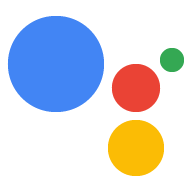gactions 命令行界面 (CLI) 工具可帮助您创建所需的 项目结构和文件,并在 Actions 中将它们部署为 Actions 项目 控制台。了解如何在常见场景中使用命令行工具 请参阅用户指南 。
安装后,您可在 终端:
gactions --help
此时会显示以下输出:
Command Line Interface for Google Actions SDK Usage: gactions [command] Available Commands: decrypt Decrypt client secret. deploy Deploy an Action to the specified channel. encrypt Encrypt client secret. help Help about any command init Initialize a directory for a new project. login Authenticate gactions CLI to your Google account via web browser. logout Log gactions CLI out of your Google Account. pull This command pulls files from Actions Console into the local file system. push This command pushes changes in the local files to Actions Console. third-party-notices Prints license files of third-party software used. version Prints current version of the CLI. Flags: -h, --help help for gactions -v, --verbose Display additional error information Use "gactions [command] --help" for more information about a command.
安装 gactions 命令行工具
通过下载 安装软件包、将其解压缩并配置您的执行路径。
如需安装和配置 gaction,请按照以下步骤操作:
下载适合您操作系统的软件包:
平台 软件包 校验和 Windows 下载 SHA256 Linux 下载 SHA256 Mac OS 下载 SHA256 将软件包解压缩到您选择的位置,并将二进制文件添加到您的 环境变量的
PATH变量。或者,将软件包解压缩到PATH变量中已有的位置(例如/usr/local/bin)。在 Linux 和 Mac 上,根据需要启用执行权限:
chmod +x PATH_TO/gactions
运行以下命令以对 CLI 进行身份验证。此命令 启动身份验证流程,并要求使用网络浏览器:
gactions login
该流程完成后,CLI 会自动进行身份验证。
创建和设置项目
您必须先在 Actions 控制台,并为 gactions 授予对项目的访问权限。要创建和设置 创建项目时,请执行以下操作:
- 转到 Actions 控制台。
- 点击新建项目,输入项目名称,然后点击创建项目。
- 选择一个类别,然后点击下一步。
- 选择 Blank project,然后点击 Start building。
- 按照以下步骤在 Google Cloud 控制台中启用 Actions API 请参阅启用和停用 API。 此操作可让 gaction 与您的项目交互。
初始化示例
创建一个空目录,然后运行 gactions init SAMPLE_NAME
以导入示例 Actions 项目。您可以使用示例
作为模型来创建自己的项目并了解 Actions
项目结构。
例如,以下命令会生成 hello-world 内容
示例:
gactions init hello-world