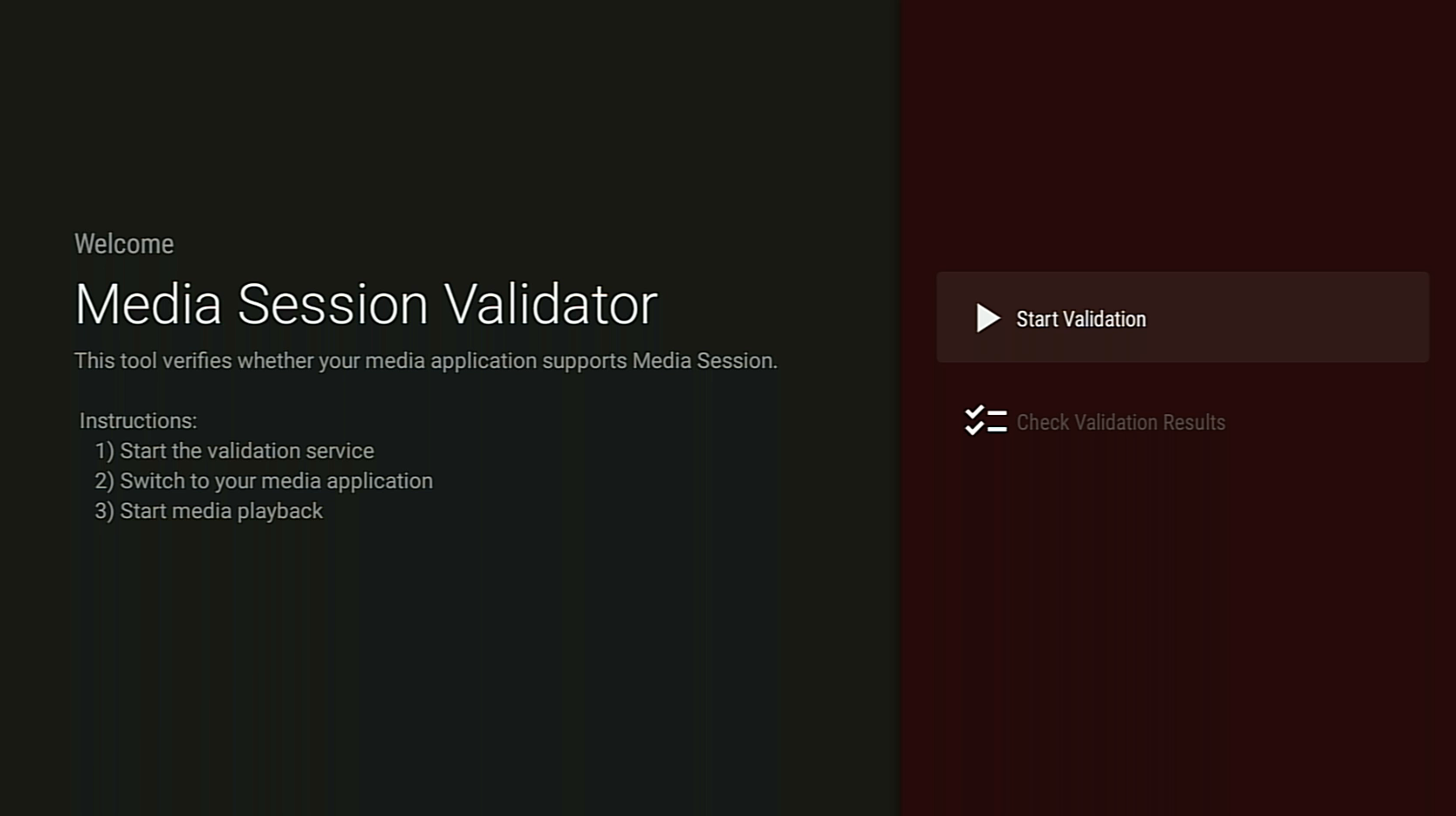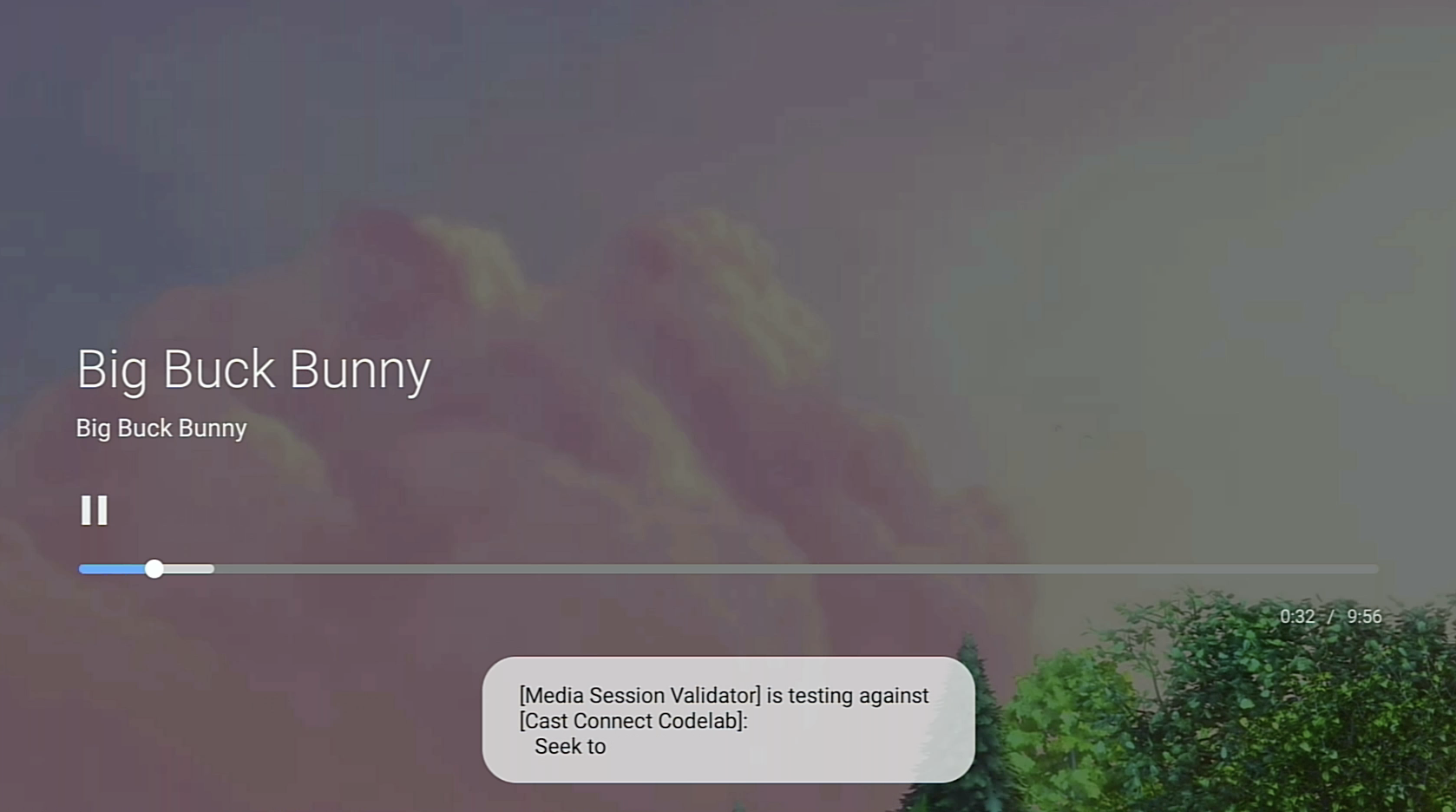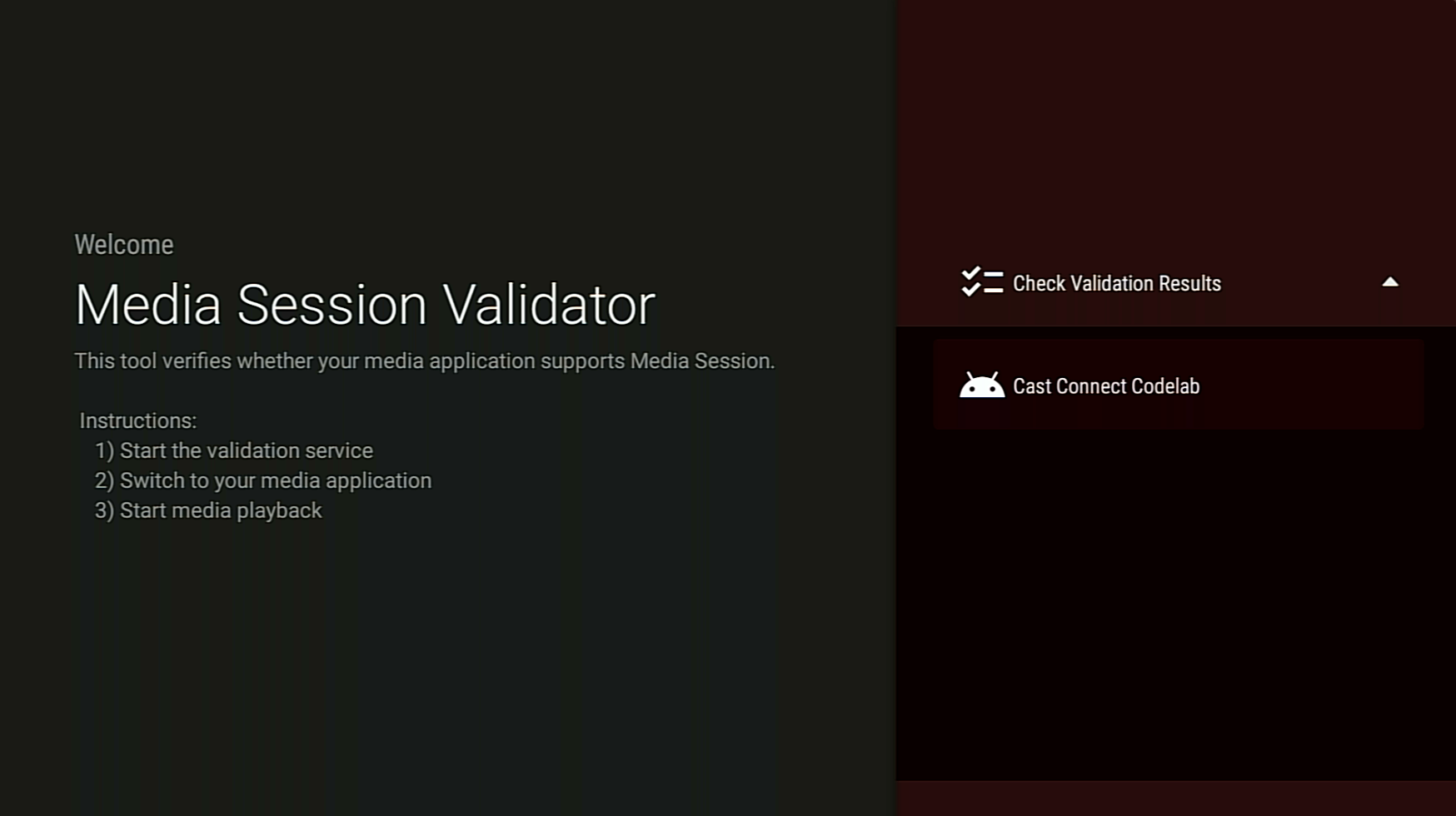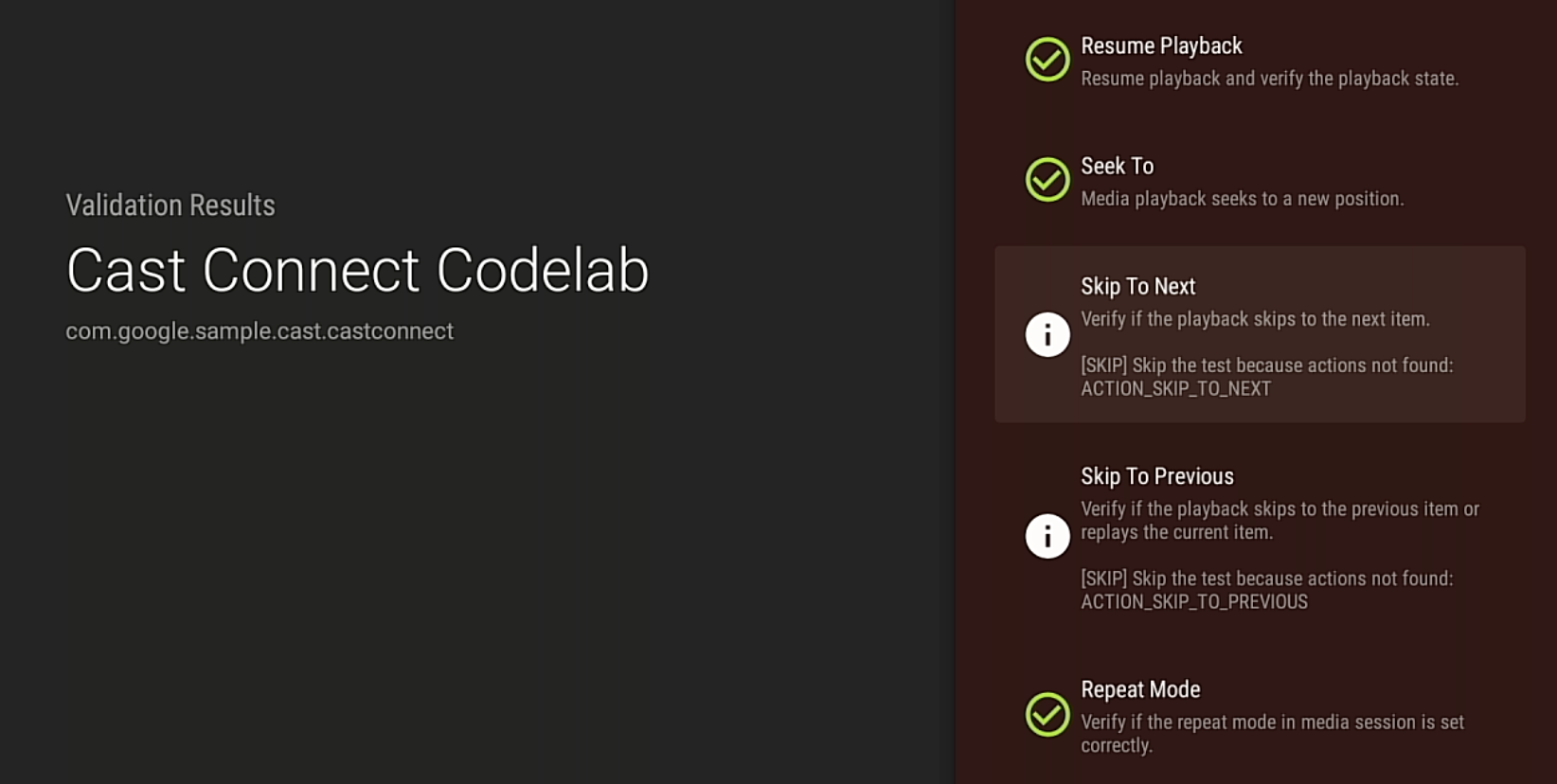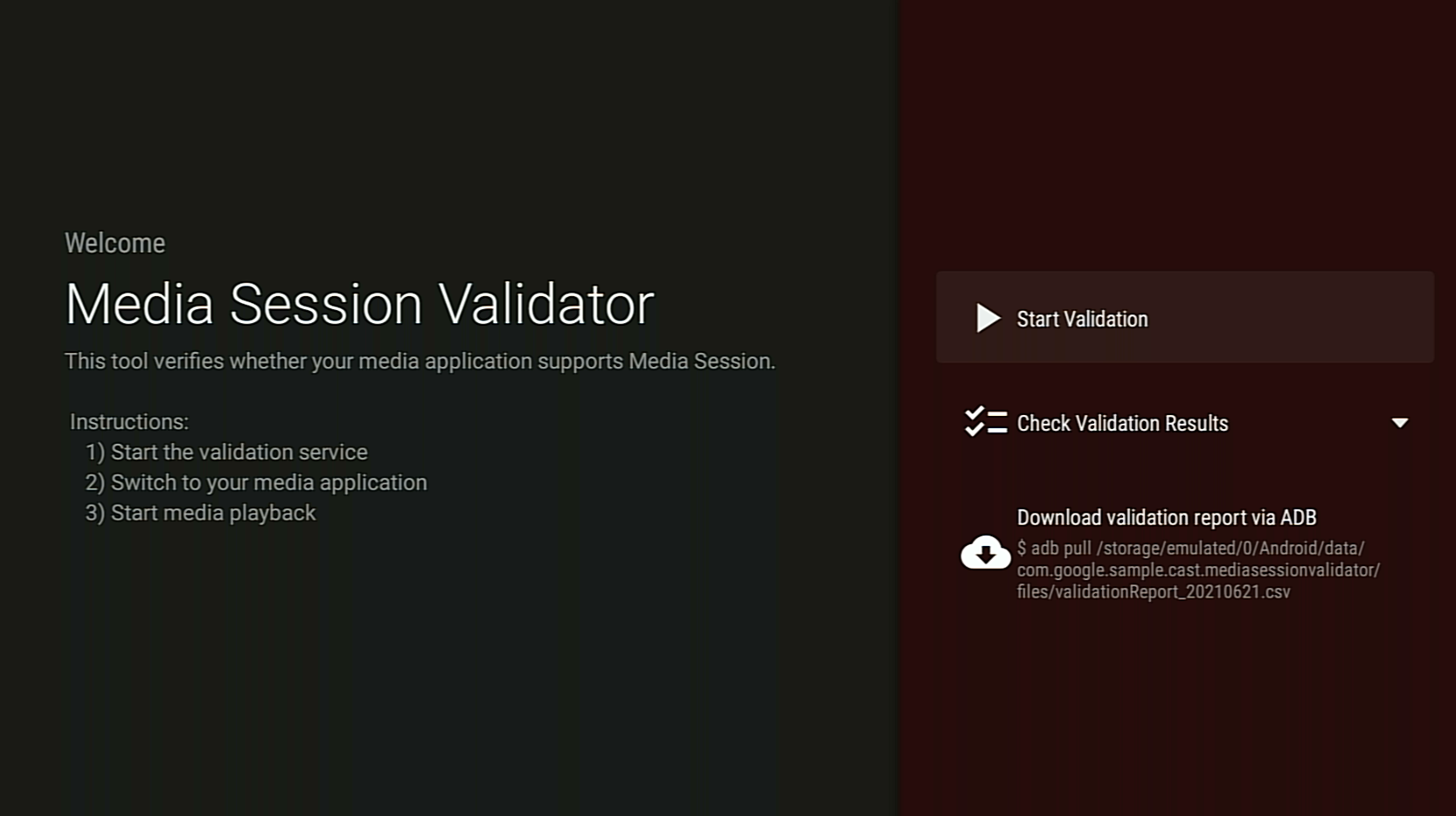مدقق جلسة الوسائط
تنظيم صفحاتك في مجموعات
يمكنك حفظ المحتوى وتصنيفه حسب إعداداتك المفضّلة.
أداة "مدقّق جلسة الوسائط" هي أداة تقدّم طريقة سهلة ومبرمَجة للتحقّق من دمج تطبيق Android TV مع Media Session. يتحقق هذا الإجراء أيضًا من المتطلبات الأساسية
لإتاحة ميزة Cast Connect في تطبيق Android TV.
تنزيل حِزم APK وتثبيتها
فعِّل ميزة تصحيح أخطاء Android Debug Bridge (adb)
على جهاز Android TV، واتصل بالجهاز، ثم
ثبِّت حزمة APK.
تاريخ آخر تعديل: 21 حزيران (يونيو) 2021
تنزيل حزمة APK الخاصة بأداة التحقّق من صحة جلسة الوسائط
التعليمات
فعِّل إذن الوصول إلى الإشعارات لتطبيق Media Session Validator.
انتقِل إلى: الإعدادات > التطبيقات > الوصول الخاص إلى التطبيقات >
الوصول إلى الإشعارات > مدقّق جلسة الوسائط.
افتح أداة التحقّق من جلسة الوسائط واختَر بدء التحقّق:
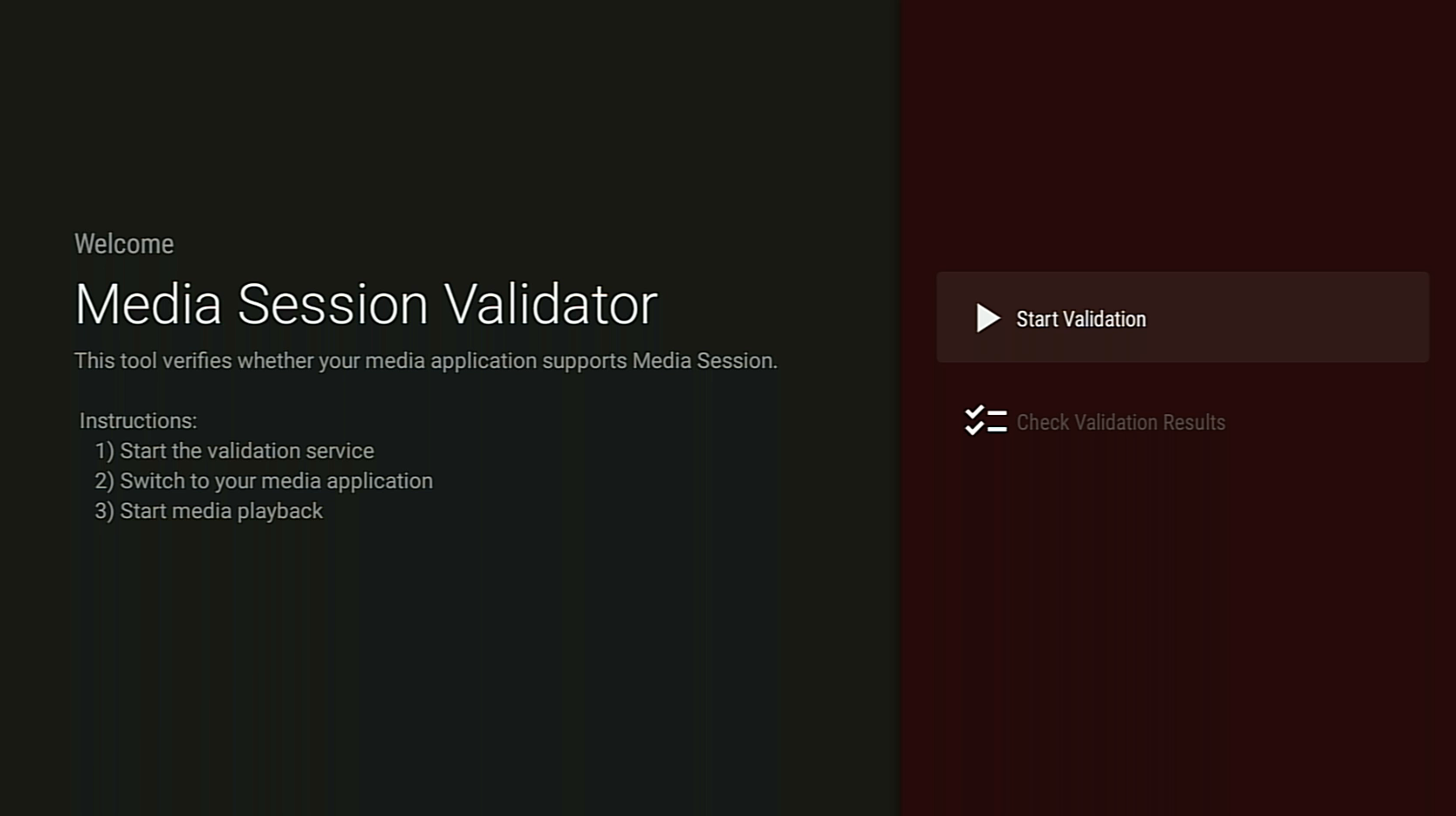
ارجع إلى الشاشة الرئيسية في Android TV وافتح تطبيق وسائط.
اختَر أي محتوى وسائط من التطبيق وابدأ التشغيل.
من المفترض أن يبدأ مدقّق الصحة باختبار أوامر الوسائط وتنفيذها تلقائيًا:
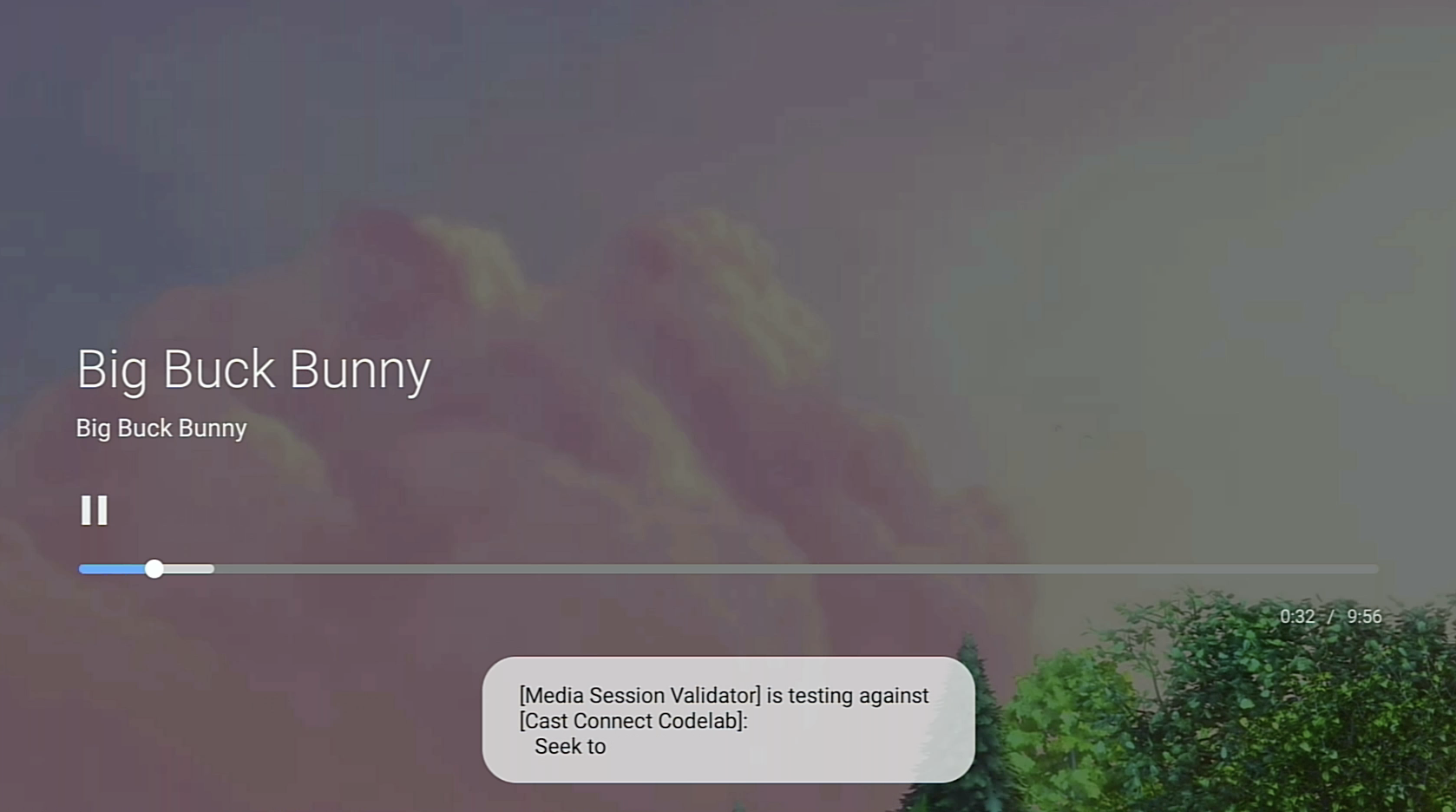
بعد انتهاء مدقّق المحتوى من الاختبار، انتقِل إلى تطبيق "مدقّق جلسة الوسائط"
للاطّلاع على النتائج.
انقر على التحقّق من نتائج التحقّق من الصحة واختَر تطبيقًا لفتح شاشة النتائج:
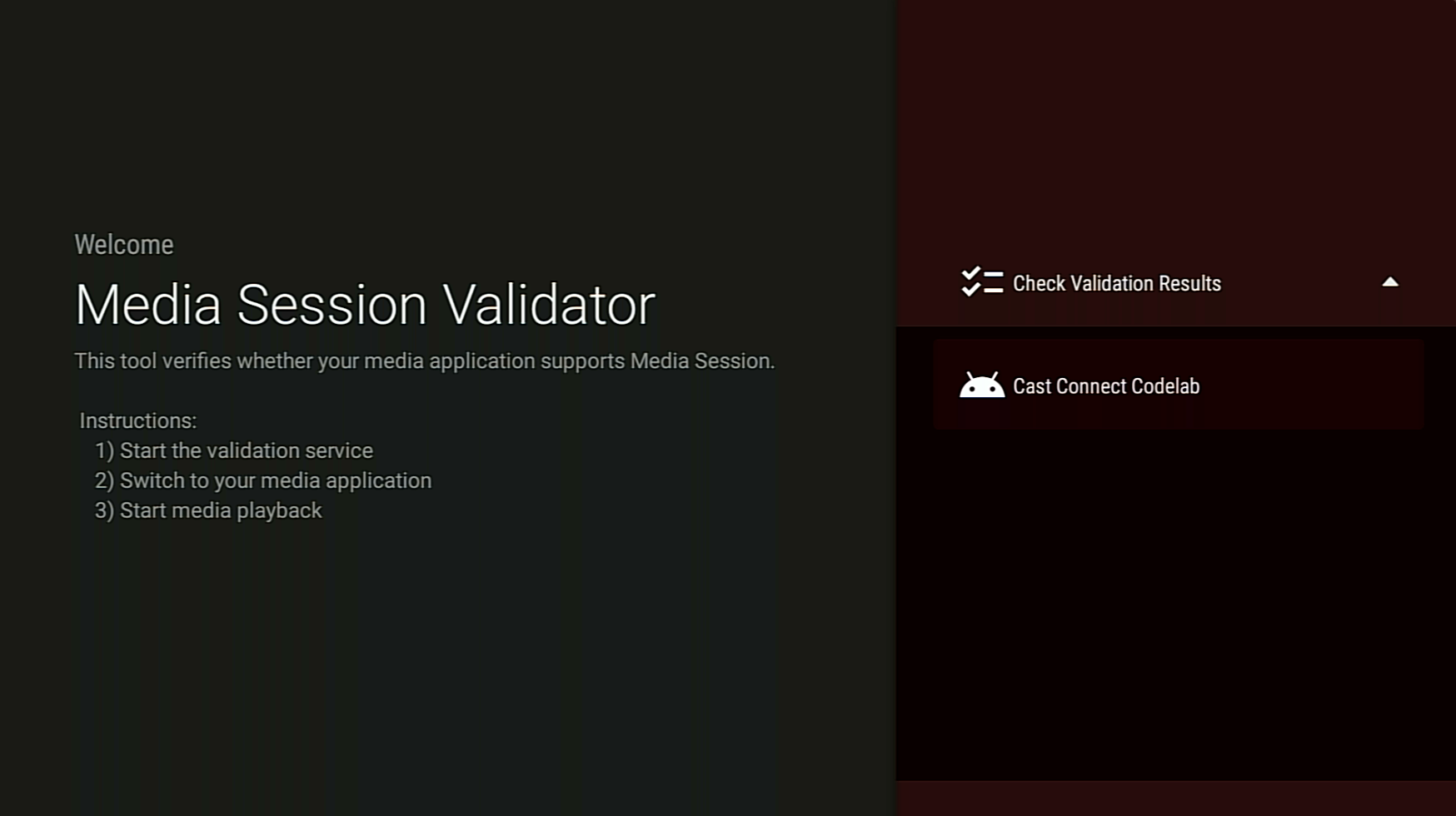
تعرض شاشة النتائج قائمة بحالات الاختبار مع الأوصاف التالية:
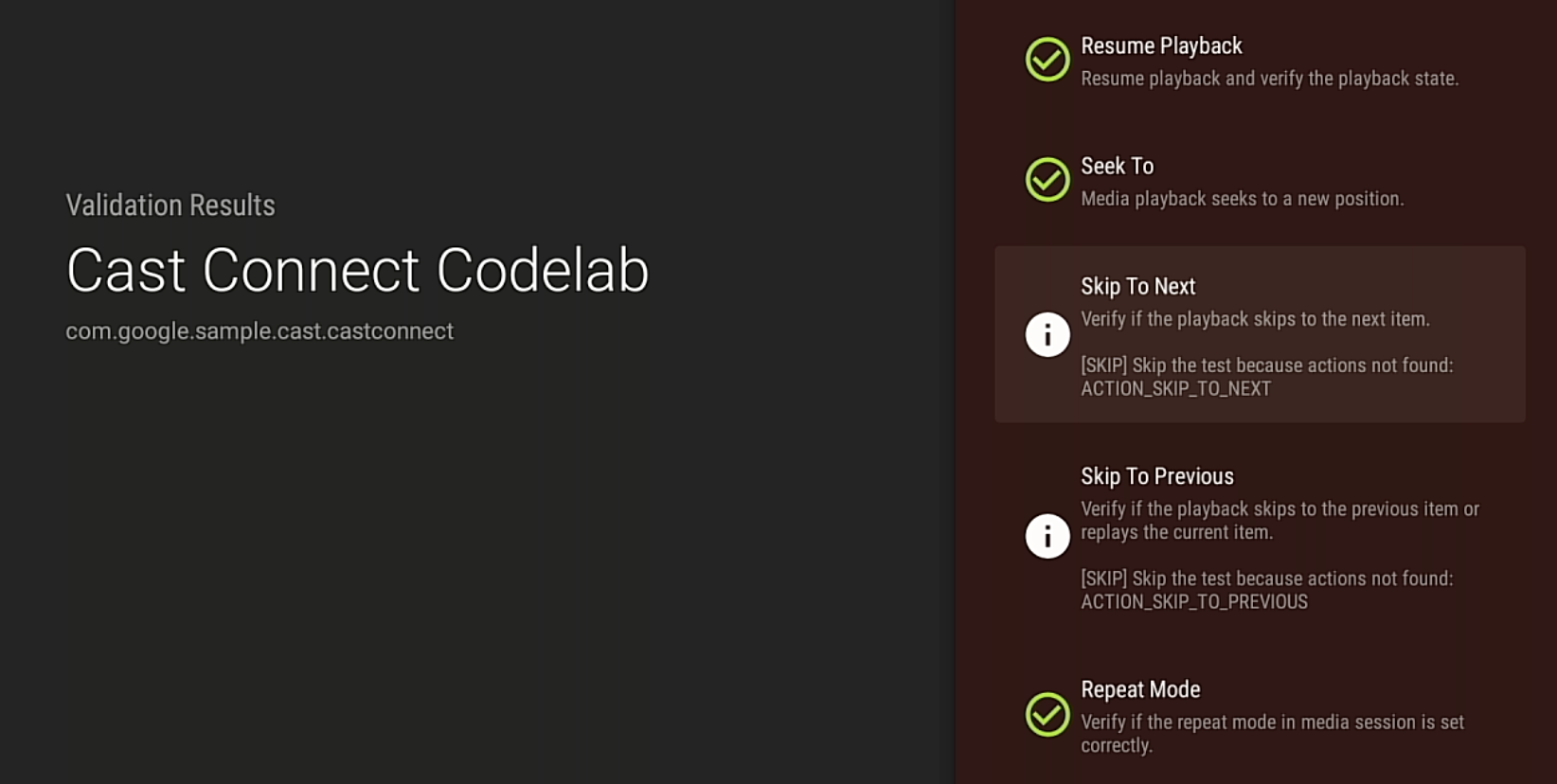
إذا ظهرت لك أي حالات اختبار تشير إلى تعذُّر اجتياز الاختبار أو تحذير، راجِع الوصف و
أصلِح أي مشاكل في تطبيقك، ثم أجرِ عملية التحقّق مرة أخرى.
لمراجعة نتائج الاختبار أو مشاركتها، يمكنك أيضًا تنزيل ملف ملف تكامل
البيانات عبر ADB:
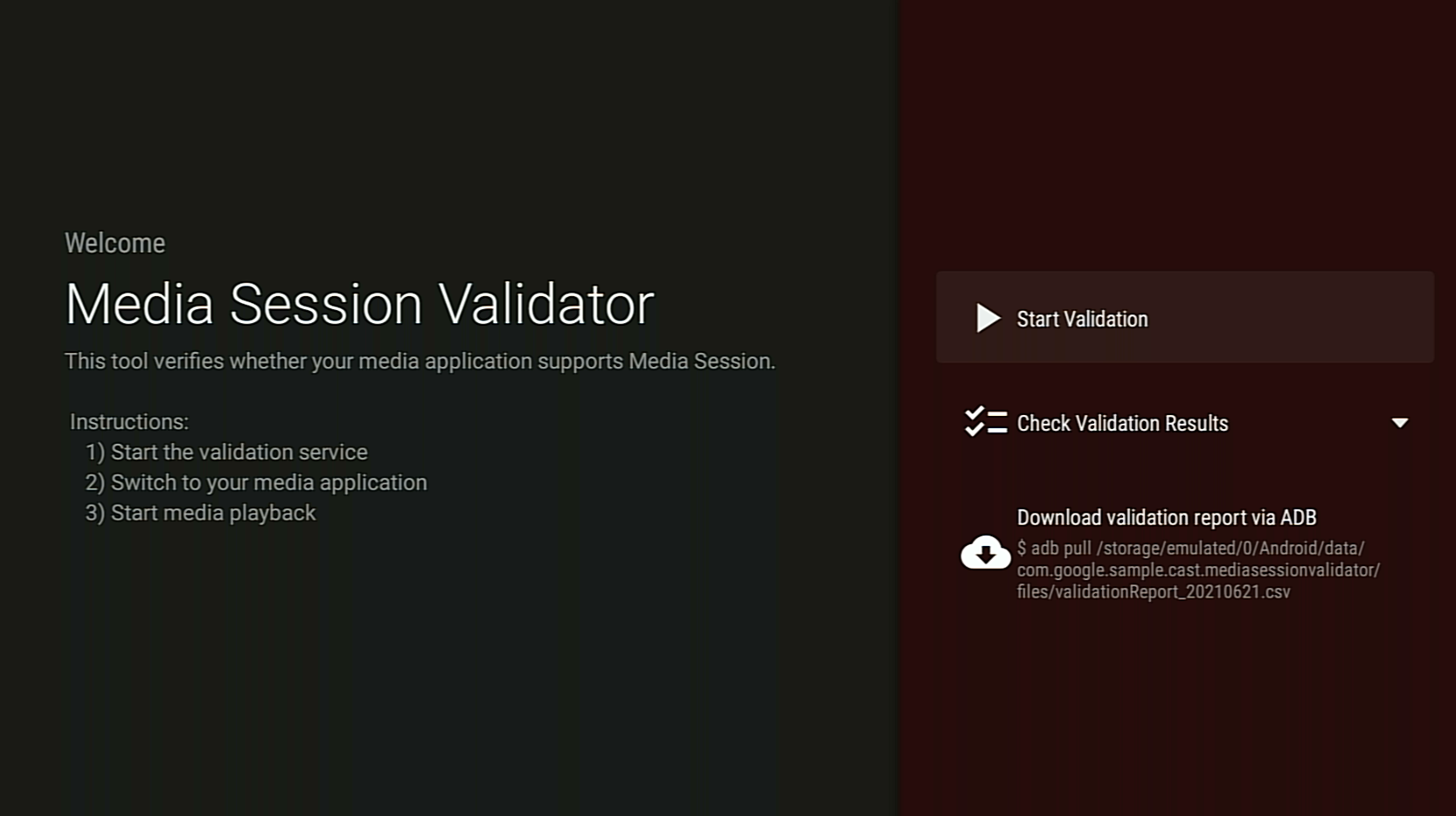
إنّ محتوى هذه الصفحة مرخّص بموجب ترخيص Creative Commons Attribution 4.0 ما لم يُنصّ على خلاف ذلك، ونماذج الرموز مرخّصة بموجب ترخيص Apache 2.0. للاطّلاع على التفاصيل، يُرجى مراجعة سياسات موقع Google Developers. إنّ Java هي علامة تجارية مسجَّلة لشركة Oracle و/أو شركائها التابعين.
تاريخ التعديل الأخير: 2025-08-31 (حسب التوقيت العالمي المتفَّق عليه)
[null,null,["تاريخ التعديل الأخير: 2025-08-31 (حسب التوقيت العالمي المتفَّق عليه)"],[[["\u003cp\u003eMedia Session Validator is a tool used to ensure your Android TV app correctly integrates with Media Session and meets the requirements for Cast Connect support.\u003c/p\u003e\n"],["\u003cp\u003eTo use the tool, download and install the Media Session Validator APK, enable Notification Access for it, and then initiate validation within the app.\u003c/p\u003e\n"],["\u003cp\u003eWhile your media app plays content, the validator automatically tests media commands and provides a detailed report on the results.\u003c/p\u003e\n"],["\u003cp\u003eAfter the validation process, you can review the results within the app, addressing any failed or warning test cases in your app's code.\u003c/p\u003e\n"],["\u003cp\u003eFor further analysis or sharing, you can download a comprehensive validation report using ADB.\u003c/p\u003e\n"]]],[],null,["# Media Session Validator is a tool that provides an easy and automated way\nto verify your Android TV application integration with Media Session. This also\nverifies the [prerequisites](/cast/docs/android_tv_receiver/core_features#android_tv_app%E2%80%94prerequisites)\nof supporting Cast Connect in your Android TV application.\n\nDownloading and Installing APK\n------------------------------\n\nEnable [Android Debug Bridge (adb)](https://developer.android.com/studio/command-line/adb#Enabling)\ndebugging on your Android TV device, connect to the device, and\n[install the APK](https://developer.android.com/studio/command-line/adb#move).\n\n**Last updated: June 21, 2021**\n\n[Download the Media Session Validator APK](/static/cast/docs/android_tv_receiver/mediasession-validator-1.1-20210621.apk)\n\nInstructions\n------------\n\n1. Enable **Notification Access** permission for Media Session Validator.\n\n Go to: **Settings \\\u003e Apps \\\u003e Special app access \\\u003e\n Notification access \\\u003e Media Session Validator**\n2. Open the Media Session Validator and select **Start Validation**:\n\n3. Return to the Android TV home screen and open a media app.\n\n4. Select any media content from the app and start playback.\n\n5. The validator should start testing and execute media commands automatically:\n\n6. After the validator finishes testing, go back to the Media Session Validator\n app to check the results.\n\n7. Select **Check Validation Results** and select an app to open the result screen:\n\n8. The result screen displays a list of test cases with descriptions:\n\n9. If you see any fail or warning test cases, review the description and\n fix any issues in your app, then run the validation again.\n\n10. To review or share the test results, you can also download the validation\n report via ADB:"]]