媒體工作階段驗證工具提供簡單的自動化方式,可驗證 Android TV 應用程式與媒體工作階段的整合情形。這也會驗證在 Android TV 應用程式中支援 Cast Connect 的必要條件。
下載及安裝 APK
在 Android TV 裝置上啟用 Android Debug Bridge (ADB) 偵錯功能,連線至裝置,然後安裝 APK。
上次更新日期:2021 年 6 月 21 日
下載 Media Session Validator APK
操作說明
為媒體工作階段驗證器啟用「通知存取權」。
依序前往「設定」>「應用程式」>「特殊應用程式存取權」>「通知存取權」>「媒體工作階段驗證器」
開啟媒體工作階段驗證器,然後選取「開始驗證」:

返回 Android TV 主畫面,然後開啟媒體應用程式。
從應用程式選取任何媒體內容,然後開始播放。
驗證器應會開始測試並自動執行媒體指令:
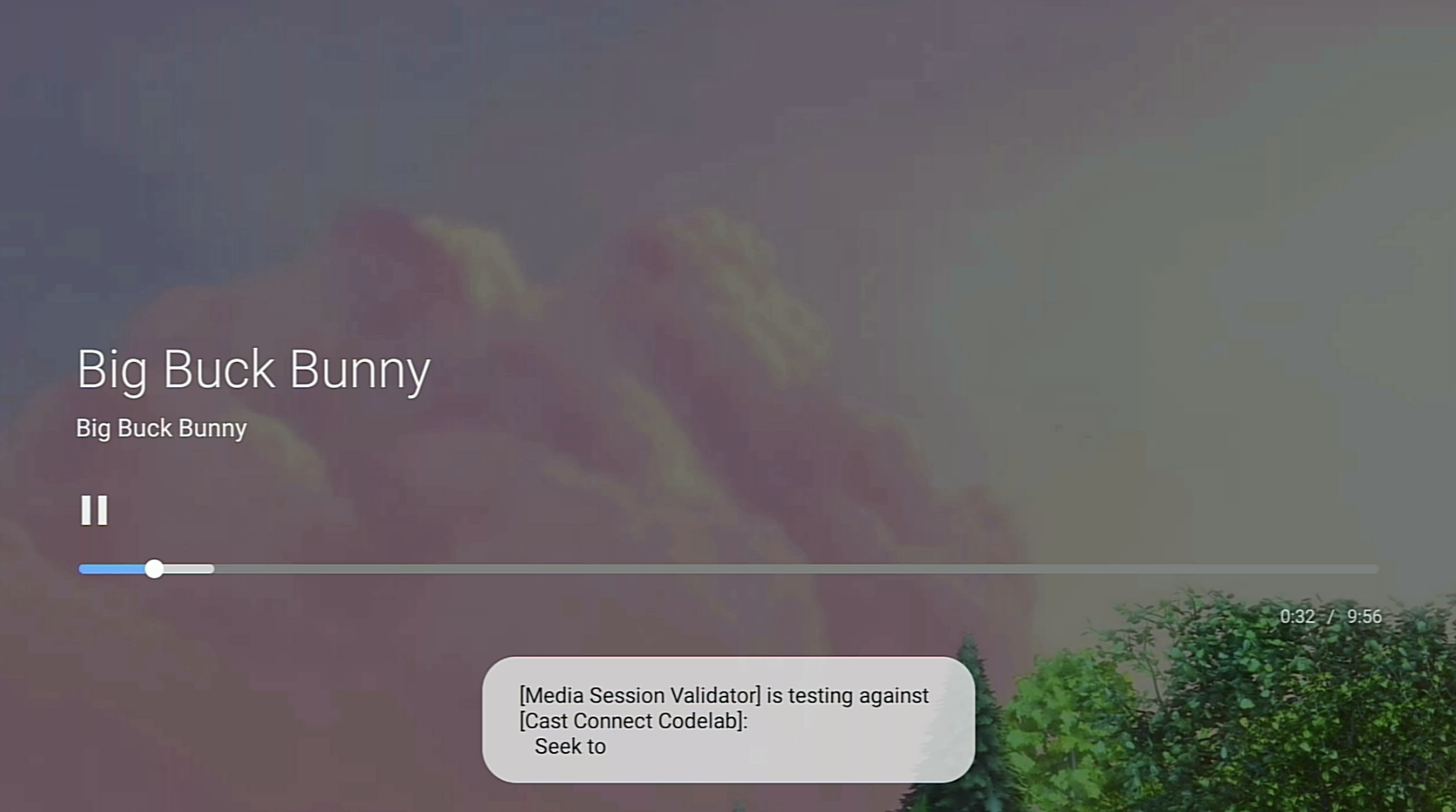
驗證工具完成測試後,請返回 Media Session Validator 應用程式查看結果。
選取「檢查驗證結果」,然後選取應用程式開啟結果畫面:

結果畫面會顯示測試案例清單和說明:

如果看到任何失敗或警告的測試案例,請查看說明並修正應用程式中的問題,然後再次執行驗證。
如要查看或分享測試結果,您也可以透過 ADB 下載驗證報告:

